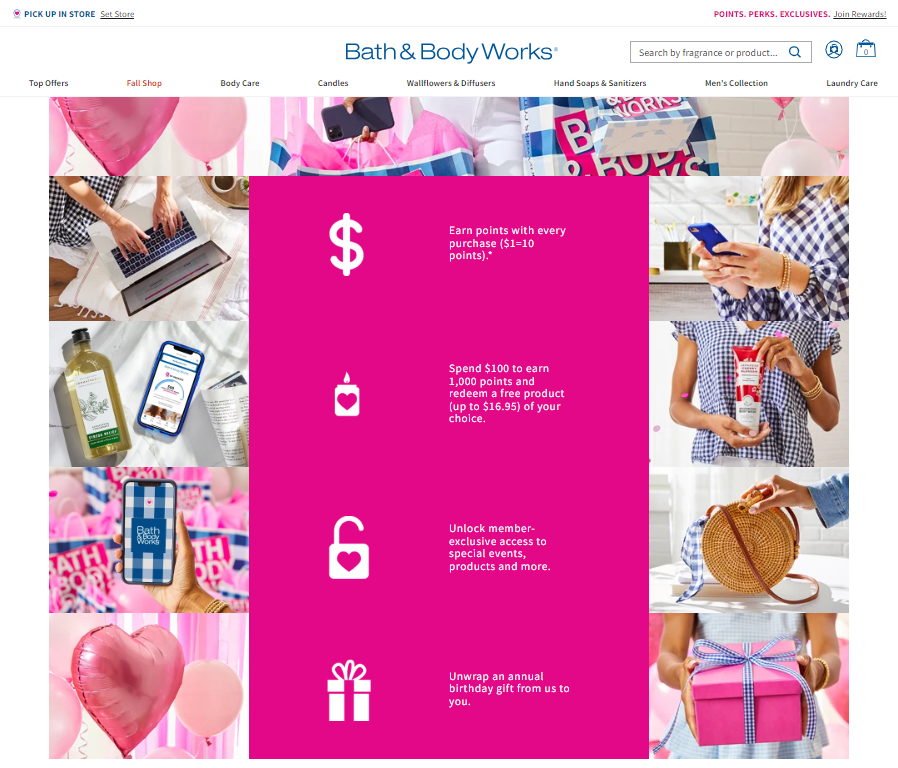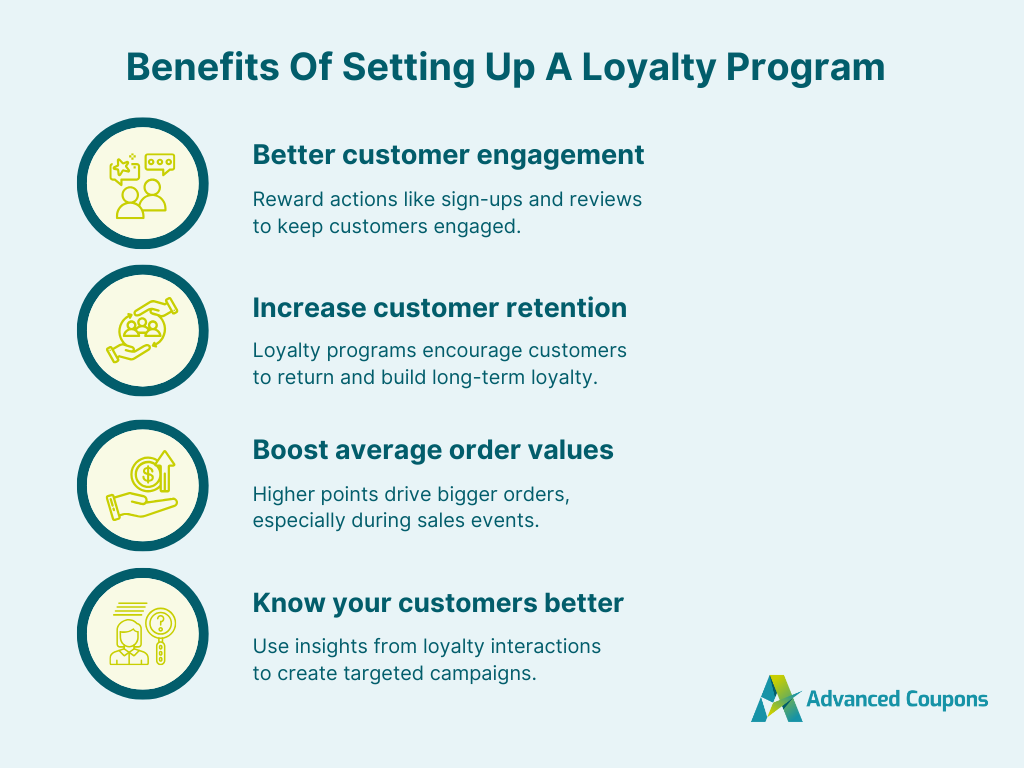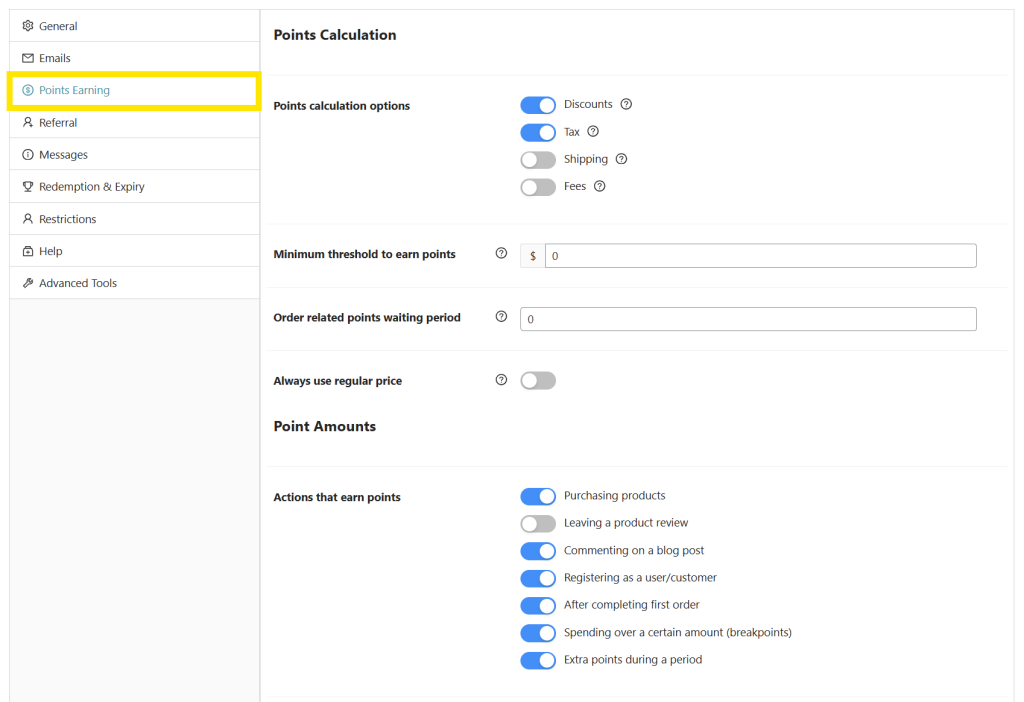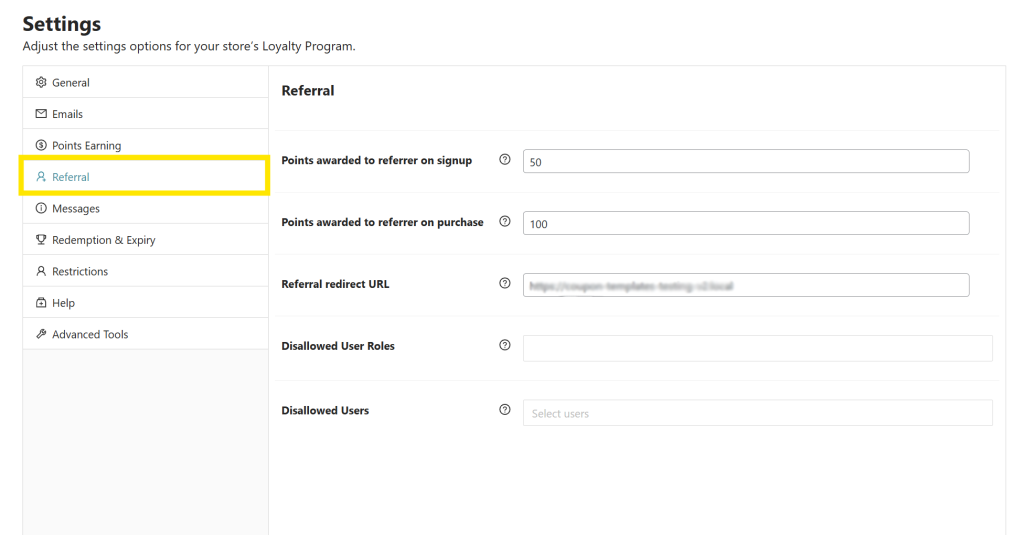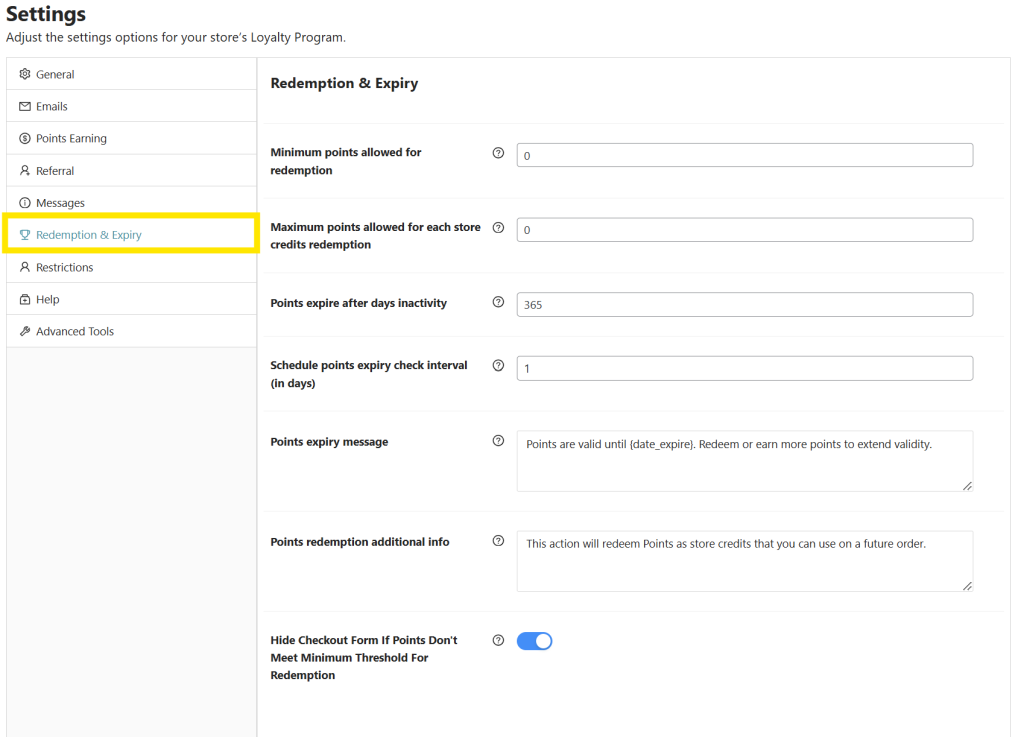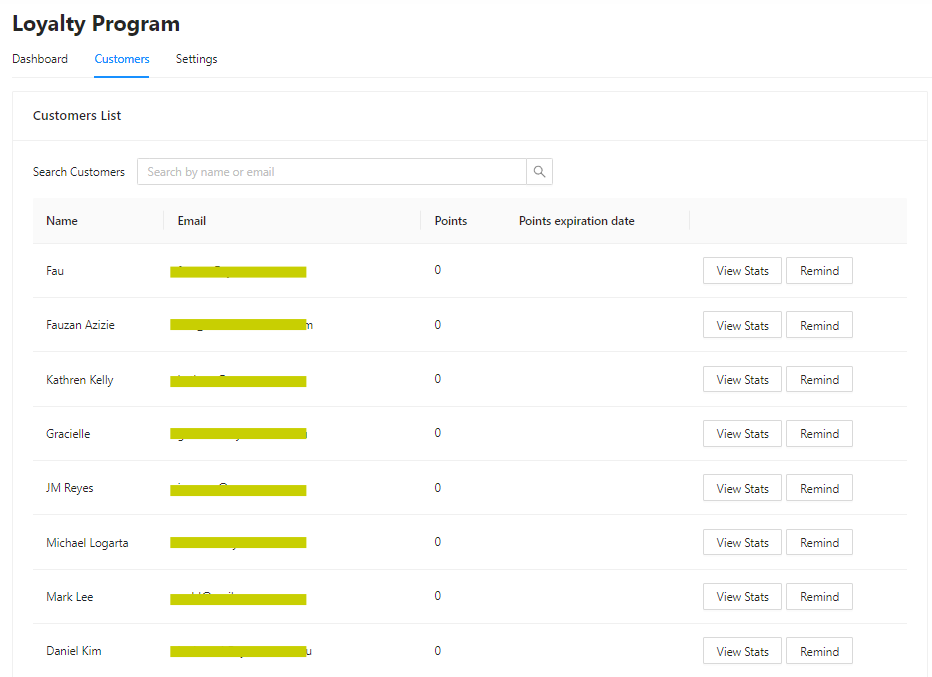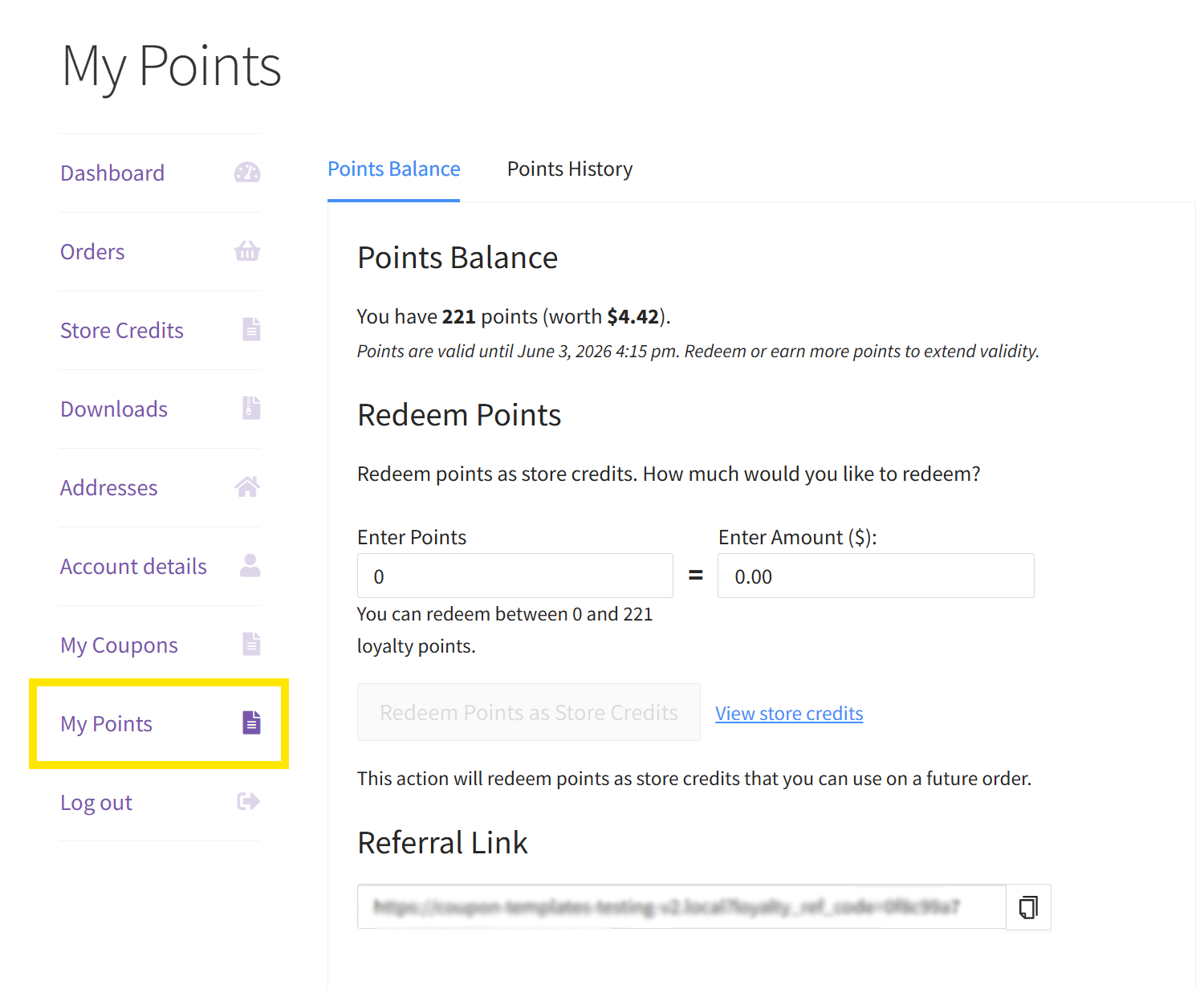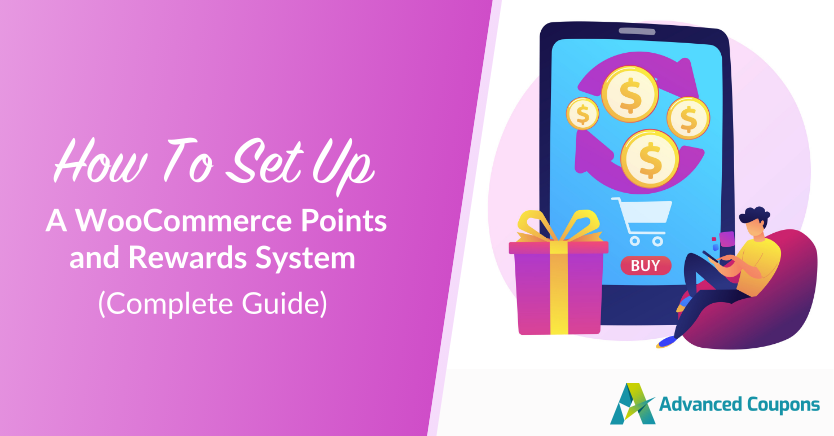
If you want your WooCommerce store to thrive for the long haul, then you have to find ways to build lasting customer relationships. Nowadays, it’s not enough to offer great products and competitive prices–customers seek personalized experiences that make them feel valued. This is where having a WooCommerce points and rewards system can make a difference.
By rewarding customers for their loyalty and engagement, you can build a deeper connection with your shoppers and keep them coming back. In this complete guide, we’ll walk you through everything you need to know about setting up a WooCommerce points and rewards system. Let’s dive right in!
What Is A WooCommerce Points And Rewards System?
A WooCommerce points and rewards system is a form of loyalty program that rewards customers with points based on their interactions with your business. For example, you may want to reward points for:
- Making a purchase: Grant points for every dollar spent on your store.
- Leaving a review: Give shoppers points every time they leave a product review–a great way to improve your store’s credibility.
- Signing up for an account: Encourage new customers to sign up for your website by gifting them points when they create an account.
- Subscribing to your email list: This is an excellent way to grow your subscriber list and keep customers in the loop for exciting offers and news.
Depending on your setup, customers can redeem their accumulated points for discounts, freebies, or other exclusive perks. That’s the beauty of setting up points and rewards for WooCommerce—it lets you design a system that fits your business perfectly.
What’s great about a points and rewards system is that it keeps customers engaged over time. Unlike traditional discounts that expire after a single use, a points system encourages customers to keep shopping in your store to unlock bigger rewards. This creates a fun and rewarding shopping experience that keeps them coming back for more.
Benefits Of Adding A Points And Reward System In WooCommerce
Setting up points and rewards for WooCommerce can offer a host of business benefits. Let’s explore some of them below:
1. Better customer engagement
When setting up your rewards system, you get to decide which types of interactions garner points in your WooCommerce store. This is immensely helpful if you want to drive specific behaviors from your customers. For instance, if you’re looking to grow your email list, you can offer points for signing up for your newsletter. This can also work well if you’re aiming to get more customer reviews or encourage more referrals from existing shoppers.
By incentivizing certain actions, you give customers more reasons to interact with your brand. As a result, you turn passive customers into active shoppers, encouraging them to stay connected with your brand long-term. This brings us to our next benefit…
2. Increase customer retention
You’ve likely heard this time and time again–acquiring new customers is more costly than retaining existing ones. In fact, according to industry insights, it can be up to 25 times more expensive!
Loyalty reward programs help combat this pain point by giving customers a reason to return. Simply put, when shoppers know they’ll earn rewards for each purchase, they’re more likely to stick around and choose your ecommerce store over competitors. Over time, these repeat interactions build a sense of trust and loyalty, turning buyers into regular customers.
3. Boost average order values
Aside from keeping customers coming back, a points and rewards system can also help encourage higher average order values. Shoppers are more likely to add items to their carts to gain more points that they can redeem later on.
You can also use your loyalty program to strategically increase your order values during peak shopping periods. For example, you can grant double points for a limited time during major shopping events, like Black Friday. Plugins like Advanced Coupons’ WooCommerce Loyalty Program allow you to set specific times when customers gain extra points:

4. Know your customers better
Understanding your customers is key to crafting effective promotions. Running a loyalty program is one of the most effective ways to gain these valuable customer insights. Each time a buyer interacts with your program, you learn more about what motivates them and which type of rewards influence their shopping habits the most.
With this information, you can craft marketing campaigns and product offerings that truly resonate with your customers’ preferences.
How To Set Up A WooCommerce Points And Rewards System
By default, WooCommerce doesn’t have the built-in functionality to create a loyalty program. Thankfully, you can easily accomplish this using a rewards plugin like WooCommerce Loyalty Program. This powerful tool allows you to set up points and rewards for WooCommerce in less than five minutes!
In this tutorial, we’ll walk you through how you can easily create a loyalty program in WooCommerce using this plugin.
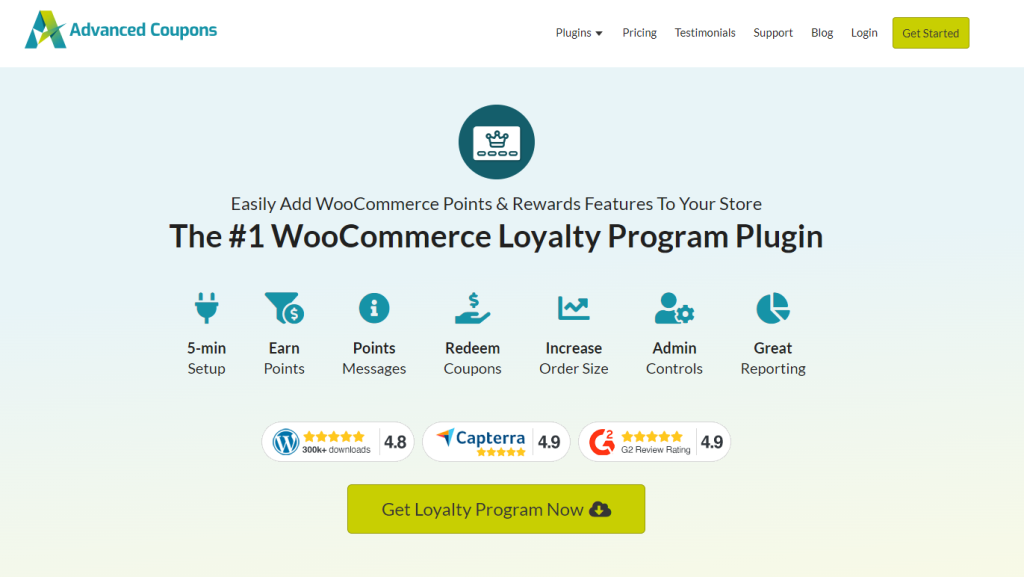
Before we get started, make sure that you have installed and activated WooCommerce Loyalty Program. If you haven’t done so already, you can get the plugin here or check out our official getting started guide.
Step 1: Set up your points system
After installing WooCommerce Loyalty Program, you’ll gain access to a new tab under Coupons called “Loyalty Program”. This is where you can configure how your rewards system will work. The first thing you have to do is set up your points system.
Head to your WordPress dashboard > Coupons > Loyalty Program, then click on the Settings tab. Under the General section, you can set how many points customers earn for every dollar amount spent in your store. By default, customers earn 1 point for every $1 spent. However, you can modify these settings any way you want to match your store’s preferences.
In the example below, we’ve set orders to earn 5 points for every $1 spent. With the points-to-price redeemed ratio set to 50, shoppers need to earn 50 points to redeem $1 off their purchase.
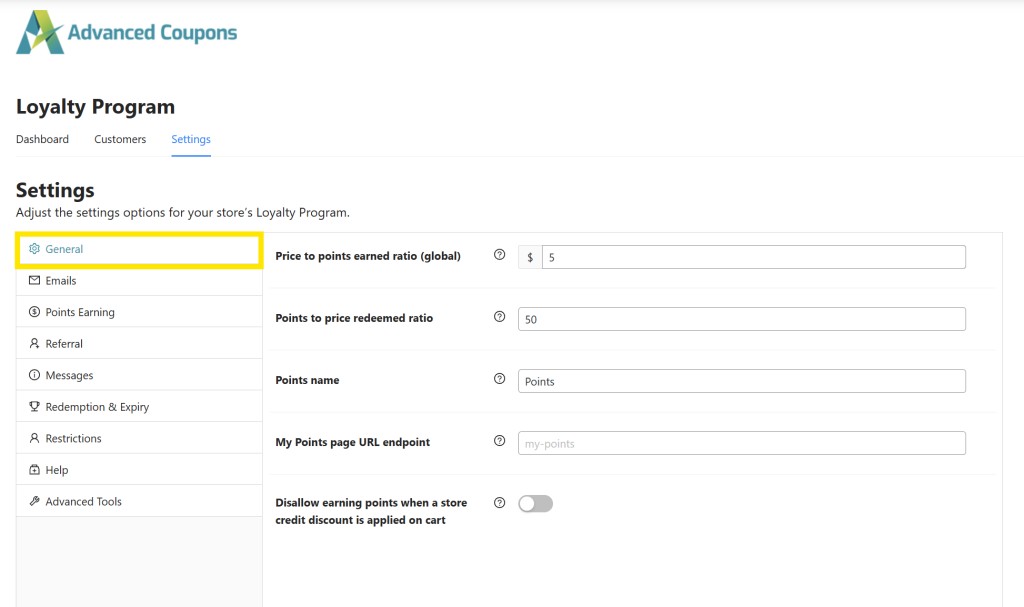
Step 2: Choose what actions earn points
The next important thing you need to set is how your shoppers will earn points. To do so, head to the Points Earning tab.
This section is where you can define:
- Actions that grant points: Choose the specific actions that grant points to shoppers, such as purchasing products, leaving a review, registering as a new customer, and more.
- Points granted per action: Decide how many points are granted per action. For example, you can grant 10 points to customers who complete their first order.
- Minimum spend to earn points: Set the minimum spend required for customers to gain points for purchases.
- Maximum points per order: This sets the maximum number of points that can be gained for purchasing products per order. It’s helpful for preventing customers from earning too many points on very large orders.
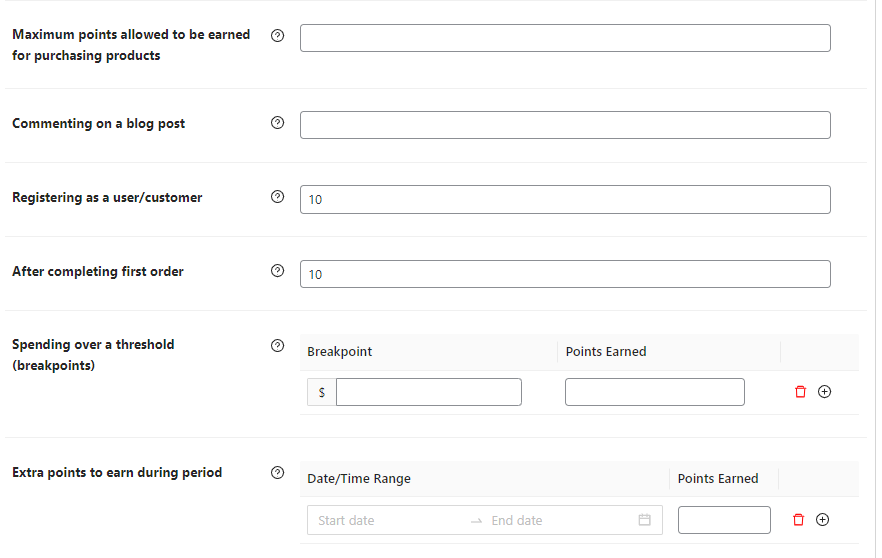
- Spending over breakpoints: With this option, you can reward customers with extra points if they spend over a specific dollar amount for a certain purchase. For example, you can reward customers with bonus points if they spend more than $50, helping encourage customers to add more items to their carts.
- Extra points for a certain period: You can also define extra points to be given during a specific date range. This is handy during big promotional events, such as holiday shopping and Black Friday.
Step 3: Enable referral points (optional)
With WooCommerce Loyalty Program, you can also award points to shoppers who bring referrals to your store. It’s a smart way to grow your customer base and keep shoppers engaged and excited to spread the word about your business.
To enable this feature, simply head to the Referral tab in the settings page:
From here, you can set:
- Points awarded to referrer on signup: Define how many points the referring customer earns when their friend signs up for an account.
- Points awarded to referrer on purchase: Here, you can set how many points the referrer earns when their invited user makes a purchase.
- Referral redirect URL: Choose which page referred users land on after clicking the referral link (e.g, your home page or shop page).
- Disallowed user roles: Choose which user roles (e.g., administrators, shop managers) are not eligible to earn referral points.
- Disallowed users: Exclude specific customers from earning referral points.
Customers can view their unique referral link in the My Points page of their account. From there, they can also check their points earning history and redeem them for store credits.
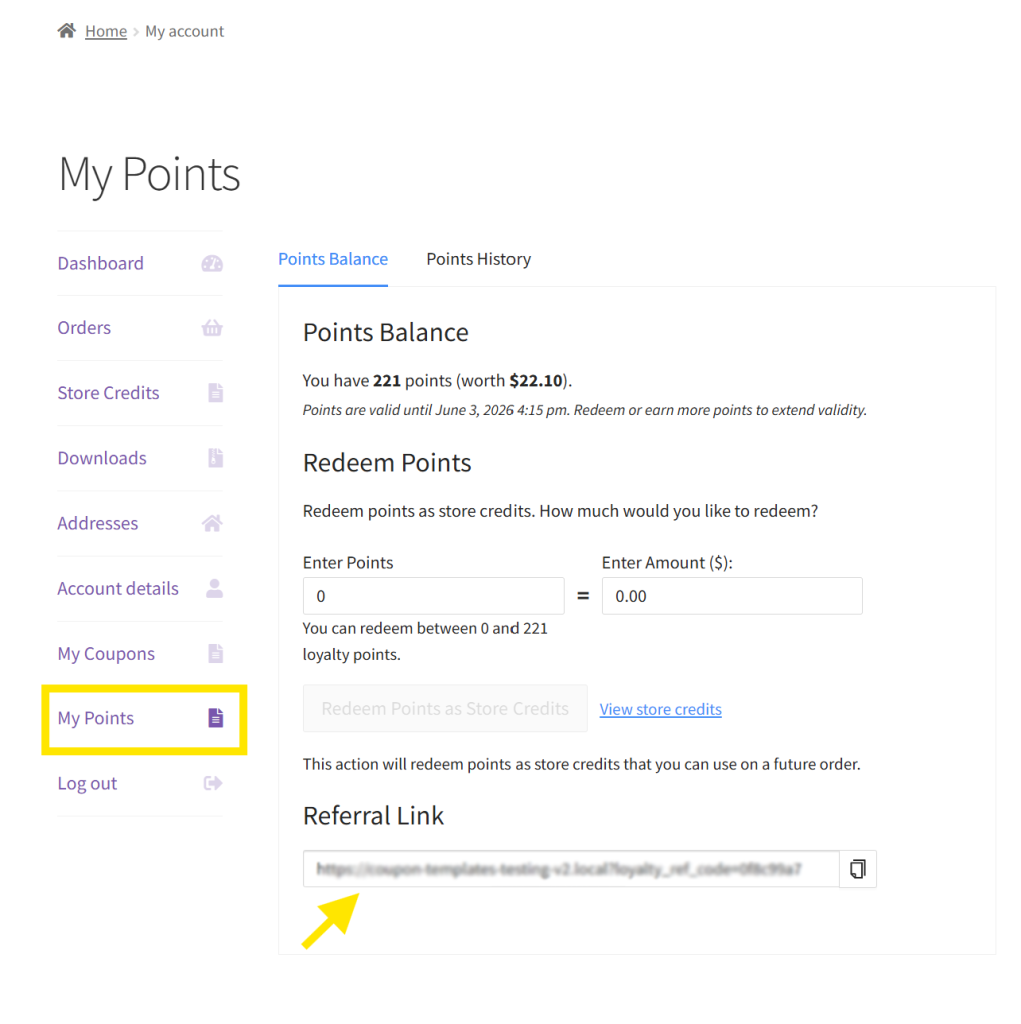
We strongly recommend taking advantage of this new feature, as it’s a smart way to reward loyal customers while also bringing new ones.
Step 4: Determine your points redemption and expiry settings
Now that we’ve set how customers earn points, it’s time to define how customers can redeem them. Setting this is crucial, as it ensures your points and rewards for WooCommerce system stays fair for both your customers and your business.
In the Redemption & Expiry tab, you can set:
- Minimum points allowed for redemption: This sets how many points a customer needs to start redeeming rewards.
- Maximum points allowed for each store credit redemption: With this option, you can limit the number of points shoppers can redeem for store credits.
- Points expiry: Sets the specific number of days points expire after inactivity. By default, it’s set to 365 days.
This section also allows you to customize your messages to notify customers when their points are about to expire.
Step 5: Define role restrictions (optional)
In some cases, you might want to prevent certain users or user roles from earning points. For example, you may want to exclude wholesale customers from your WooCommerce points and rewards system since they already enjoy discounted bulk pricing.
You can define these rules under the “Restrictions” tab, where you have two options:
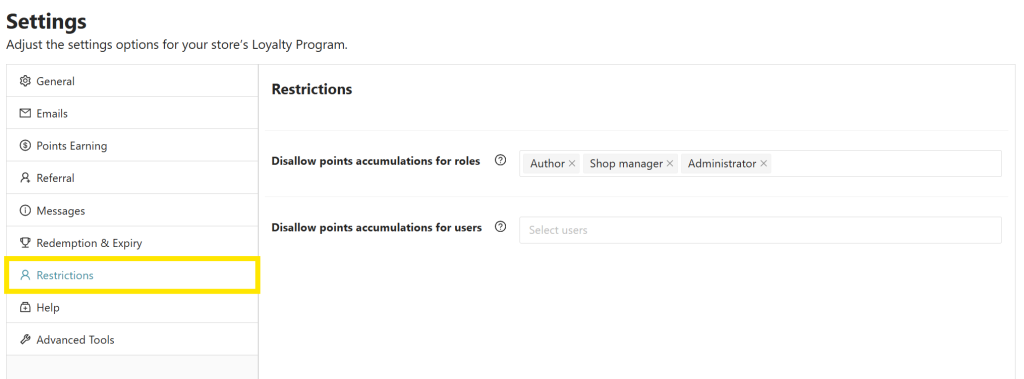
- Disallow points accumulations for roles: Choose which user roles can’t earn points, such as “Wholesale Customers” or “Shop Managers”.
- Disallow points accumulations for users: You also have the option to exclude specific individual users from your rewards program.
These are basically all the major settings you need to tweak, and you’re good to go! Setting these up will take less than five minutes.
Feel free to explore additional options within the plugin to further customize your rewards program. WooCommerce Loyalty Program gives you immense flexibility, allowing you to tailor every aspect of your points and rewards system.
⭐ GET INSPIRED:
Check out how LivOliv, a vegan beauty brand, uses WooCommerce Loyalty Program to keep customers coming back with personalized rewards.

Managing Your WooCommerce Points And Rewards System
Once your program is up and running, you can monitor all aspects of it on your official plugin dashboard. Your Loyalty Program dashboard provides a summary of key data, such as total points earned, top customers, and points earning sources. This information gives you a clear picture of how well your program is performing and how engaged customers are.
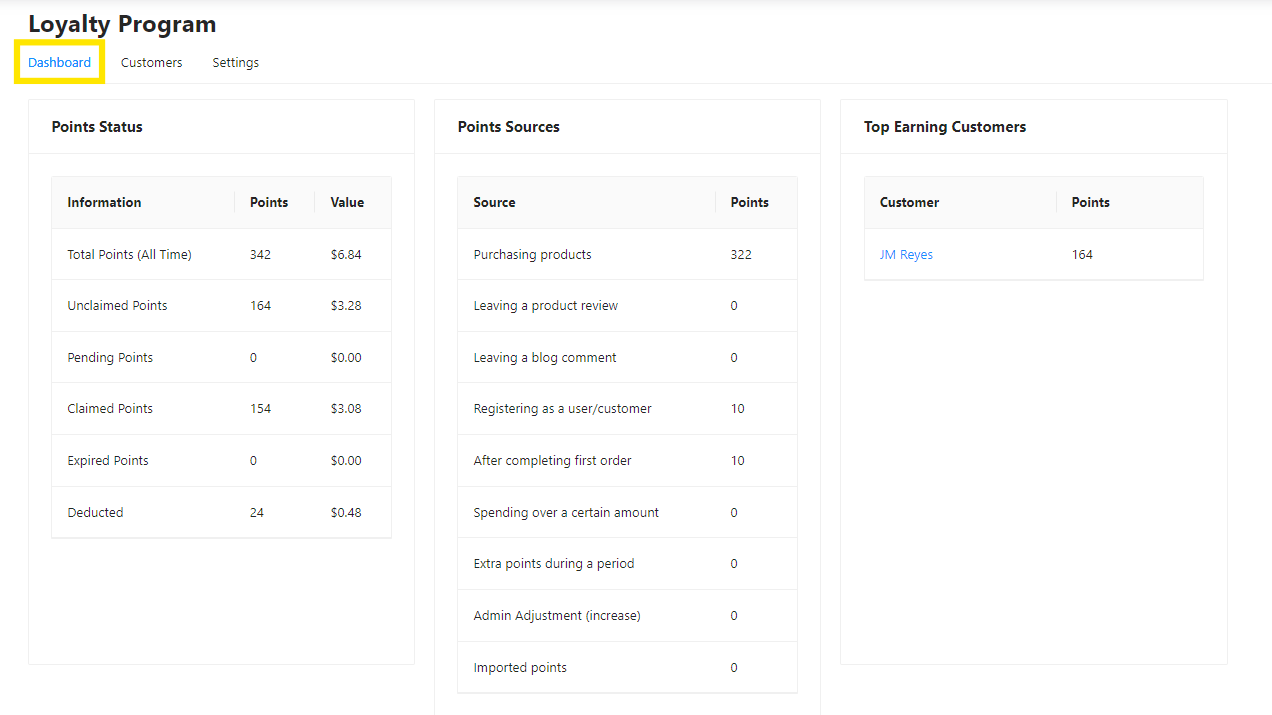
You also gain access to the Customer Dashboard, where you can view all your WooCommerce customers and manually adjust their points. This is handy in cases when you need to make corrections or reward specific customers.
Customers can view and redeem their points on their official My Account area. This is also where they can find their unique referral link. During purchase, points redeemed as store credits can be used directly on the checkout page.
Frequently Asked Questions
What is the best rewards plugin for WooCommerce?
There are many rewards points and rewards plugins, but WooCommerce Loyalty Program stands out for its flexibility, ease of use, and powerful features. This tool allows you to launch a loyalty program in a few clicks. It offers flexible point settings and custom earning actions, giving store owners full control over how their loyalty program works. Choose to reward actions like placing an order, leaving a product review, commenting on a blog post, and referring new customers.
What are loyalty points and rewards?
Loyalty points and rewards are incentives that store owners offer to shoppers to encourage engagement and reward repeat purchases. These rewards can come in the form of exclusive perks, such as free shipping or percentage discounts, or points earned in a loyalty program that can be redeemed as store credits. Setting up points and rewards for WooCommerce is one of the most effective ways to increase customer loyalty over time.
How do rewards points work?
In a loyalty program, rewards points are earned based on specific actions customers take in your store. For instance, most brands allow customers to earn points for every purchase. Once a shopper reaches a certain number of points, they can redeem them during checkout in exchange for store credits, discounts, or rewards.
Plugins like WooCommerce Loyalty Program allow you to choose which customer actions get rewarded and how points are calculated in your store.
What is loyalty points redemption?
Loyalty points redemption happens when shoppers exchange their earned points for perks like discounts, free products, or store credit. Store owners can use a plugin like WooCommerce Loyalty Program to customize redemption rules, such as the minimum number of points needed to redeem rewards and when they expire.
Conclusion
One of the most effective ways to retain customers and keep them coming back is by setting up a WooCommerce points and rewards system. This allows you to reward customers for their engagement with your brand, giving them a compelling reason to choose you over competitors!
In this complete guide, we showed you how easily you can set this system up in five steps with WooCommerce Loyalty Program:
- Set up your points system
- Choose which actions earn points
- Enable referral points
- Determine redemption and expiry settings
- Define role restrictions (optional)
Advanced Coupons’ Loyalty Program plugin allows you to set up a rewards system in less than five minutes. With this plugin, you can reward customers for making a purchase, leaving reviews, signing up for an account, and more.
Do you have any questions about setting up a loyalty program in WooCommerce? Let us know in the comments!