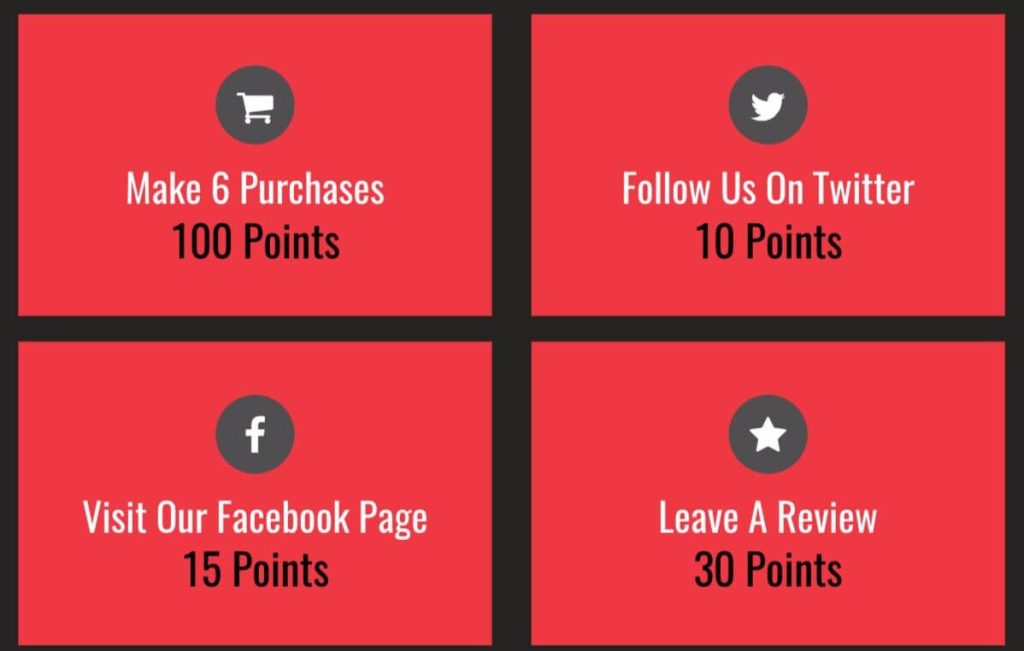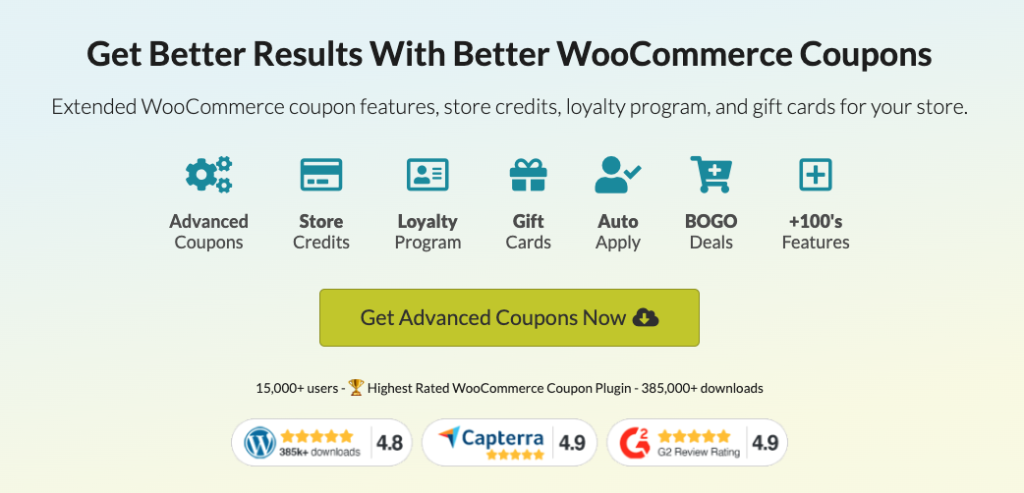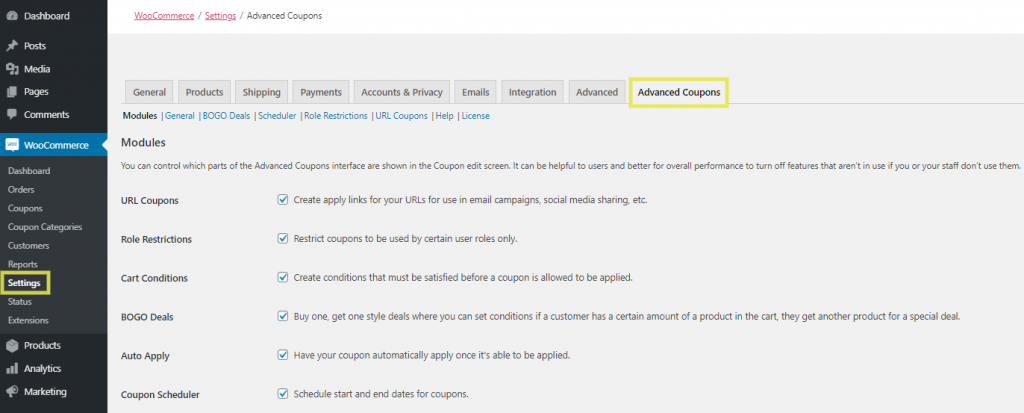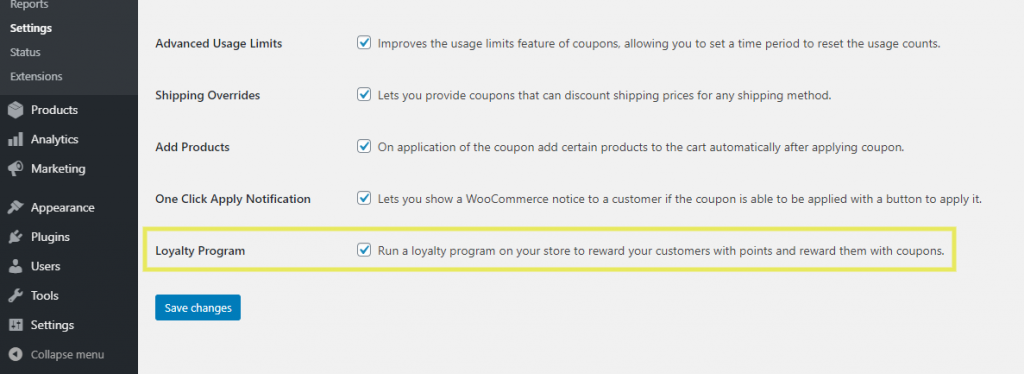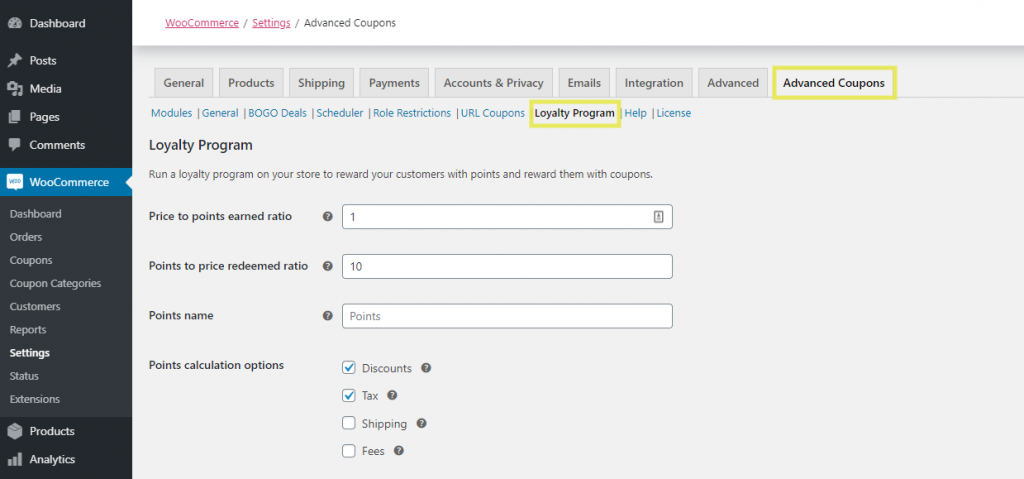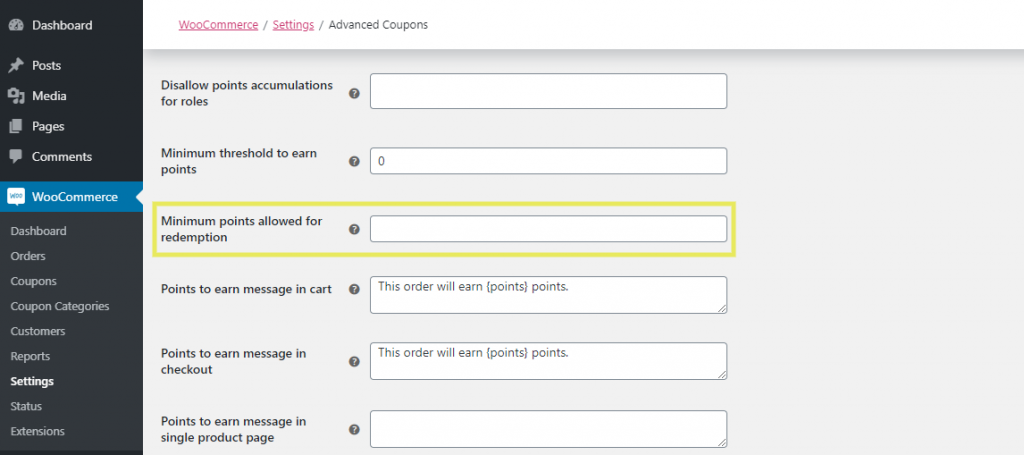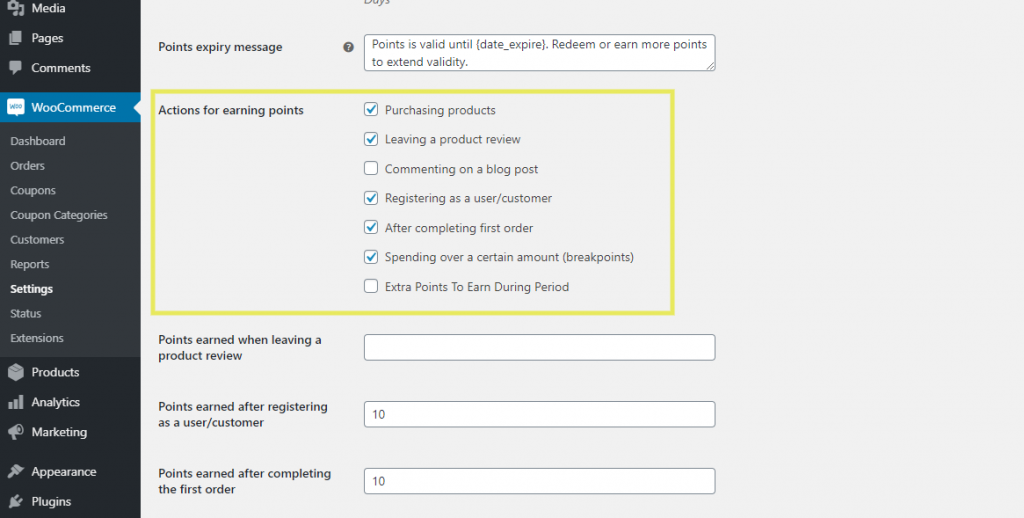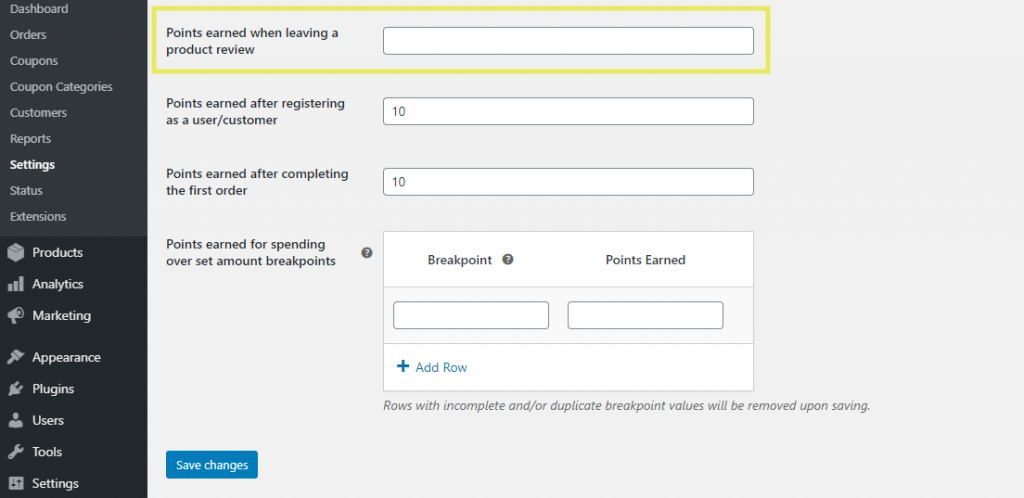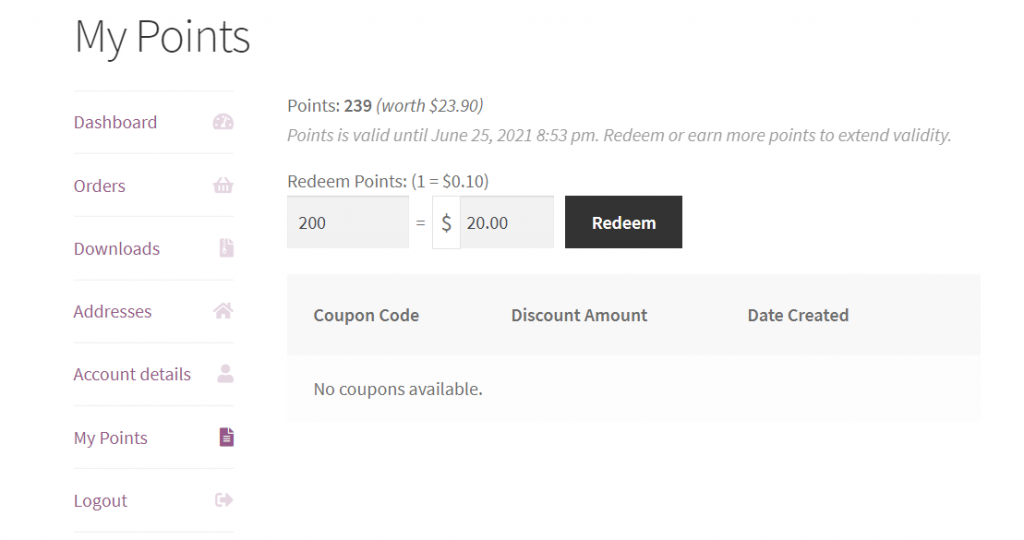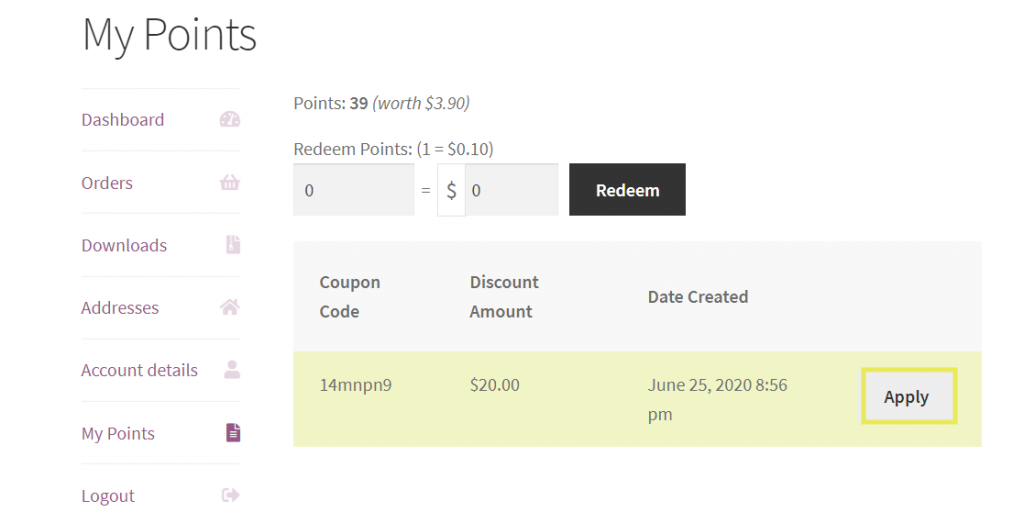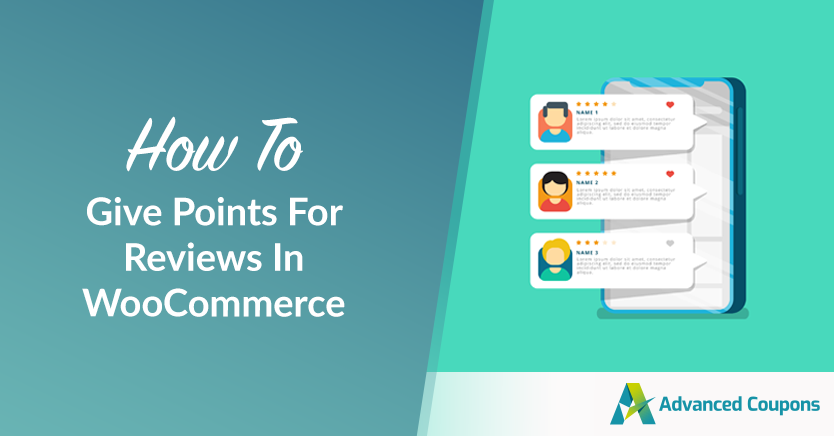
Customer reviews matter a lot, they influence customers’ perceptions of your brand and products. So how do you encourage your customers to leave a positive review on your WooCommerce store? One of the most effective ways is to give them points for reviews in a WooCommerce loyalty program!
This simple reward can go a long way in motivating your customers not only to leave a review but to earn points to use for purchases in your store in the process.
In this article, we’ll show you how you can give customers points for leaving a review in WooCommerce, as well as how customers can redeem points as a coupon to use for purchases in your store. Let’s get right into it!
Why Make Customer Reviews Part Of Your Loyalty Program?
Starting a loyalty program is a powerful way to motivate your customers to shop. Each time they make a purchase, they earn points to later use as money toward future products in your store.
It’s a win for everyone. Plus, it doesn’t require you to create any type of discount.
There are different ways to award points in a loyalty program. While the most common is to give them to customers after they purchase a product, you can also reward other actions, such as leaving a review.
What’s the benefit of this, though? Actually, quite a bit.
According to a Moz survey, review signals account for more than 15 percent of Google search ranking factors. Put simply, reviews can help increase your search engine visibility.
Customer reviews act as a form of social proof and can influence both consumers’ perception of a brand as well as their purchasing decisions. In fact, research shows that 98 percent of shoppers feel that reviews are an essential resource when making a purchase.
Needless to say, accumulating as many product reviews in WooCommerce as you can isn’t a bad idea. Customers will be much more inclined to take the time to leave a review if they know there’s something in it for them (hint: loyalty program points).
How To Give Customers Points For Reviews In WooCommerce
In order to give points to your customers for leaving a review in your WooCommerce store, you need to have a loyalty program set up. Therefore, if you haven’t already, the first step is to install and activate our Advanced Coupons plugin.
Our premium WooCommerce extension comes with a plethora of advanced capabilities and functionalities for enhancing and improving your online store. In this post, we’ll focus primarily on the Loyalty Program feature.
This feature makes creating a loyalty program in WooCommerce quick, easy, and effective. You can use it to motivate customers to:
- Make and increase orders
- Earn points for orders
- Set a minimum threshold for both earning and redeeming points
- And much, much more
Let’s take a look at the three simple steps you can follow for giving customer points for leaving a review in WooCommerce.
Step 1: Turn on the Advanced Coupons Loyalty Program feature
Once you activate the Advanced Coupons plugin, the loyalty program feature won’t be enabled by default. To turn it on, navigate to WooCommerce > Settings > Advanced Coupons:
At the bottom of the ‘Modules’ screen, select the box next to ‘Loyalty Program’:
Click on the Save Changes button when you’re done.
Step 2: Customize the Loyalty Program point settings
With the Loyalty Program feature turned on, you can now customize the settings for it under the Loyalty Program sub-menu. This is also located under the Advanced Coupons tab in the WooCommerce settings:
On this page, you can modify a wide range of settings and determine point thresholds. Some of the most important ones to pay attention to include:
- Price to points earned ratio. This defines the ratio of points a customer earns for each dollar spent. For example, leaving the value set at 1 translates to 1 point earned for every dollar spent.
- Points to price redeemed ratio. This determines the worth of each point that a customer redeems. For example, setting the ratio to 1 means 1 point is worth $1.00.
- The minimum threshold to earn points. You can use this to set the minimum amount of money a customer must spend in order to be eligible to accumulate and earn points from an order. For example, you can set it so customers only start accumulating points once their subtotal reaches at least $10.
This is just scratching the surface of the point settings you can leverage to customize your loyalty program. You can always come back to tweak these values later.
However, one more setting we do want to bring to your attention is the ‘Minimum points allowed for redemption’:
This value defines the minimum number of points that a customer is allowed to redeem as a discount coupon. We’ll come back to this when we discuss customers redeeming their points, but for now, let’s focus on earning actions.
Step 3: Configure the earning action settings to enable product review points
Now, under the Loyalty Program submenu, scroll to the ‘Actions for earning points’ section:
Select the box next to the ‘Leaving a product review’ option, as well as any others you want. For example, you may also want to reward customers for leaving a blog comment in your WooCommerce store.
Once you select this option, the section will expand where you can further configure the settings. Specifically, how many points a customer earns when leaving a product review in WooCommerce:
This number is totally up to you based on how valuable you find customer reviews, as well as whether you want a review alone to be enough for a customer to redeem their points as a coupon. When you’re done click on Save Changes.
How Customers Can Redeem Points As A Coupon
You have your Advanced Coupons Loyalty Program set up in WooCommerce and configured the settings to give customers points for leaving a review. Now it’s time to tackle how those customers can redeem those points as a coupon.
Customers need to create an account in order to earn or redeem their points. Then they can access their points through the ‘My Account’ custom interface added to your site.
One of the benefits of Advanced Coupons is that it allows your customers to self-manage their points and redeem them at a time most convenient for them.
When they’re ready to redeem their loyalty points from their program, they can do so by requesting a coupon through the My Points page:
Once the customer selects Redeem, a coupon will be added to their Coupons table:
This is also where ‘minimum points to redeem’ comes into play. Customers can only redeem their points as a coupon if the minimum point threshold required is met.
For example, if you set the points value for leaving a product review at 5 points, but the minimum threshold to redeem is 10 points, the customer won’t be able to redeem the coupon until they do something to earn more points, such as purchasing a product.
This is totally okay, considering the purpose of a loyalty program is for customers to build up points over time. However, if your primary objective right now is to encourage as many reviews as possible, it may be worth setting the threshold minimums to align with the point value of product reviews.
Conclusion
Loyalty programs are an effective way to incentivize your customers not only to make purchases but to perform other helpful actions as well.
If you want to set up a loyalty program and give customers points for leaving a review in WooCommerce, our Advanced Coupons plugin lets you in three simple steps:
- Turn on the Advanced Coupons Loyalty Program feature
- Customize the loyalty program settings and point thresholds
- Configure the earning action settings to enable product review points
Once your customers start earning points, they’ll be able to redeem them as a coupon!
Do you have any questions about giving customer points for leaving a review in WooCommerce? Let us know in the comments section below!