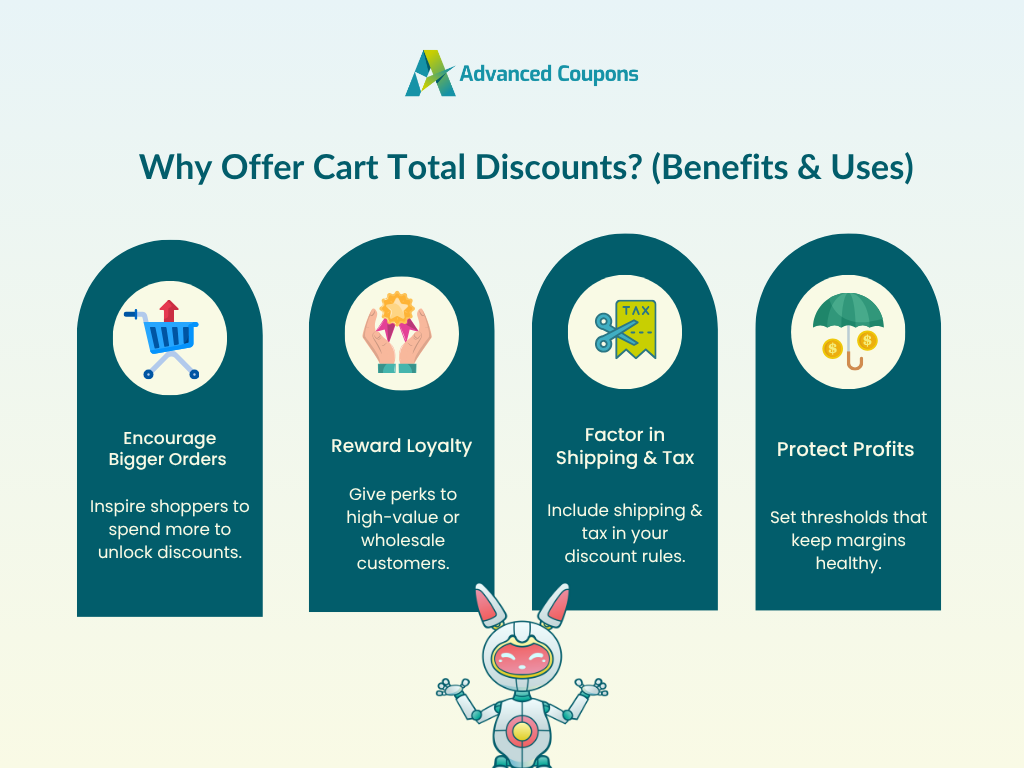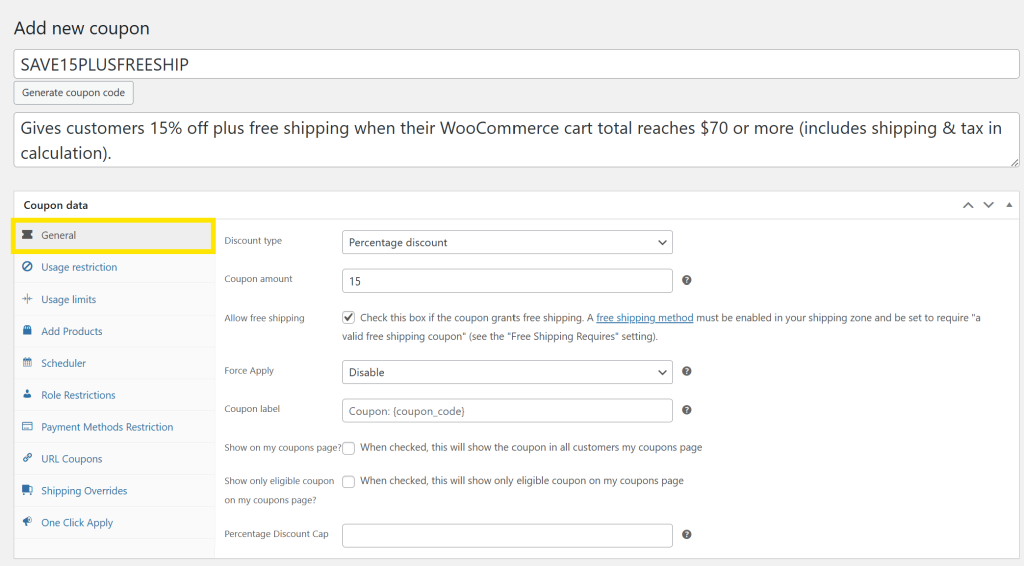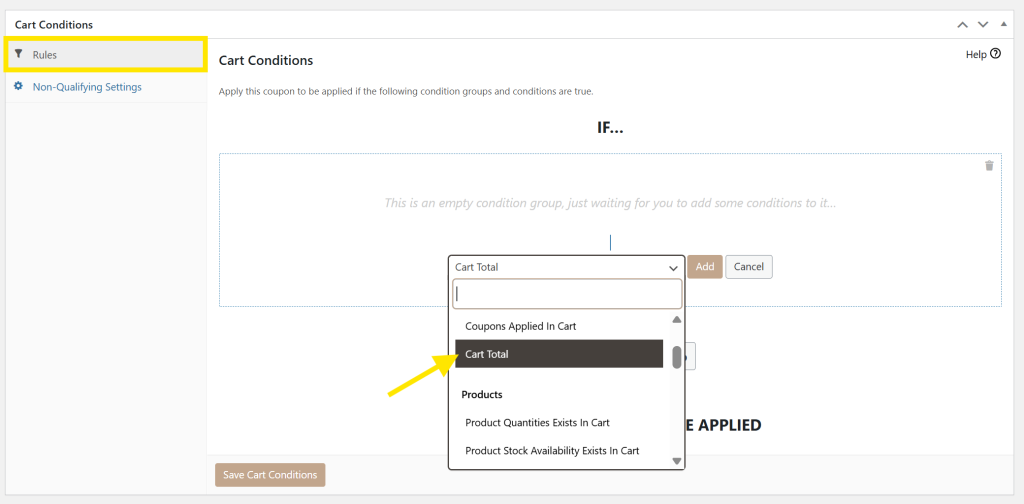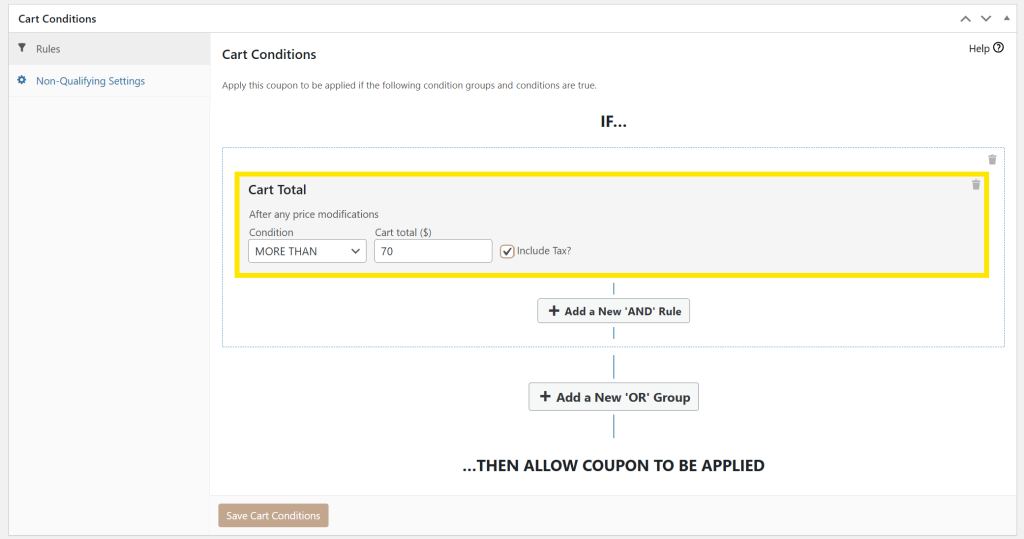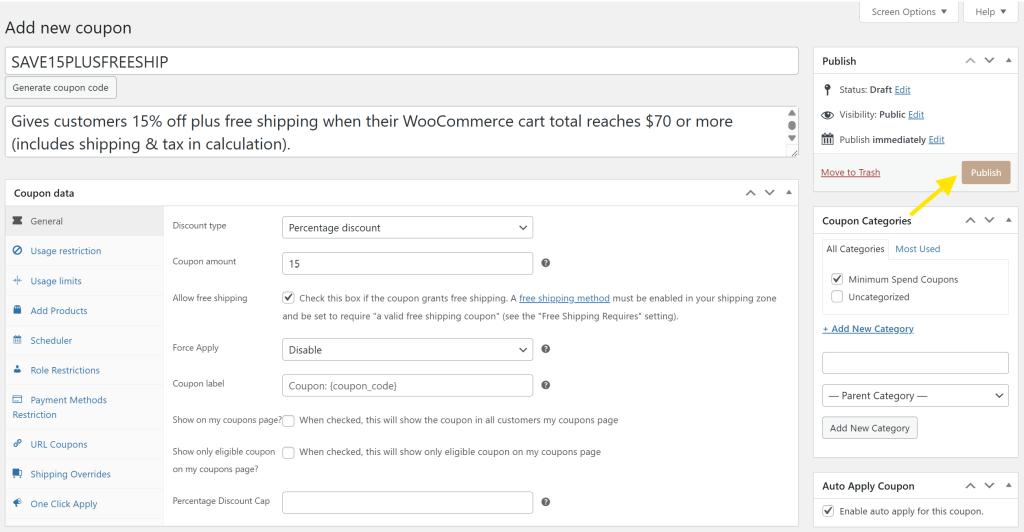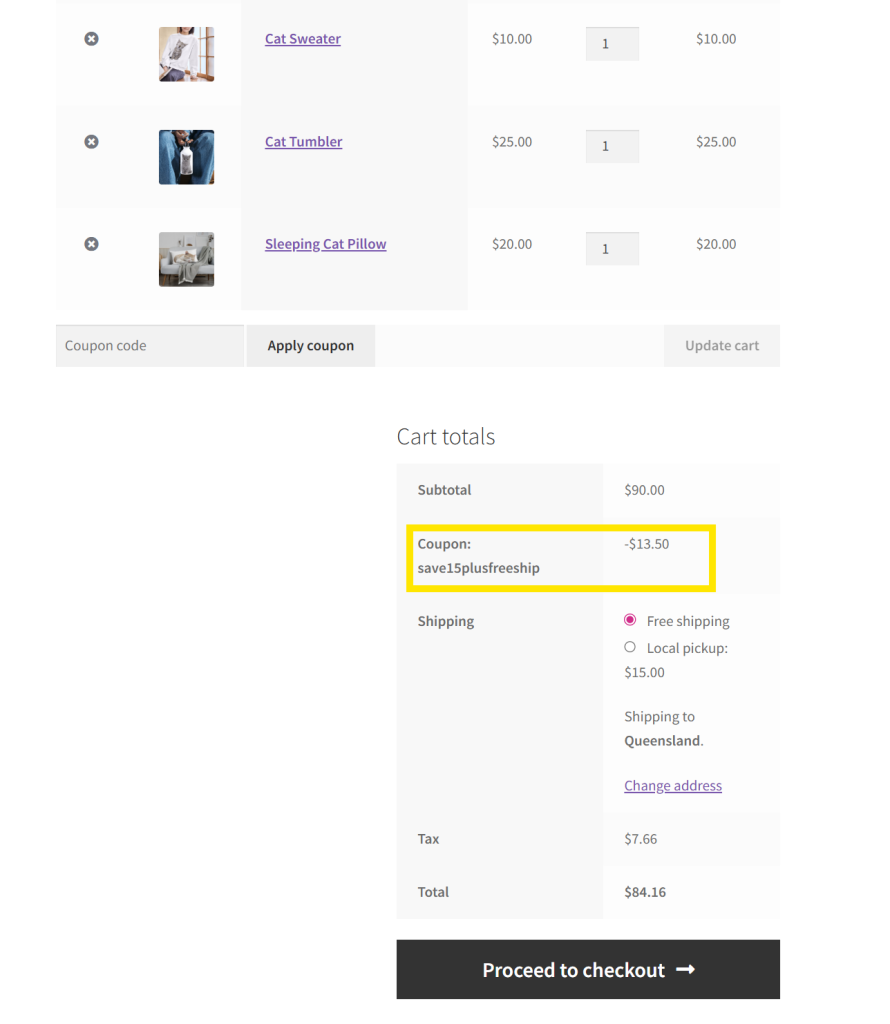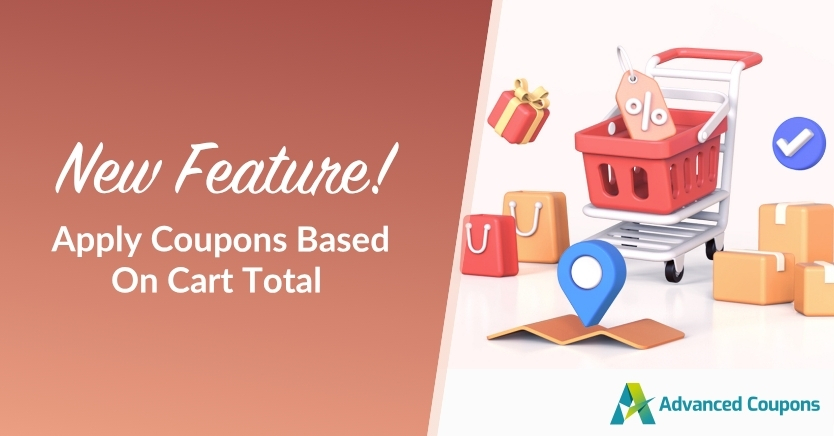
Exciting news for store owners! 🥳 With our new WooCommerce cart total condition, you can now create coupons based on shoppers’ entire cart total. This factors in shipping fees, taxes, and other charges when applying coupons, giving you more control over when and who qualifies for a discount.
Better control means more tailored offers, happier customers, and promotions that match your store’s goals. In this guide, we’ll cover how it works, why it matters, and how you can start using this powerful new feature right away. Let’s go!
What Is The WooCommerce Cart Total Condition?
The WooCommerce cart total condition is a new feature in Advanced Coupons that lets you create coupon offers based on a customer’s final cart total—not just the subtotal. Instead of calculating discounts before shipping, taxes, and other fees, you now have the option to apply them for the entire amount the customer will pay at checkout.
This offers far more flexibility in setting conditions when coupons are applied. For example, you may want to reward shoppers who hit a certain WooCommerce checkout total, or limit discounts only to higher value orders. With this new cart condition, you have full control.
💡GOOD TO KNOW: The new Cart Total condition is just one of the many powerful cart conditions available in Advanced Coupons. With our plugin, you can set rules based on cart content, customer roles, shipping zones, and so much more! Check out our full list here.
Why Offer Cart Total Discounts? (Benefits & Use Cases)
Launching cart total discounts offers several advantages for your WooCommerce store and opens up more opportunities to delight customers. Let’s explore some of them below:
1. Encourage bigger cart orders
Cart total discounts serve as a compelling motivator for shoppers to increase their order value. Let’s say you offer 10% discounts for cart total orders over $70. This gives customers a clear incentive to reach that spending threshold. To unlock the discount, they’re more likely to add an extra product, upgrade to a premium version, or include complementary items in their cart. Over time, this strategy can help increase your store’s average order values.
2. Reward your best customers
High-spending customers are some of your most valuable buyers, and offering exclusive cart total discounts is a way to showcase your appreciation for their loyalty. This is especially important if you also serve wholesale or bulk clients who regularly make large orders.
3. Factor shipping and tax into discounts
One of the biggest limitations of subtotal-based discounts is that they don’t account for shipping fees, taxes, and other additional fees. Sometimes, this creates frustrating situations where a shopper spends a high amount but doesn’t qualify for the discount because those costs aren’t included. This is one of the biggest reasons for cart abandonment.
With the WooCommerce cart total condition, you can include these charges in your discount threshold calculation. Let’s say you’re running a “Spend $70, get free shipping” offer. If a customer’s product spend totals $65 and their shipping and tax account for $10, their WooCommerce checkout total is $75, which makes them eligible for the promotion. This gives them that final push to complete their order, helping you capture more conversions.
4. Tailor promotions based on profit margins
One of the biggest advantages of the new WooCommerce cart total condition is that it gives you more flexibility to tailor your promotions in ways that support your profit margins.
For example, if your average profit margins for a $50 order are too slim, you could set cart discounts to trigger only when total orders reach $70 or higher. Instead of giving blanket discounts that can potentially cut too deeply into your profits, you have more control over when promotions apply. This is especially important for businesses with variable product costs or seasonal demand where margins can fluctuate.
How To Offer Cart Total Discounts In WooCommerce (Step-By-Step)
Excited to experience the benefits of the new WooCommerce cart total condition? Setting it up is quick and easy, and we’ll walk you through step by step in this section.
📝 IMPORTANT: Before you follow along, make sure that your Advanced Coupons Premium plugin is updated to the latest version.
With that out of the way, let’s get right into the steps!
Step 1: Create and configure your coupon
To create your cart discount coupon, head to Coupons > Add New. This will take you to the coupon editor screen, where you can set up the basic details for your offer. From here, you can add:
- Coupon code: Enter the coupon name shoppers can use at checkout. You can also generate a random code by clicking “Generate coupon code.”
- Description: We also recommend adding a short note to describe who and what the coupon is for.
- Discount type and amount: In the General tab, choose what type of discount you want to offer (such as a fixed or percentage discount) and set the amount.
For today’s example, let’s create a coupon that offers a 15% percentage discount and free shipping when the cart total reaches $70.
💡 GOOD TO KNOW: With Advanced Coupons installed, you’ll notice that you have access to a lot more coupon features such as Scheduler, Payment Restrictions, URL coupons, Shipping Overrides, and more. Feel free to explore these options to further tailor your offers.
Step 2: Set your cart total condition
After you’ve configured the basic details of your coupon, scroll down to the Cart Conditions section. This is where you can set exactly when a coupon should apply. In the Rules tab, select Cart Total in the dropdown menu and click Add.
From here, you can choose the condition type. In our example, we’ll use “More Than” and set it to 70, so the coupon only applies when the WooCommerce cart total is $70 or higher.
Note that the Include Tax checkbox is ticked on by default, which means taxes will be included in the cart total calculation unless you choose to disable it.
Once you’re happy with the settings, click Save Cart Conditions to save your changes.
🎯 POWER TIP: You can combine cart conditions for more precise targeting. For example, you can pair “Cart Total” with “Customer Role” to set discounts exclusive for wholesale buyers or specific customer groups.
Step 3: Publish your coupon!
Once you’ve set your cart total condition, it’s time to make your coupon live! Make sure to perform some essential pre-publish checks:
- Double-check the discount type, amount, and any extra settings (like free shipping).
- Check if expiry date or usage limits are set (if applicable for this promotion).
- Make sure cart conditions are configured correctly so the coupon only applies when intended.
We also recommend testing the coupon before it goes live. Test with both qualifying and non-qualifying carts to ensure the rules are working perfectly. If everything looks good, click Publish!
Now, you’re ready to share your new promotion with shoppers. 🎉
Here’s the coupon we created in action during checkout:
🎯 POWER TIP: Want to make coupon redemption seamless for customers? Enable auto-apply! This Advanced Coupons feature automatically applies the coupon when the cart meets your conditions, no need for shoppers to manually enter a code.
Frequently Asked Questions
What is the difference between subtotal and total in WooCommerce?
In WooCommerce, the cart subtotal includes the total cost of the products in the cart before additional charges like shipping, taxes, and other fees. Cart total, on the other hand, accounts for these charges. It’s the final amount the customer will pay at checkout. The new cart total condition feature in Advanced Coupons lets you craft discounts based on this final amount.
Can I combine the cart total condition with other cart conditions?
Yes! With Advanced Coupons Premium, you can combine multiple cart conditions to create targeted offers. For instance, you can combine Cart Total with Customer Role to grant discounts only to specific customer groups, like wholesale buyers. Another example would be combining the cart total condition with products in cart, so you can craft promotions only for when specific items are purchased.
Do I need Advanced Coupons Premium to use the cart total condition?
Yes, the Cart Total condition is part of the Advanced Coupons Premium plugin. If you’re using the free version of Advanced Coupons, you’ll need to upgrade to Premium to access this feature, along with other powerful options like auto-apply discounts, advanced BOGO deals, URL coupons, and scheduling options.
Conclusion
The newest WooCommerce cart total condition in Advanced Coupons gives you better control and flexibility over your promotions. Now that you can craft discounts based on final cart total, you can create targeted offers that delight your best customers and encourage higher-value orders.
In this guide, we covered:
- Feature overview of the WooCommerce cart total condition
- The benefits of offering cart total discounts
- How to create cart total-based discounts (step by step)
Want to explore more ways to target your offers? Check out our full guide to Cart Conditions in Advanced Coupons to see all the rules you can combine to create smarter, more tailored promotions!
We hope this guide helped you out. Let us know if you have any questions about this new feature. 😊