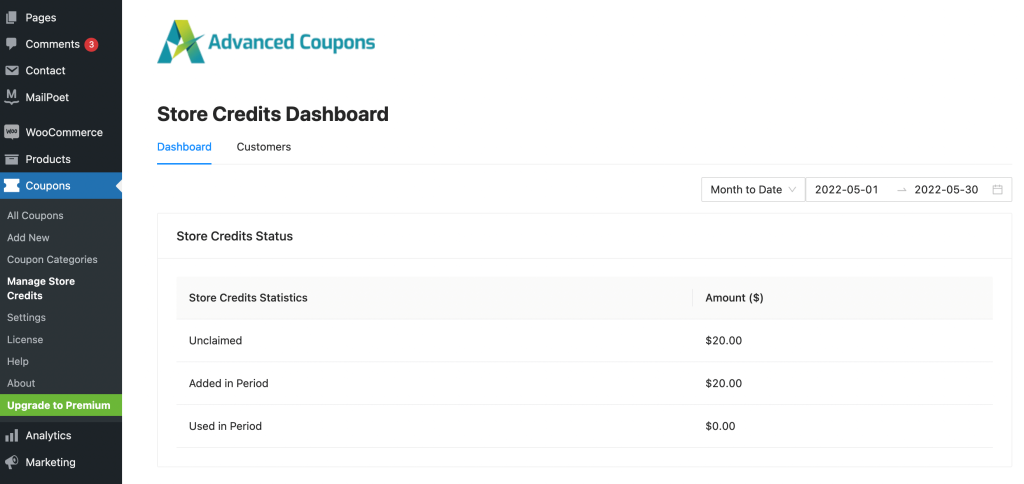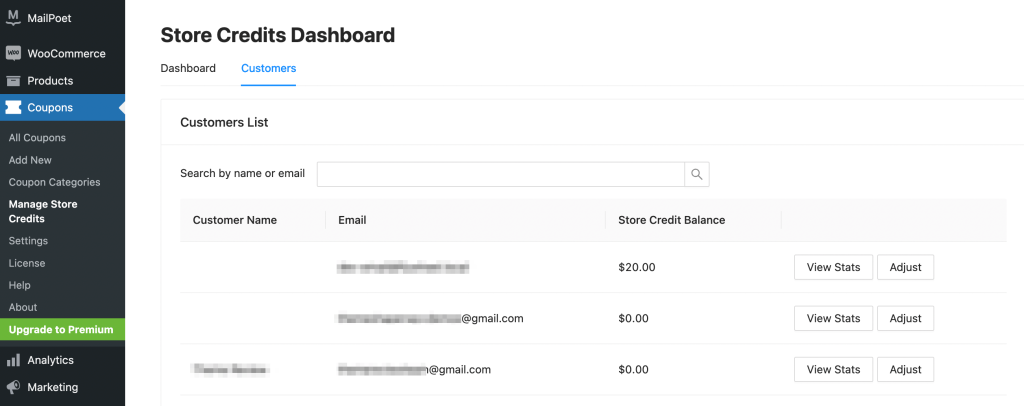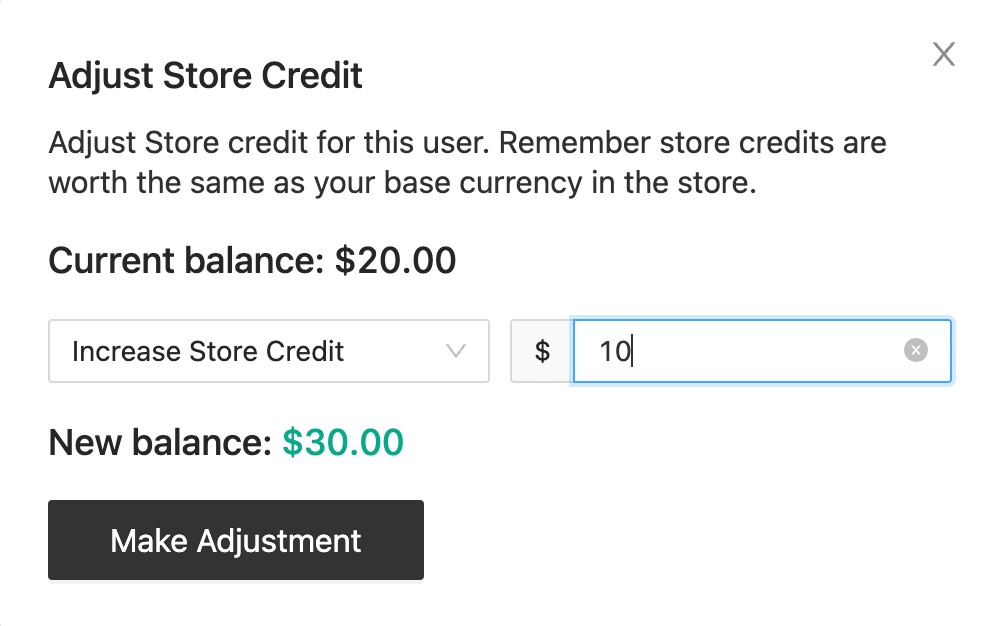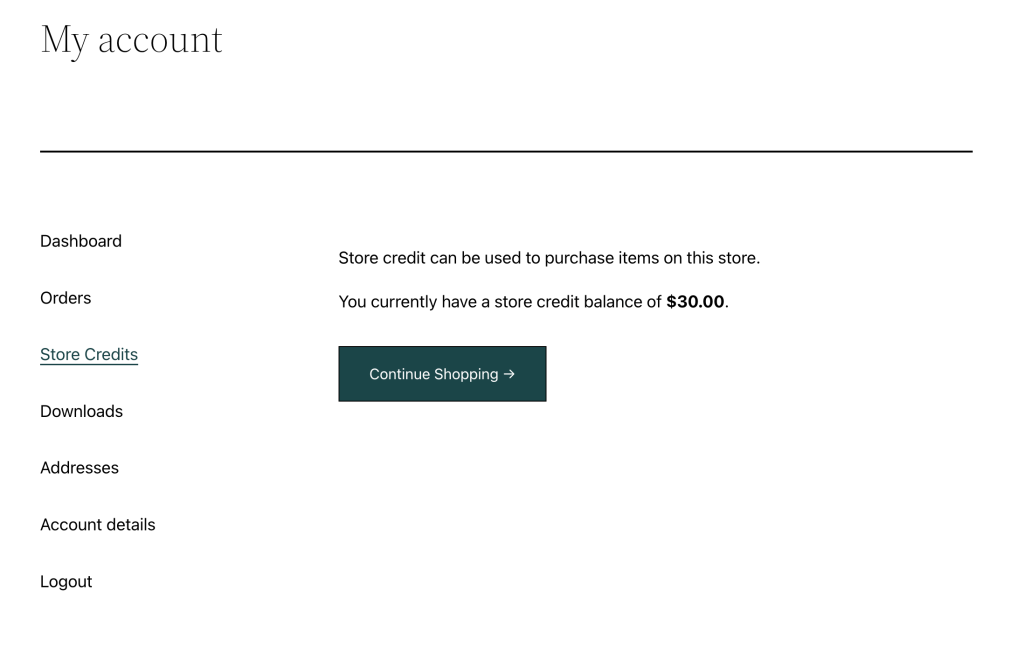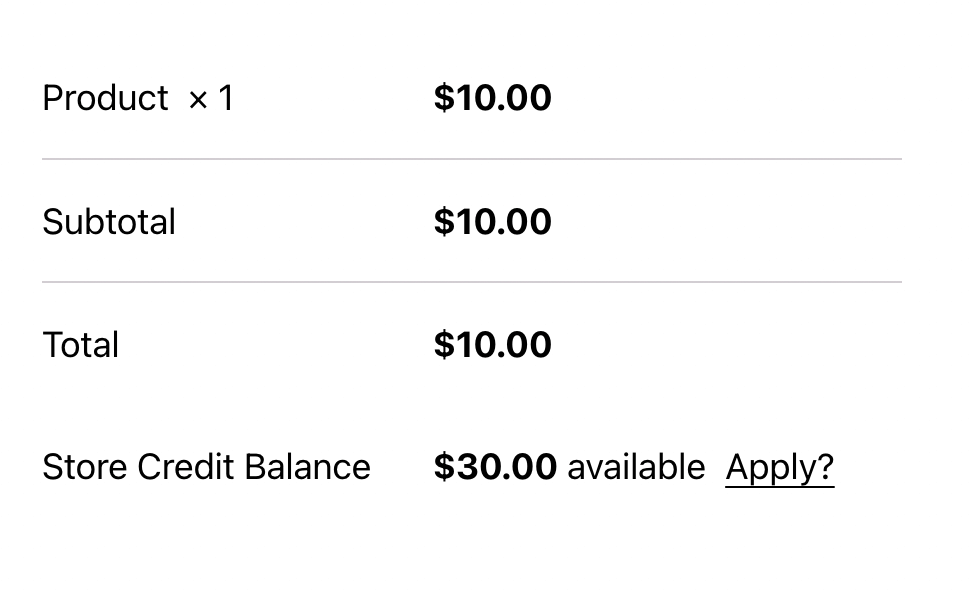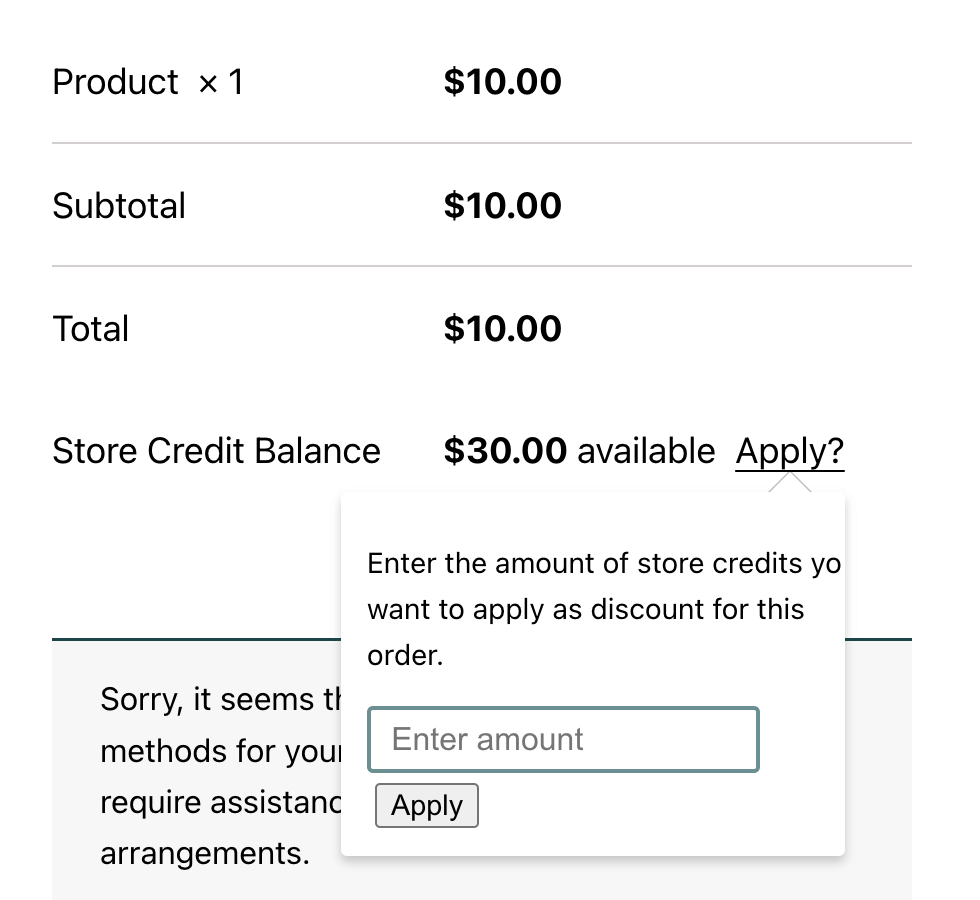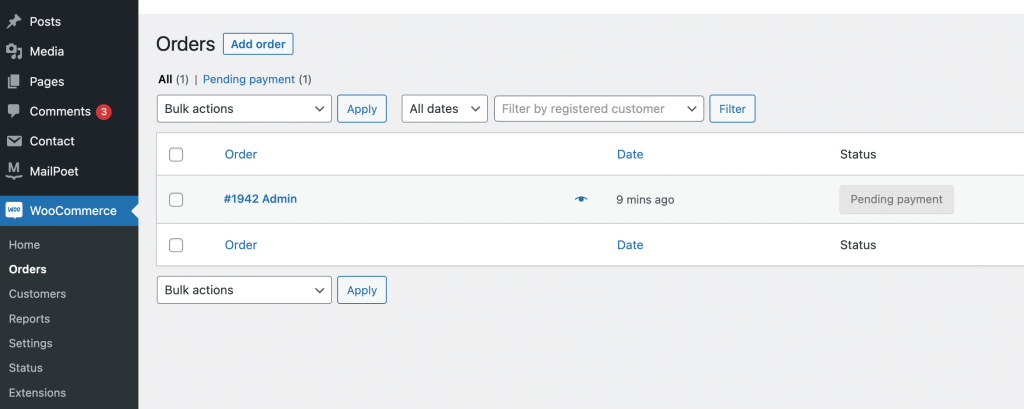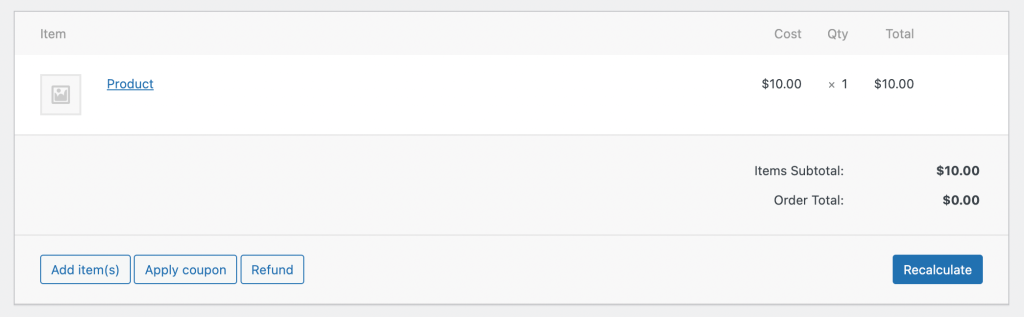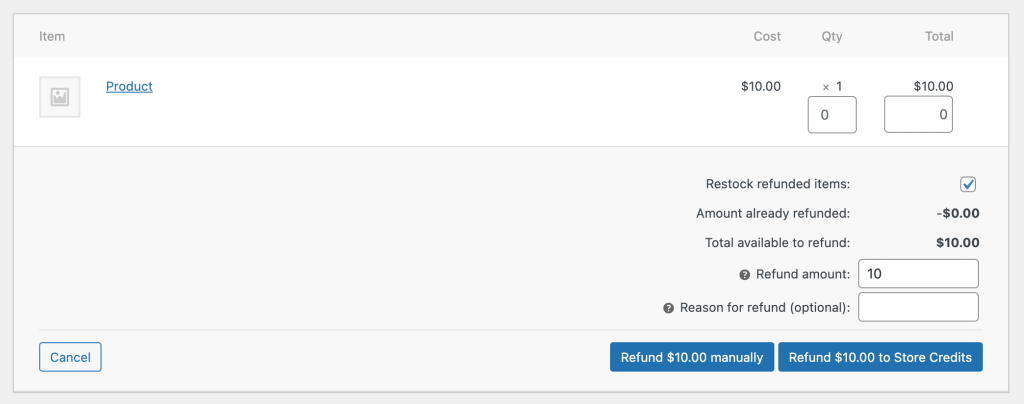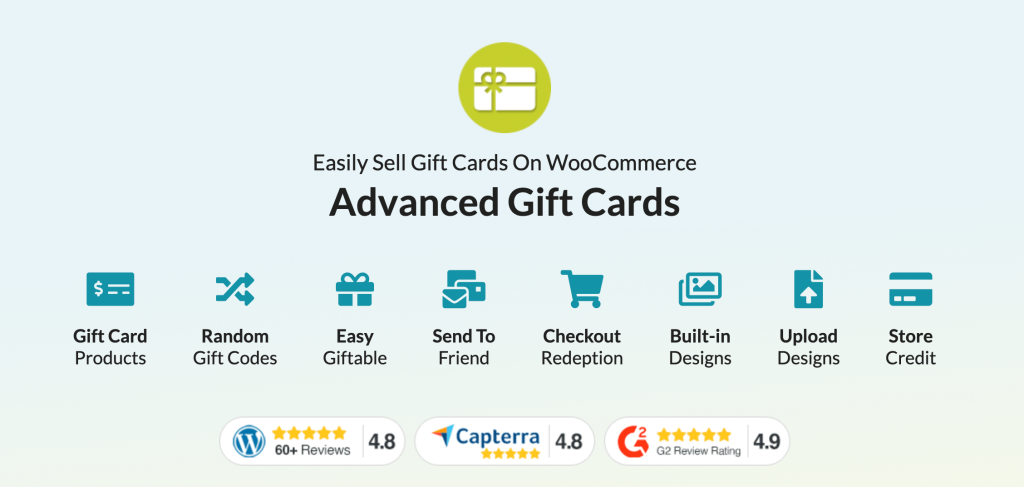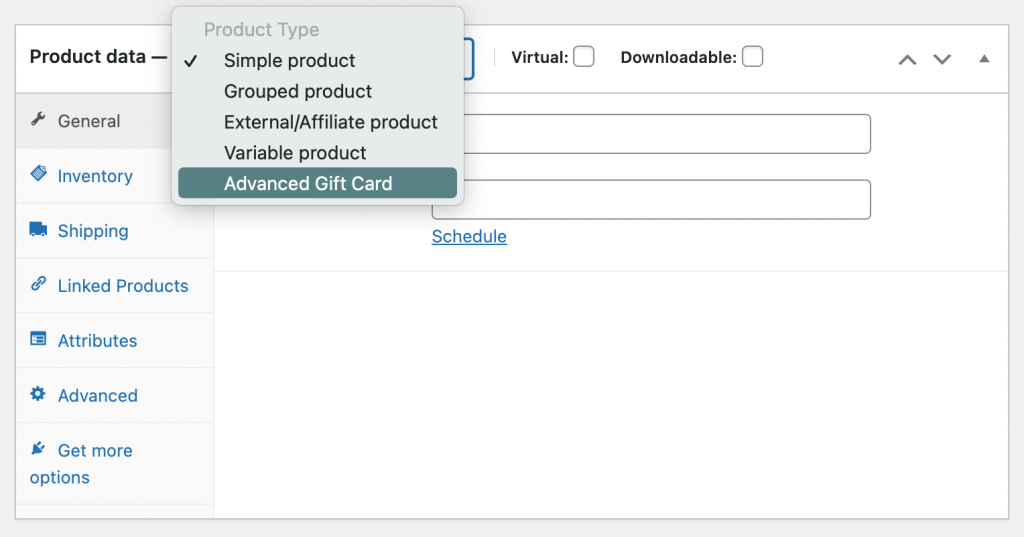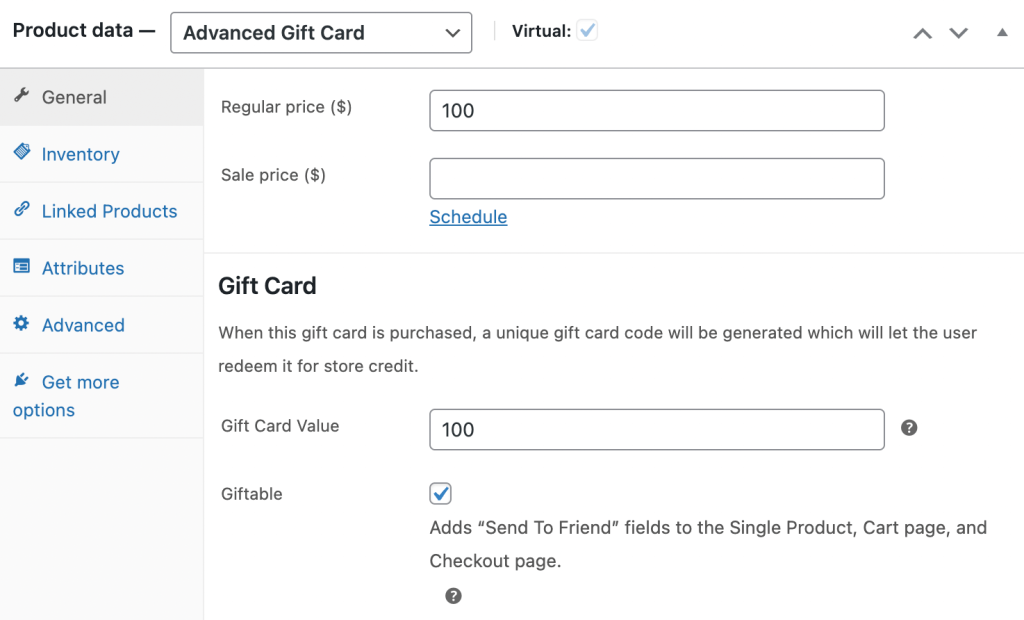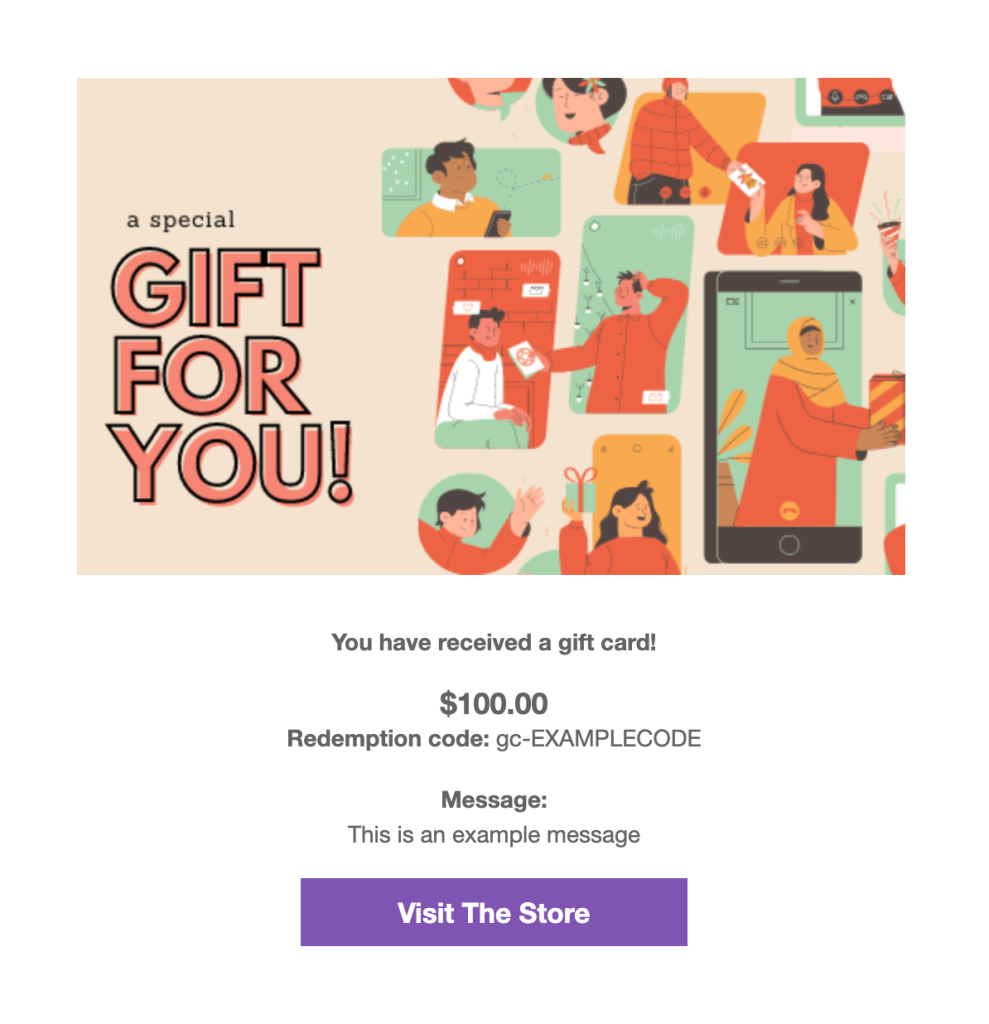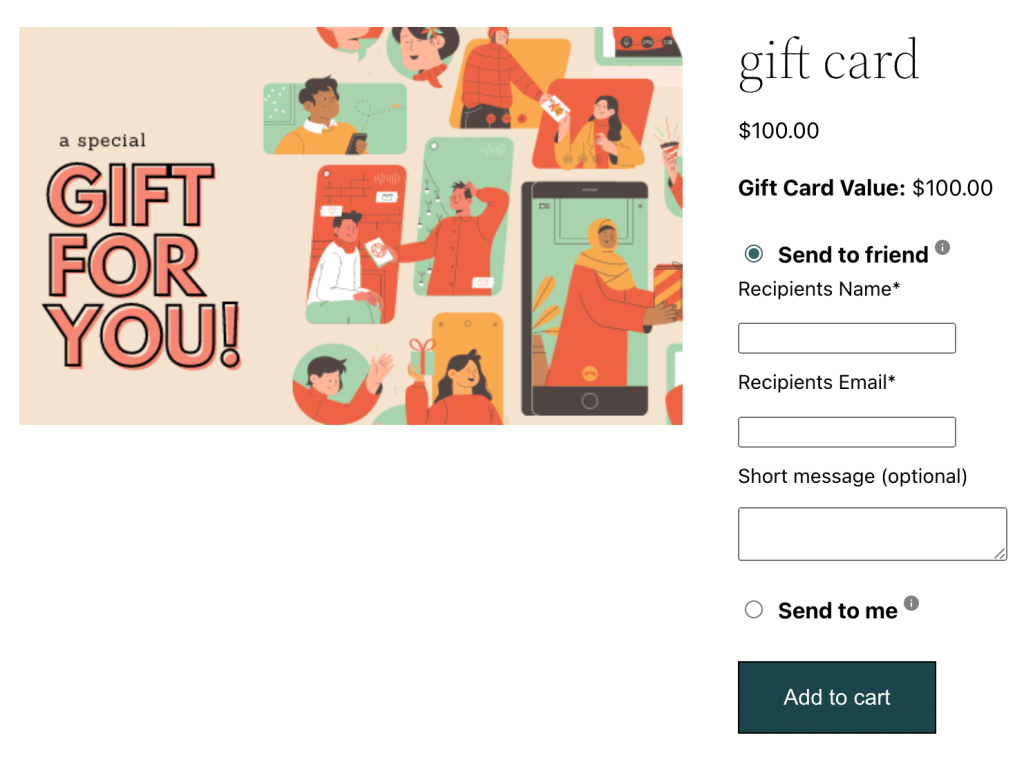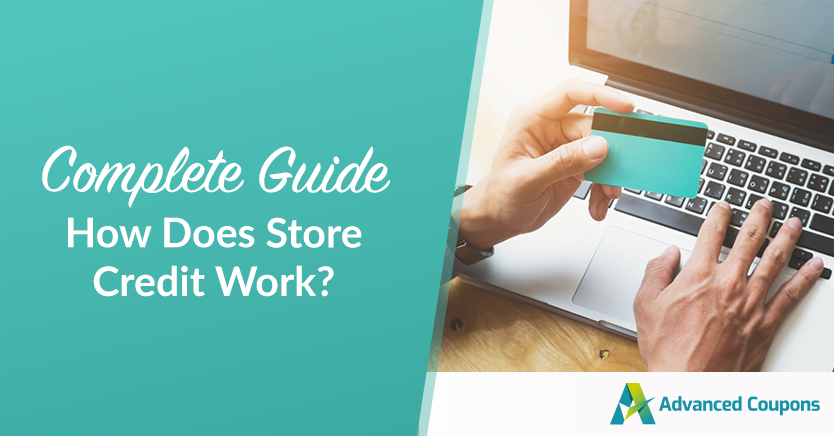
You’re probably thinking, “How does store credit work?”. Well, as an online store owner, you’ll inevitably have customers who want to return your products. If you don’t offer an appealing incentive, these customers could easily turn to your competitors.
To help retain customers, you can provide store credit. When customers can redeem a certain amount for another purchase, this can increase their loyalty to your store. Store credit can be the easiest way to manage returns, exchanges, gift cards, and loyalty rewards.
In this article, we’ll discuss why you should consider offering store credit in your business. Then, we’ll show you how to start using it in just four steps. So, let’s dive right into it!
How Does Store Credit Work? (And Why You Should Consider Using It in Your Business)
When you offer your customers store credit, it gives them a monetary value they can redeem on any future purchase.
This voucher is only applicable to your products, so users can’t transfer store credit to other stores.
Here are some common ways you can use store credit:
- Returns and exchanges: Instead of a full refund for merchandise, you can provide store credit for new purchases.
- Gift cards: Customers can buy store credit and gift it to someone else.
- Loyalty rewards: Returning customers can earn credit by making repeat purchases.
Using store credit can be one of the best ways to ensure that customers return to your business. By offering a reasonable return policy and a loyalty rewards program, customers might be more willing to buy your products a second time.
Plus, you’ll lose less revenue. Without store credit, customers could return your products and take their business elsewhere. However, store credits can incentivize repeat visits. It can also motivate customers to spend more, increasing your average order value.
How To Use Store Credit In WooCommerce (In 4 Steps)
Now that you know how store credit works, let’s discuss how to implement it in your business:
Step 1: Adjust store credit with the Advanced Coupons plugin
To start using store credit, you can download our Advanced Coupons plugin. With this free tool, you can provide BOGO deals, shipping discounts, gift cards, store credit, and more:
After activating Advanced Coupons, navigate to Coupons > Manage Store Credits in your WordPress dashboard. You’ll arrive in the Store Credits Dashboard.
Here, you can view how many store credits have been claimed:
When you want to give a customer store credit, you can click on the Customers tab. Choose a customer from the list and select the Adjust button:
In the pop-up window, you can choose whether to increase or decrease the customer’s store credit. Then, enter an amount in dollars:
Finally, select Make Adjustment.
After this, you can view the new store credit balance in the customer dashboard.
Step 2: Allow customers to apply store credit to purchases
Once you give a customer store credit, they can use this balance for any purchase in your store. With the Advanced Coupons plugin, customers can view their store credit on the My Account page:
When they check out, customers can use available store credit. Underneath the order total, there will be a Store Credit Balance:
To use this amount, customers can click on Apply. Then, they can enter a specific amount:
After this, the user should see a discount on their total. They can continue to apply store credit for any future purchases until the balance is 0.
Step 3: Refund an order to store credit
As we mentioned earlier, you can use store credit whenever a customer needs a refund. This way, you won’t lose any product revenue or customer loyalty.
To refund an order with store credit, go to WooCommerce > Orders. Here, you’ll see a list of all your customers’ purchases:
Then, select the order that you want to refund. On the order details page, click on the Refund button:
Next, you’ll need to enter the refund amount. At the bottom of the page, select Refund to Store Credits:
This setting will automatically process the refund and send store credit to the customer.
Step 4: Offer store credit as a gift card
You can also offer your store credit in gift cards. This setup enables customers to transfer the amount to other users who can then purchase from your store.
To do this, consider installing our Advanced Gift Cards plugin. It will enable you to create gift cards for your WooCommerce store:
After activating Advanced Gift Cards, add a new product to your store. Scroll down to Product data and select Advanced Gift Card:
Set a Regular price and a Gift Card Value. This setting will determine how many store credits are on the gift card. Next, check the box next to Giftable so that customers can send gift cards to each other:
Now it’s time to select a design for your gift card. You can choose from three pre-made options or upload a new image:
Finally, click on Preview Gift Card Email. You’ll now see how the gift card will look:
After this, publish your changes. Customers will be able to purchase this gift card in your shop:
This setting will allow customers to send a gift card to a friend. After it is redeemed, the new customer can purchase your products with store credit!
Conclusion
Store credit can be an effective option if you want to boost customer loyalty and retention. By allowing customers to redeem credit from returns, exchanges, or refunds, you can prevent users from going to your closest competitors.
Here’s how you can start using store credit in your WooCommerce store:
- Adjust store credit with our Advanced Coupons plugin.
- Allow customers to apply store credit to purchases.
- Refund an order to store credit.
- Offer store credit as gifts with Advanced Gift Cards.
With our user-friendly Advanced Coupons plugin, you can easily manage your customers’ store credit from your WordPress dashboard. Download our free tool today!