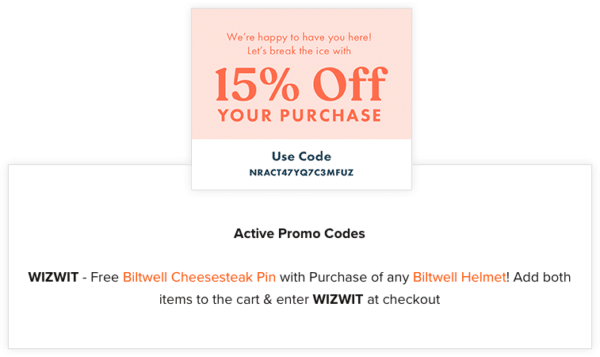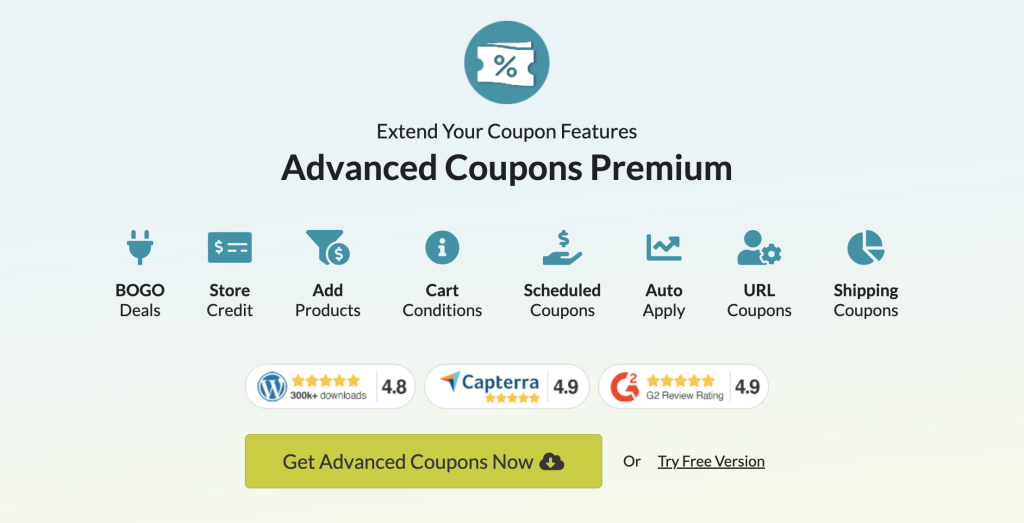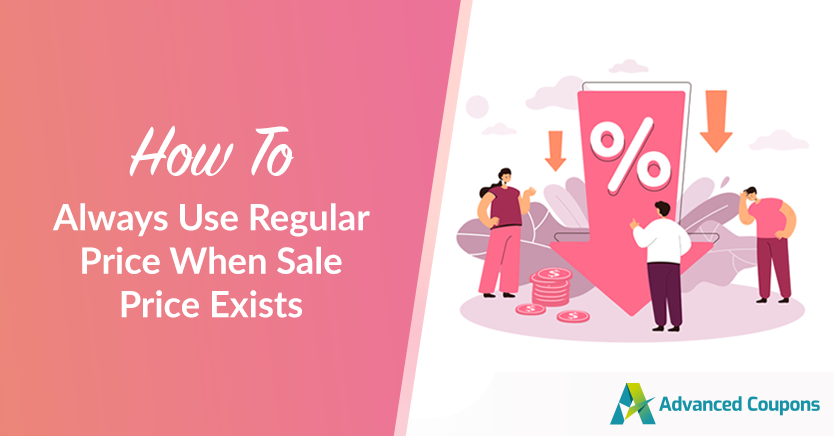
When it comes to online shopping, nothing catches the eye of a potential customer like a good sale based on regular price. But as the owner of a WooCommerce store, you might have realized that showing a percentage discount based solely on the sale price doesn’t always accurately reflect the real value.
What if there was a way to always use the regular price to calculate discounts, even when a sale price exists? Well, thanks to Advanced Coupons’ latest update, you can do just that!
In this article, we’ll explore this option more. We’ll also discuss how to enable it in your WooCommerce store, ensuring that your customers know exactly how much they’re saving, regardless of whether a sale price is live or not. Let’s get into it!
Option To Always Use Regular Price For General Percentage Discount When Sale Price Exists
As a store owner, you know that luring customers with a fantastic deal can drastically alter the course of the business you run. But have you ever wondered if the way you calculate discounts based on sale prices is really giving your customers an accurate picture of how much they’re saving?
Imagine that you are having a fantastic 50% sale.
You are eager to showcase the incredible discounts you are providing…
But what if the percentage discount shown on your products is determined only by the sale price?
This could confuse or disappoint your customers by giving them a false impression of the genuine worth of the offer! At the same time, you might not get the message you want to send across!
That’s where the option to always use the regular price for a general percentage discount when the sale price exists comes in handy! By using the standard pricing to compute savings, even when there’s a sale price in effect, you can effectively ensure that your customers know how big they can save from you.
This can help you in establishing trust with your customers by offering a more transparent buying experience. Plus, you can be more flexible with your pricing strategies and set a sale price without fear of misleading buyers with a percentage drop based solely on the sale price.
In other words, enabling this option can help you provide a more accurate and effective shopping experience for your customers, which can lead to increased sales and customer loyalty. So, are you ready to give it a try and see how it works for your store?
How To Always Use Regular Price When Sale Price Exists In WooCommerce
Previously, Advanced Coupons offered a feature that allowed store owners to “always use the regular price” when applying BOGO and Add Products coupons. However, this functionality did not apply to the general percentage discount, which meant that if a sale price was in force, the percentage discount given would be based on the sale price, not the regular price.
Fortunately, with the Advanced Coupons version 4.5.3 and higher, this limitation has been addressed!
Store owners can now choose to always use the standard price for the general percentage discount, even if a sale price exists. This means that even if your products are on sale, the coupon will not deliver further savings over and above the sale price.
So, how do we exactly set this up?
Step 1: Adjust coupon settings
To take advantage of this new option in Advanced Coupons, you’ll need to follow a few simple steps. First, navigate to the Coupons section in your WordPress dashboard and click on Settings. From there, select the General tab:
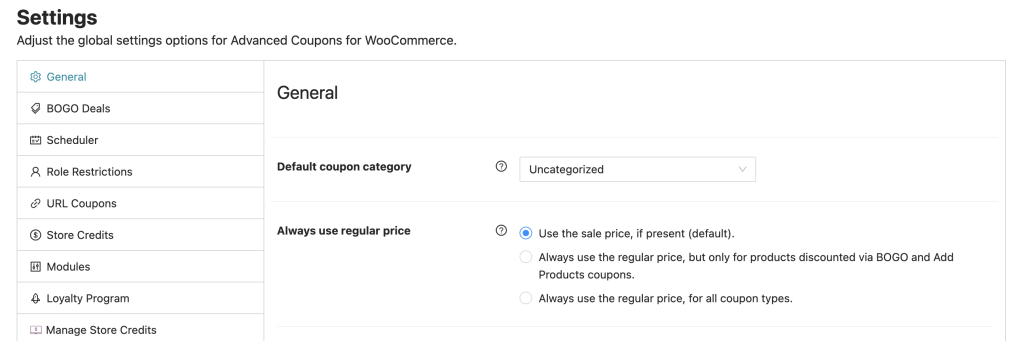
Before we move on to the next configuration, let’s discuss coupon categories. Coupon categories are a way to organize your coupons and make them easier to manage. This allows you to group similar coupons and apply specific settings to them as a whole.
If you’ve already set up coupon categories and want to apply the “always use regular price” setting to a specific category, simply select that category from the dropdown menu on the configuration page.
This will ensure that all coupons within that category use the regular price for calculating discounts, even if a sale price is in effect:
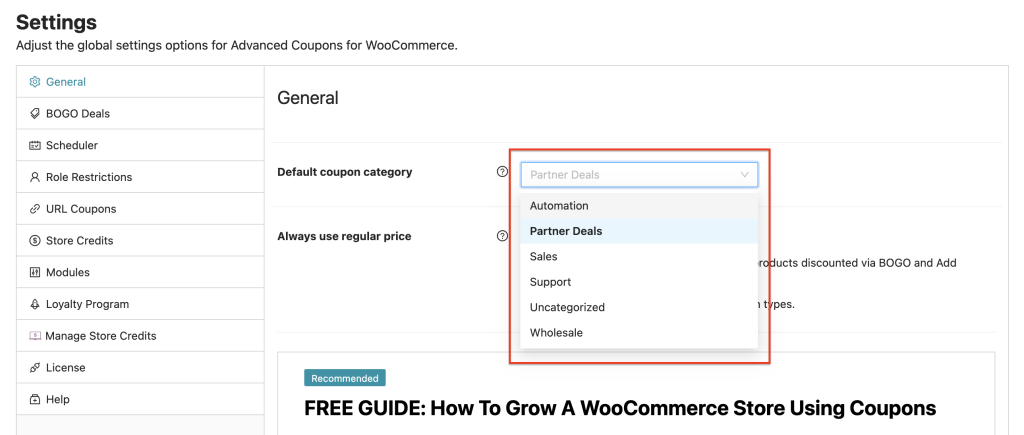
However, if you create a coupon without specifying a category, it will not automatically inherit the “always use regular price” setting. To ensure that all coupons are covered by this setting, it’s a good idea to set a default category for any uncategorized coupons.
This is particularly useful if you use third-party tools to create coupons, or if you generate coupons programmatically using the API. By setting a default category, you can ensure that all coupons created for your store will have the same settings, making it easier to manage your discounts and maintain consistency across your promotions.
Step 2: Select “Always Use Regular Price” type
Once you’re on the General settings page, you’ll notice that there are three types of “always use regular price” settings available:
- Use the sale price
- Use regular price only for BOGO and Add Products Coupon
- Always use regular price for all coupons
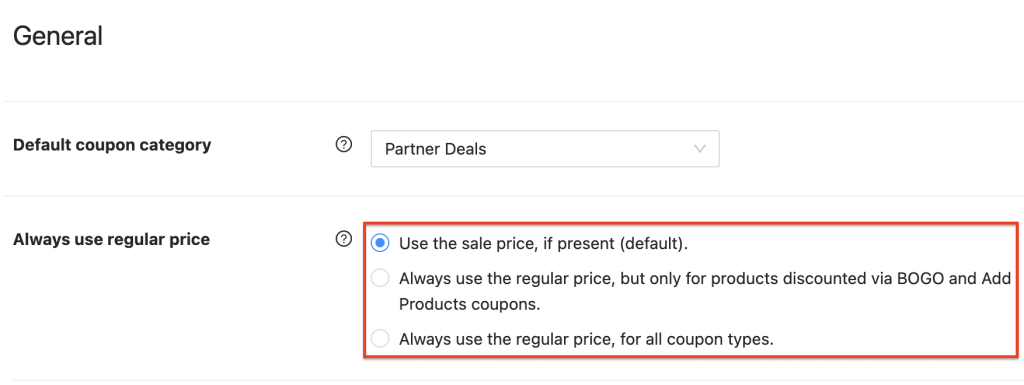
1. Use the sale price, if present (default) setting.
Setting these default coupon settings is a straightforward process that can be completed from the same General settings page where you enabled the “always use regular price” option.
Simply enter the desired values for each setting, and your coupons will automatically inherit these values unless you specify otherwise.
2. Always use the regular price, but only for products discounted via BOGO and Add Products Coupon.
To ensure consistency in applying discounts, the regular retail price will be used for products that are on sale but were purchased through BOGO or the Add Products feature.
If you’re not familiar with Add Products, it’s a feature that enables you to add a product to the customer’s cart automatically, at a different price.
3. Always use the regular price, for all coupon types.
No matter what type of coupon is being used (BOGO, Add Products, URL, regular sale products, etc), this setting ensures that the retail price is always referenced when a product has a sale price.
Conclusion
It is critical to have a clear and consistent pricing plan when running an online business. This involves deciding how to apply discounts and sales to the products you sell.
One major problem that businesses confront is determining how to handle discounts when a product is already on sale. Should the discount be calculated using the sale or the regular price?
In this article, we went over how to always utilize the usual pricing when there’s a sale price, regardless of the type of coupon or promotion you’re using. With Advanced Coupons, you now have the option to enable this setting in your WooCommerce store in 2 easy steps:
Do you have any questions about always using the regular price when the sale price exists? Let us know in the comments!