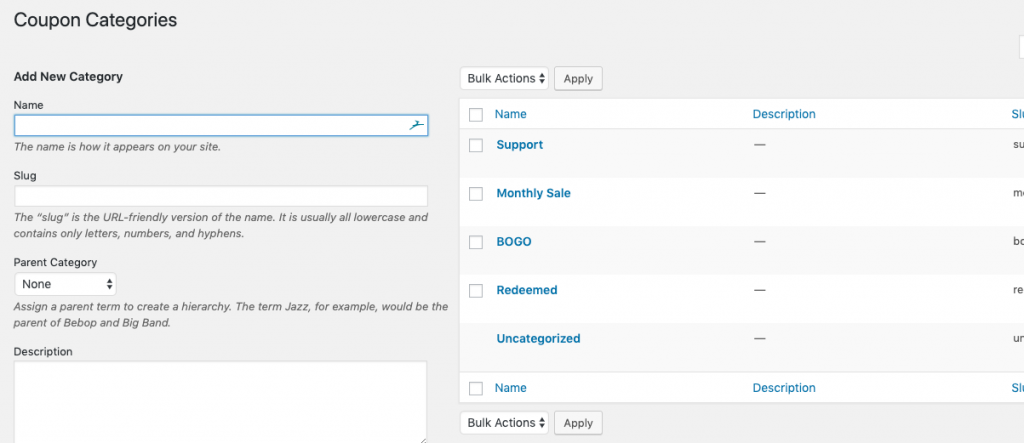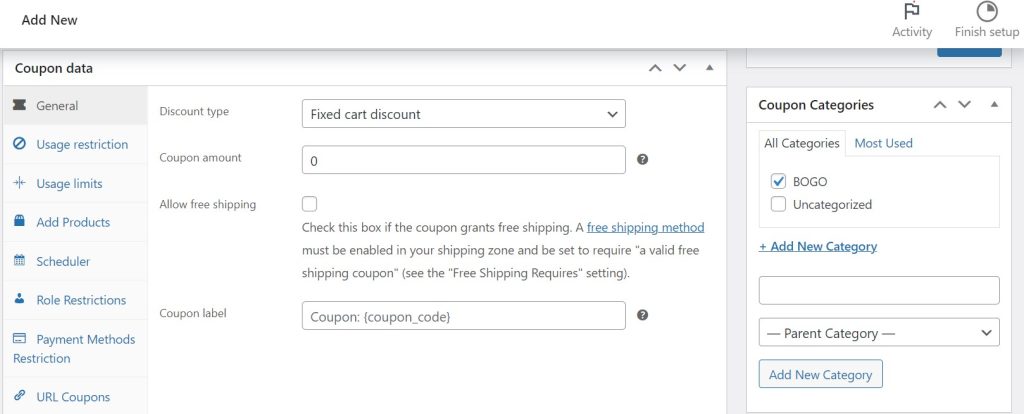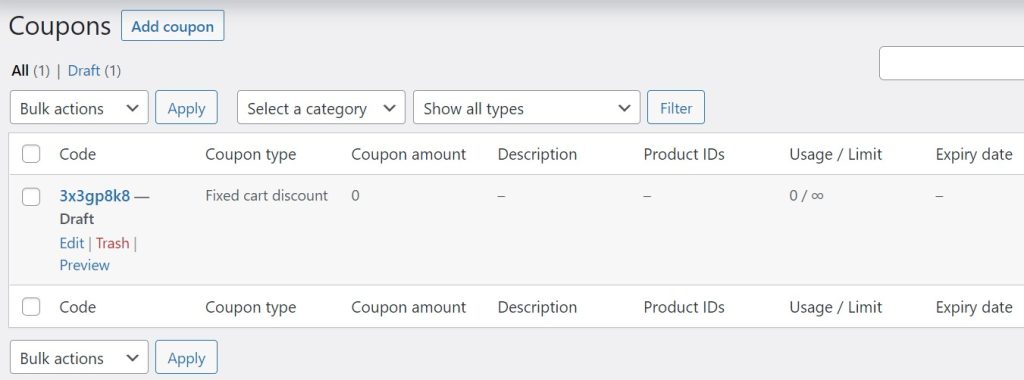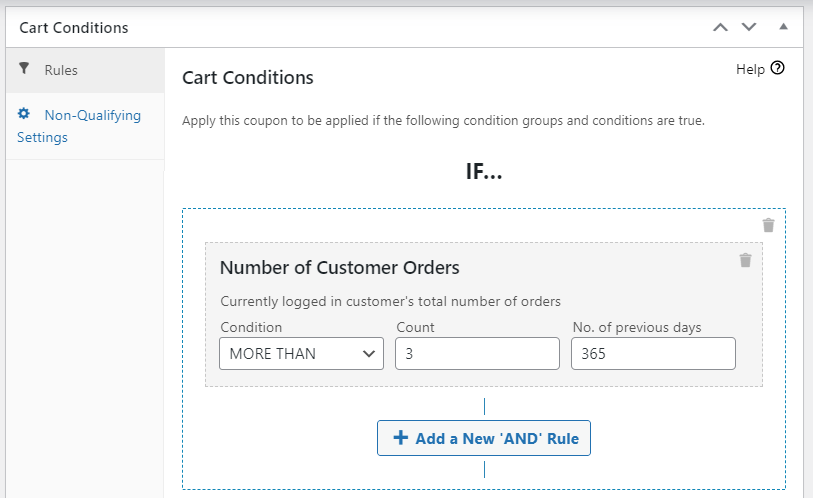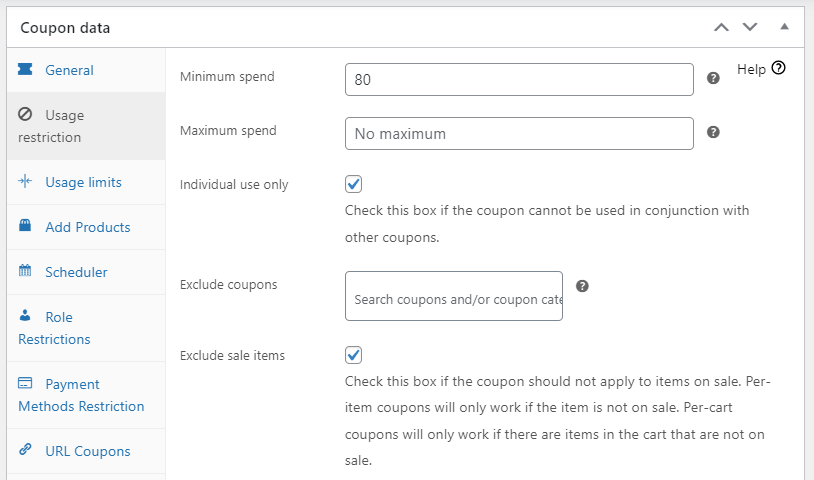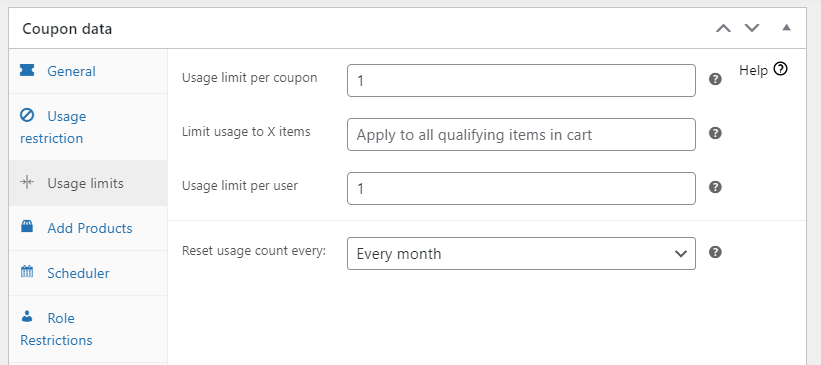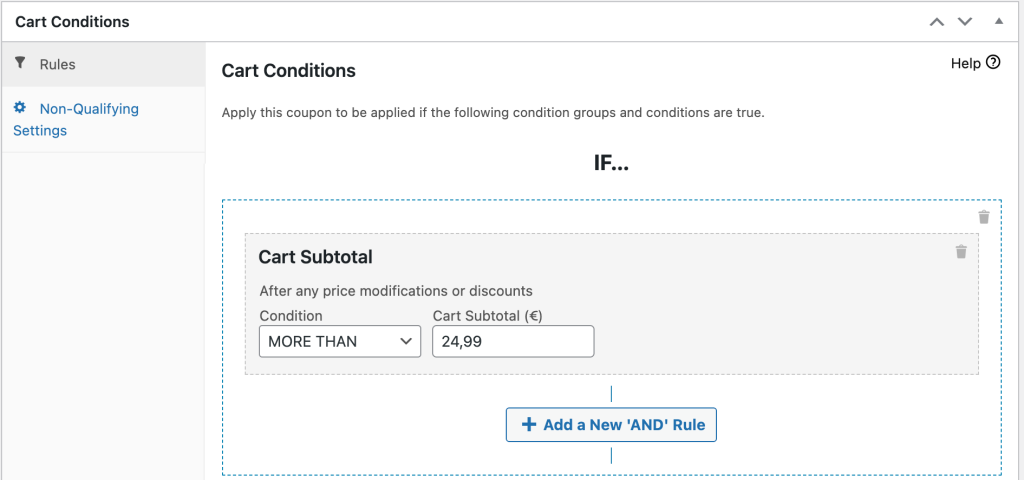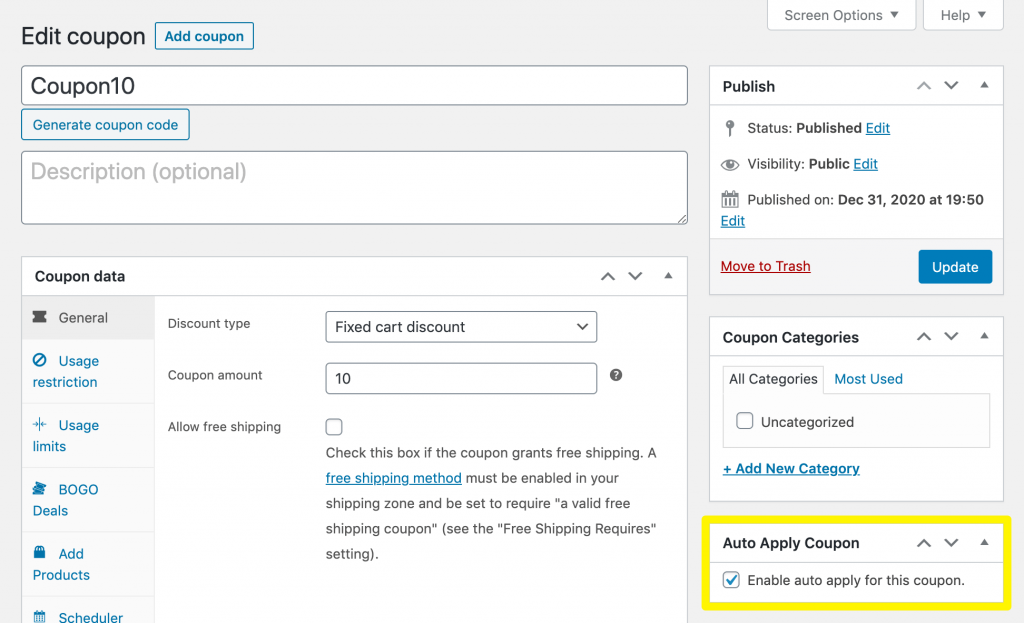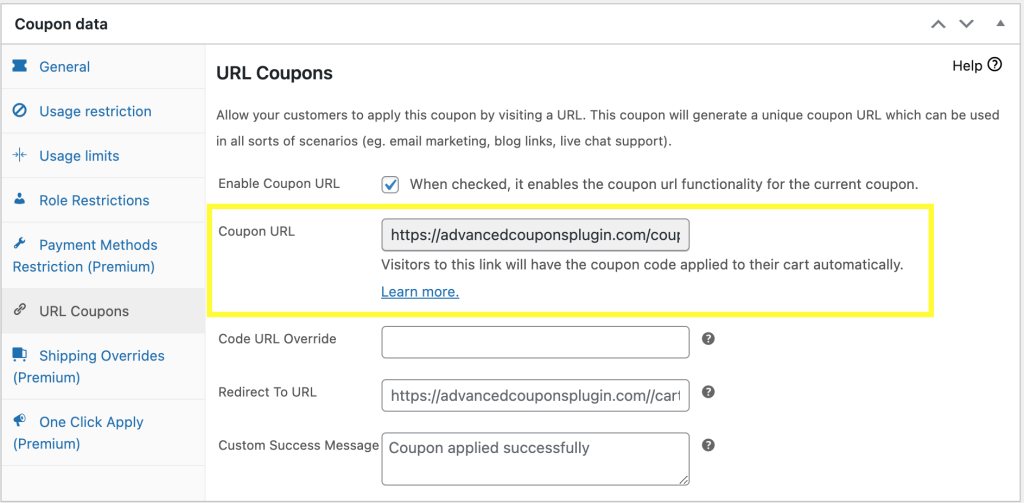Providing coupons in your online store can boost conversions and encourage customer loyalty. However, if you don’t have an effective coupon management system, you might struggle to create vouchers, restrict their usage, and offer them to your customers.
Fortunately, our Advanced Coupons plugin is a user-friendly yet sophisticated coupon management system. Using our tool, you can easily set up coupon categories, usage restriction rules, schedules, and more.
In today’s guide, we’ll explain the benefits of having a coupon management system. Then, we’ll show you how to get started with our Advanced Coupons plugin. Let’s jump in!
The Benefits Of Having A Coupon Management System
There are many reasons customers feel motivated to shop in your online store over the competition. You might offer the highest-quality products at fair prices. Furthermore, offering discounts and coupons can give your business an extra edge.
Online coupons are extremely popular, used by more than 88% of American shoppers this year. Additionally, many shoppers can be convinced to choose your business if they receive a discount. Almost 2/3 of customers complete their purchases due to the availability of coupons.
However, setting up coupons in your online store can be tricky. You’ll need to generate voucher codes and distribute them to your customers.
Plus, you’ll want to ensure you can control who can use your coupons and how frequently. Otherwise, some customers may try to abuse the system and cut into your profits.
That’s where a coupon management system comes in. Using specialized software, you’ll be able to handle everything related to your online coupons from a single place, such as your WordPress dashboard. Then, you won’t have to waste time manually controlling your discounts and vouchers.
How To Use A Coupon Management System (3 Tips)
WooCommerce offers native coupon functionality. It enables you to create vouchers, add fixed amount or percentage discounts, apply free shipping, and add coupon expiry dates. Plus, you can add some usage restriction rules.
However, WooCommerce is pretty limited in its features. That’s why we recommend opting for a dedicated coupon management system like Advanced Coupons. Let’s explore how our plugin can help you better manage discounts and vouchers in your online store!
1. Use coupon categories
It’s essential to organize your coupons. Otherwise, you might struggle to find the vouchers you need when you want to tweak their settings or share them with customers. This is particularly important if you run a lot of different coupon promotions.
Fortunately, Advanced Coupons enables you to use categories. These labels organize your vouchers into distinct groups so that you can find and use them easily.
Head to Coupons > Coupon Categories. Here you can add a new category, assign it a parent, and see all the available categories for your vouchers:
Then, head to Coupons > Add New and create your coupon. Once you’ve filled in all its information, you’ll be able to select a category in the right-hand menu:
WooCommerce only enables you to add a description and name for your coupons without any categories:
This coupon management system is much less efficient. With WooCommerce, you’ll have to spend more time searching for your vouchers before using them.
2. Apply coupon rules
Naturally, you’ll want to be able to restrict the usage of your coupons. Otherwise, customers could abuse the system and continually apply discounts that they’re not eligible for. Over time, this can eat into your profits.
Fortunately, there are plenty of ways to control who can use your coupons and when. With Advanced Coupons cart conditions, you can create rules for your vouchers that must be met before the coupon can be applied. These conditions include:
- The customer has a particular product in their cart.
- The shopper is logged in.
- The customer belongs to a particular user role.
- The cart has a specific number of items or subtotal amount.
- There is a particular product taxonomy in the cart.
- The coupon is being used within a set period after the customer has registered or placed another order.
- The customer has ordered from your store before.
- The shopper belongs to a particular shipping zone or region.
Just head to Cart Conditions at the bottom of your coupon. Here you can use the interface to create rules for the voucher:
By contrast, WooCommerce offers just a few restriction settings (which are also available with Advanced Coupons!).
Once you’ve filled out the information for your voucher, open the Usage restriction tab. Here you can exclude particular categories, customers, and items from the coupon:
Then, under Usage limits, you can control how many times the coupon can be used:
However, you won’t have access to custom rules with WooCommerce, limiting your customization options.
3. Offer coupons easily
Customers will need access to your coupon codes to be able to use them. There are a few ways to share your vouchers, including banners in your online store, email marketing messages, and social media posts.
However, these coupon-sharing methods can be time-intensive. You’ll need to manually promote your vouchers and hope that customers see them.
That’s why it’s worth choosing a coupon management system that auto-applies coupons to your customers’ carts. With Advanced Coupons, you can configure this setting very easily.
Once you’ve created your coupon and filled in its information, scroll down to Cart Conditions. As we showed you before, you’re able to determine when the coupon is eligible to be used.
For example, you might want the coupon to apply to carts that have totals of more than $25:
Next, scroll up to the top and hit Enable auto apply for this coupon:
Once you’ve published the coupon, customers who exceed $25 in their carts will automatically benefit from the coupon. It will apply to their orders according to the discount type you created.
You also have the option to share coupons through links. Users who click on the URL will automatically be taken to your online store, and the discount will be applied to their carts. This way, they won’t have to copy the voucher code and enter it into the interface.
It’s easy to find a coupon’s URL by opening it up and scrolling down to URL Coupons > Coupon URL:
Just copy the link and share it with your shoppers. You can also control exactly where the URL will send customers and choose the success message they’ll see when the coupon applies to their carts.
Unfortunately, WooCommerce doesn’t offer these coupon management options. You’ll need to manually copy and share the coupon code with customers. Shoppers are then responsible for entering the voucher into your online store before receiving the discount or promotion.
Conclusion
Offering coupons is one of the best ways to boost sales and win customers. However, you’ll need a user-friendly way to create, restrict, organize, and share your vouchers with shoppers. Otherwise, you’ll waste a lot of time on manual coupon management.
To recap, here are a few ways to use a coupon management system:
- Use coupon categories to organize your vouchers.
- Utilize rules and restrictions to control who can use your vouchers and when.
- Auto-apply coupons and make it easier for customers to access your promotions.
Do you have any questions about using a coupon management system? Let us know in the comments section below!