
Product samples are a highly effective way to increase conversions and retention rates in your e-commerce store. Give customers a sample of what they’re buying, and they’ll be more likely to order again. But how do you go about giving out product samples in WooCommerce?
You can also use product samples as small giveaway items for people who order other related products to get them interested in the sample product. It can be a great marketing tool.
If you need to give product samples in WooCommerce, there are a few ways you can do it, but you don’t want to leave the door open and have people take advantage, only ordering samples. So today, I will show you a few ways to give away product samples and close the door to potential abuse.
For any of these methods, you’ll need to have a tool that can help you give product samples away precisely, and for that, we’ll be using a unique coupon extension plugin for WooCommerce.
Get Advanced Coupons For WooCommerce Product Samples
Advanced Coupons is a WooCommerce extension that provides more advanced capabilities with your standard WooCommerce coupons.
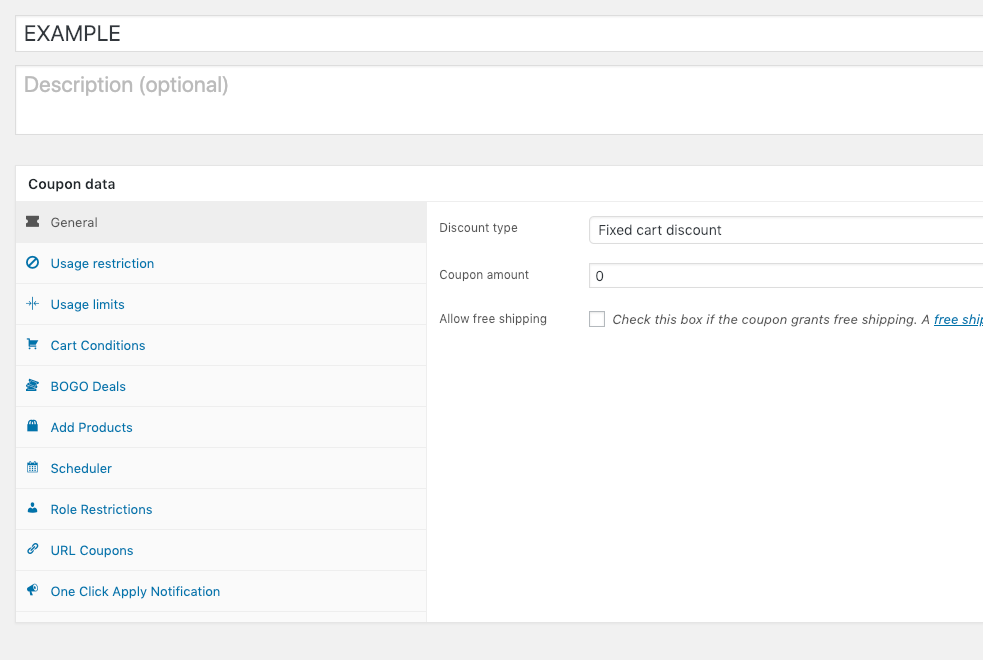
There are new features like BOGO deals and Cart Conditions, and in the case of product samples, the most exciting feature is the new Add Product feature.
With Advanced Coupons installed, you’ll now be able to add products to the cart in specific quantities with a particular discount on that line item, this is something you can’t do without this tool, and it is convenient for giving away sample products.
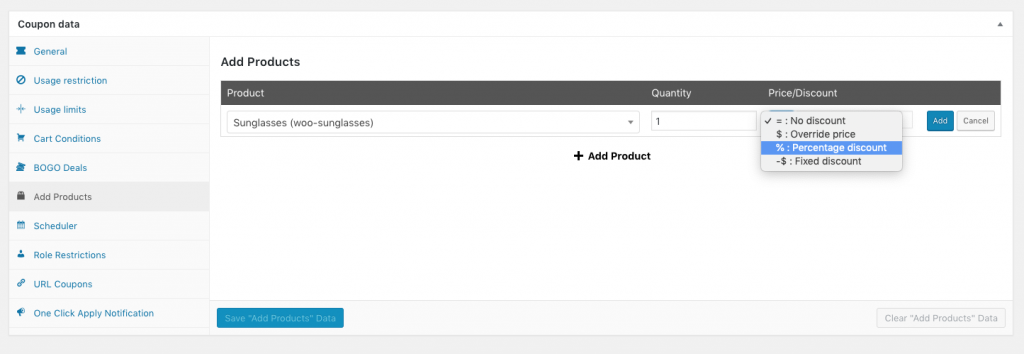
How To Give Away Sample Product Step By Step With Add Products Feature
You’ll need to set up a new coupon to give away a sample product.
- Go to WooCommerce->Coupons
- Click Add New Coupon up the top of the screen
- Give it a name
Then, since you’ll be using the coupon purely to add a product to the cart, it technically doesn’t need you to set a discount amount so you can skip the General tab altogether.
- Go to the Add Products tab, and you’ll be presented with a screen that looks like this:
As you can see, you can type in the name of a product, and it will search your WooCommerce products for it. This makes it easy to find the product you want to give as a sample. You can even choose multiple products to add to the cart.
Remember that the products will be added to the cart when the visitor applies the coupon to their cart.
- Choose the product/s you want to give as a sample
- Set the quantity to want to give
- Set the type of discount for the line item (if any). If you are overriding the price to be free, you’ll most likely want to choose the “Override Price” setting and put a 0.00 in the box next to it.
Another thing to remember is that this will apply to this specific line item and just this particular quantity of items.
If they already have this item in their cart, it will add another line item specifically overridden at this price/discount with the quantity fixed to the amount you set. See the screenshot below:
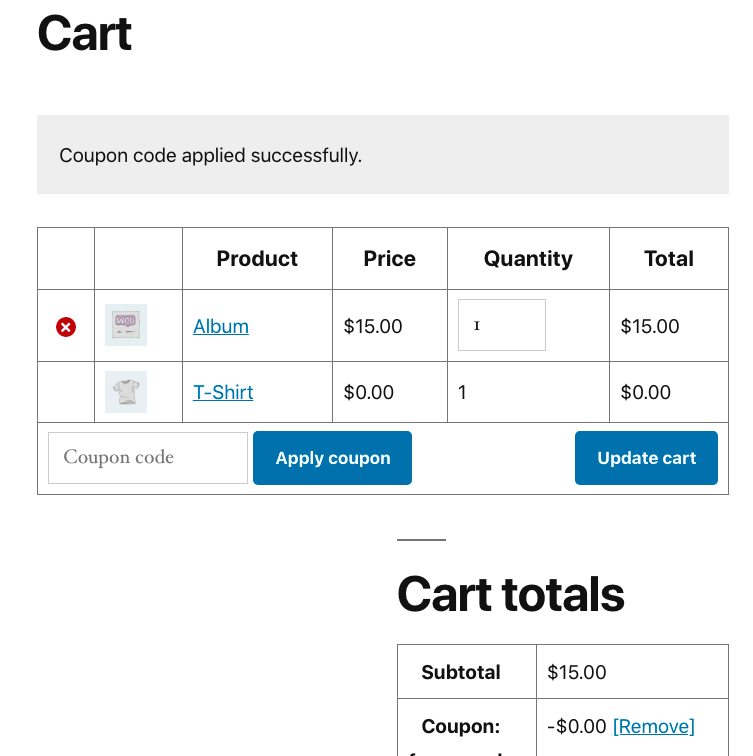
So that’s the basics of creating a coupon that gives away a sample product. Now let’s look at more advanced techniques that take advantage of the other features.
Restricting The Usage Of Product Sample Coupons
There are a few restriction options available for WooCommerce coupons in the standard lineup of coupon features; the primary ones relevant to you here are:
- Restricting the number of times a coupon can be used (suitable if you only have a limited number of samples to give away)
- Restriction on how many times a single user can use a coupon
- Restricting whether the coupon can be used alongside other coupons
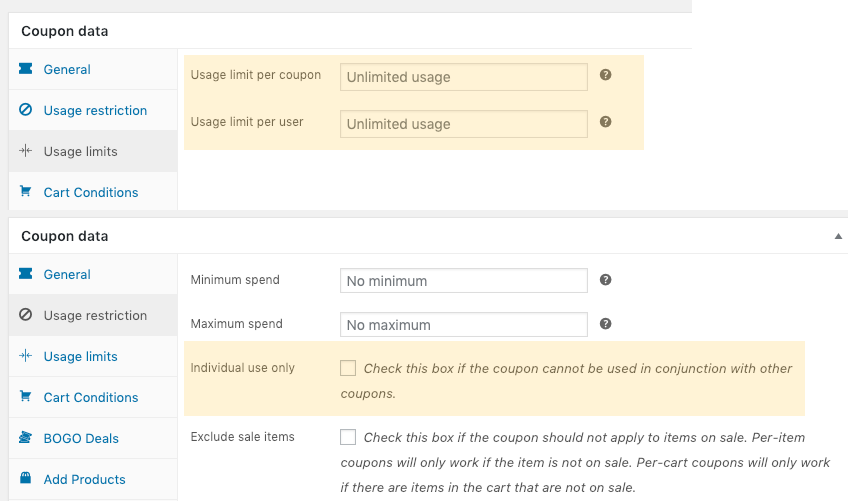
However, with Advanced Coupons, you get hundreds of additional options for restricting whether a coupon can be applied.
This is primarily done by making use of the Cart Conditions feature.
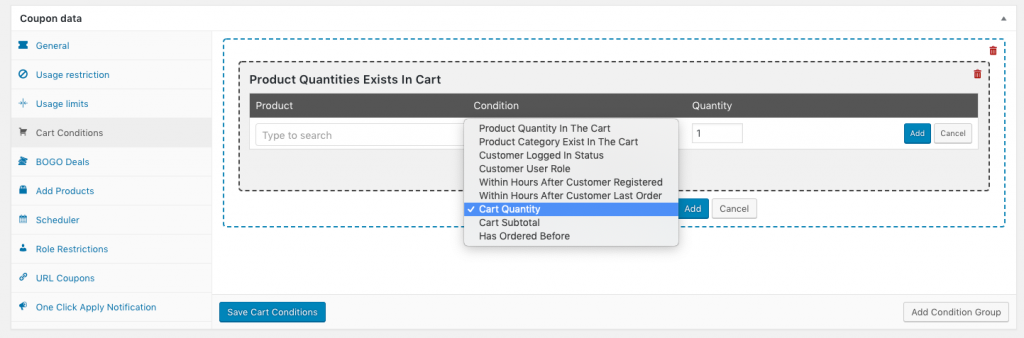
You can restrict if a coupon can be applied to a cart based on any of these conditions:
- Product Quantity In The Cart
- Product Category Exists In The Cart
- Customer Logged In Status
- Customer User Role
- Within Hours After the Customer Registered
- Within Hours After the Customer Last Ordered
- Cart Quantity
- Cart Subtotal
- Has Ordered Before
If you’re reading this article in the future, there might also be other cart conditions you can take advantage of.
Some Example Usages Of Cart Conditions
Here are some examples of how you can use Cart Conditions to enforce the rules of your coupon creatively:
- Restrict to shopping carts that have over $150 subtotal
- Restrict to guest users only
- Check if the customer has ordered a particular product within their last two orders.
- Only grant the coupon to wholesale customers ordering over $1000 subtotal
- Check if the customer is ordering a product from a specific category.
- Check if the customer has more than 1 of a particular product in their cart.
- Only allow a coupon to apply if the customer ordered within the last 72 hours
- … and so on and so forth
You can also combine conditions together in long conditionals.
Eg. Grant a coupon if (some condition) is true OR if (some other condition) is true OR if (some other condition AND some other condition) is true
As you can see, you can come up with literally hundreds of permutations.
Applying Product Sample Coupons Automatically (A Great Marketing Technique)
The final tip I will give surrounding giving out sample products via coupons is to show you how to apply them automatically to a customer’s shopping cart.
Applying coupons automatically is a great way to surprise your customers, and nothing gives someone greater pleasure than getting something for FREE, especially unexpectedly!
In this technique, I suggest you use either the Product Quantity In The Cart or the Product Category Exists In Cart cart condition.
When you check the Auto Apply Coupon feature on a coupon, it means that when a customer visits the cart, the system will check whether the coupon is eligible to be applied.
To check this eligibility, it needs to check the Cart Conditions.
So, for instance, if you gave customers a free cleaning solution sample bottle when they purchased a pair of sunglasses, you would want to automatically apply that product to the cart when they have at least one pair of sunglasses in the cart.
You’d also want that cleaning solution sample bottle added to the cart automatically.
Here’s how you would set it up
First, the Cart Conditions:
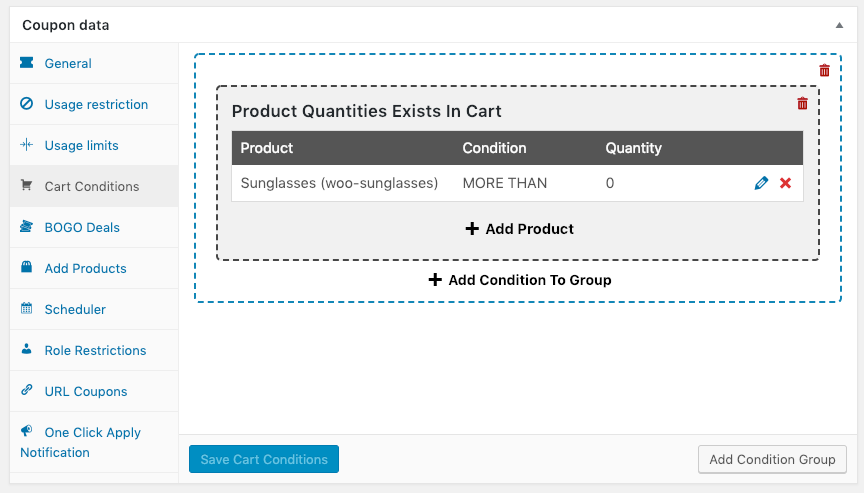
Next, you need to set the product that will be automatically added. You do that in the Add Products tab.
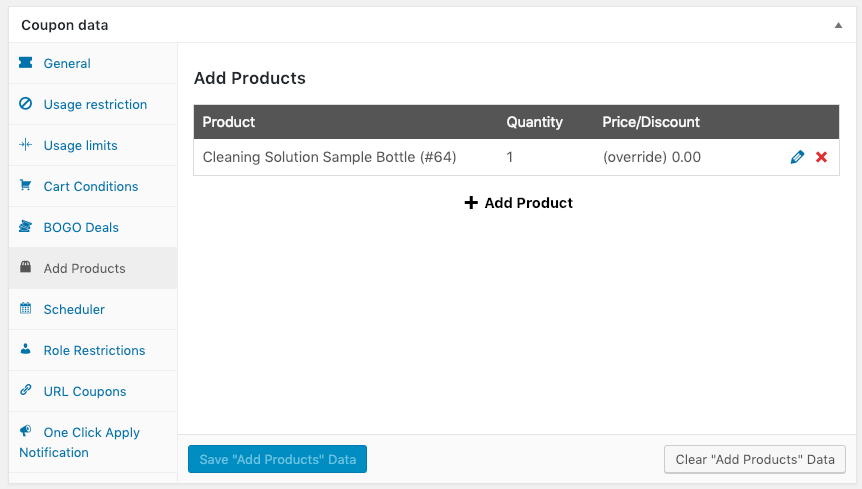
And lastly, you need to tell it to auto-apply:
Let’s give it a test:
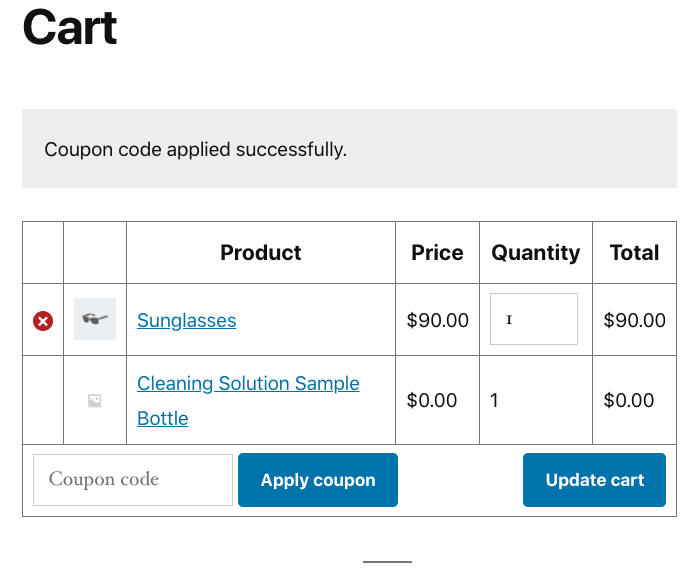
What I like about doing it this way is that if the sunglasses are removed, so is the cleaning solution sample. Said another way, getting the sample is contingent on satisfying the cart conditions.
Conclusion
You have probably heard it many times before: Product samples are the lowest-hanging fruit when testing your e-commerce site. Following this advice will ensure you consistently test your product pages, launch dates, and more.
You can also use this as a guideline for how much content to include in your product samples. In this article, we have learned about the following:
- Using Advanced Coupons to give away products when a coupon is applied
- Applying restrictions to coupons (using the WooCommerce built-in restrictions)
- More advanced restrictions applications by way of the Cart Conditions feature in Advanced Coupons (there are hundreds of creative permutations!)
- Applying coupons automatically and how to set up the granting of a free sample automatically based on a specific product purchase
Now it’s over to you. How can you apply the product sample marketing technique in your WooCommerce store? Could you use Advanced Coupons to run your product sample campaigns on autopilot?


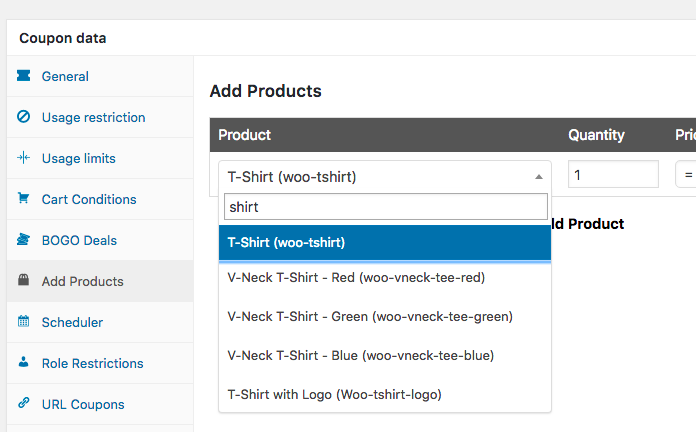
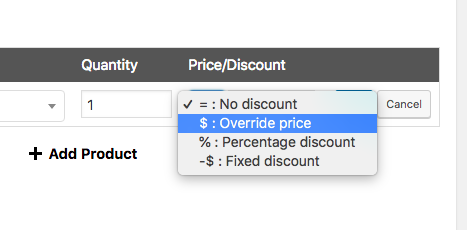
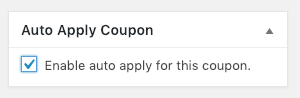



I am in the middle of launching an e-commerce website and I want aware of the sample data feature. Very slick! Thanks for sharing!