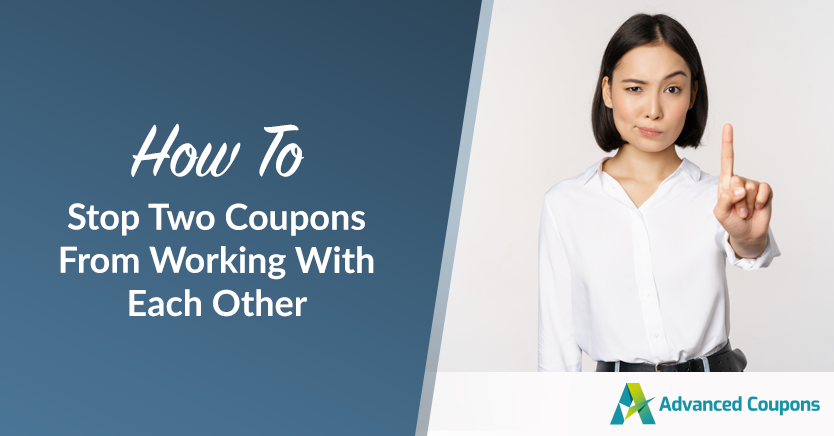
It’s essential to make sure that the coupons you provide function correctly and do not conflict with one another. Customers may utilize numerous coupons at the same time, which may result in unforeseen outcomes such as duplicate discounts or conflicts between promotions. In this case, you need to stop two coupons from working together.
Fortunately, you can easily avoid these challenges and keep your coupon system running smoothly and effectively for your clients by following a few simple steps.
This tutorial will show you how to exclude two coupons from working with one another in your WooCommerce store, but without having to completely block the coupon from working with every coupon. Let’s get started!
Why You Need To Stop Two Coupons From Working Together
Using coupons and promotions is a terrific method to attract and retain customers, but enabling two offers to function simultaneously can have unforeseen repercussions.
Imagine throwing a big outdoor party without any safety measures or bouncers on deck. Chaotic, isn’t it?
Double discounts, competing promotions, and revenue loss are just a few of the consequences of this lack of control. Consider it like a Jenga game: if the blocks are not properly stacked, the entire tower will COLLAPSE. As a store owner, you wouldn’t want that.
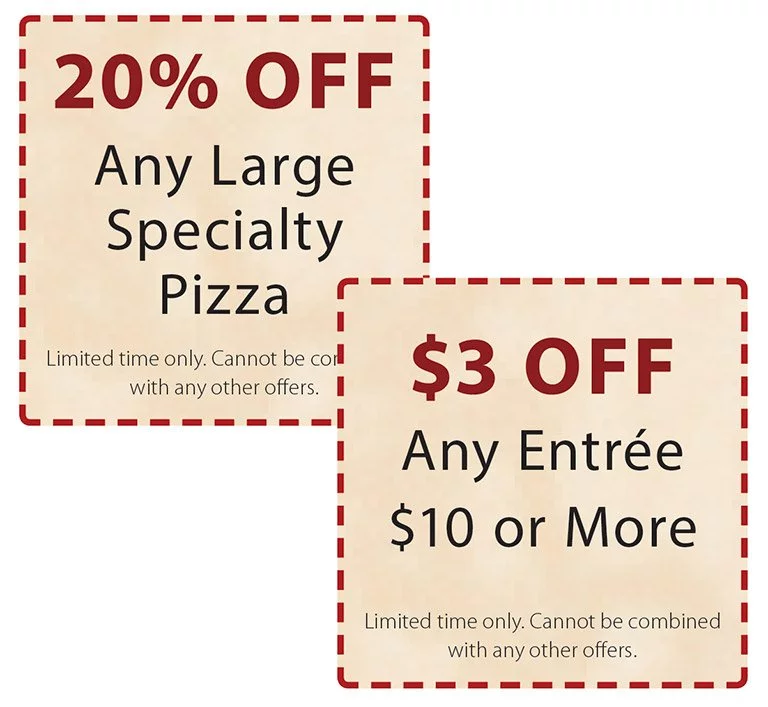
So the idea is to exclude a coupon from working with another coupon in WooCommerce for those special cases where sometimes you just can’t have two coupons being allowed to work together but they should be allowed to work with other non-conflicting coupons.
You can keep order and verify that your discounts are running properly by blocking two coupons from working together. This will provide a fair and exciting purchasing experience for your customers while also protecting your company from potential losses.
Excluding Two Coupons From Working Together In WooCommerce [Video Tutorial]
In this guide, we’ll cover two methods for preventing two coupons from working together in your WooCommerce store. First, we’ll explore how this can be done using WooCommerce core functionality, and explain why this approach may not always be ideal.
Next, we’ll introduce a more effective and customizable solution: using the Advanced Coupons for WooCommerce extension. Here is a video tutorial of today’s lesson on excluding two coupons from working together in WooCommerce:
If you are unable to play a video tutorial, don’t worry! Here are the steps you can follow to achieve the same result:
Step 1: Create your first coupon
To begin, we will create the first coupon. If you have already completed this step, you can skip ahead to the exclusion rules. For our purposes, we will use an example of a coupon that offers a $10 discount.
First, log in to your WordPress dashboard and navigate to WooCommerce > Coupons. Click on the “Add Coupon” button to create a new coupon. Then, fill in the fields for the coupon details, including the name, description, and discount amount:
Once you have created your first coupon, you can move on to creating the second coupon and adding exclusion rules.
Step 2: Excluding a coupon in WooCommerce Core
To exclude a coupon from working with another coupon, you can use the core WooCommerce functionality by following these steps:
- Go to your WordPress dashboard and navigate to WooCommerce > Coupons.
- Select the coupon you want to exclude from being used with other coupons.
- Under the “Usage restriction” tab, check the “Individual use only” checkbox.
- Save your changes.
Enabling “Individual use only” will prevent the coupon from being used in combination with any other coupons. While this method works, it can be limiting if you want to exclude a coupon from working with only a specific set of other coupons.
Furthermore, this method restricts the use of coupons for all customers. So, if you have a customer who has a valid reason for using two coupons together, they won’t be able to.
That’s why it’s not always ideal to use the WooCommerce core method to exclude coupons from working together. Luckily, there’s a better way to achieve this with the Advanced Coupons plugin.
Step 3: Add your second coupon
Next, we need to add the second coupon, this will be the one we want to stop working with the first one. This means that when the customer tries to apply both coupons, the second coupon will not work.
In my example, I have just created another coupon for the same amount off ($10) and I don’t want that coupon to be allowed to be used at the same time as the first one because then it would mean the customer can get $10 off twice! Not good!
Step 4: Exclude the coupons using the exclude coupon feature
Advanced Coupons for WooCommerce adds an extra feature to the Usage Restrictions tab which lets you specify an exact coupon to exclude from working with another coupon.
Here you can see I am on the second coupon and I have excluded the first coupon from working with it.
Step 5: Test on the front end
Lastly, before you wrap up, it’s crucial to test if your exclusion setting is working correctly. Try applying both coupons, or adding them to different orders, and see if the system gives the customer a clear message that the combination is not allowed.
This way, you can ensure that your exclusion rules are properly set up and functioning as intended.
Don’t skip this step, as it can save you from customer complaints and confusion down the road!
Conclusion
Coupons are a great way to encourage customers to buy from your WooCommerce business. However, there may be instances when you have many coupons available and do not want them to be used together. This could result in a buyer receiving an excessive discount or violating the terms of an offer.
In this article, we discussed how you can prevent two coupons from working together, both using WooCommerce’s built-in features and with the help of Advanced Coupons:
- Create your first coupon
- Excluding a coupon in WooCommerce Core
- Add your second coupon
- Exclude the coupons using the exclude coupon feature
- Test on the front end
Do you have any questions about this article? Let us know in the comments!


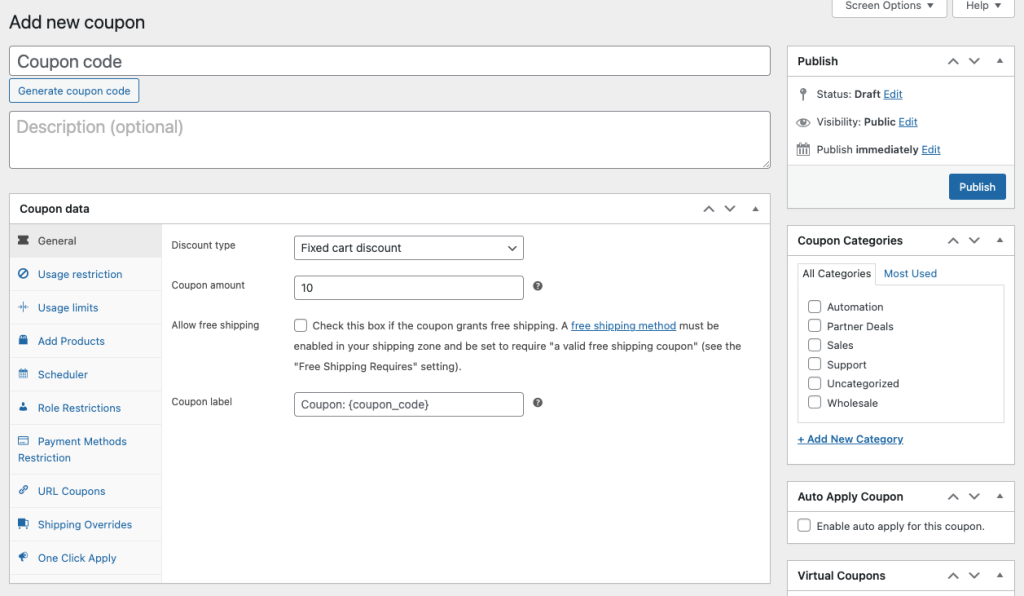
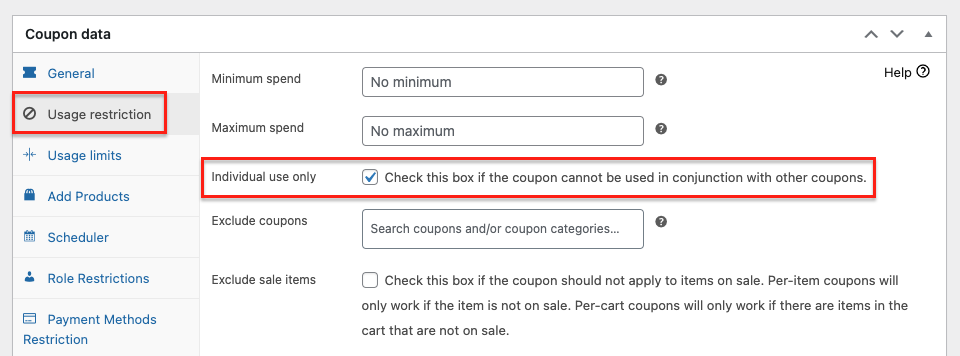
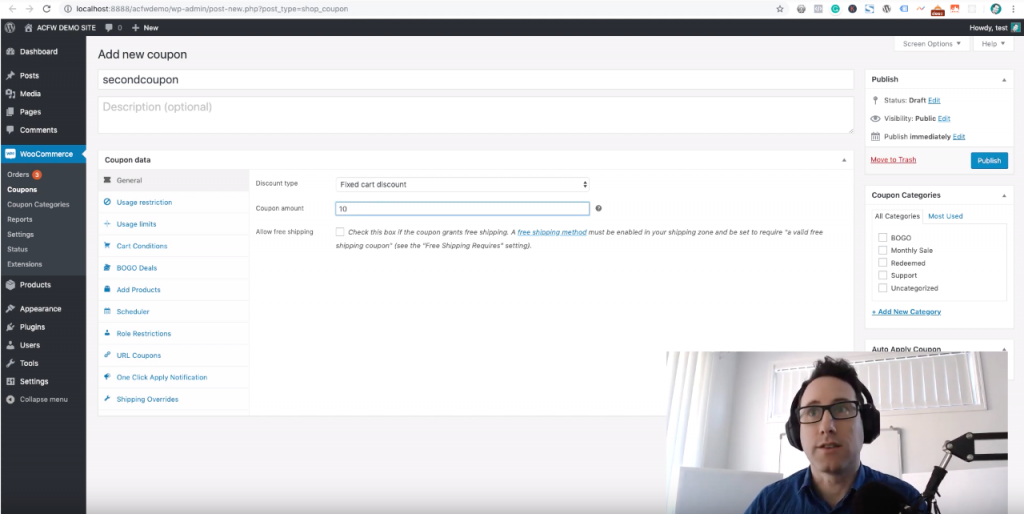
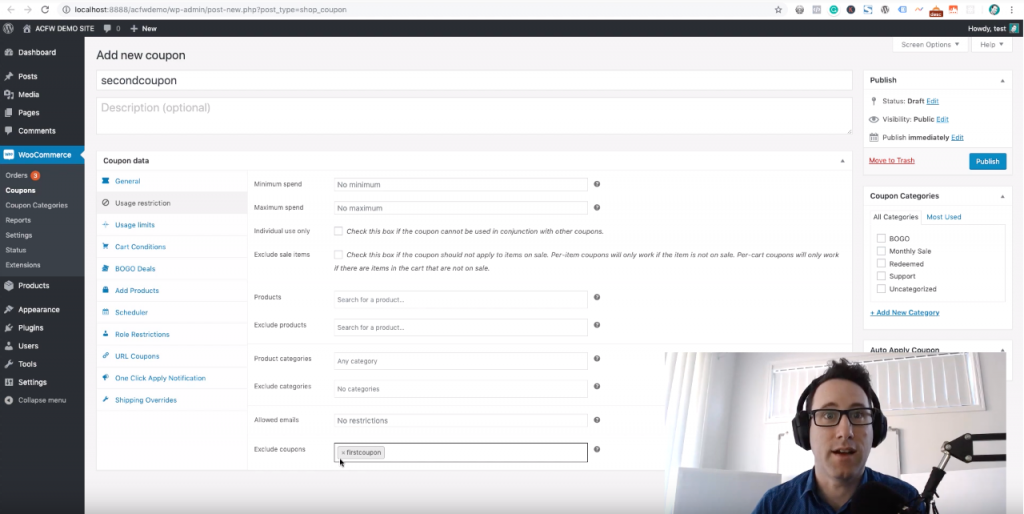
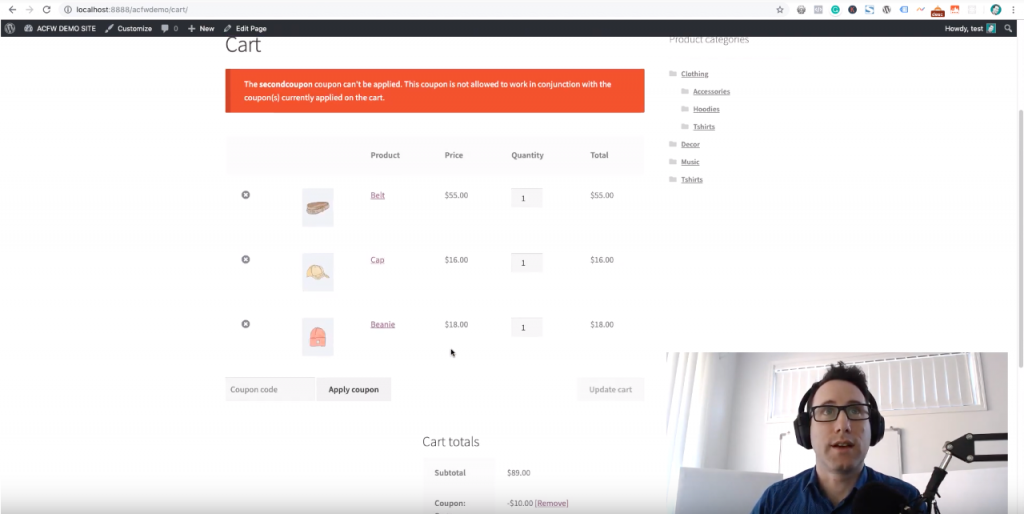



Are you able to exclude coupons from the same category? For instance, if you had 15 coupons in a category, could you make it so a customer could only use one coupon from a category? Rather than having to eliminate all those coupons for each coupon’s settings?
Hi Liz,
We don’t have this feature currently, but it sounds pretty cool! I’m going to raise it up and maybe we will look at putting this as a setting on the coupon category.
Was this ever implemented for the category exclusion? Just following up!
Hey Liz, we’re currently backlogged with some other important projects but I still have this on our list.