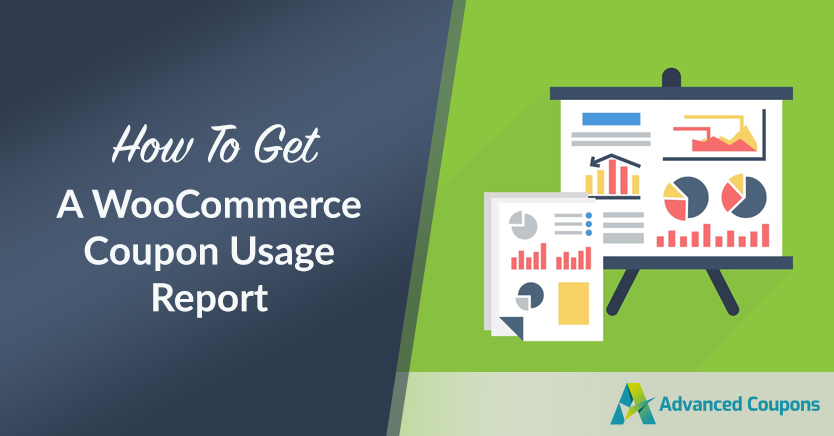
If you plan on offering coupons, you need to know how to monitor how many customers are using them. With coupon reports, you’ll know precisely how many times customers use coupons, how much money they’ve saved, and how many discounts you’ve offered. You can monitor all of that data using WooCommerce coupon usage reports.
With WooCommerce coupon usage reports, you’ll know which of your coupons are getting conversions and which aren’t. WooCommerce offers its own report system and so does Advanced Coupons. If you’re using both plugins, you’ll get access to double the data.
In this article, we’ll talk about why coupon usage reports are so important. Then we’ll show you how to access coupon reports in Advanced Coupons and WooCommerce. Let’s get to it!
Why You Should Be Monitoring Coupon Usage Reports
Think about every coupon that you create as a unique discount or offer for your customers. If you use Advanced Coupons, coupons can do a lot more than just offer discounts. You can use them to add products to customer carts, offer free Buy One Get One (BOGO) deals, and much more.
If you offer coupons regularly, then you need to know how many customers are using them. You can gain a lot of insights from that data, including:
- Being able to identify which coupons are more popular among your customers
- Figuring out if customers are aware of your coupons depending on how you advertise them
- Checking which advertisement methods get the most conversions for your coupons
The goal of any coupon should be to increase sales for your store. By accessing WooCommerce coupon usage reports, you’ll always know which coupons are working and which aren’t. That will enable you to adjust your coupon strategy accordingly.
How to Access Advanced Coupons Reports
If you use Advanced Coupons, you have access to detailed reports that are available at any time. To access coupon usage reports, go to WooCommerce > Reports > Advanced Coupons:
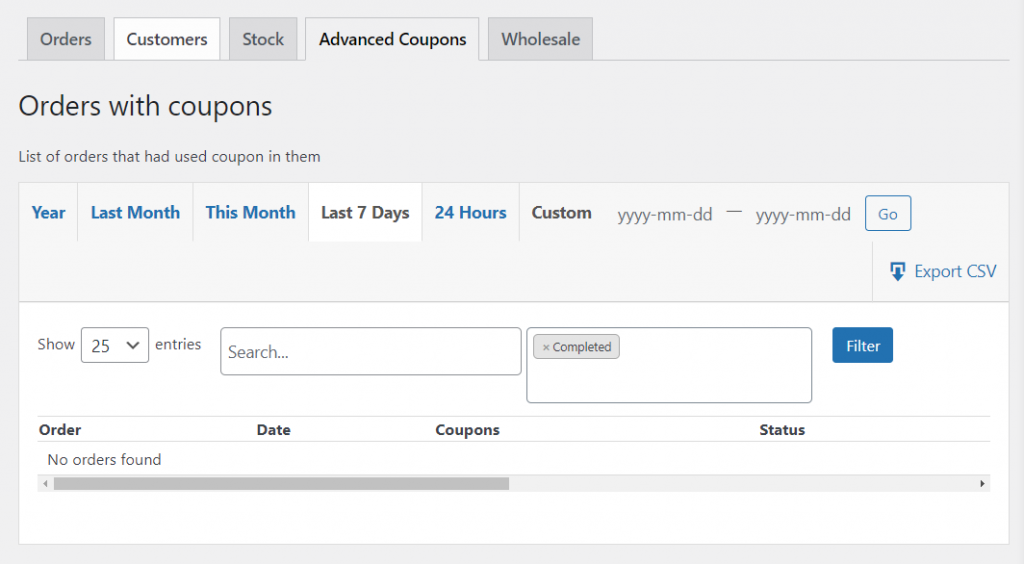
The reports section shows you information for each individual order that used a coupon. You can check when customers applied the coupon, which code they used, the status of the order, and how much money they spent.
At a glance, that information can tell you several things. If you see a coupon code that repeats itself regularly, then you can assume that it was a popular offer. However, if the status of the sale isn’t Completed, that might mean that users abandoned the purchase during the checkout process.
Navigating all of that data within WordPress can be a bit clunky. If you prefer using spreadsheet software, you can download your Advanced Coupons report by clicking on Export CSV.
Keep in mind that you can also filter report data by date. Advanced Coupons enables you to navigate coupon usage by years, months, and days.
How to Get a WooCommerce Coupon Usage Report
WooCommerce offers its own built-in coupon usage reports which also work with Advanced Coupons codes. To access your WooCommerce coupon usage report, go to Analytics > Coupons:
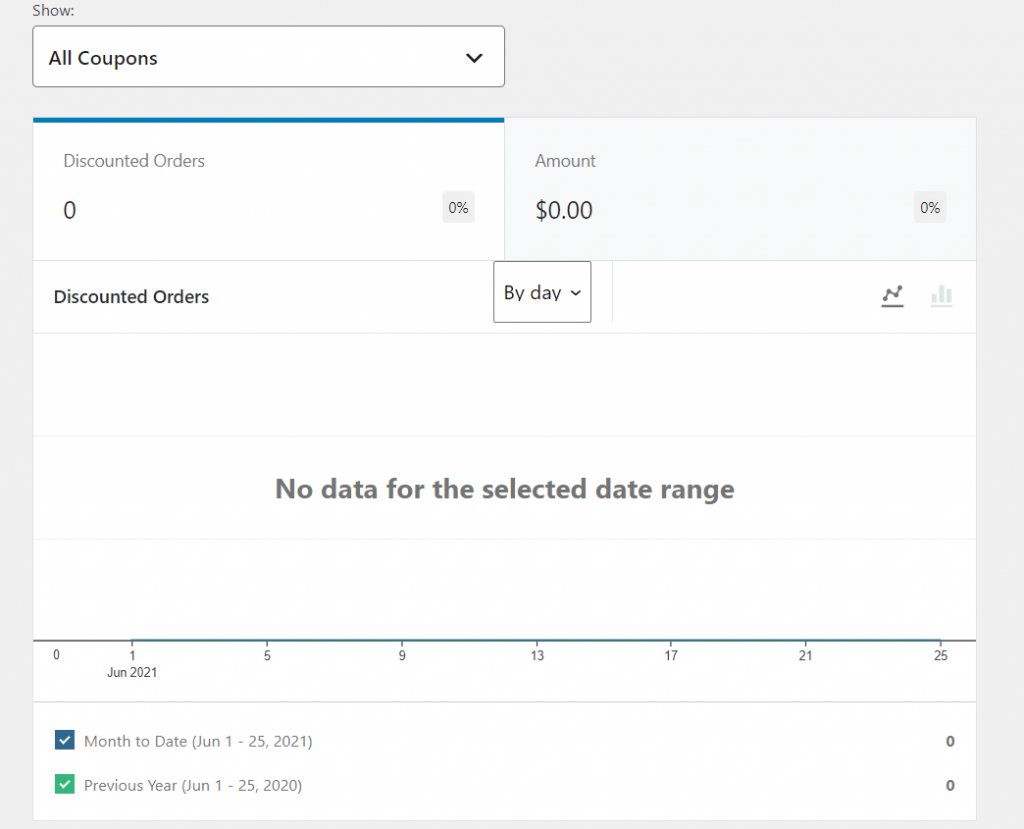
If you’re a fan of graphs, you’ll love WooCommerce’s reports. This tab provides you with an overview of how many discounted orders customers have made during specific time periods. If you scroll down further, you’ll also be able to see which coupon codes they used and how big of a discount you offered:
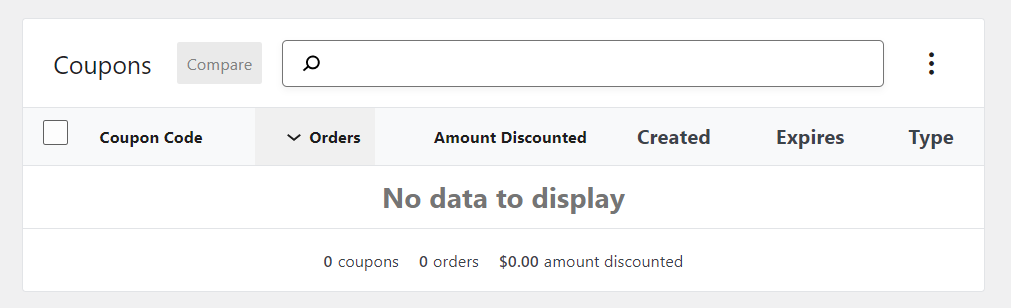
Although the WooCommere coupon usage report is easier to navigate, it’s missing some features that are available in Advanced Coupons. For example, you can sort entries by coupon creation and expiration date, but you can’t check order statuses. Likewise, you can’t export coupon usage data to see it in spreadsheet format.
One standout feature that WooCommerce offers is the option to compare the performance between two coupon codes. You can access that feature by selecting the Comparison option under Show:
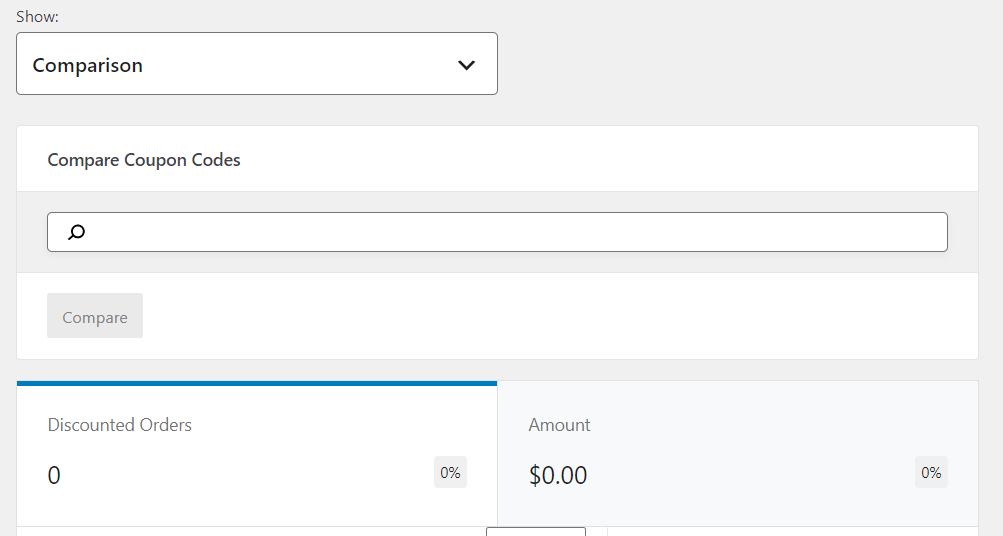
Ideally, you’ll use both reports to get a full overview of how well your coupon strategy is working. WooCommerce’s reports include graphs that you can peruse at a glance and share with other team members. If you want access to the full coupon usage details, the Advanced Coupons report is your best bet.
Conclusion
WooCommerce coupon usage reports are a fantastic tool if you like to look into analytics. Usage data will tell you which of your coupons are more popular among users and which ones are failing to get traction. You can use that information to finetune coupons or to launch new and improved campaigns.
If you use Advanced Coupons, the plugin gives you access to a custom WooCommerce coupons report with detailed information. Moreover, you can export that data to .csv format. WooCommerce also offers a full coupon usage report, which includes graphs and enables you to compare the performance between different codes.
Do you have any questions about how to use WooCommerce coupon usage reports? Let’s talk about them in the comments section below!



