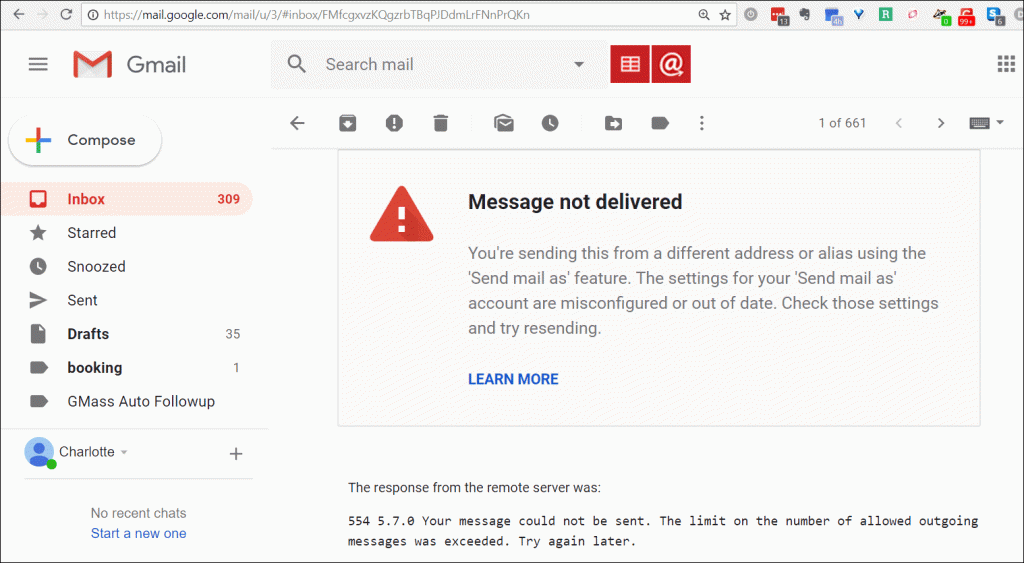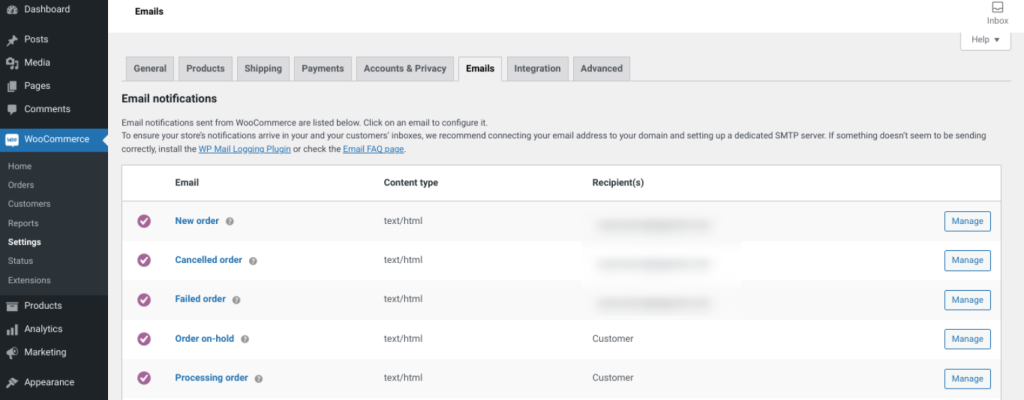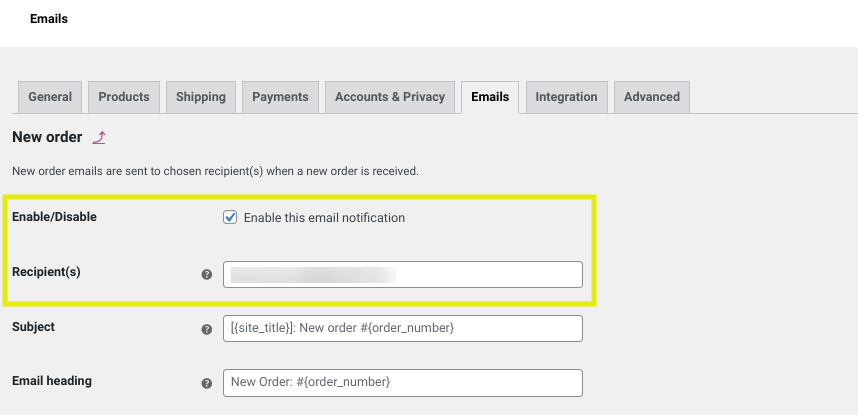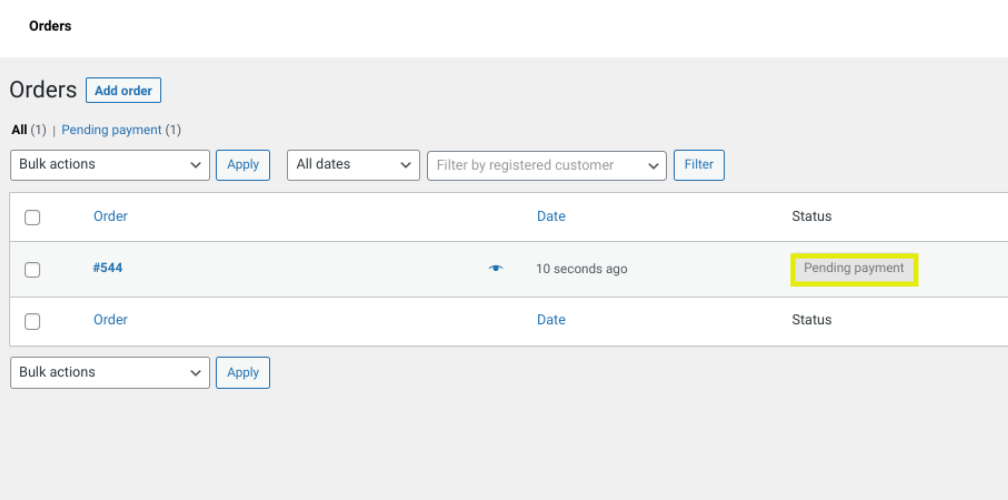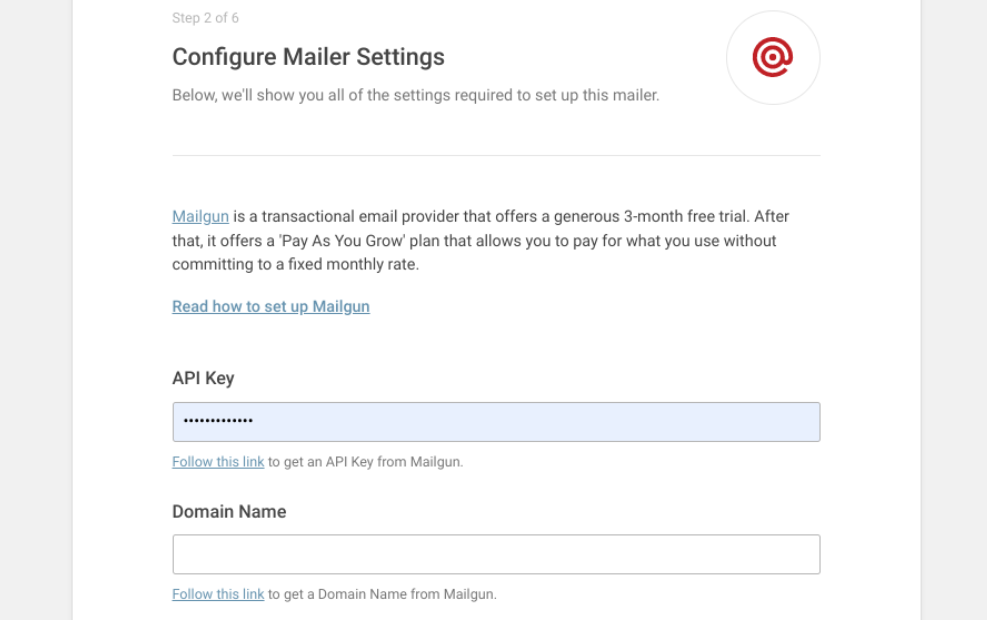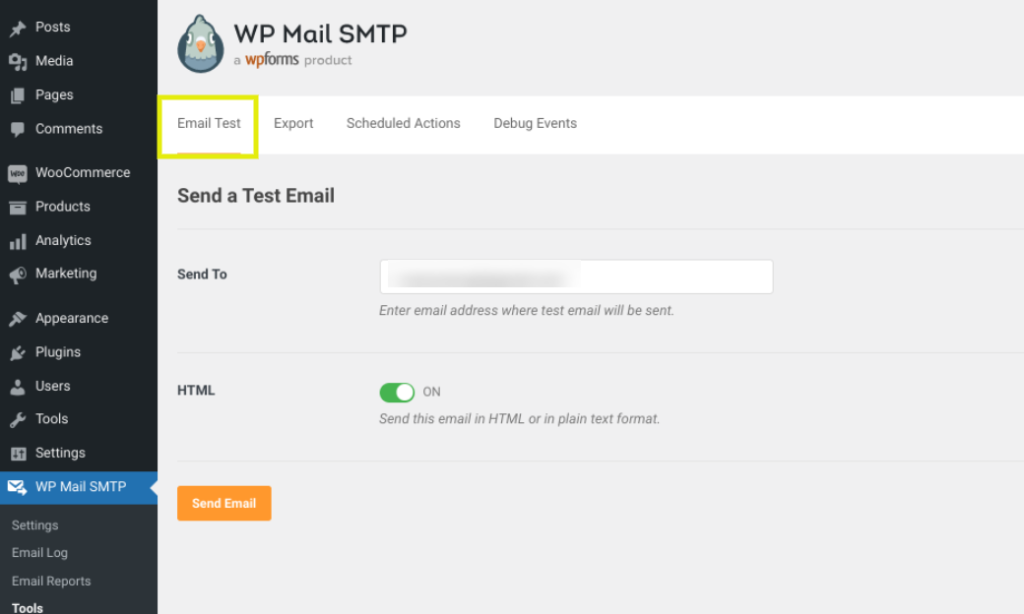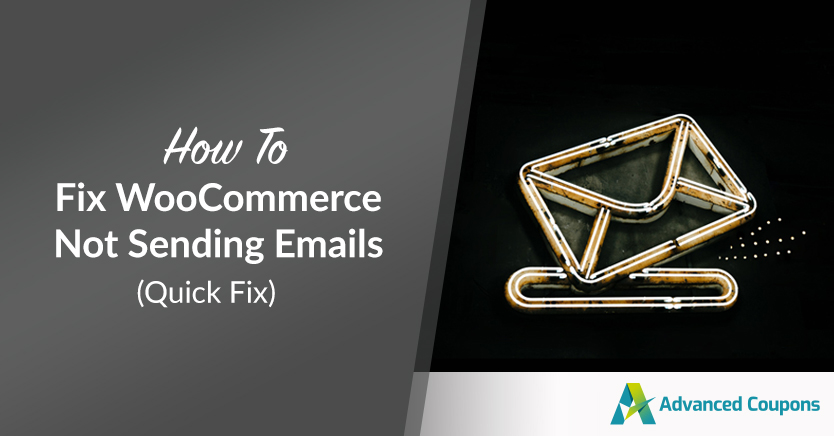
Sending emails is an important aspect of running an online store. Therefore, if you find yourself dealing with WooCommerce not sending emails, it can be quite a frustrating experience. In addition, it can hurt your customer service and reputation.
The good news is that this is a relatively common problem with a typically simple solution. In most cases, you’ll need to check your settings and install the right tools to get your e-commerce emails back in working order.
In this post, we’ll discuss some of the reasons why your emails may not be sent as they should. Then we’ll walk you through how to fix WooCommerce not sending emails in three simple steps. Let’s jump in!
Why Your WooCommerce Emails May Not Be Sending
Email plays a pivotal role in running a successful online business.
You rely on it to communicate with your customers and keep them updated on their purchases. It also serves as a crucial tool in marketing and driving sales.
Therefore, you do not want to deal with the issue of your WooCommerce emails not sending successfully. There are a few different reasons why WooCommerce emails may not be sent.
One of the problems may be attributed to your settings. Your WooCommerce email or order settings may interfere with the email delivery process.
Another possibility is that WordPress is using PHP to send emails, but your hosting servers are not correctly configured for this.
Perhaps your emails are being delivered, only they are being routed to the spam folder.
Finally, the most likely reason for your WooCommerce emails not sending is that you are not using a Simple Mail Transfer Protocol (SMTP) service. Using an SMTP service is the most effective and reliable way to send your WooCommerce emails, so we will walk you through how to do that in this post.
How to Fix WooCommerce Not Sending Emails (In 3 Steps)
Now that we understand more about the potential causes, it’s time to get into the solutions. Below is how to fix WooCommerce not sending emails in three quick steps.
Step 1: Check your WooCommerce email and order settings
Let’s start with the most straightforward solution before we delve into the more technical aspects of this issue: your WooCommerce settings. If any of your settings are off, it can mess with your emails and prevent them from being sent.
To begin, let’s confirm that you have activated the email feature. Browse to WooCommerce > Settings from your dashboard, then select Emails:
Here, there will be a list of all your notification emails. Click on the Manage button to the right:
Next, you need to ensure that you enable the email and verify that the recipient’s email address is correct. Repeat this process for each type of email on the list.
Once you finish, you can check your order settings.
First, navigate to WooCommerce > Orders from your dashboard to check the status of a recent order. If you don’t have any orders yet, you’ll need to create a test order:
If the Status says “Pending”, it explains why an email wasn’t sent. WooCommerce only sends order confirmation emails once the payments are complete. If the order is still pending, it may mean the customer abandoned their cart or needs to complete a bank transfer or other type of manual payment.
Step 2: Install a plugin such as WP Mail SMTP and connect to Mailgun
If all of your WooCommerce settings seem correct, you should take the next step of installing an SMTP plugin. As we mentioned earlier, SMTP is a service that ensures your emails will be reliably sent to your customers.
However, WordPress doesn’t use the standard protocol by default. That’s why you need to install a third-party plugin such as WP Mail SMTP:
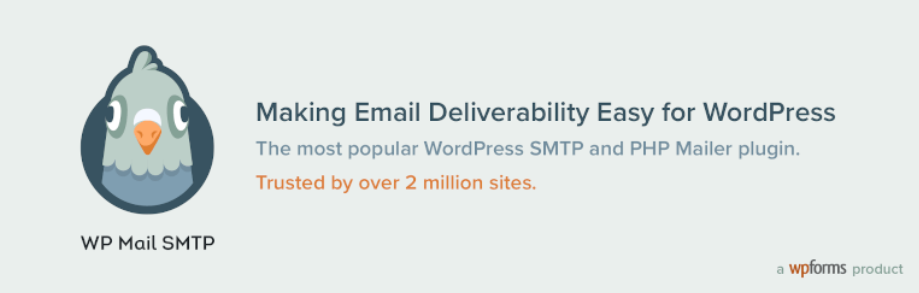
This powerful, freemium WordPress tool can effectively fix the issue of WooCommerce not sending emails. To get started, first, install and activate it on your website. The premium version is available, but you don’t need it for this tutorial.
Once you activate it on your site, you can follow the setup wizard prompts. The setup process will ask you to select an SMTP service to use:
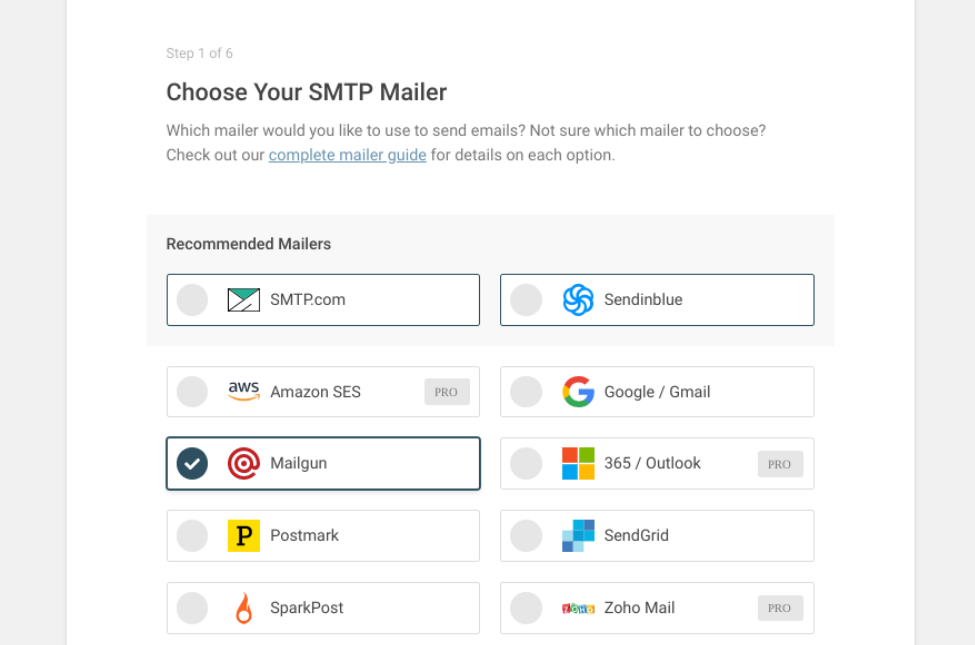
We recommend using Mailgun, a transactional email API service for developers that allows you to send up to 200 emails per day for free.
When you finish the installation, click on the Save and Continue button. After that, you will need to configure your mailer settings. The specific steps will depend on the service you choose:
You’ll also need to select a From Email address. It’s important to use the same email you used when signing up for the SMTP service.
Continue filling out the setup wizard forms and prompts until you reach the end.
Step 3: Send a test email
Once you finish setting up your SMTP plugin and service, the only step left is for you to send a test email to ensure everything is working correctly.
To do this, navigate to WP Mail SMTP > Tools and click on the Email Test tab.
By default, the plugin uses the admin email address. However, you can change this and send the test email to whichever email address you want to use. Next, select Send Email.
At this point, if you receive a “Success!” message, it means you have properly configured and set up everything. However, you can verify it by checking your inbox for the test email. That’s it!
Conclusion
Emails are a big part of running a successful online business. After all, they’re how your customers can confirm their purchases, get their receipts, and track their order statuses. Therefore, WooCommerce not sending emails is not a situation you want to find yourself dealing with.
As we discussed in this post, you can fix WooCommerce not sending emails by following 3 simple steps:
- Check your WooCommerce email and order settings.
- Install WP Mail SMTP and connect to the Mailgun service.
- Send a test email to ensure everything is working correctly.
Do you have any questions about fixing the WooCommerce not sending emails issue? Let us know in the comments section below!