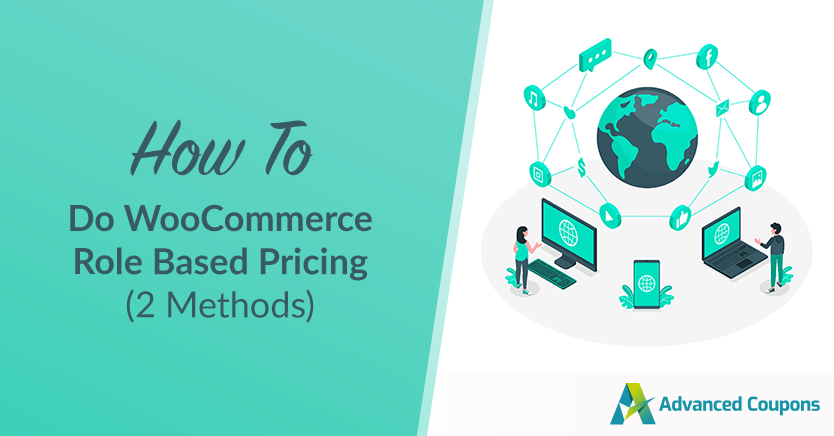
WooCommerce role based pricing enables you to set and customize the value of your products for different types of users. That can be invaluable if you want to run a wholesale operation or event and set up a loyalty program with multiple levels.
If you want to set multiple levels of pricing for each WooCommerce product, though, you’ll need to use the right tool for the job. Advanced Coupons, for example, enables you to do just that using its powerful coupon customization system.
In this article, we’re going to show you two ways to do WooCommerce role based pricing using Advanced Coupons and another plugin. Let’s get to it!
Why Offer Role Based Pricing In WooCommerce
Usually, online stores only have one type of customer, and that is your typical retail user. They buy products at full price and only get the same discounts as everyone else.
That approach works, but it lacks flexibility. Since WordPress gives you access to a fully-customizable user role system, it only makes sense that you take advantage of it.
The best way to take advantage of user roles in WooCommerce is to use different pricing strategies for each of them. Some examples of what you can do with multiple customer user roles include:
- Set different product prices for each user role
- Offer role-specific discounts or coupons
- Hide or show specific items depending on your user role
In short, WooCommerce user roles enable you to create a store that targets more than just your typical retail user. With the right strategy, you’ll be able to target wholesale customers, coupon hunters, and many more types of customers – all using one single store.
How to Do WooCommerce Role Based Pricing (2 Ways)
There are two plugins that we recommend you use if you want to do WooCommerce role based pricing in a way that gives you full control over your offers. Those are Advanced Coupons and Wholesale Prices. In this section, we’ll show you how to use both of them.
1. Using the Advanced Coupons Plugin
Although WooCommerce ships with a coupon system, it’s pretty barebones. It only enables you to set up three kinds of coupons and doesn’t give you much control over their options.
If you want to use a more powerful coupon tool, your best bet is Advanced Coupons:
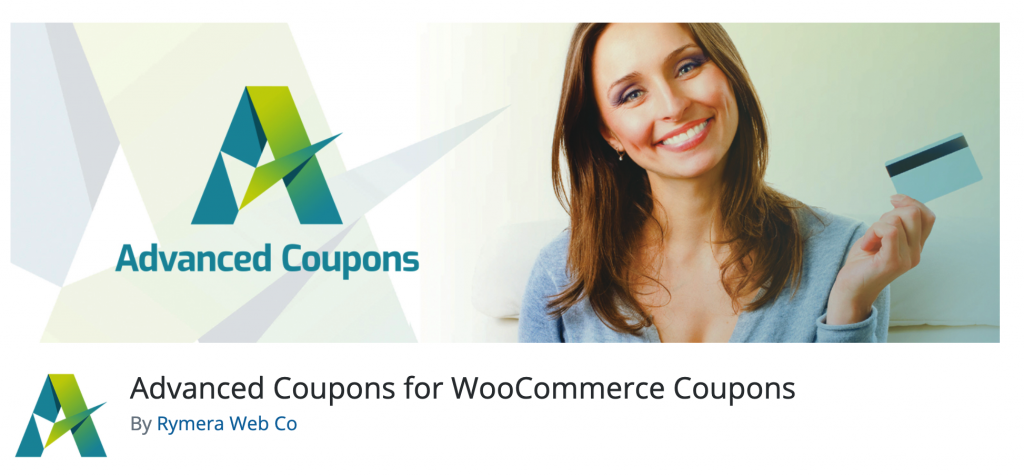
With Advanced Coupons, you can create fully-customizable coupons and take advantage of a powerful cart conditions system to let you decide when customers can use them.
More importantly, Advanced Coupons provides you with two ways to do WooCommerce role based pricing. The first one involves its Role Restrictions settings. To access those settings, open the editor for any coupon that you’re working on and navigate to the Coupon data section:
If you tick the Enable role restrictions option, you’ll be able to decide whether to enable or disable that coupon for specific user roles, as you can see below:
The plugin enables you to restrict or allow coupons for one or multiple user roles. After you decide which roles to target, you can return to Coupon data > General and set the value of your coupon:
Cart Conditions
If you want more control over user role restrictions, you can use Advanced Coupons’ Cart Conditions settings. You can find the Cart Conditions section right under Coupon data when you edit a coupon:
This section enables you to specify rules that customers’ carts must meet to take advantage of the coupon that you’re setting up. Among those conditions, there are options for allowing or disallowing specific user roles:
Just as with the previous approach that we covered, you can include multiple WooCommerce user roles in your cart conditions:
The advantage of using cart conditions to do WooCommerce role based pricing is that it enables you to complex sets of rules. For example, you can enable discounts for a specific user role and make it available only if their cart subtotal is over X.
2. Using the Wholesale Prices Plugin (Best option for advanced WooCommerce role based pricing)
The Wholesale Prices plugin enables you to add a custom user role for wholesale customers and set and configure different prices for them. In short, it provides a whole new way to do WooCommerce role based pricing:
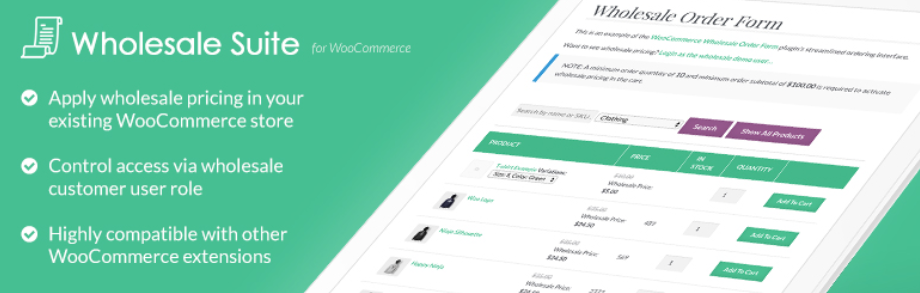
As soon as you activate the plugin, it automatically sets up a new custom role for your store called Wholesale Customer. You can see that role by going into the WooCommerce > Wholesale Roles tab:
As you can see, the plugin also gives you the option to create new roles using the menu to the left. However, you’re limited to a single custom role if you use the free version of Wholesale Prices. If you want to add more custom WooCommerce roles, you’ll want to use the full Wholesale Suite of plugins.
In any case, Wholesale Prices enables you to set custom product prices for each role that you create with it. To do so, select the option to edit any product on your inventory and go to the Product data > General section.
Here, you’ll see a new Wholesale Prices area, right below WooCommerce’s default pricing fields:
If you have more than one custom wholesale user role, you’ll be able to set different prices for each of them. That’s perfect for stores with multiple levels of wholesale customers.
It’s also worth noting that any user roles you create using Wholesale Prices work seamlessly with Advanced Coupons. That means you can use both plugins side by side to customize your WooCommerce store even further.
Conclusion
WooCommerce role-based pricing is a powerful feature. It enables you to have full control over how much each user pays for your products. With the right tools, you’ll be able to offer wholesale pricing, discounts for specific user levels, and much more.
There are two ways that you can tackle WooCommerce role based pricing, which are:
- Using the Advanced Coupons plugin
- Using the Wholesale Prices plugin
Do you have any questions about how to approach WooCommerce role based pricing? Let’s talk about them in the comments section below!


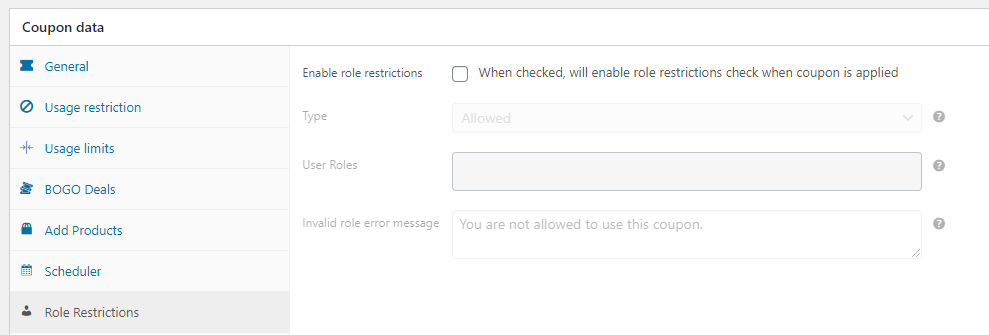
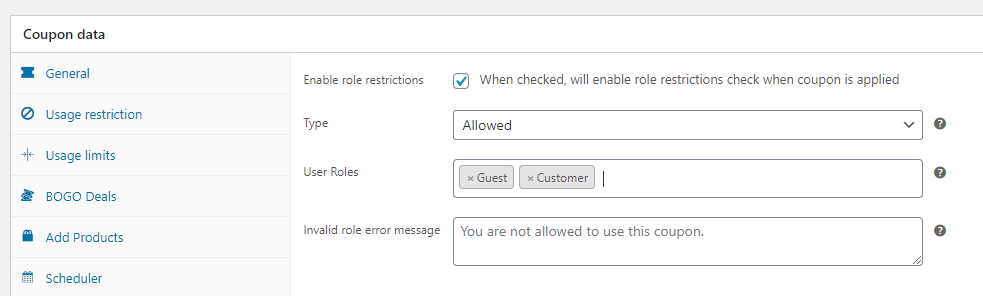
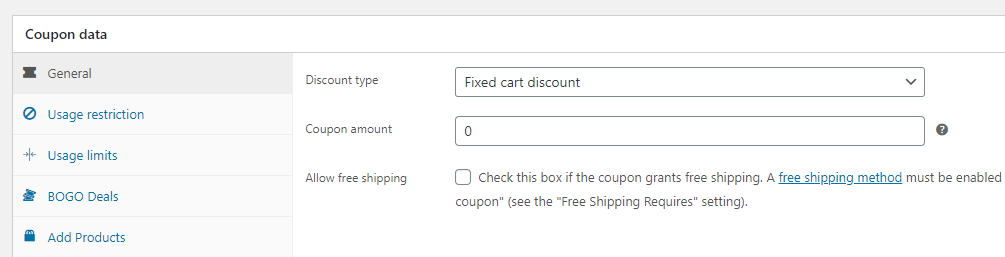
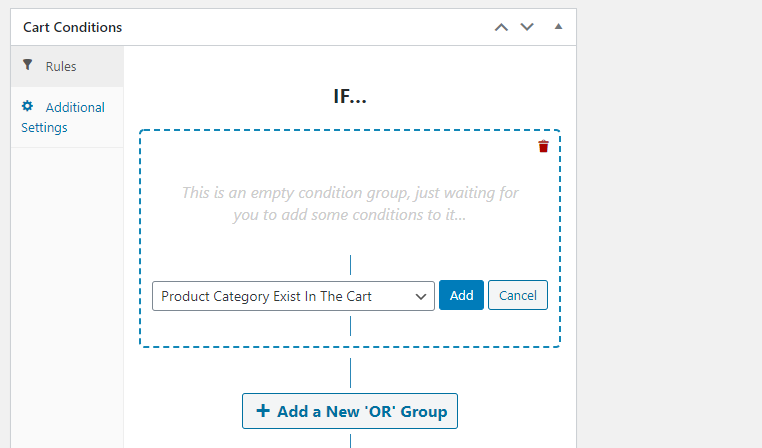
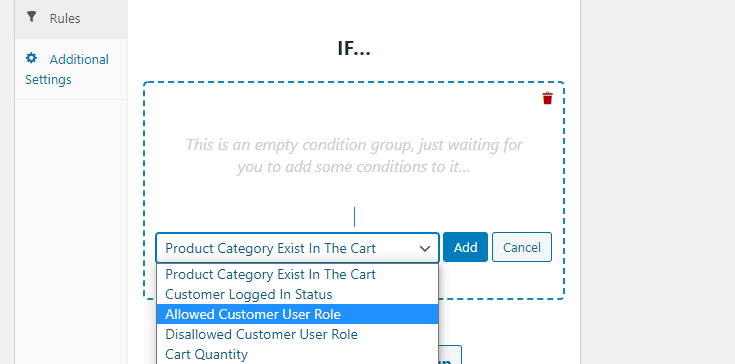
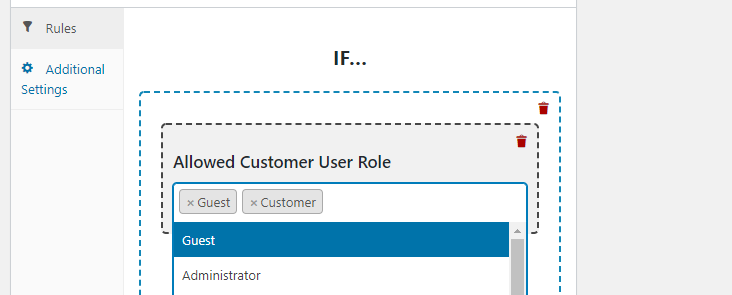
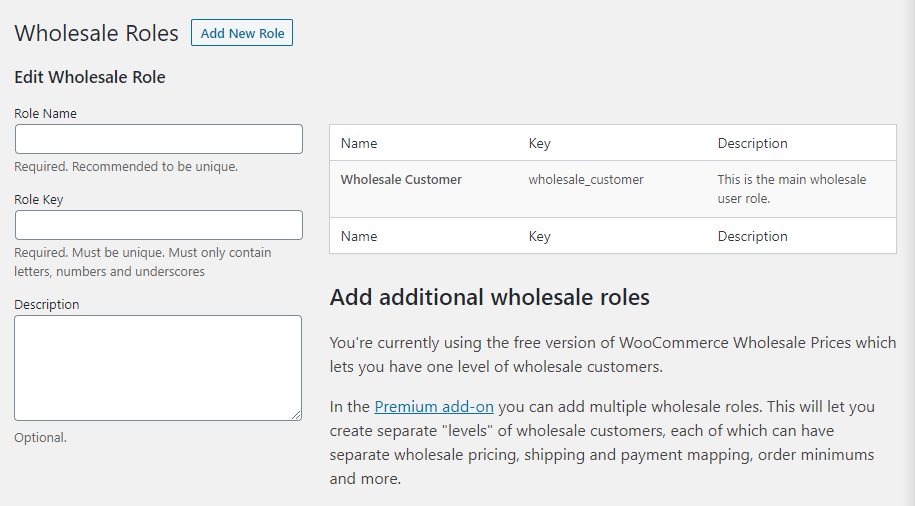
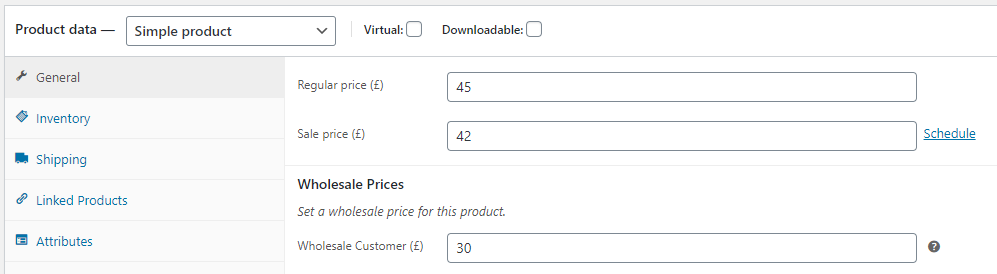


great information. love the coupons .
Thanks Sandy!