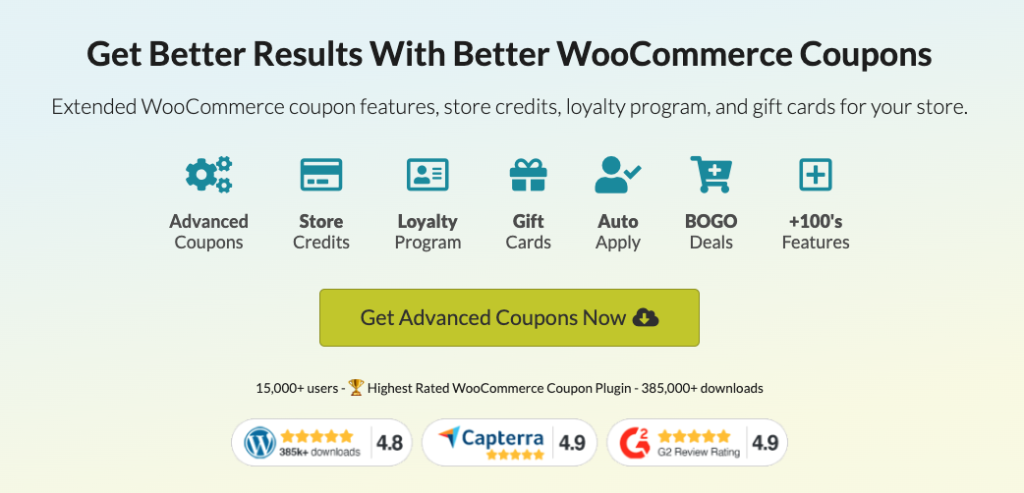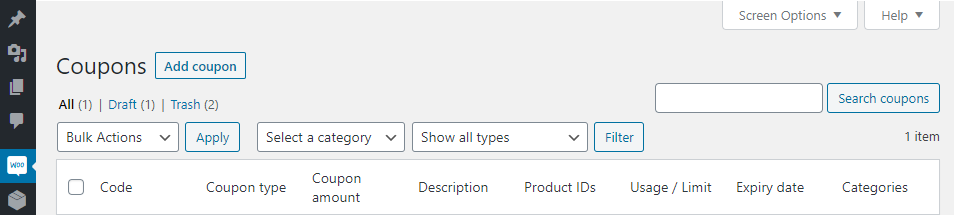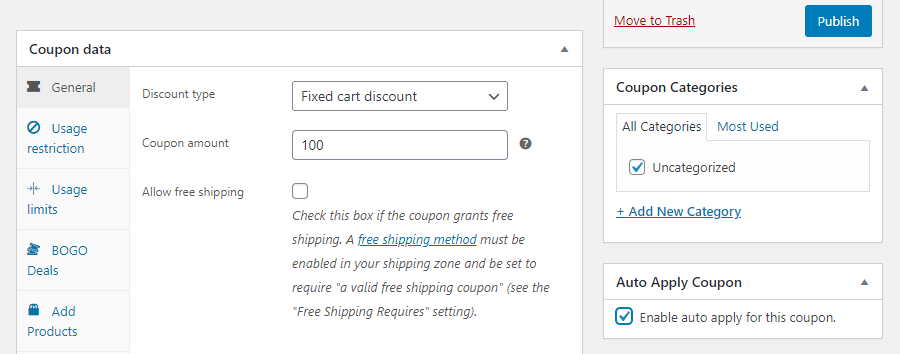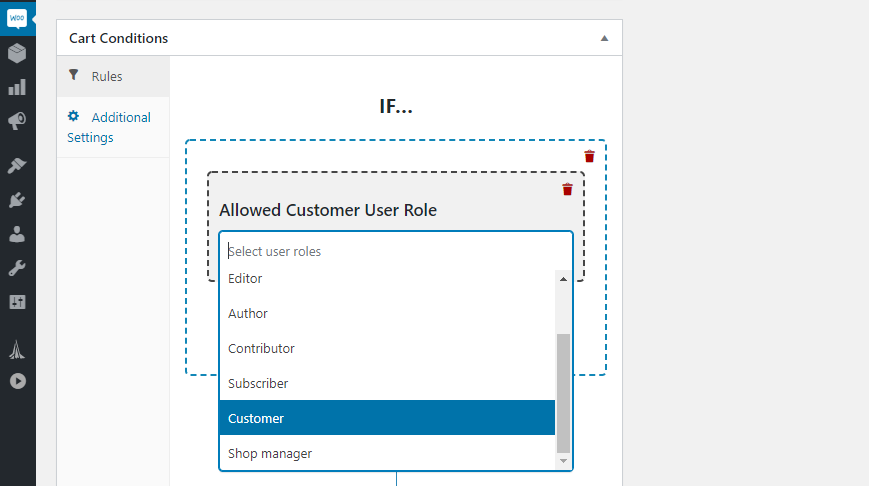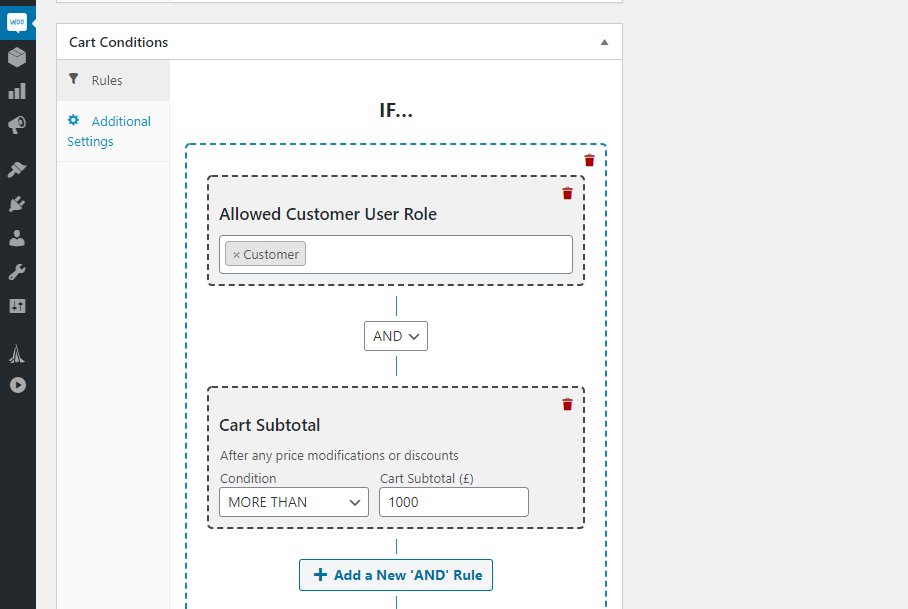Every single one of your store’s customers is essential to your business’ growth. However, you want to make sure that clients that spend a lot of money on your products know you appreciate their purchases. That’s why it’s important to create coupons that are exclusive and tailored-fit to your audience.
For instance, if you know how to create coupons for wholesale users, you can increase the chances they’ll keep buying from you. As long as you come out on top when it comes to profit, you can afford to give wholesale buyers a discount.
Fortunately, with Advanced Coupons, creating coupons for your wholesale customers in WooCommerce is easy and straightforward. In this article, we’ll guide you through the process of creating coupons for wholesale users, so you can start building customer loyalty and driving sales. So let’s dive in!
Why You Should Offer Wholesale Users Discounts
Ideally, your store should cater to both wholesale and ‘regular’ buyers. However, the advantages of having more wholesale users are plenty. Let’s break down why:
- Wholesale buyers tend to place orders regularly.
- They’re capable of purchasing in bulk, which enables you to renew your inventory.
- They know precisely what they want, which usually makes communication simpler.
Think about wholesale users as your MVPs. If you can get a roster of regular customers that buy in bulk, that’s almost as good as guaranteeing a recurring income. Knowing that you have ‘regulars’ frees you up to explore other marketing strategies for customers that spend a bit less.
Unless you’re selling incredibly niche products, chances are those wholesale users have several options as to where to make their purchases. If you want users to choose your store, it’s important you provide the best shopping experience and support service you can.
While you’re at it, creating coupons for wholesale users can also help you transform them into loyal customers. In most cases, wholesale users purchase items for reselling purposes.
That means if you can find a coupon value that’s enticing enough while still netting you a comfortable margin, that will help you seal the deal.
How To Create Coupons For Wholesale Users Only In WooCommerce (3 Steps)
To implement this coupon strategy, you’ll need the Advanced Coupons plugin:
Once both tools are ready, you can move on to step number one.
Step 1: Create a fixed-cart discount coupon
The first step is to create a new coupon you can configure to target wholesale users. Go to WooCommerce > Coupons and click on Add coupon:
Now set a name and a description for your coupon. That last part isn’t mandatory, but it’s a good practice if you tend to offer multiple coupons simultaneously:
Moving on, it’s time to decide what kind of coupon you want to offer. For wholesale users, you can choose from fixed-cart or percentage-based discounts:
Since we’re talking about significant purchase orders, we recommend against percentage-based discounts for this use case. Instead, you want to set a specific ceiling for your wholesale user discounts.
Notice that we also enabled auto-apply for our coupon. That’s a smart practice so no wholesale users miss out on the discount. If they weren’t aware of it, to begin with, they’ll get a nice surprise!
Step 2: Configure your wholesale user cart conditions
For your coupon to work, you need to draw a line in the sand about what conditions users need to meet for that sweet wholesale discount.
Let’s say, for example, any purchase over $1000 can be considered ‘wholesale’. If you sell mostly small-ticket items, that’s probably true but for more expensive products, you may want to set a higher ceiling.
In any case, you want to configure your cart to follow two basic conditions. It should apply the coupon for registered customers that want to make a purchase over X amount.
First, let’s add an Allowed Customer User Role under Cart Conditions, then set that role to Customer:
For your second rule, select the Cart Subtotal condition and the MORE THAN option. Now you get to enter your baseline wholesale user purchase value:
If a customer meets both those conditions, your coupon will auto-apply during the checkout process. It’s important you make sure potential buyers know about that discount beforehand, though, since it can lead them to make a purchase in the first place.
For this type of coupon, it’s safe not to set any usage limits. After all, the discount is tightly controlled and as long as you’re making a profit on every wholesale purchase, you’re golden.
Conclusion
Learning how to create coupons for wholesale users is a great way to get repeat business from some of your most valuable customers. Even a small discount can go a long way towards boosting their margins, so both parties come out ahead.
If you’re using WooCommerce and Advanced Coupons, you can create coupons for wholesale users in only two steps:
Do you have any questions about how to create coupons for wholesale users? Ask away in the comments section below!