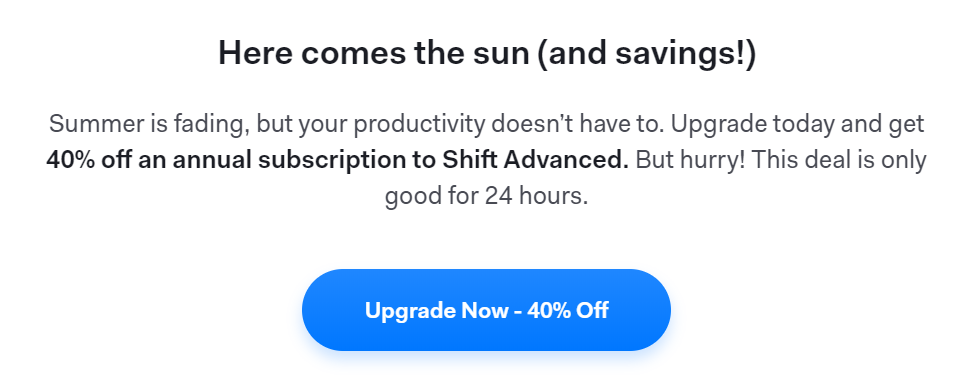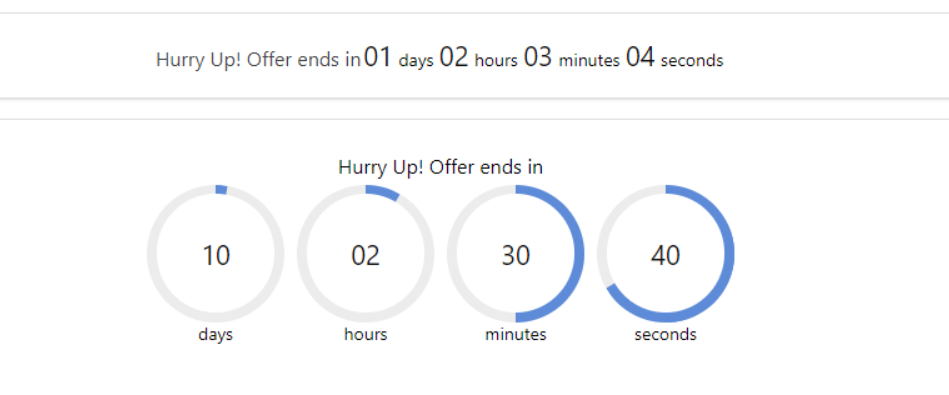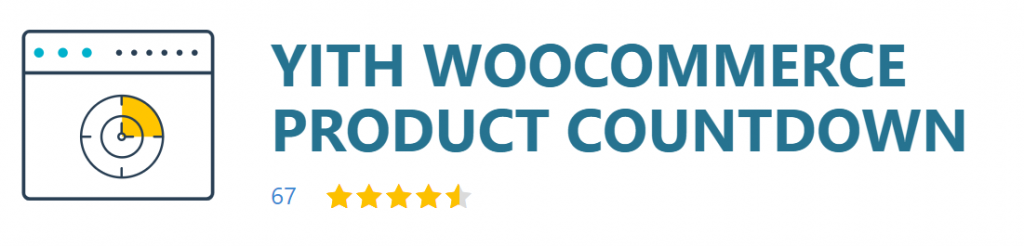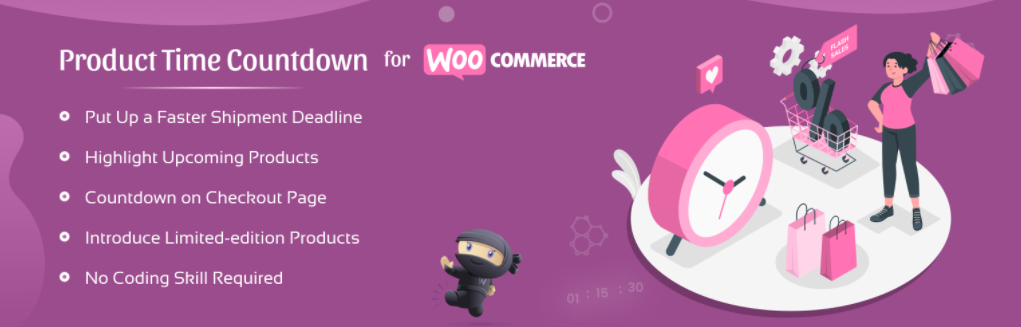There’s nothing worse than running into a great sale and not knowing when it’s going to end. For all you know, the deals could be over in five minutes from the moment you load the store. The easiest way to avoid that confusion is with a WooCommerce sales countdown timer.
A simple timer can help you build a sense of urgency and let customers know how long they have to get the products that they want. For this article, we’ll dig deeper into why sales countdown timers are so popular. Then we’ll go over three ways to set up a WooCommerce sales countdown timer for your store.
Why You Should Set Up a Countdown Timer
If you’re using Advanced Coupons, you’re probably offering deals and discounts regularly. In our experience, telling customers how long a coupon or a discount lasts is often not enough. If you mention sales in an email, they might forget the dates and be disappointed that they missed a great deal:
Customers tend to skim a lot of important details when it comes to marketing communications. That’s why sales countdown timers work so well. They’re hard to ignore and they help you communicate a sense of urgency:
Usually, timers are right at the top of the screen, so customers can’t miss them as they navigate your store. Having a constant reminder of how long they have to make a purchase can encourage some customers that would otherwise remain on the fence.
How To Create A WooCommerce Sales Countdown Timer (3 Ways)
Setting up a WooCommerce sales countdown timer can be much easier than you imagine, at least if you use the right plugin. In this section, we’ll introduce you to three plugins that offer different approaches for creating timers.
1. OptinMonster
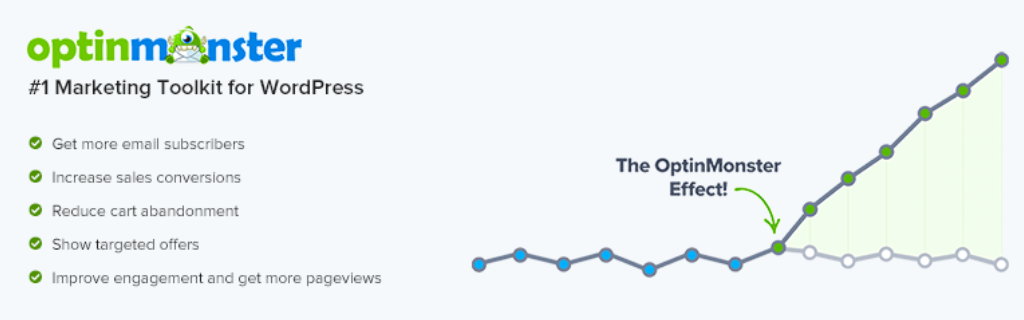
You’re probably heard about OptinMonster. It’s a marketing plugin that enables you to set up popups, floating bars, opt-in forms, and other types of interactive elements for your website.
OptinMonster includes an option to help you set up countdown timer campaigns. You can place countdown timers anywhere you want, but for an e-commerce store, we recommend using a floating bar.
With a fixed floating bar, visitors won’t be able to ignore your WooCommerce sales countdown timer. The timer will follow them as they navigate your store and as long as it’s not intrusive, it won’t affect their shopping experience negatively.
Price: There’s a free version of OptinMonster. However, countdown timers are only available with Pro licenses and higher (starting at $29 per month).
2. YITH WooCommerce Product Countdown
Traditionally, online stores place sales countdown timers for site-wide discounts and deals.
However, if you’re offering coupons for specific products, you might want to set countdown timers only for those items.
That’s precisely what Yith WooCommerce Product Countdown does. This plugin enables you to set up countdowns for specific items that visitors will see when they open those product pages.
By default, the WooCommerce sales countdown timer will appear above the rest of the product details. That way, customers won’t be able to miss it.
Price: A one-year license for Yith WooCommerce Product Countdown costs $69.99.
3. Product Time Countdown for WooCommerce
Product Time Countdown for WooCommerce shares some features with our last pick. This plugin also enables you to set up countdown timers within specific product pages. However, it also includes several exciting new features.
One of those features gives you the option to change the status of a product after the sales countdown timer runs out. After the countdown ends, you can set products as Out of stock, display a sign that says the sale is over, and even hide the product altogether.
Those features make Product Time Countdown for WooCommerce the perfect option if you’re running a deal on a product with a limited run. Once the sale is over and your stock is gone, you can disable that product automatically instead of having to remove it manually.
Price: The free version of Product Time Countdown for WooCommerce includes all of the features we just mentioned. However, there’s also a premium version that offers additional functionality starting at $19.99 per year.
Conclusion
If you’re running regular deals on your WooCommerce store, then you need to look into timers. WooCommerce sales countdown timers are the best way to let customers know how long they have before a deal is over and they’re remarkably easy to set up.
Here are our top three picks for WooCommerce sales countdown timer plugins that also work with Advanced Coupons:
- OptinMonster: This plugin can help you set up stylish countdown timers on floating bars.
- Yith WooCommerce Product Countdown: You can use this plugin to create product-specific countdown timers.
- Product Time Countdown for WooCommerce: This plugin can help you create product-specific countdown timers that update those items when the countdown ends.
Do you have any questions about how to create a WooCommerce sales countdown timer? Let’s talk about them in the comments section below!