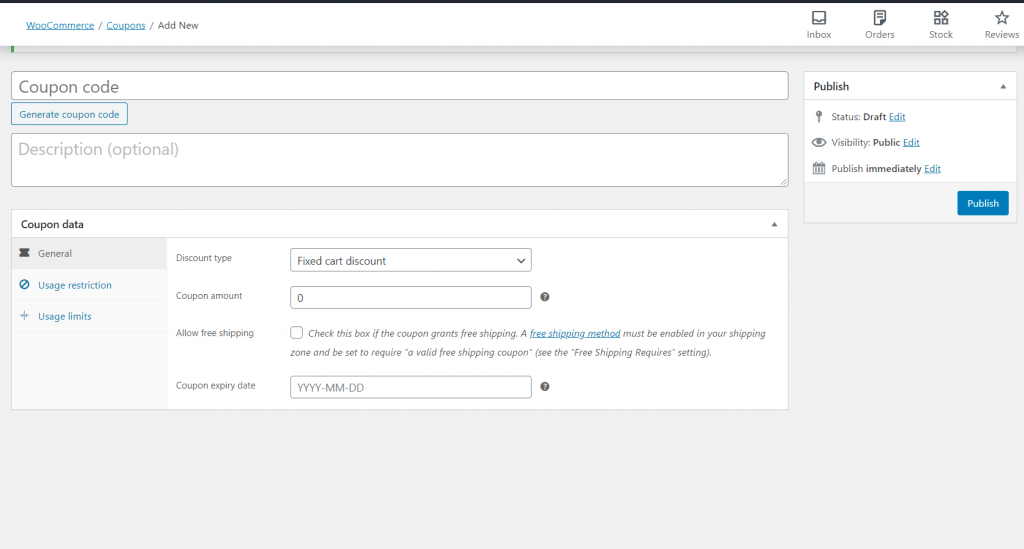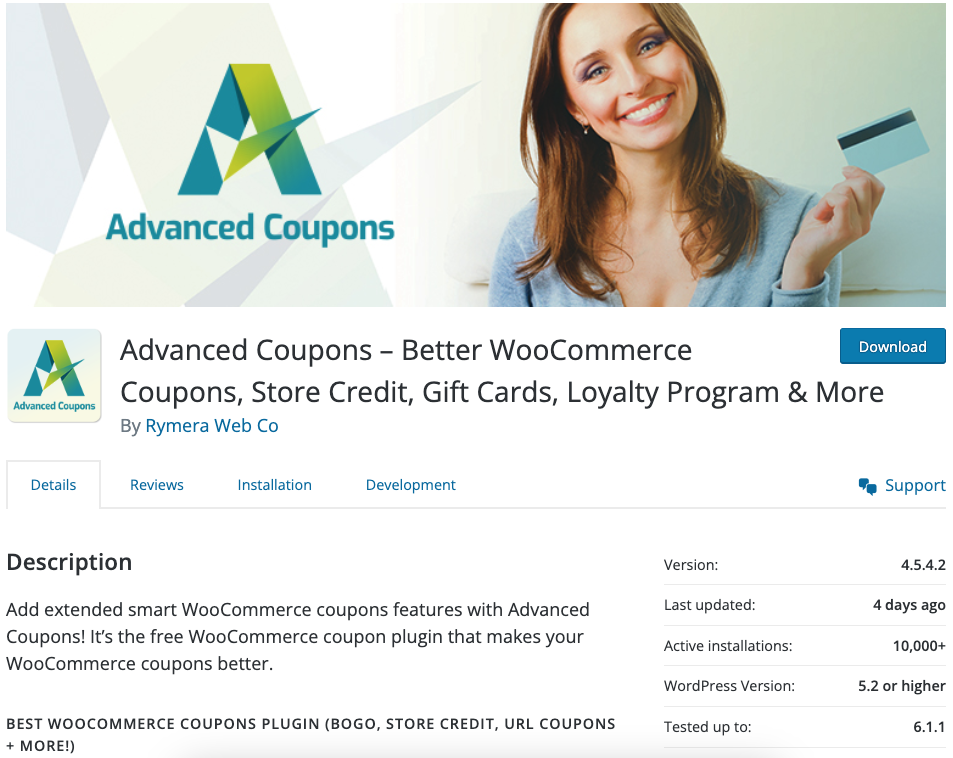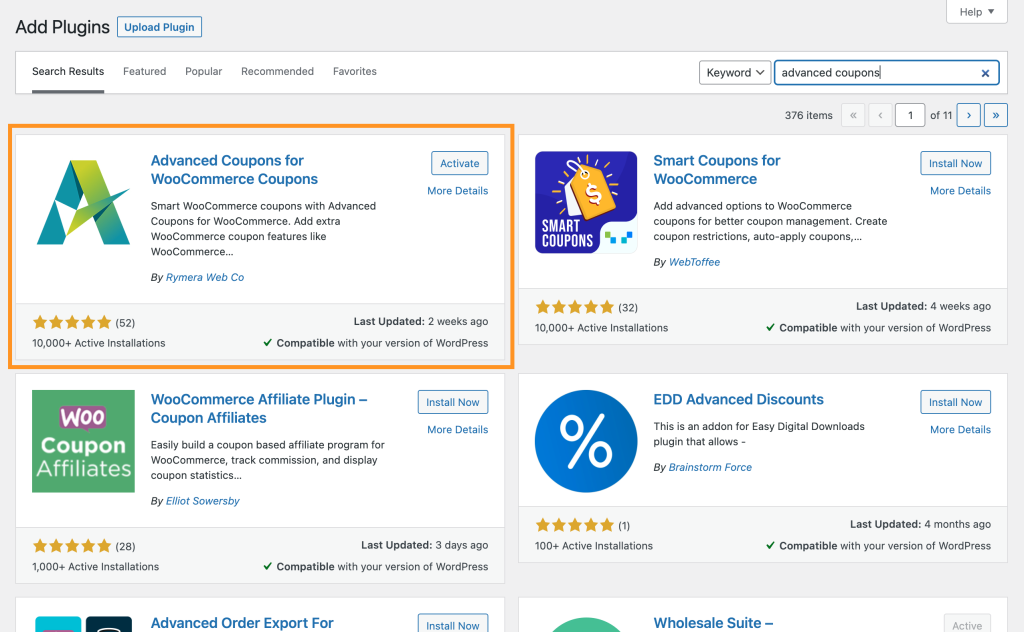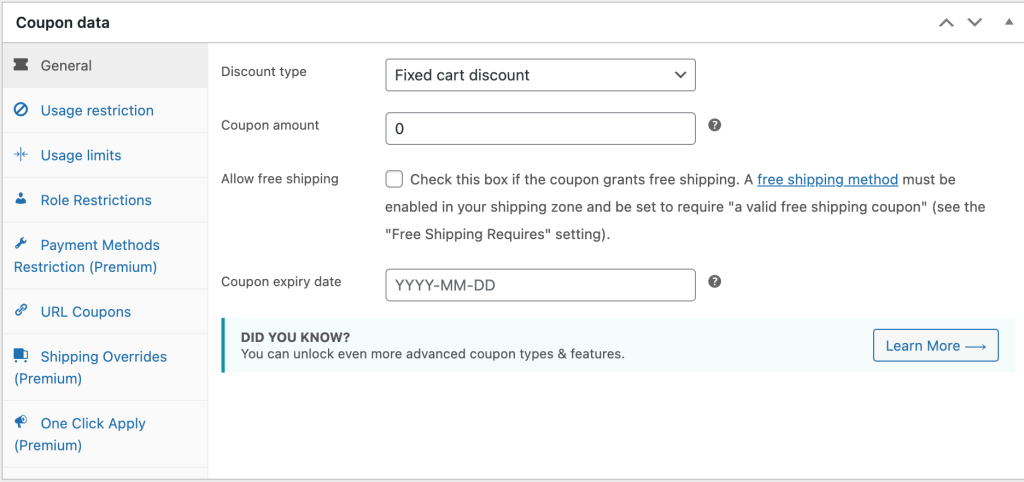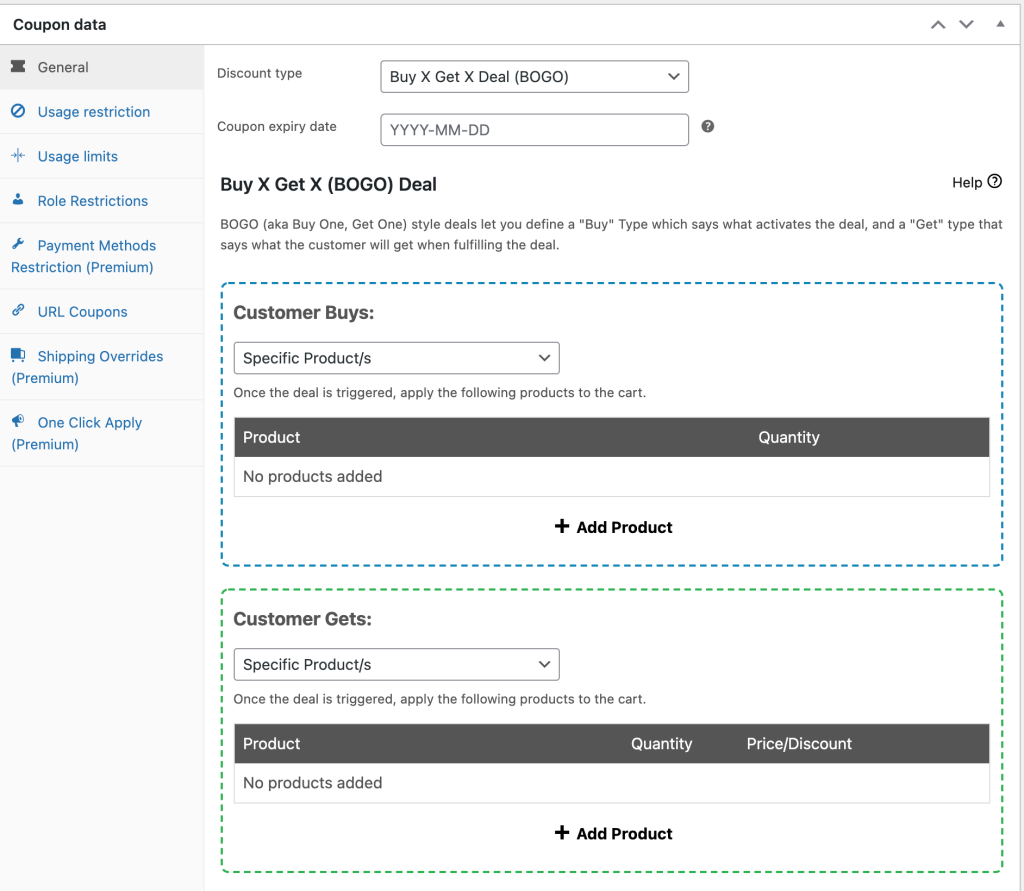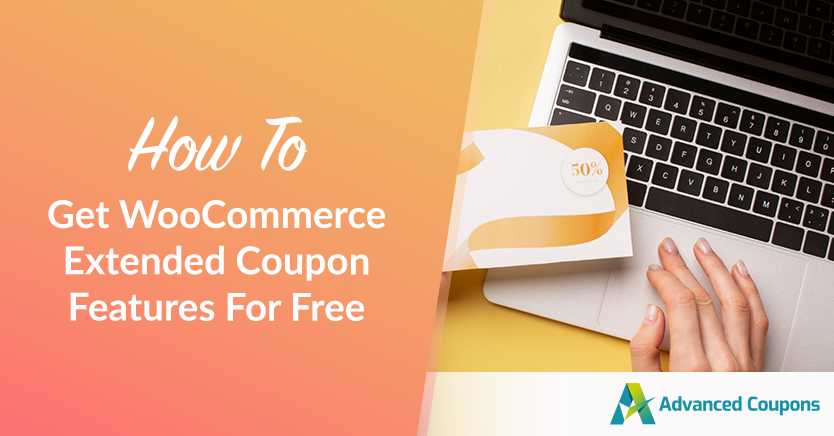
Coupons have become an integral part of online marketing. As a WooCommerce store owner, you may want to consider offering discount pricing to your own customers. Unfortunately, WooCommerce is a little lacking in this area and you might need WooCommerce extended coupon features to offer much more creative coupon discounts.
The good news is that with the help of our Advanced Coupons plugin, you can create as many pricing deals as you wish and customize them to your heart’s content. If you take advantage of all the WooCommerce extended coupon features that are available, you can encourage more sales and even increase brand loyalty among your buyers.
In this post, we’ll talk more about why you might want to use WooCommerce’s extended coupon features. Plus, we’ll show you how to get them for free. Let’s jump right in!
Why Your WooCommerce Site Needs Extended Coupon Features
When you’re running an online retail store, you’ll need all the help you can get to maximize sales and gain customer loyalty. Most digital retailers today use coupons and discounts to achieve their conversion targets. In fact, digital coupon redemptions are expected to exceed $90 billion by 2022.
If you’re a WooCommerce user, the core does come with a few coupon features you can use to set these deals up. To see them, all you need to do is navigate to WooCommerce > Coupons in your WordPress dashboard. There, you can easily create a new discount by hitting the Add coupon button:
After that, WooCommerce enables you to edit the type of discount you’re offering, change the coupon amount, remove shipping costs, and set the coupon’s expiry date.
You can also make a few tweaks to the way the coupon works, using the Usage Restrictions and Usage Limits options. For example, you can set a minimum amount that must be spent before the coupon is triggered, or simply limit how many times a single shopper can use it.
While these features are useful, however, they don’t afford you the fine-grained control over your coupons that you’ll need if you want to grab potential customers’ attention. Fortunately, the WooCommerce extended coupon features in Advanced Coupons can offer you that vital edge.
How To Get WooCommerce Extended Coupon Features For Free
Let’s assume that you want to create a ‘Buy One Get One’ (BOGO) deal using a coupon. With WooCommerce’s default offerings, there’s no easy way you can go about this.
In such circumstances, you’ll need some WooCommerce extended coupon features. To add and implement these advanced options, you’ll simply need to follow these three steps.
Step 1: Choose the right plugin
When you decide to extend your WooCommerce coupon features, you’ll first need to choose the right tool. This means looking for a dedicated plugin with an extensive offering of coupon-related options, such as Advanced Coupons:
The plugin enables you to add more interesting deals to your WooCommerce store.
You can implement ‘Buy One Get One’ (BOGO) discounts, create a loyalty program, schedule coupons in advance, and even define highly-specific cart conditions. Plus, all of these functionalities are available right within your WordPress dashboard.
Here are some of the additional benefits that make Advanced Coupons a perfect choice for creating WooCommerce coupons:
- It’s intuitive and easy to use.
- It operates seamlessly within the WooCommerce plugin.
- You can fully customize your deals.
- The free version offers plenty of useful features.
Now that you’re familiar with what Advanced Coupons is capable of, let’s look at how to use it in your WordPress store.
Step 2: Install and activate Advanced Coupons
Installing and activating Advanced Coupons is a straightforward process. The first thing you’ll need to do is navigate to the WordPress plugin repository in your WordPress back end, via Plugins > Add New.
There, you can simply search for “Advanced Coupons”:
Once you’ve found the plugin, select Install Now followed by Activate, and you’re good to go. You can now use the free version of Advanced Coupons!
Step 3: Familiarize yourself with the new WooCommerce extended coupon features
To start using your WooCommerce extended coupon features, head back to the WooCommerce > Coupons tab. When you click on an existing coupon or create a new one, you’ll find out that there are now more features available for you to use:
For example, one of the most useful options available in the free version of Advanced Coupons is the BOGO deals. Simply put, a BOGO deal rewards a shopper with a free product after they’ve selected a certain number of items.
For example, a retail store might offer each buyer a free pair of shoes after purchasing two pairs:
Advanced Coupons’ Features
Of course, that’s not all you can do with this plugin. It also enables you to:
- Use categories to organize your coupons and save yourself time. You’ll be able to create your own categories and name them however you like.
- Restrict coupons to specific user roles. For example, you might create wholesale-only discounts.
- Use ‘cart conditions’ to fully customize how your coupons work and when they’ll be applied. This includes restricting discounts so they’ll only work after certain types of products have been added to the cart, or once a minimum order total has been reached.
- Create coupons that can be applied via a single URL. This makes them easy to share via social media and email marketing, as well as in various spots throughout your site.
- Display your coupons in WooCommerce’s ‘quick order’ preview. If you want to improve the customer experience, this is an excellent way to do so.
In other words, there’s a lot you can do with the free version of Advanced Coupons. Of course, if you want even more options, you can always upgrade to the premium version. This will give you access to additional features that enable you to do just about anything you want with coupons and discounts.
Conclusion
WooCommerce extended coupon features can help you get more functionality from your WordPress store. Our plugin, Advanced Coupons, helps you create unique deals that can improve your customers’ overall shopping experience.
Once again, here’s how to get WooCommerce extended coupon features in your online store:
- Choose your plugin.
- Install and activate the free version of Advanced Coupons.
- Familiarize yourself with the new extended coupon options.
- Get the Advanced Coupons Premium version to access even more amazing coupon features.
How frequently do you offer coupon codes in your online store? Then, let us know in the comments!