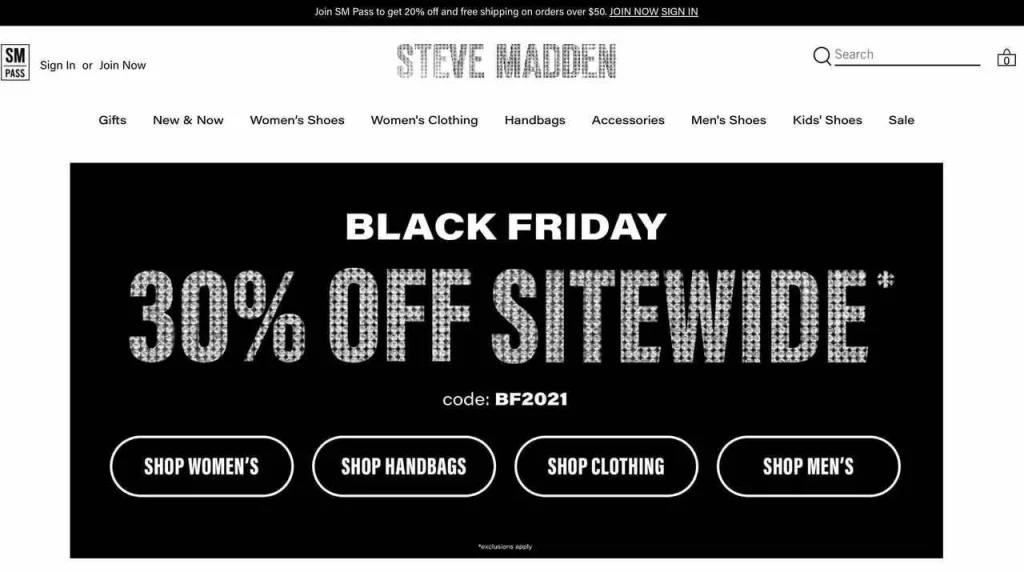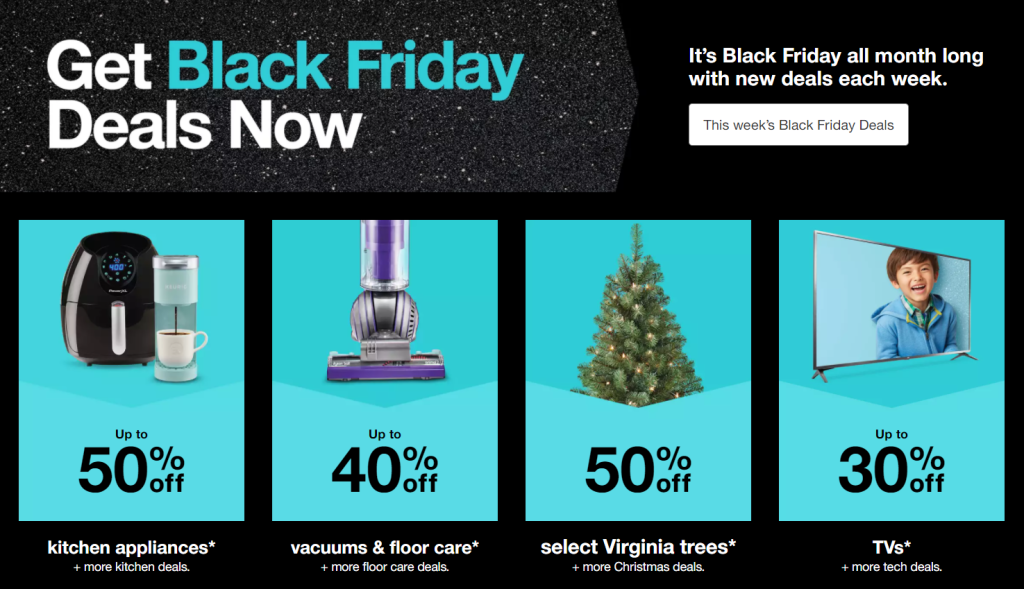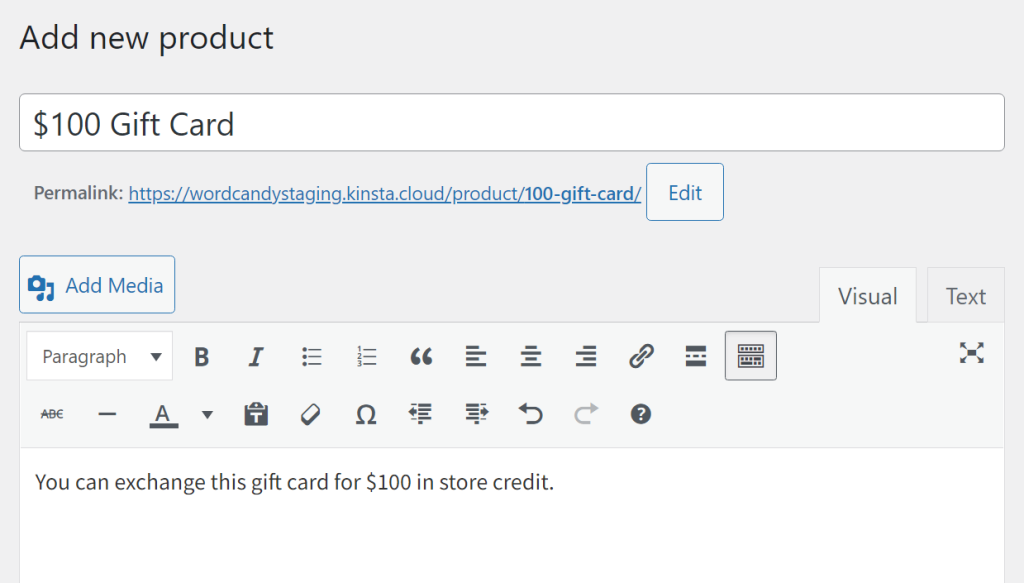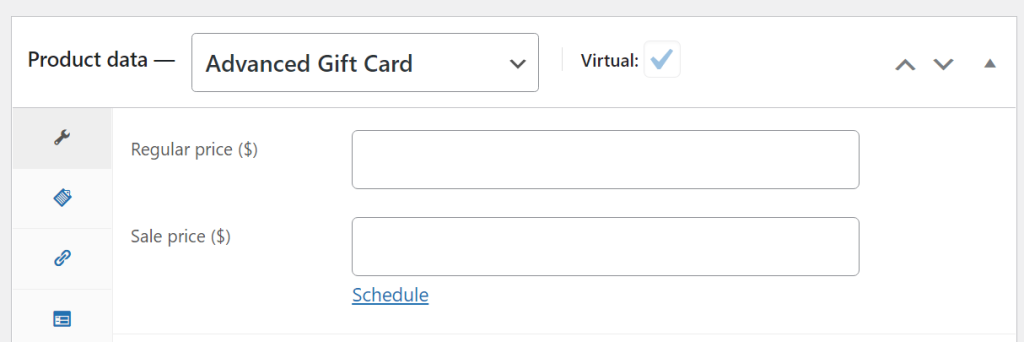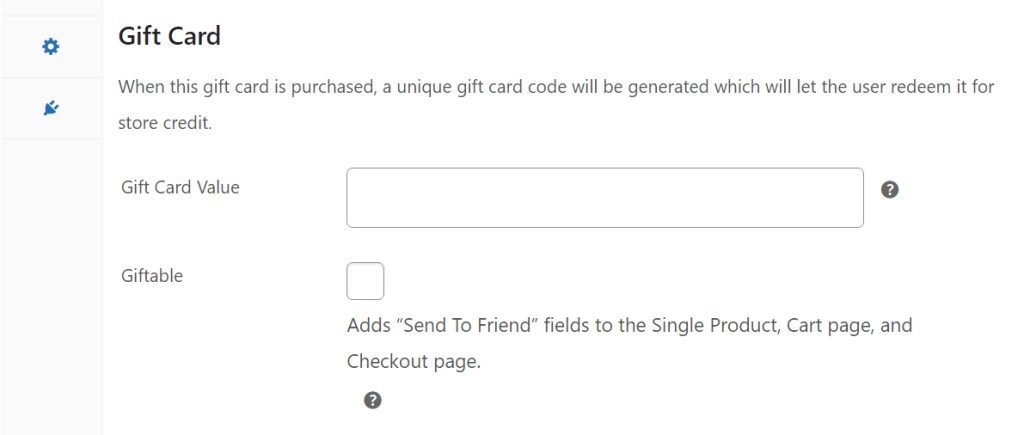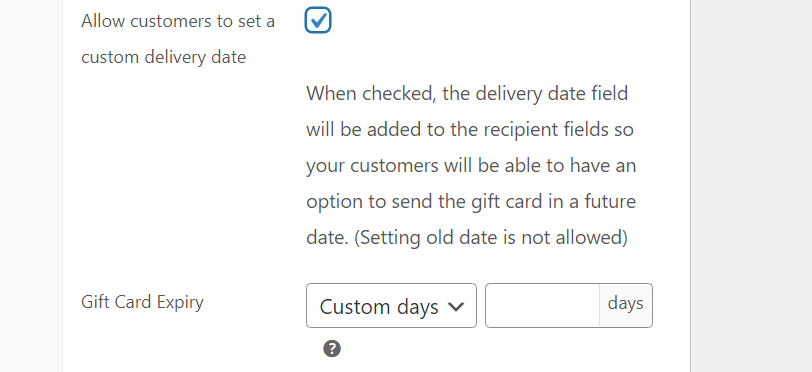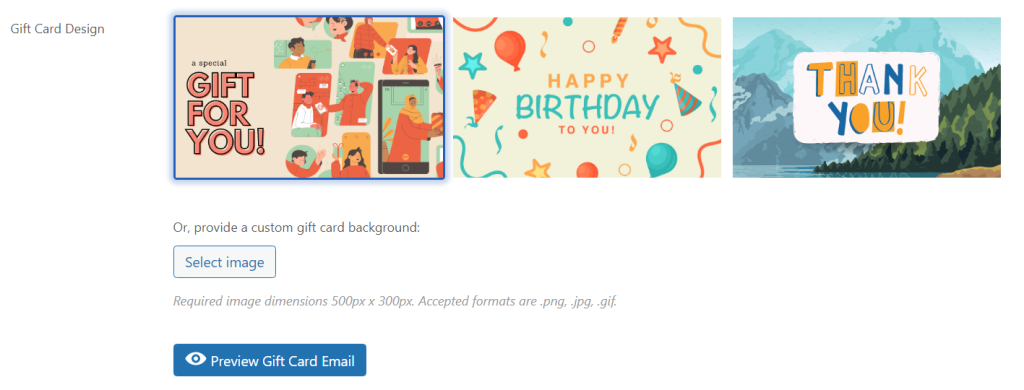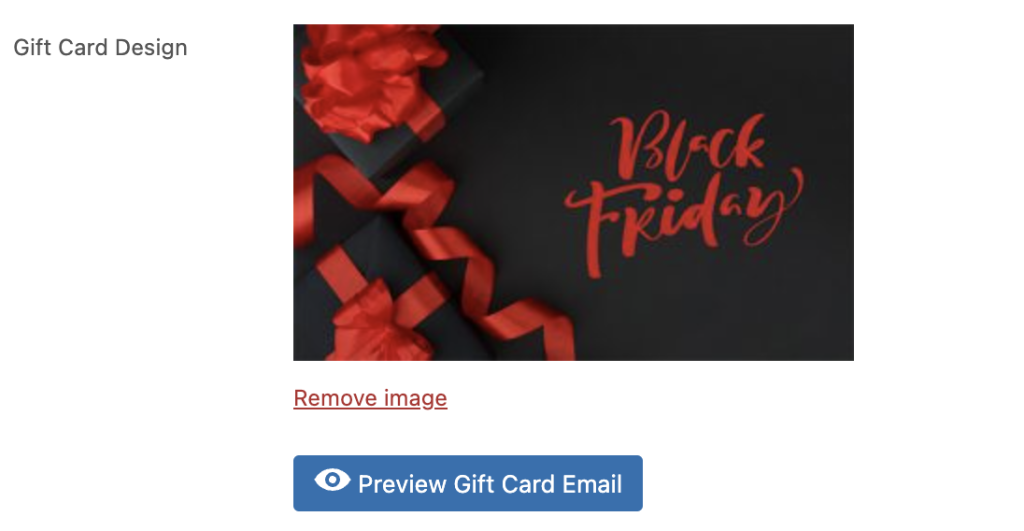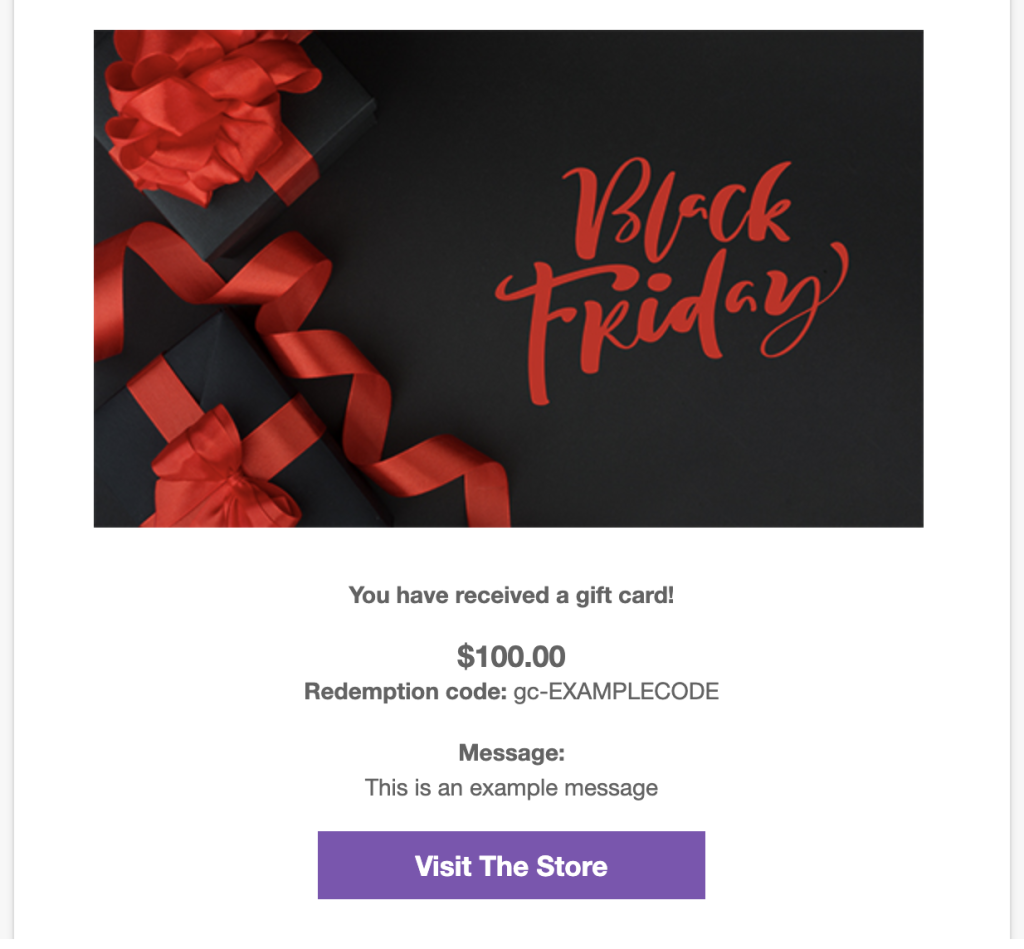For store owners, Black Friday can either bring in massive earnings or turn into one of the year’s biggest missed opportunities, depending on your preparation. If you’re looking to make the most of this golden opportunity, you might want to think about offering Black Friday gift cards.
Selling gift cards is is an excellent strategy that allows customers to plan ahead and send gifts to loved ones. These cards can come with any value that you want, and they can help you leverage Black Friday mania well before November rolls around.
In this article, we’ll talk about why Black Friday is such an important date for online stores. We’ll discuss why you should be offering gift cards for your store and how to implement them using WooCommerce Gift Cards. So, let’s dive deeper into it!
Why Online Stores Should Care About Black Friday
It’s difficult to overstate the importance of Black Friday for brick-and-mortar and online stores.
In November 2021, consumers spent approximately $110 billion online. Black Friday alone raked in around $14 billion. If you also add Cyber Monday and the weekend between both dates, we’re talking about around $25 billion in earnings for e-commerce stores in only a matter of days.
Although Black Friday started as an American phenomenon, now, it’s almost a worldwide event.
Stores from across the world offer unique sales and discounts during Black Friday and the days after it. Customers know to expect these discounts, and they often put off purchases until the end of November to take advantage of them.
In practice, that means customers are primed to spend money on November 25. If you make those users a great offer, they simply won’t be able to refuse it.
Why Gift Cards Are A Fantastic Black Friday Strategy
The only bad part about Black Friday is that sales sometimes drop before November 25 as customers hold off on making purchases.
Users wait to see what discounts they’ll get instead of spending money in the days and weeks ahead of the event, so you might see a drop in your store’s earnings during that period.
There are a lot of ways to counteract this effect. Some stores offer smaller discounts in the week leading up to Black Friday to boost sales on products that might not move well during that day. Another, perhaps better, alternative is to offer Black Friday gift cards.
If customers can buy Black Friday-themed gift cards leading up to November 25, they might be inclined to spend that money ahead of time. Afterwards, they can save the gift cards for themselves or send them to friends and family.
To encourage users to buy gift cards before Black Friday, we recommend offering discounts. For example, you might offer $100 gift cards on sale for $85 or whatever value you deem appropriate. That way, you can help users understand they’re still getting a great value even if it’s not Black Friday yet.
How To Offer Gift Cards In WooCommerce (4 Steps)
By default, WooCommerce doesn’t offer gift card functionality. If you want to offer Black Friday gift cards for your store, you’ll need to use a plugin such as Advanced Gift Cards for WooCommerce.
Step 1: Create a new gift card product and set its price
After activating Advanced Gift Cards for WooCommerce you’ll be able to create a new type of product for your store: gift cards.
To create a gift card, go to Products > Add New and set a product name and description:
Afterwards, scroll down to the Product data section in the editor and look for the Advanced Gift Card option. This type of product is set to virtual by default as the plugin doesn’t support physical gift cards:
After you configure the product type, you’ll need to set its value. Just like with any other WooCommerce product, you can configure regular and sale prices.
For a Black Friday gift card, you may consider offering a discount. That way, customers will feel like they’re getting a Black Friday deal, which may help you boost sales ahead of the date.
Just keep in mind that if you offer a discount, customers will be saving money both on the gift card and on the products they buy since they’ll often be on sale as well. In other words, avoid offering steep gift card discounts unless you work out the numbers first.
Step 2: Set your gift card value
The price of your gift card and its actual value are two different numbers. In step one, we set the price for the gift card itself. Now it’s time to configure its value in store credits when users redeem it.
To do this, go to the Product data > General tab while editing the gift card. Look for the Gift Card Value field and enter the value you want to set. This value should correspond with the gift card’s title and price:
You’ll also find an option called Giftable below the Gift Card Value field. Ticking this box will make it so that customers can purchase gift cards and send them to other users. This is the option that makes gift cards actually gift cards, so we recommend that you enable it.
Step 3: Enable custom delivery dates and configure expiry settings
For a Black Friday gift card, you can enable customers to choose custom delivery dates.
That way, if they send a card as a gift, it can arrive on Black Friday or the day before. To enable this option, turn on the setting that says Allow customers to set a custom delivery date:
That option will only be available if you ticked the Giftable option we showed you in step number two. Since we want customers to use these gift cards during Black Friday, we recommend using the Gift Card Expiry option and setting it to a custom value in days.
Step 4: Set a style for your Black Friday gift card
Advanced Gift Cards for WooCommerce enables you to choose from several gift card designs that you can use. For a Black Friday gift card, we recommend opting for the Gift for you! design since it works well for most types of events:
You can also choose to upload your own gift card design which might be the best way to show that the gift card is for Black Friday and should be used during Black Friday.
Just click Select Image and upload the image you want to use.
If you’re interested in getting Black Friday and holiday gift card designs, we are currently running a sale for Advanced Gift Cards for WooCommerce. You can get it with a 70% discount and you can also get 85+ extra gift card designs that include Black Friday and Holiday sets.
When you’re done, the plugin will enable you to preview the gift card as users will see it in their email:
Save the gift card and publish it as you would with any other WooCommerce product. Now it’ll appear in your store and you can promote the gift cards however you prefer.
Ideally, you’ll create multiple gift cards with different values. That way, you’ll be able to capture as many pre-Black Friday sales as possible.
Conclusion
Black Friday should be marked on your calendar already. It’s one of the most important dates in the year for online stores, and you need to be doing everything possible to prepare your store for it and to maximize sales once that Friday rolls around.
If you want to start offering Black Friday gift cards this year, we recommend that you use Advanced Gift Cards for WooCommerce. With the plugin, you’ll be able to create gift cards in only a few steps:
- Create a new gift card product and set its price.
- Set your gift card value.
- Enable custom delivery dates and configure expiry settings.
- Set a style for your Black Friday gift card.
Do you have any questions about how to offer Black Friday gift cards? Let’s talk about them in the comments section below!