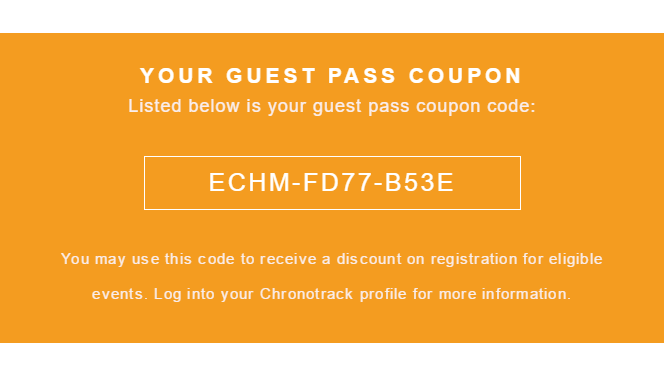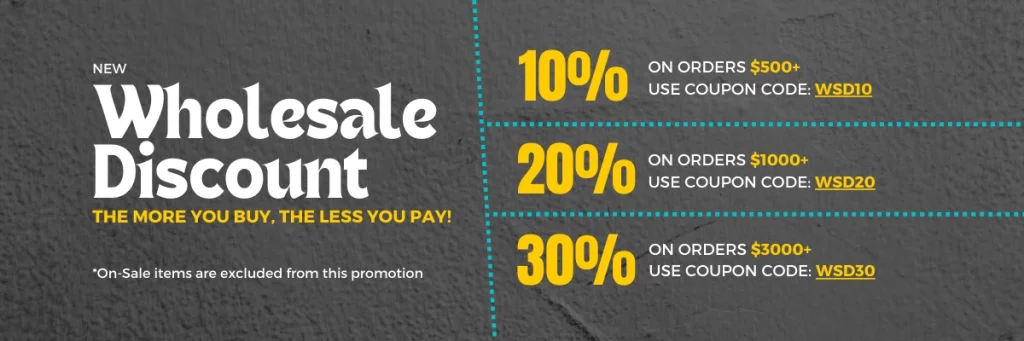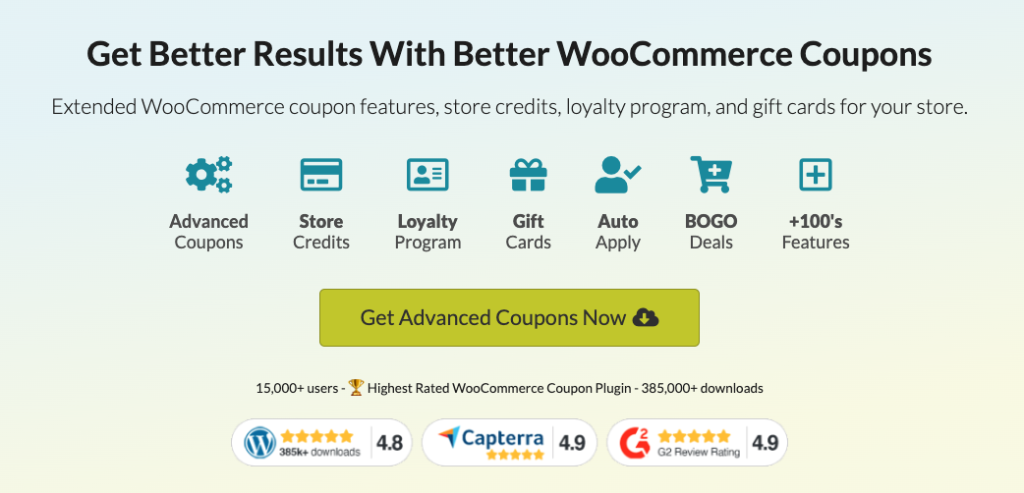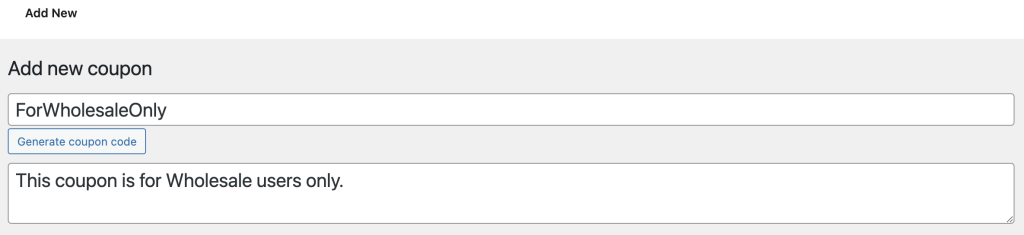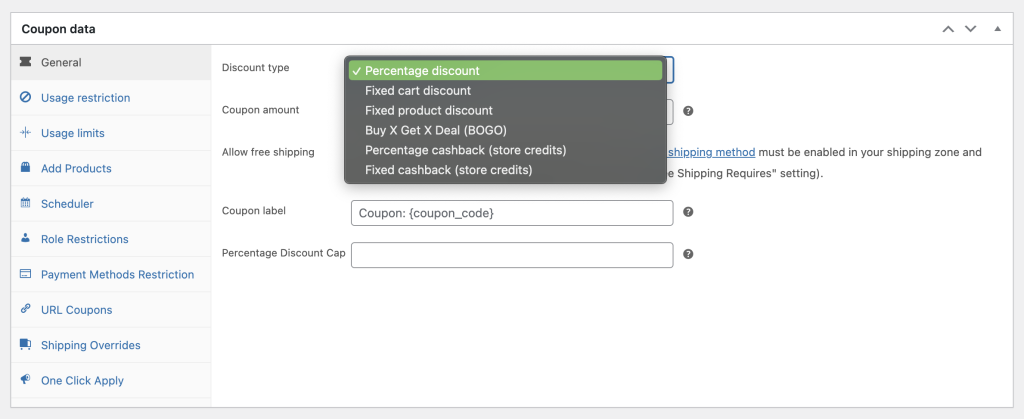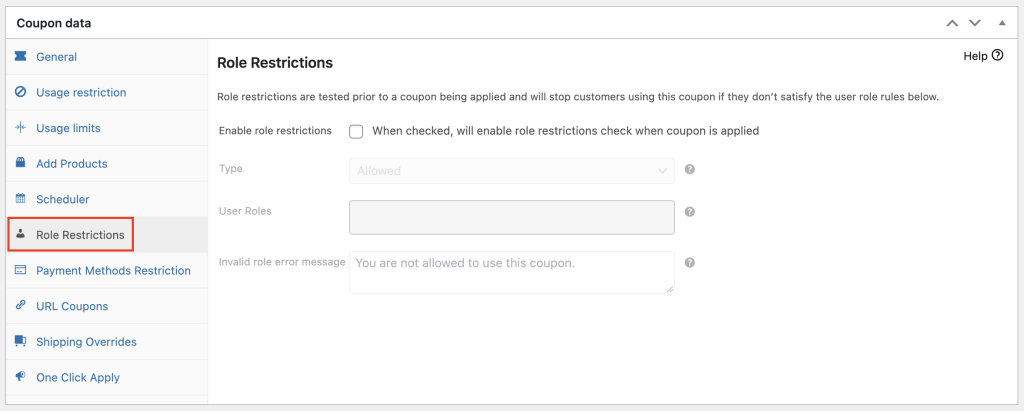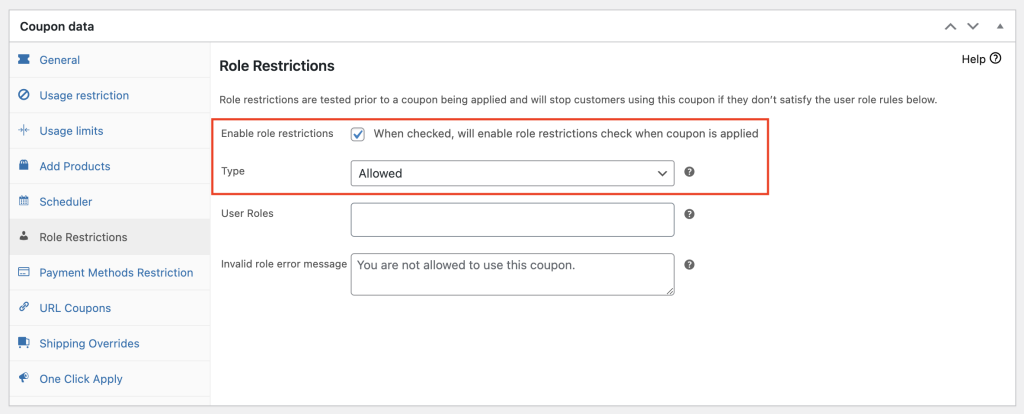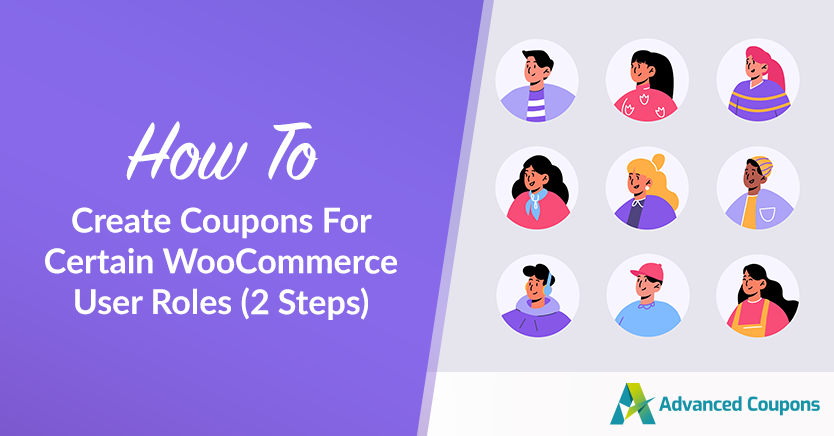
In the world of WooCommerce, offering targeted promotions and discounts can be a game-changer for your online store. One effective way to achieve this is by creating coupons specifically tailored to certain WooCommerce user roles.
You can try creating coupons specifically for guests. Or maybe, you want to provide exclusive offers to wholesale customers? In any case, providing them discounts that cater to their specific needs and preferences help you boost your sales and drive up loyalty.
In this article, we will guide you through the two easy steps to create coupons for certain WooCommerce user roles. Additionally, we will discuss the benefits of targeting users to foster personalized experiences in your store. Let’s dive right into it!
Understanding WooCommerce User Roles
In WooCommerce, user roles play a crucial role in managing different types of users and their permissions within an online store. For instance, they help you determine what users can do and access on your store. This, then, allows you to tailor their experiences accordingly.
There are several common user roles in WooCommerce by default:
- Administrator – has complete control over the WooCommerce store
- Shop Manager – responsible for day-to-day store operations
- Customer – users who make purchases on your WooCommerce store
- Subscriber – registered users who gain access to your restricted content or exclusive features
- Contributor – have limited permissions and can create and manage their own content
- Vendor – usually found in multi-vendor marketplaces, where they have specialized roles
Note that these are just predefined user roles.
Take note that you have the option to enable or disable these roles. Furthermore, you can create custom user roles or modify existing ones to meet your specific requirements.
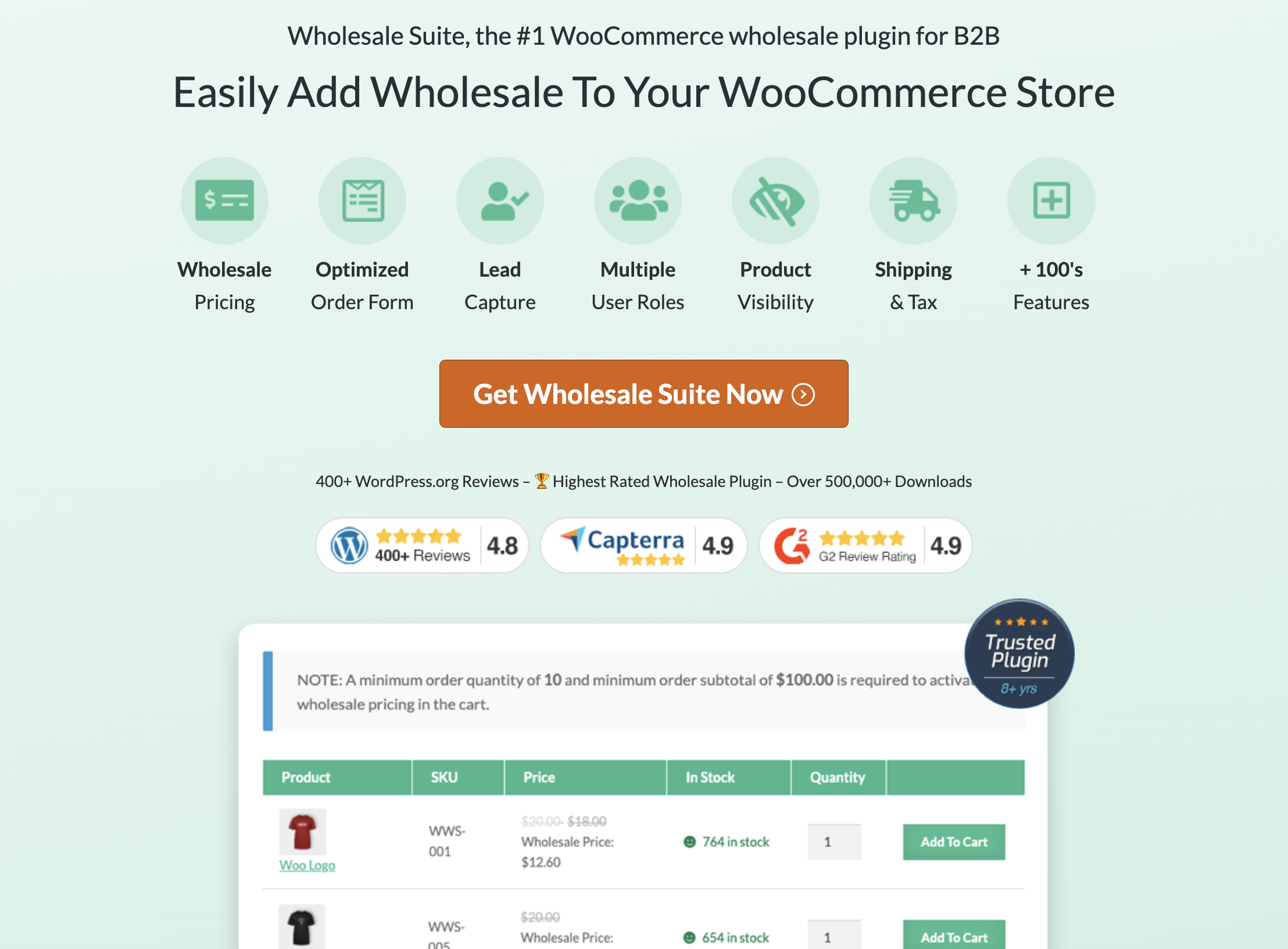
For example, if you’re running a wholesale store and would like to create a wholesale-specific user, you can easily do so by equipping your store with Wholesale Suite.
This plugin gives you the flexibility to add multiple wholesale roles. In addition, it simplifies the process of managing wholesale pricing across these roles. This means that you can easily implement tiered pricing structures to cater to different wholesale customer groups using this robust and flexible plugin.
Benefits Of Targeting Specific User Roles
Did you know that according to a study by Epsilon, 80% of consumers are more likely to make a purchase when they receive targeted experiences from businesses? Not a shocker, right?!
Targeting the right users plays a crucial role in influencing their buying decisions. In fact, research by Infosys found that 86% of consumers agree that personalization impacts their purchasing choices.
So, what does this mean for your store?
Well, by offering tailored discounts and personalized offers, you can establish a stronger connection with your customers. This not only improves your store’s conversion rate but also enhances the overall shopping experience for your valued shoppers.
Additionally, targeting specific user roles in your personalized offers can have a positive impact on your Average Order Value (AOV).
Imagine this: a study by Segment revealed that almost half of consumers, around 49%, have made impulse purchases after receiving a personalized recommendation.
It’s clear that by presenting your customers with relevant and enticing offers, you can inspire them to add more items to their cart, resulting in a higher purchase value.
And let’s not forget about customer satisfaction. When your customers receive offers that are tailored specifically to them, it makes them feel understood and valued. This personal touch goes a long way in enhancing their overall shopping experience and increasing their satisfaction levels.
Ultimately, this leads to positive word-of-mouth referrals and fosters long-term customer loyalty.
How To Create Coupons For Certain WooCommerce User Roles
Although targeting customers with the right discount is beneficial to your store, the truth is that it’s not easy. In fact, restricting your coupons to specific user roles is almost impossible in WooCommerce.
Fortunately, there’s a solution that can help you achieve exactly what you need: Advanced Coupons.
This powerful plugin gives you the flexibility to restrict coupons based on user roles, including guest users. This means that you have full control over who can access and use specific coupons!
So, how do we do it? Here are 2 easy steps to get started:
Step 1: Create a new coupon
Assuming that you’ve already installed Advanced Coupons, go ahead and jump to WooCommerce > Coupons > Add New.
Here, you’ll need to write down the coupon name and provide a description of your offer:
Once that’s out of your way, proceed with modifying the “Coupon Data” according to your liking. Specify your discount type, amount, usage limit, and many more:
Step 2: Enable role restrictions
After setting up your offer, the next step is to ensure that your coupon is restricted to select user groups.
Within the Advanced Coupons plugin, you’ll find a convenient feature that allows you to define which user roles are eligible to use the coupon. To access this feature, simply navigate to the “Role Restrictions” tab located below the “Scheduler” option:
Once you’re on the “Role Restrictions” tab, you’ll notice a checkbox next to “Enable role restrictions.”
By ticking this checkbox, you activate the option to restrict coupon usage based on specific user roles. This means that only users belonging to the designated roles will be able to apply the coupon during checkout:
Finally, to specify the allowed user roles, simply navigate to the “Allow User Roles” section and indicate the specific user role(s) you want to grant access to:
This way, you have full control over who can take advantage of the coupon.
Conclusion
Are you looking to create customized coupons that are exclusive to specific user roles in your WooCommerce store? Look no further! With Advanced Coupons, setting this up is a breeze.
In just two simple steps, you can create coupons that are tailored to certain user roles, providing a personalized and targeted shopping experience for your customers:
Do you have any questions about this article? Let us know in the comments below!