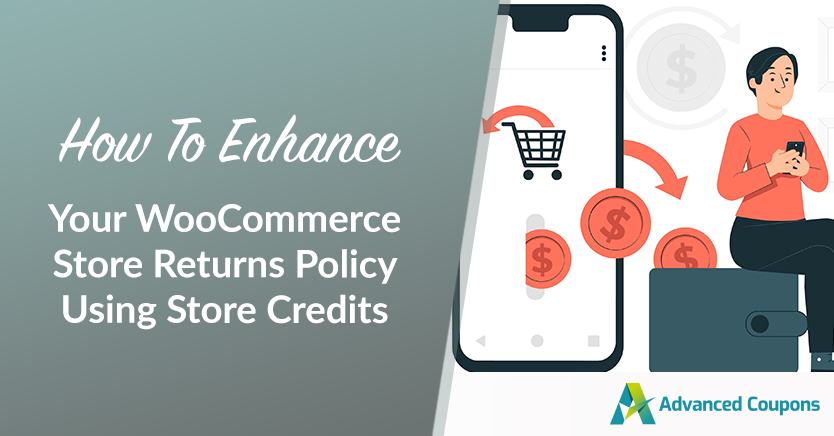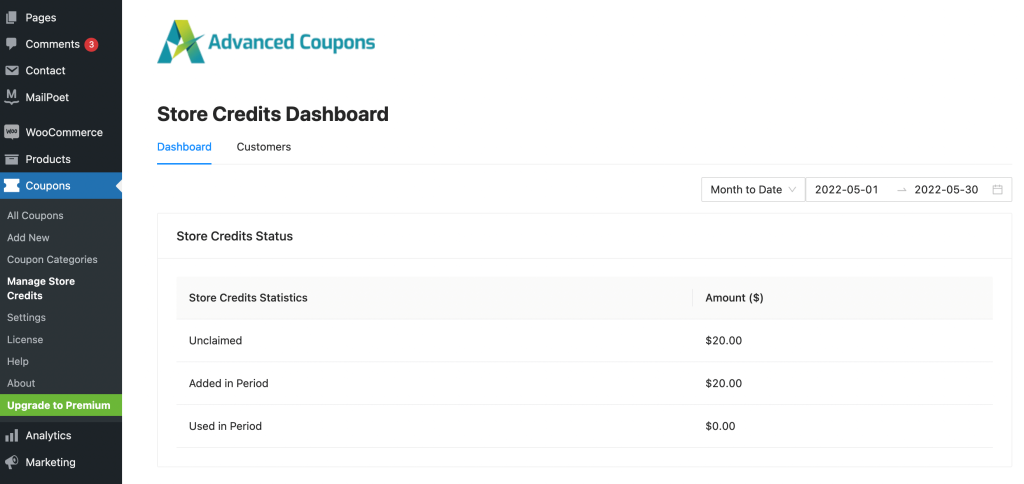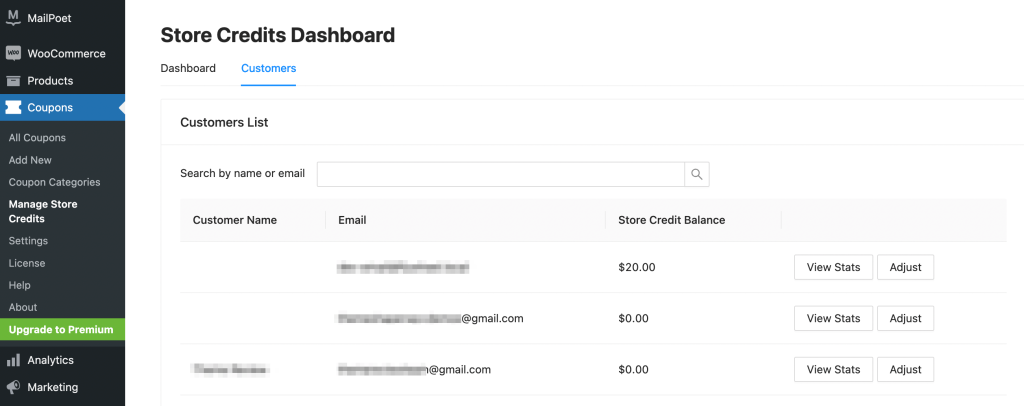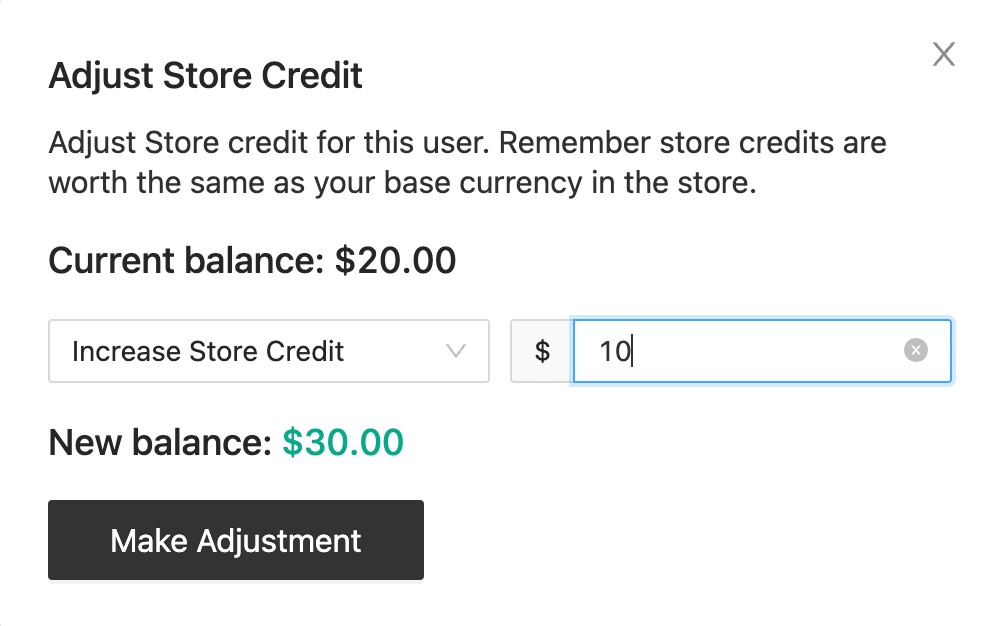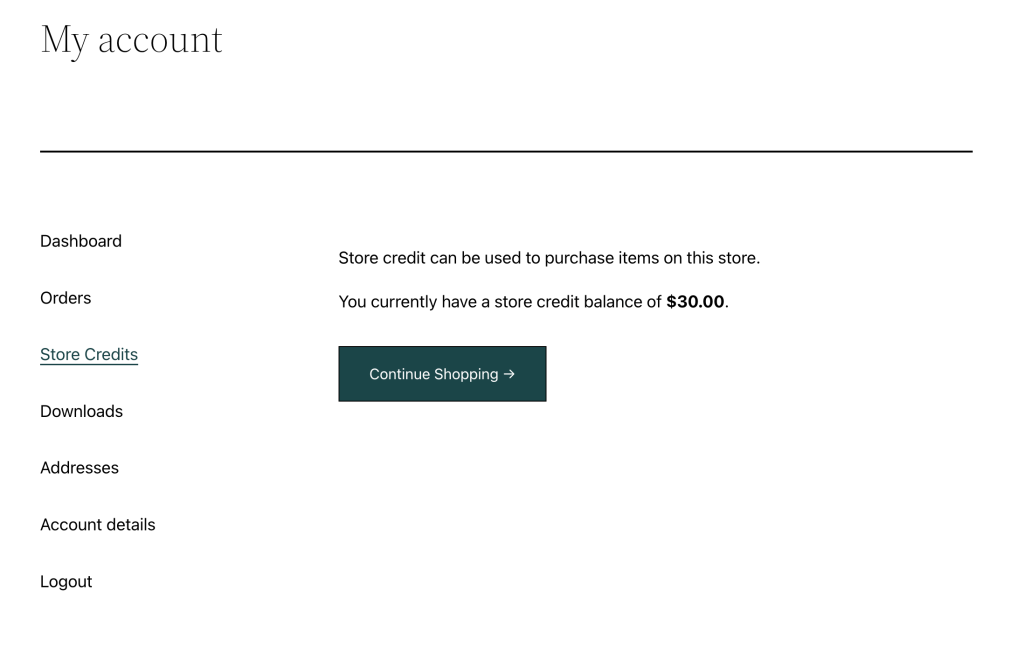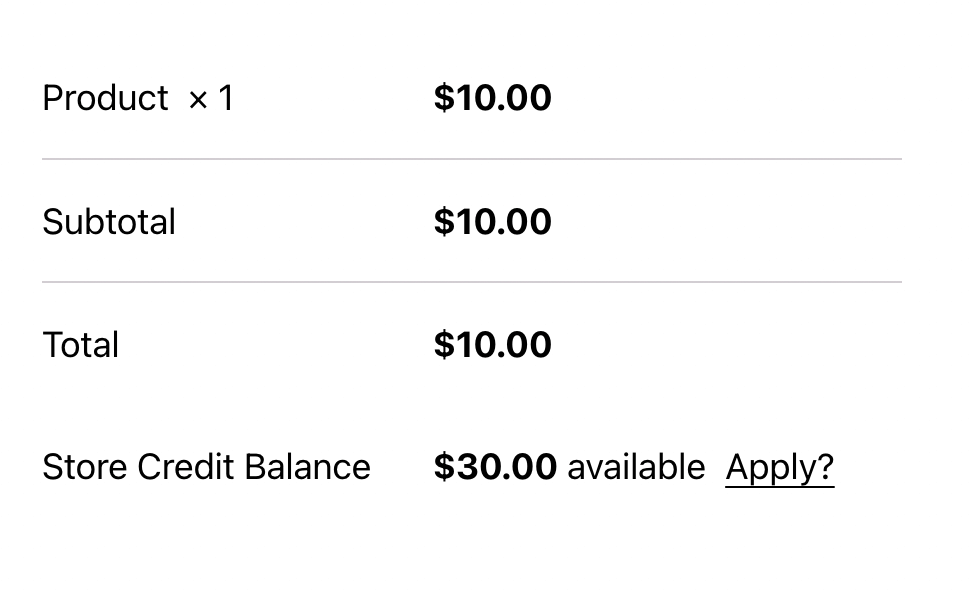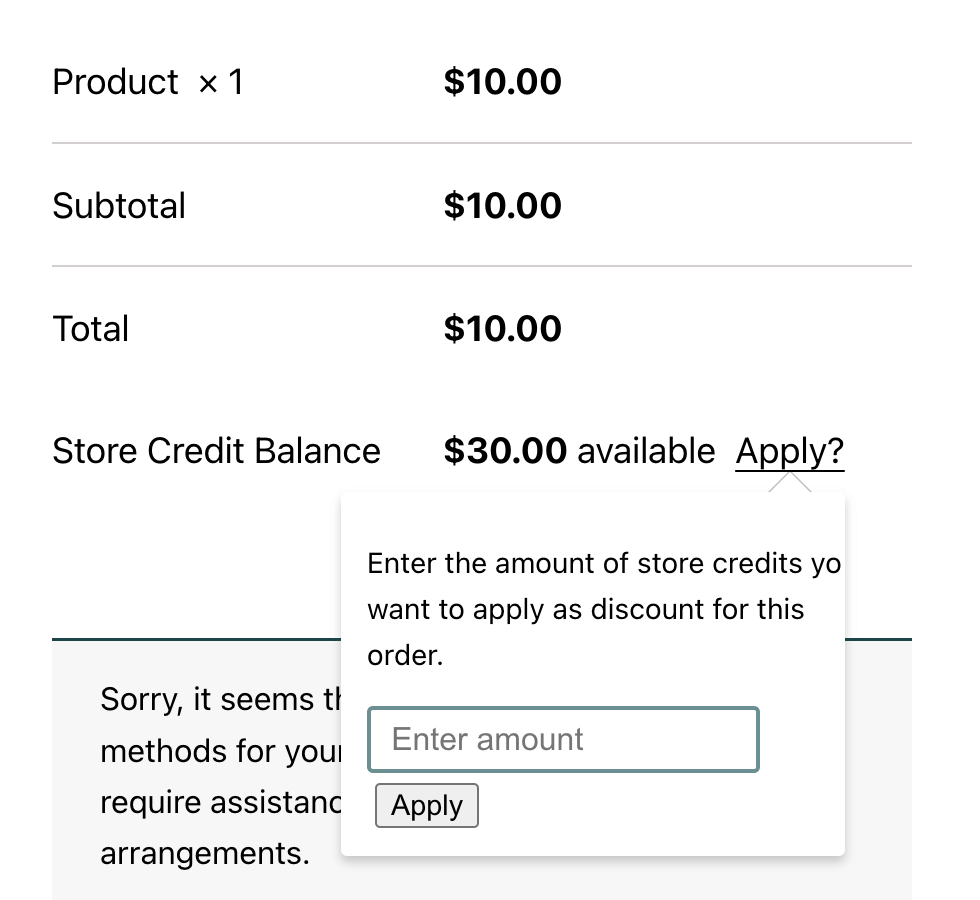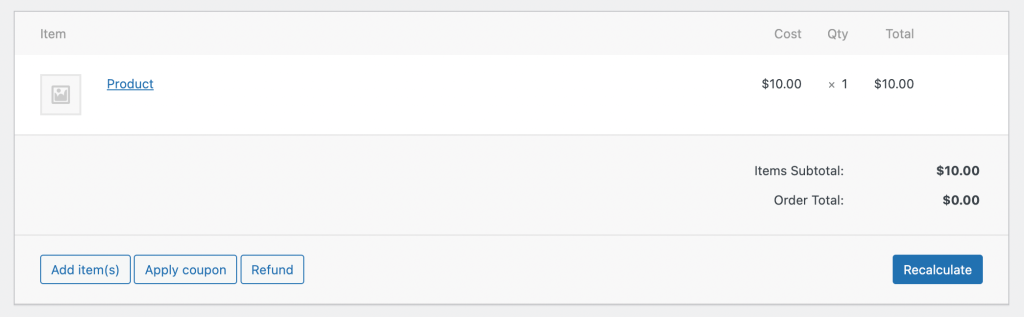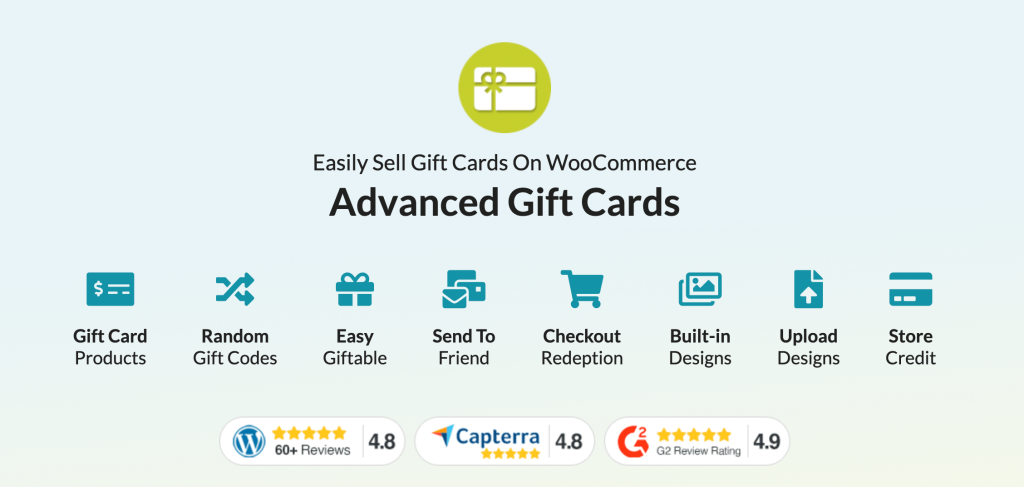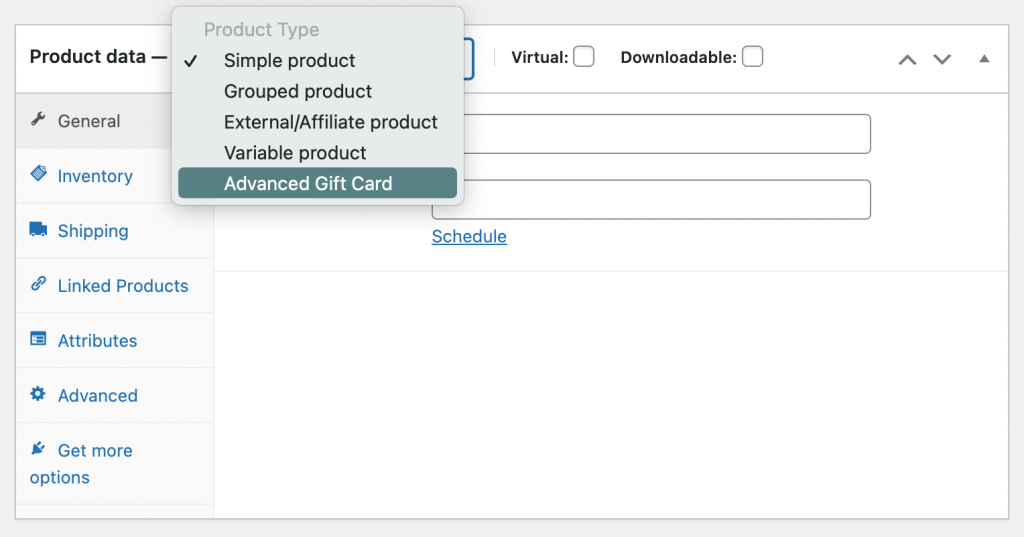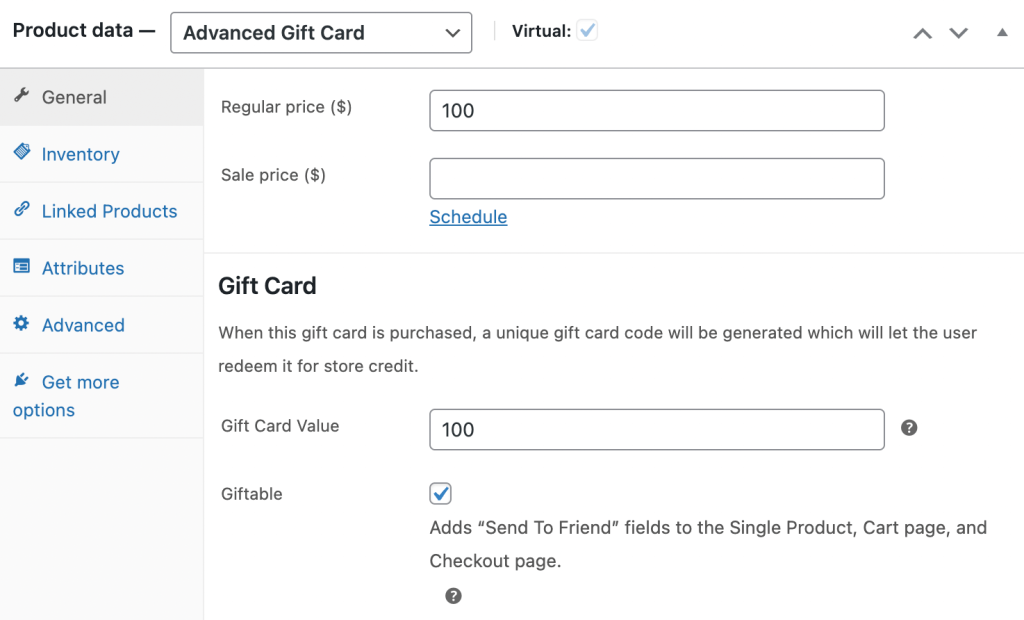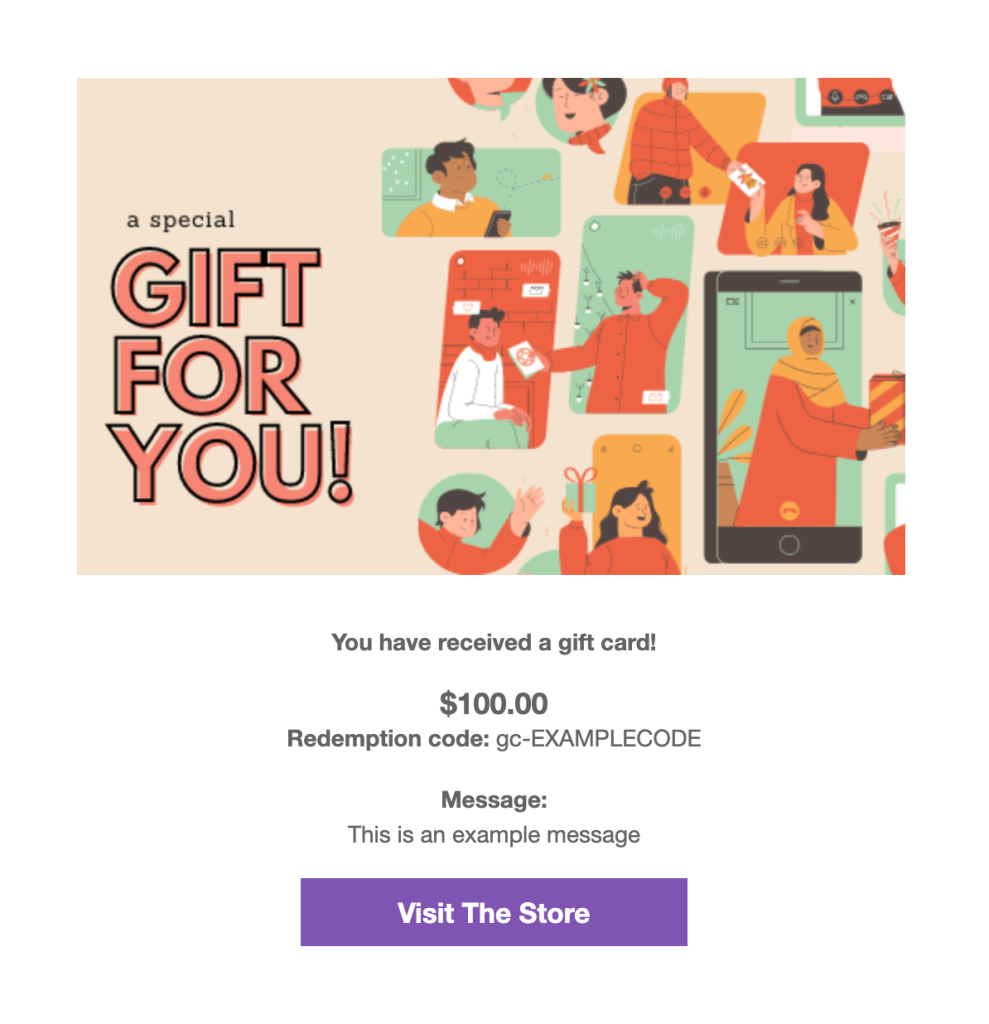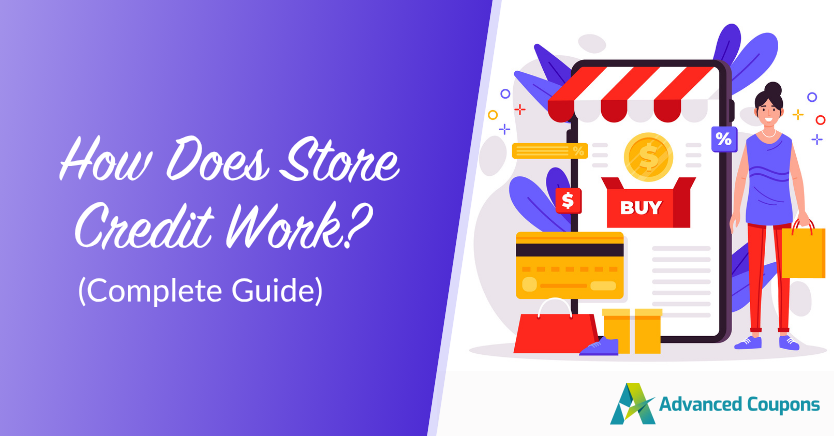
You’re probably thinking, “How does store credit work?”. Well, as an online store owner, you’ll inevitably have customers who want to return your products. If you don’t offer an appealing incentive, these customers could easily turn to your competitors.
To help retain customers, you can provide store credit. When customers can redeem a certain amount for another purchase, this can increase their loyalty to your store. Store credit can be the easiest way to manage returns, exchanges, gift cards, and loyalty rewards.
In this article, we’ll discuss why you should consider offering store credit in your business. Then, we’ll show you how to start using it in just four steps. So, let’s dive right into it!
What Is Store Credit?
Store credit is a digital currency that shoppers can spend exclusively in your store. This credit is added to a customer’s account and can be redeemed the next time they shop. It’s typically given during the refund process or as a reward to keep customers coming back.
How Does Store Credit Work?
When you offer your customers store credit, it gives them a monetary value they can redeem on any future purchase. This voucher is only applicable to your products, so users can’t transfer store credit to other stores. Here are some common ways you can use store credit:
- Returns and exchanges: Instead of a full refund for merchandise, you can provide store credit for new purchases
- Gift cards: Customers can buy store credit and gift it to someone else
- Loyalty rewards: Returning customers can earn credit by making repeat purchases
Using store credit can be one of the best ways to ensure that customers return to your business. By offering a reasonable return policy and a loyalty rewards program, customers might be more willing to buy your products a second time.
Plus, you’ll lose less revenue. Without store credit, customers could return your products and take their business elsewhere. However, store credits can incentivize repeat visits. It can also motivate customers to spend more, increasing your average order value.
What Are The Advantages And Disadvantages Of Offering Store Credits?
Offering store credit can be a powerful strategy for building lasting customer loyalty, especially once you understand how store credit works across different aspects of your business. However, like any other tool, it comes with both pros and cons. Understanding both sides can help you decide if it’s the right fit for your business. Let’s go through them below!

Store credit advantages
Encourages repeat purchases
Store credits give shoppers a compelling reason to come back. Since it’s already in their account, it taps into a strong psychological trigger — it feels like “their money” to spend, making customers more inclined to redeem it rather than let it go to waste.
On top of that, customers often end up spending beyond the value of their store credit. According to industry insights, shoppers tend to spend at least $20 extra when redeeming store credit. This can boost your store’s average order values over time.
Supports flexible marketing goals
Store credit isn’t just for refunds! You can use it as a loyalty program reward, a limited-time offer, a referral incentive, gift card currency, and so much more. This flexibility makes it a strong addition to your promotional strategy.
If you’re running a WooCommerce store, you can use WooCommerce Loyalty Program to launch a points-based rewards system that allows shoppers to redeem points as store credits. This gives them more reasons to keep engaging with your store, knowing they’re valued and rewarded.
Minimizes revenue loss from refunds
Offering store credits in your store’s refund process also gives you a second chance to win your customer’s trust. Instead of losing them to a competitor, you’re giving them a way to re-explore your product line. This turns what could’ve been a lost sale into a fresh opportunity and keeps value within your store.
Store credit disadvantages
Not valid elsewhere
Unlike standard refunds, store credits can only be used in the same store that issued it. While this is good for customer retention, it can feel limiting for some shoppers. That’s why it’s important to clarify how store credit works if it’s part of your refund policy. You may also consider providing customers with alternative options, such as letting customers choose between a cash or store credit refund.
Requires proper tracking and management
Integrating store credit into your promotions, loyalty programs, or refund policies requires proper tracking and management. You’ll need a system to easily track balances, adjust them when needed, and ensure easy store credit redemption at checkout. Without the right tools, this can be challenging.
Thankfully, WooCommerce store owners can use plugins like Advanced Coupons to easily implement a store credit system in their store. This powerful plugin allows you to easily grant store credits to customers and monitor everything from a comprehensive dashboard.
How To Use Store Credit In WooCommerce (In 4 Steps)
Now that you know how store credit works, let’s discuss how to implement it in your business:
Step 1: Adjust store credit with the Advanced Coupons plugin
How does store credit work in WooCommerce? To get started, download our Advanced Coupons plugin. With this free tool, you can provide BOGO deals, shipping discounts, gift cards, store credit, and more:
After activating Advanced Coupons, navigate to Coupons > Manage Store Credits in your WordPress dashboard. You’ll arrive in the Store Credits Dashboard.
Here, you can view how many store credits have been claimed:
When you want to give a customer store credit, you can click on the Customers tab. Choose a customer from the list and select the Adjust button:
In the pop-up window, you can choose whether to increase or decrease the customer’s store credit. Then, enter an amount in dollars:
Finally, select Make Adjustment.
After this, you can view the new store credit balance in the customer dashboard.
Step 2: Allow customers to apply store credit to purchases
Once you give a customer store credit, they can use this balance for any purchase in your store. With the Advanced Coupons plugin, customers can view their store credit on the My Account page:
When they check out, customers can use available store credit. Underneath the order total, there will be a Store Credit Balance:
To use this amount, customers can click on Apply. Then, they can enter a specific amount:
After this, the user should see a discount on their total. They can continue to apply store credit for any future purchases until the balance is 0.
Step 3: Refund an order to store credit
As we mentioned earlier, you can use store credit whenever a customer needs a refund. It’s common use case that helps illustrate how does store credit work in real-world scenarios. This way, you won’t lose any product revenue or customer loyalty.
To refund an order with store credit, go to WooCommerce > Orders. Here, you’ll see a list of all your customers’ purchases:
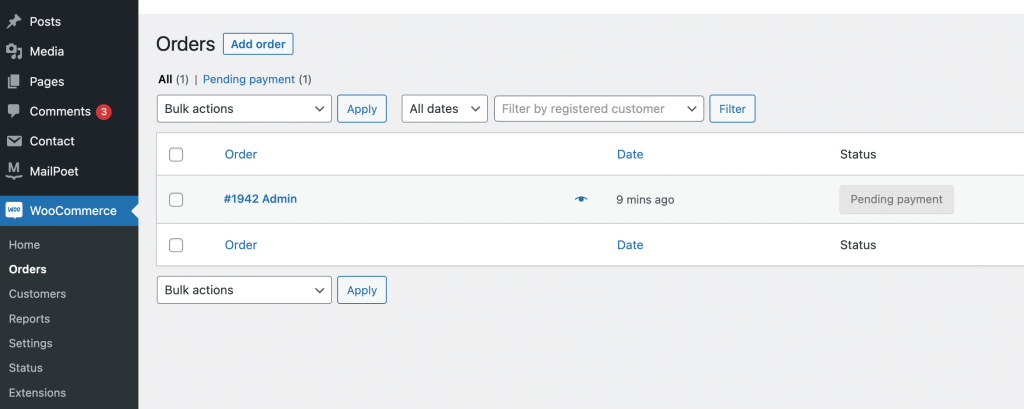
Then, select the order that you want to refund. On the order details page, click on the Refund button:
Next, you’ll need to enter the refund amount. At the bottom of the page, select Refund to Store Credits:
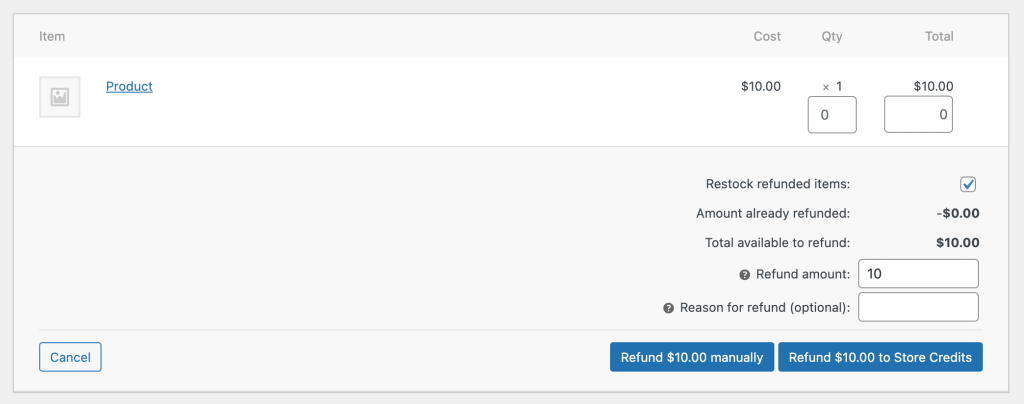
This setting will automatically process the refund and send store credit to the customer.
Step 4: Offer store credit as a gift card
You can also offer your store credit in gift cards. This setup enables customers to transfer the amount to other users who can then purchase from your store.
To do this, consider installing our Advanced Gift Cards plugin. It will enable you to create gift cards for your WooCommerce store:
After activating Advanced Gift Cards, add a new product to your store. Scroll down to Product data and select Advanced Gift Card:
Set a Regular price and a Gift Card Value. This setting will determine how many store credits are on the gift card. Next, check the box next to Giftable so that customers can send gift cards to each other:
Now it’s time to select a design for your gift card. You can choose from three pre-made options or upload a new image:
Finally, click on Preview Gift Card Email. You’ll now see how the gift card will look:
After this, publish your changes. Customers will be able to purchase this gift card in your shop:
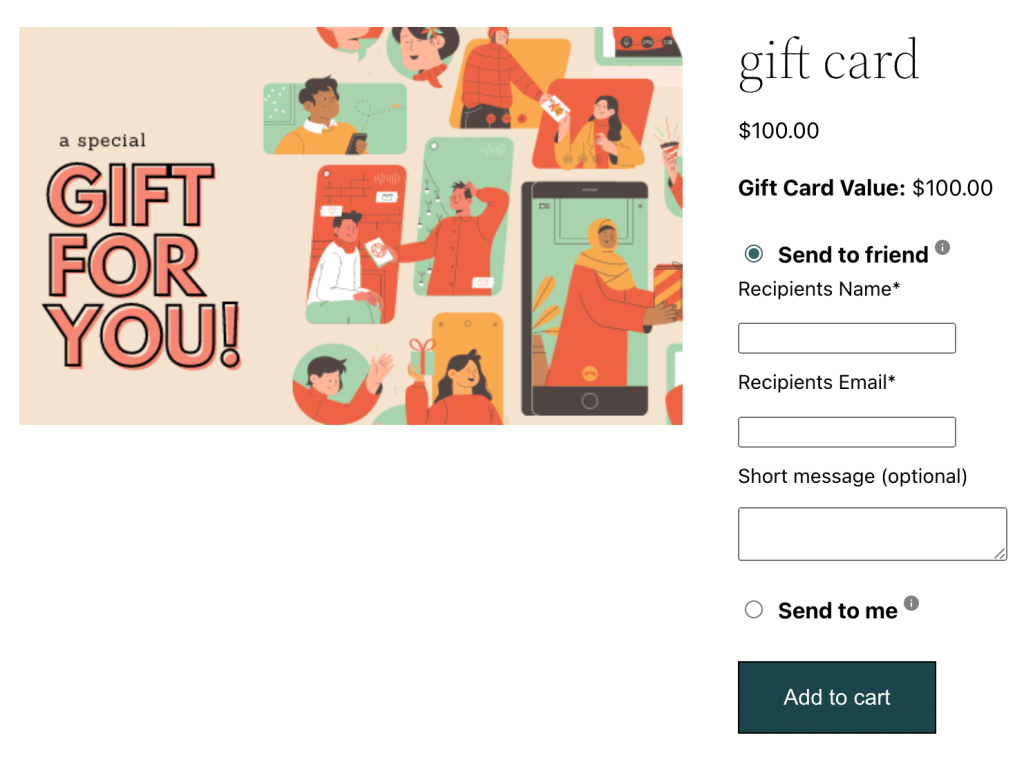
This setting will allow customers to send a gift card to a friend. After it is redeemed, the new customer can purchase your products with store credit!
Frequently Asked Questions
Is store credit the same as a gift card?
No – store credit is different from a gift card, but they work in slightly similar ways. Store credit is typically issued to a specific customer by a store as a reward, refund, or promotional bonus. It’s tied to the customer account and is usually non-transferable.
Gift cards, on the other hand, are prepaid vouchers that can be purchased and gifted to someone else. The balance is stored on the card and can be used by anyone during checkout.
Related Read: Store Credit Vs Gift Card: What’s The Difference?
Can you buy a gift card with store credit?
This depends on the store’s policy. Some brands allow shoppers to use store credits toward any type of product, including gift cards. Others restrict this option to avoid stacking or double-discounting. If you’re using a plugin like Advanced Coupons, you can control and manage how store credits are applied in your store and set discounting restrictions.
What is an example of a store credit?
A classic example is a store credit refund. Let’s say a customer returns a product worth $40. The store can offer $40 in store credits rather than a traditional refund. This will automatically be added to the customer account and can be used for future orders.
Another example is a store credit reward. With plugins like WooCommerce Loyalty Program, shoppers can earn points for engaging with your store and redeem those points as store credit. It’s a smart way to reward engagement and encourage future purchases.
Conclusion
Store credit can be an effective option if you want to boost customer loyalty and retention. By allowing customers to redeem credit from returns, exchanges, or refunds, you can prevent users from going to your closest competitors. In this guide, we answered “how does store credit work?”, its pros and cons, and how you can leverage it in WooCommerce.
Here’s how you can start using store credit in your WooCommerce store:
- Adjust store credit with our Advanced Coupons plugin
- Allow customers to apply store credit to purchases
- Refund an order to store credit
- Offer store credit as gifts with Advanced Gift Cards
With our user-friendly Advanced Coupons plugin, you can easily manage your customers’ store credit from your WordPress dashboard. Download our free tool today!