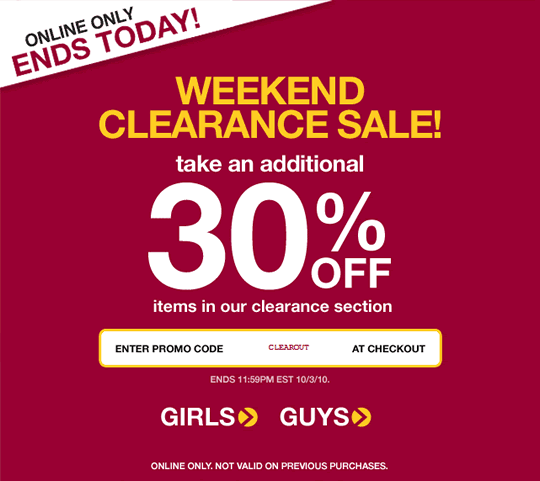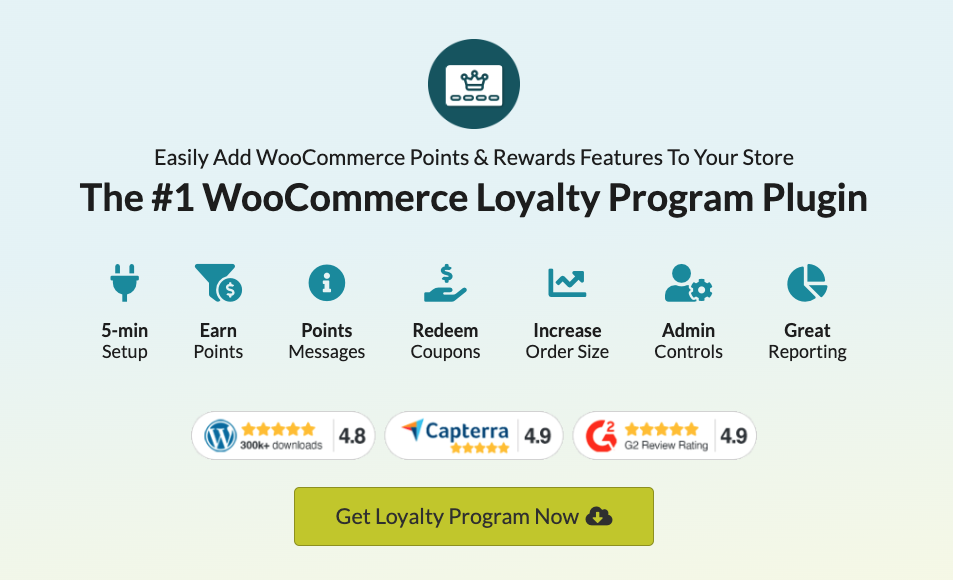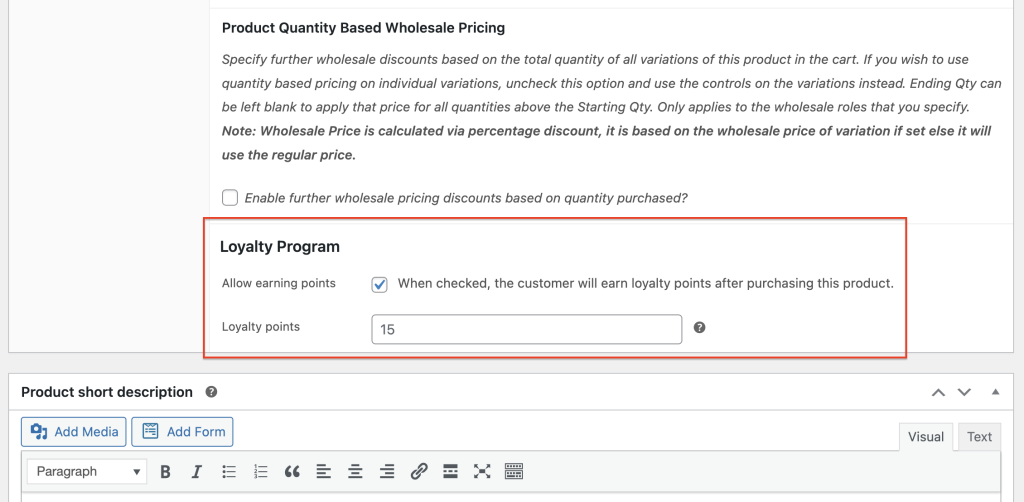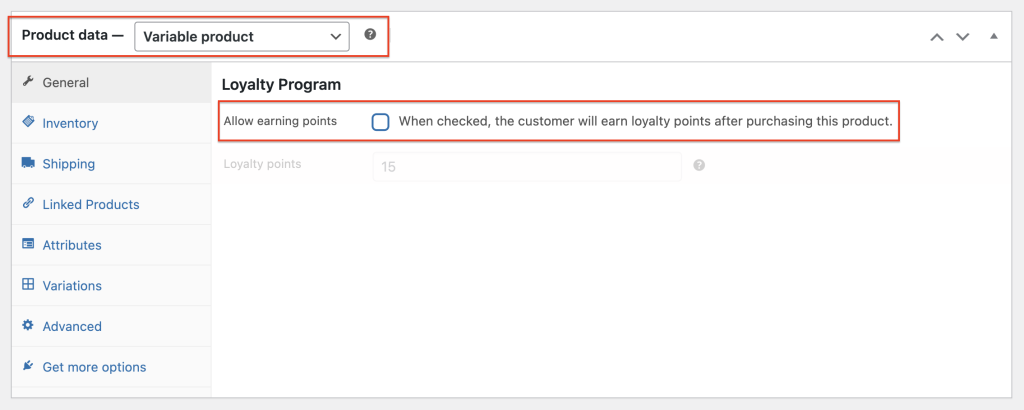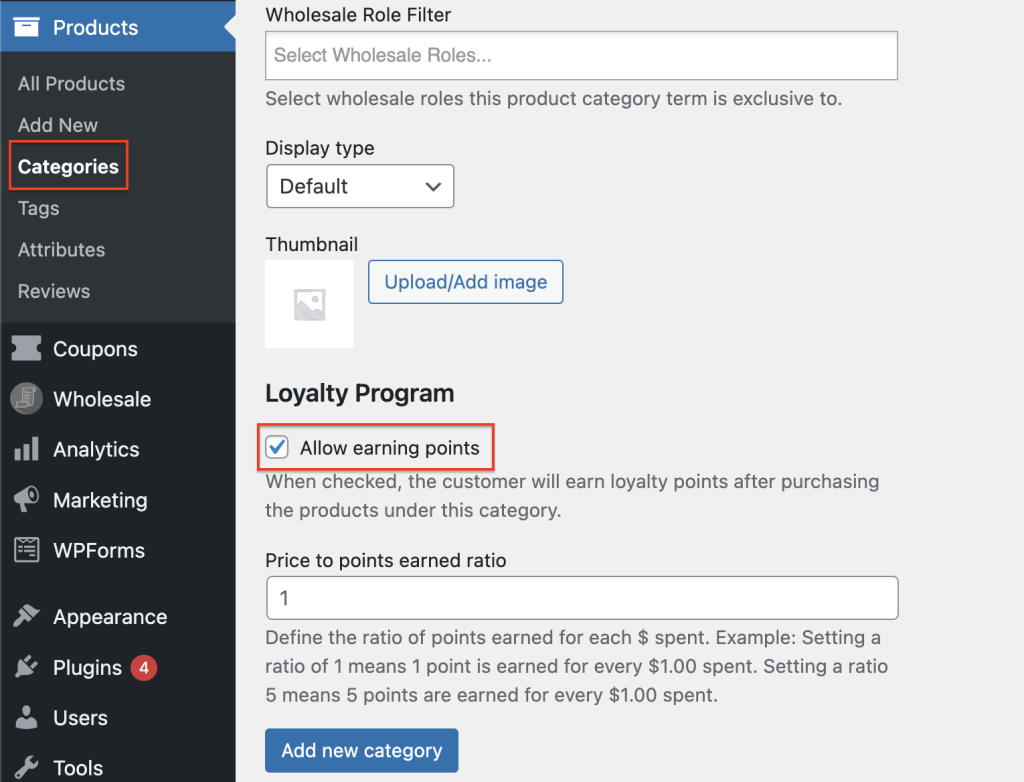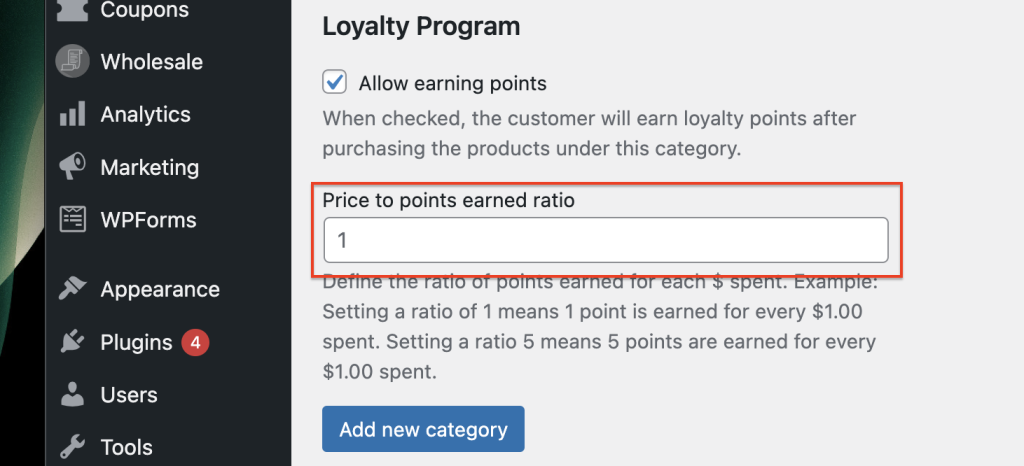Many online store owners struggle with managing their loyalty points system. Sadly, there are a lot of customers nowadays who exploit the reward system, resulting in business owners like you losing out on profits. In such cases, knowing how to disable loyalty points can be helpful.
Disabling loyalty points for specific products can prevent customers from misusing the system and guarantee that your loyal customers receive the rewards they deserve. Additionally, it is a simple yet effective method to maintain a fair and profitable loyalty points program.
This post will guide you through the easy steps of disabling loyalty points per product in WooCommerce, using a plugin named Advanced Coupons. We will also go over the advantages of turning off this feature in your online store. Let’s get started!
Why Does Disabling Loyalty Points Help In Security
As mentioned, turning off loyalty points for specific products can help you improve the security of your store. By doing so, you put an end to customers who seek to earn points solely on heavily discounted items or products they do not really need.
According to a 2018 study by Kobie Marketing, 73% of consumers surveyed admitted to cheating or gaming loyalty programs in some way. This included activities such as:
- Signing up for multiple accounts to earn rewards multiple times
- Sharing promotions on social media using dummy accounts to gain more points
- Returning items to earn points without making a purchase.
These numbers are concerning. And while not all customers abuse loyalty programs, it’s always better to be safe than sorry! As such, let’s talk about WHEN you should start packing up your rewards tally…
When Do You Have To Disable Loyalty Points Per Product
While there are certain signs that customers may be taking advantage of your loyalty points system, there are also instances where simply disabling loyalty points would be a smart move for your business:
1. Clearance sales
For instance, clearance sales.
We all love a good bargain, and it’s not unusual to offer discounts on items you’re trying to clear out of your inventory. However, if you also give loyalty points on top of these discounts, customers may end up buying more clearance items than they need just to accumulate more points.
Unfortunately, this could result in a loss for your business.
As a business owner, it’s important to find the right balance between offering enticing rewards and maintaining earnings. Turning off loyalty points during clearance sales is a simple way to ensure that your business remains strong while still providing your customers with the discounts they love.
2. Seasonal promotions
Turning off loyalty points during seasonal promotions is another perfect time to maintain fairness and prevent customers from gaming the system.
Let’s be honest, we all are hung up during sales.
But note that when your business is offering big discounts on specific products, it can be tempting for customers to collect loyalty points by purchasing those items in bulk.
This can then be a problem when you don’t have enough inventory to back it up.
3. Gift Cards
Lastly, gift cards.
If you sell gift cards on your website and reward customers with loyalty points for each purchase, some customers may only buy gift cards to earn more points. They might not even use them to make actual purchases later on, which is not great for your bottom line.
In this case, turning off loyalty points is the way to go. It helps you make sure that your customers are buying gift cards for the right reasons while keeping your profits intact.
How To Disable Loyalty Points Per Product In WooCommerce
When you have the Loyalty Program for WooCommerce plugin installed, turning off loyalty points is a walk in the park. All you have to do is uncheck boxes and viola, you’re all set!
1. Disable Loyalty Points For Simple Products
Excluding a particular product from your loyalty program is easy with WooCommerce Loyalty Program.
Firstly, open the product edit screen for the product you wish to exclude. From there, navigate to the “General” tab and scroll down to find the “Allow earning points” checkbox.
By default, this box is checked, indicating that the product is eligible for earning loyalty points. Simply uncheck the box to disable loyalty points for that specific product.
2. Disable Loyalty Points For Variable Products
Similarly, if you wish to exclude variable products, simply change the ‘Product data’ dropdown to ‘Variable Data’:
From there, you can uncheck the ‘Allow earning points’ field, and this setting will be applied to all variations of that product. It’s important to note that this applies to all variations, so make sure you’re certain before making any changes.
3. Adjust Product Category Earning Points
Finally, if you want to exclude an entire product category from your loyalty program, the process is a little different but still quite simple. Just navigate to Products > Categories > Edit product category screen and look for the same checkbox located at the bottom.
Of course, you know the drill… uncheck “Allow earning points:”
Additionally, one option you can adjust here is the “Price to points earned ratio”. This will allow you to set a specific ratio for points earned based on the price of products within that category:
Likewise, this will override the general settings and apply to all products in that product category.
Conclusion
Disabling loyalty points for certain products is a wise decision to protect your online store from customers who try to game the system. It can be frustrating to see customers earning points on discounted items they don’t even need, leaving you with reduced profits.
Fortunately, with WooCommerce Loyalty Program, turning off loyalty points for specific products on WooCommerce is as easy as 1-2-3. We’ve shared three ways to do this in this post:
- Disable Loyalty Points For Simple Products
- Disable Loyalty Points For Variable Products
- Adjust Product Category Earning Points
Do you have any questions about this article? Let us know in the comments!