
Coupons have the power to make shoppers feel like they’ve struck gold by unlocking savings on items they love. But what happens when coupons are used incorrectly or without the proper cart condition? It’s like opening a treasure map only to find that the X is marked on an unreachable island.
A coupon cart condition can make all the difference between a successful sale and a lost customer. Fortunately, Advanced Coupons has over 15 different cart conditions that you may experiment with. What’s more, we recently added a new condition to our list: Cart Condition Based On Stock Availability.
And in this article, we’ll talk more about it. We will explore why having stock availability-based conditions are crucial to the coupon redemption process and how it can help both businesses and shoppers reap the rewards of a good deal. Let’s get started!
Cart Condition Based On Stock Availability
Cart Condition Based on Stock Availability essentially allows you to apply discounts only to products that are currently in stock. This allows you to provide fantastic deals to customers without having to worry about items running out of stock.
Suppose your company sells seasonal items that are only available at specific times of the year. If that’s the case, you may want to set cart restrictions based on stock availability. This is because it ensures that your target can redeem coupons on those items while they are in stock.
Or perhaps you have high-demand items that quickly sell out?
This cart condition also guarantees that buyers only receive discounts on items that are currently available for purchase. This will help you manage inventory and prevent customers from applying discounts to out-of-stock items.
Why You Should Run Deals For The Available Items In Your Warehouse
If you’re a wholesaler, it’s no surprise that you might find yourself with a pile of excess inventory on your shelves. But let’s be honest, you don’t want it to gather dust there forever, do you?
It’s time to take action and find a solution that benefits both your business and your customers!
By offering discounts on products that are currently in stock, you can create a sense of excitement and urgency that motivates customers to buy, buy, buy! Plus, these offers can help you clear out superfluous inventory and make room for new, exciting products.
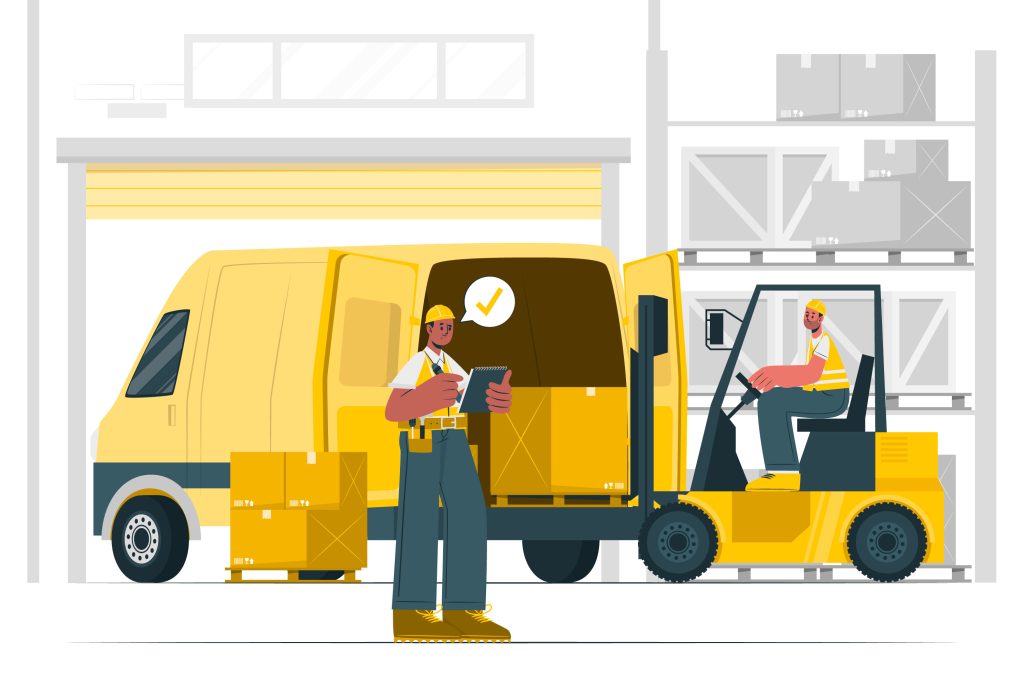
But that’s not all. Running sales on available items can also help you develop closer relationships with customers by showing your dedication to honesty and transparency.
Say for instance, when you let your customers ONLY redeem discounts on products in stock, you allow them to focus and get redirected to those that are available.
This helps you avoid disappointing customers with out-of-stock items. Instead, you get to offer them amazing deals on products that they can actually purchase and enjoy.
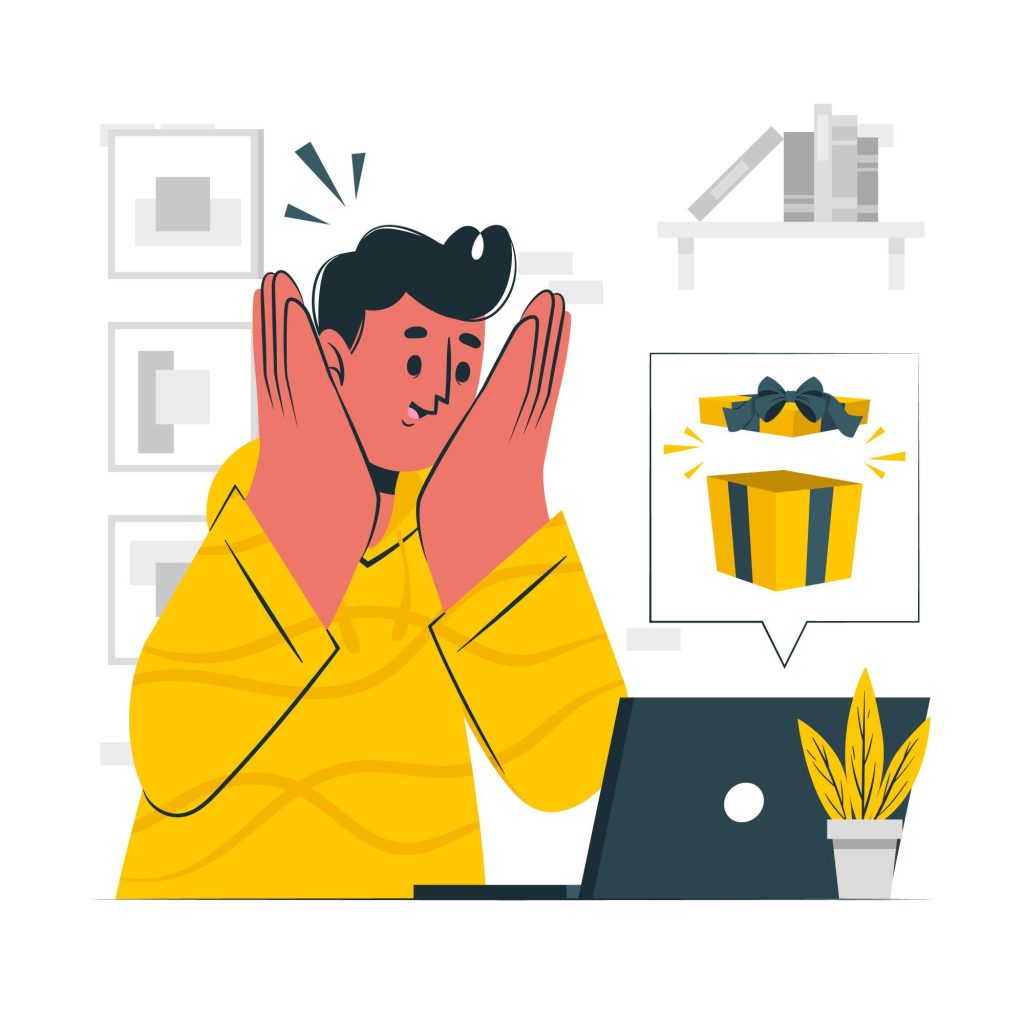
Finally, and probably the common denominator as to why a lot of business owners set stock availability-based cart conditions, is business operations efficiency.
By automating your inventory management process via cart conditions, you can minimize stockouts and ensure that you always have the necessary products on hand to fulfill demand. This can help you manage your business seamlessly without spending a lot of time on manual work.
So, let’s talk about this… how do you actually set up a cart condition like this?
How To Set Up A Cart Condition Based On Stock Availability In WooCommerce
The plain answer is: you can’t. Unless you have a third-party plugin ready and installed on the back end.
Fortunately, Advanced Coupons just released a new cart condition called: Product Stock Availability Exists In Cart. This rule specifically prevents customers from purchasing more products than what is available in your store’s inventory.
So, for example, when a customer adds a product to their cart, the system will check the product’s stock availability in the store’s inventory. If the product is available, it will be added to the cart, and the customer will be allowed to proceed with the purchase.
However, if the item is out of stock or there is not enough inventory to fulfill the order, the system will display an error indicating that the product is not available and cannot be added to the cart.
Step 1: Add a coupon.
To get started with this new condition, you’ll have to add a new coupon.
Head to Coupons > All Coupons > Add Coupon. From there, you can adjust the coupon data or settings according to your liking:
If you already have a specific coupon setting that you’d like to simply add a cart condition to, simply edit the existing coupon and move on to step two:
Step 2: Select ‘Product Stock Availability Exists In Cart’ cart condition.
Once you’re all set with your coupon data, scroll down to the area titled “Cart Conditions.” Here, a drop-down button will allow you to choose the exact rule that will apply to your coupon.
Since we’re gunning for stock availability in this tutorial, go ahead and select the ‘Product Stock Availability Exists In Cart’ condition:
Step 3: Add product.
After adding the rule, a configuration tab will appear.
In this step, you list the products to which a rule should be applied. You can also adjust the following stock conditions to which your coupon can be applied:
For example, if you want the coupon to be added if the product is out of stock, simply indicate the product and set the condition to ‘Out of Stock’:
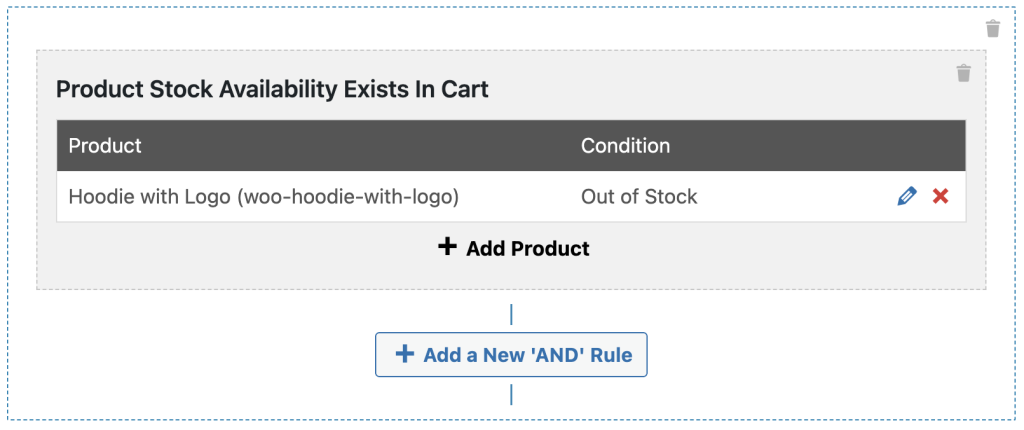
Keep in mind that you can mix and match the stock conditions with this cart condition as long as you couple them with the particular product you wish to use them on.
Click “Save Cart Condition” after you are happy with the new rule. Then, click “Publish” on the left side of your screen to apply the coupon condition:
Conclusion
One strategy to encourage customers to make purchases is to provide discounts on available products. This can generate a feeling of enthusiasm and urgency that drives customers to make more purchases. Moreover, these discounts can help in clearing out excess inventory.
If this is something you’d want to try in your store, you’re in luck because Advanced Coupons just launched a new cart condition called: Product Stock Availability Exists In Cart. You may set it up by doing the following easy steps:
Do you have any questions about cart conditions? Let us know in the comments below!


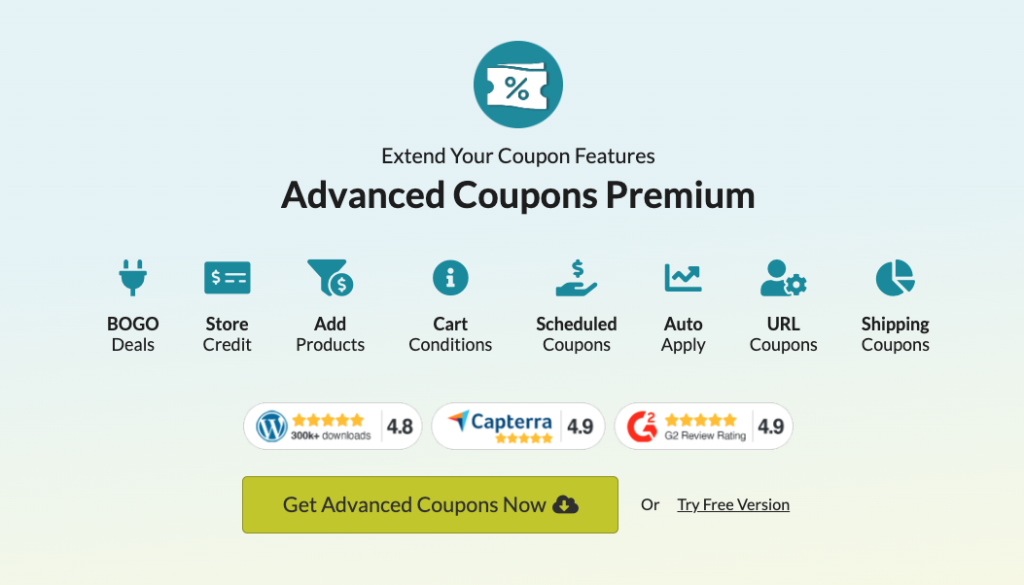
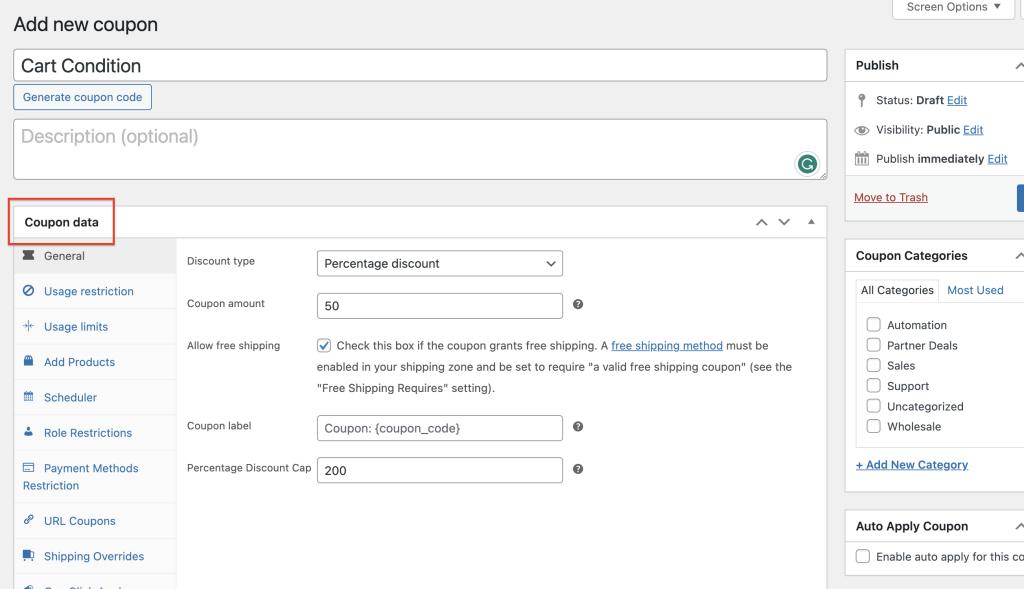
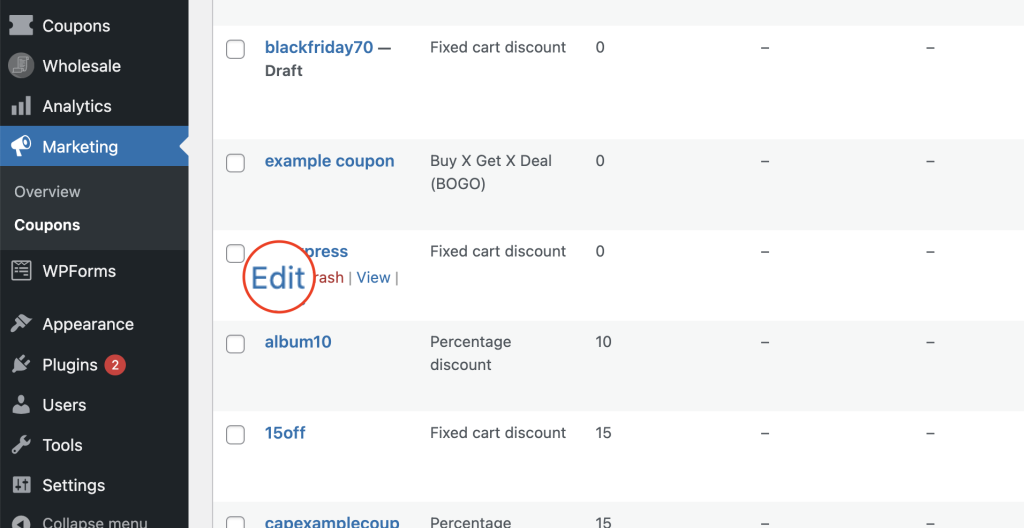
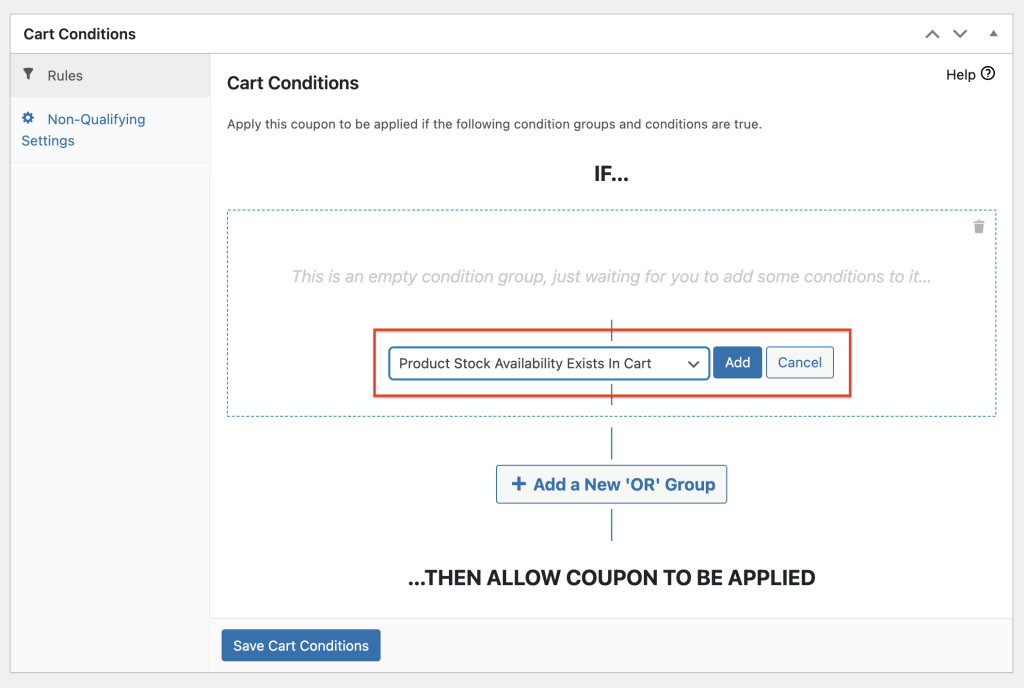
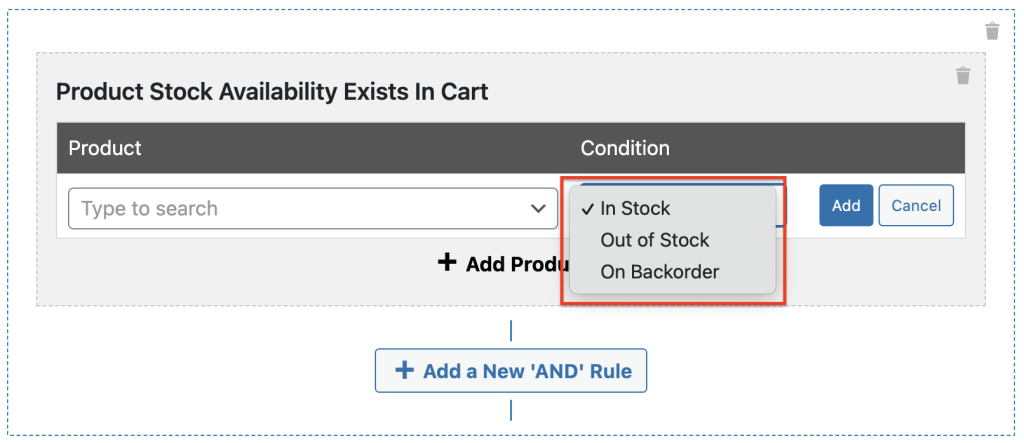
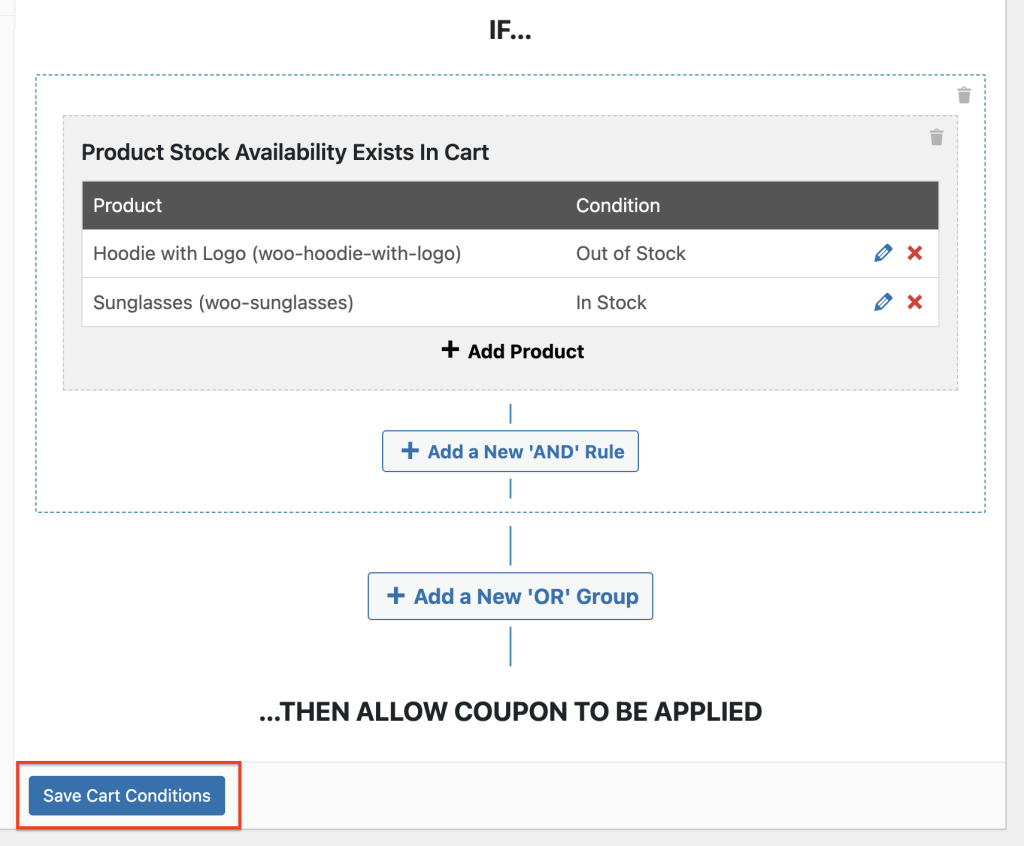



Great insights, thanks!
Thanks for commenting Joris!