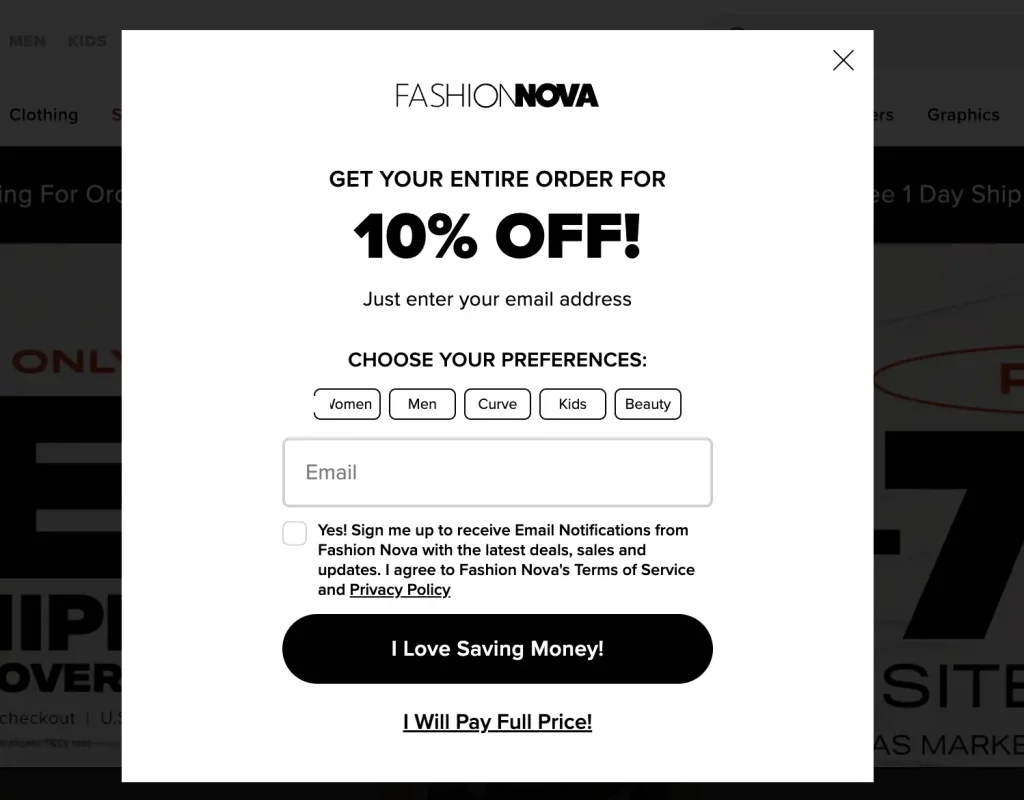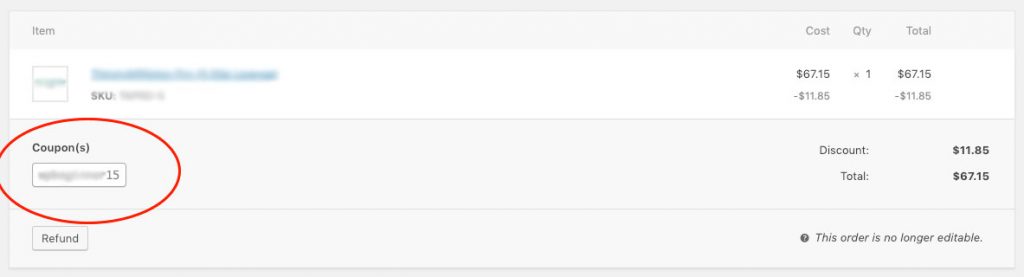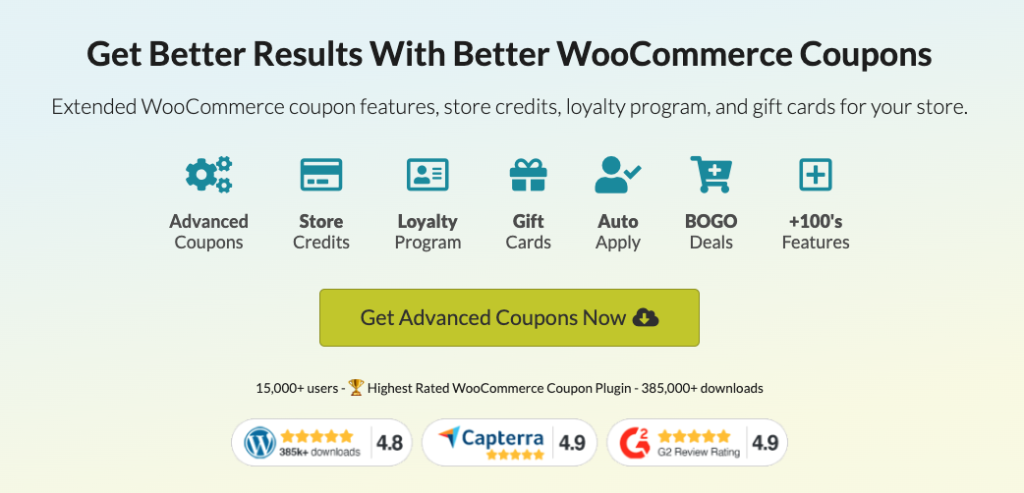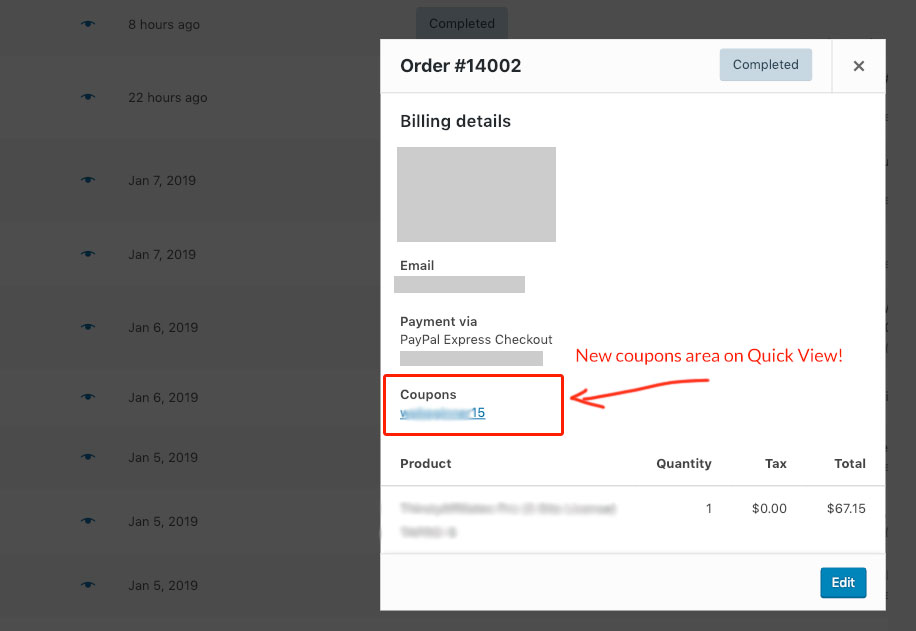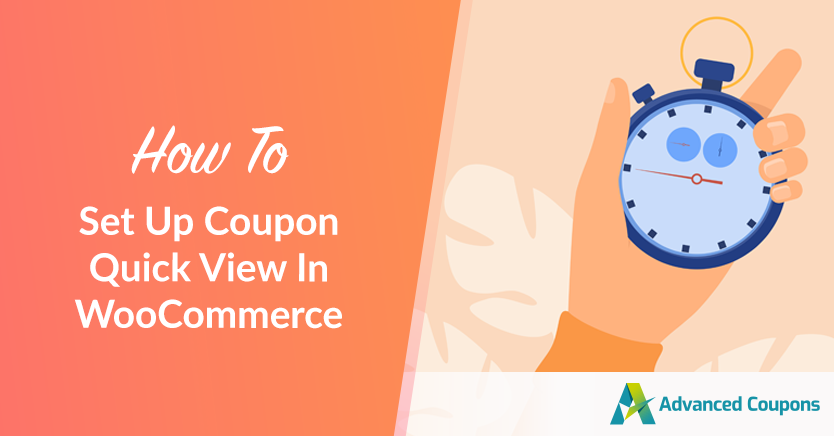
As an e-commerce store owner, you know that providing a smooth and convenient shopping experience is key. Coupons are a great way to increase sales and encourage repeat purchases, but presenting them prominently can be challenging. Hence, the need for a coupon quick view software.
With Advanced Coupons, configuring this is easy.
In this article, we’ll show you how to configure Coupon Quick View in WooCommerce. By customizing your website with this feature, you will be able to deliver a user-friendly coupon redemption experience for your customers. Thus, eventually leading to more conversions and increasing your online revenue.
What Is Coupon Quick View (& Why You Need A Quick View Software)
Coupon Quick View is like a magic wand for e-commerce stores!
It’s an awesome feature that makes coupon redemption quick and straightforward. Plus, it’ll make your consumers feel like they’ve struck gold. Consider it a hidden treasure trove. It will show all of your site’s discounts and promo codes in a single simple pop-up window. Pretty interesting, right?
Customers may easily browse the available coupons on your site, including any discounts or special offers that are now active, with Coupon Quick View.
This feature eliminates the need for customers to visit a different page in order to access available coupons, which can be lengthy due to frustration or confusion.
In a nutshell, Coupon Quick View is a fantastic resource for anyone trying to improve their store’s shopping experience and ultimately drive sales. Therefore, you might need to utilize quick view software.
How To Set Up Coupon Quick View (Quick View Software)
If you’re a WooCommerce user, you may have noticed that the platform doesn’t always handle coupons most intuitively.
The Orders screen, in particular, can be tricky to navigate when it comes to coupon usage. It can be tough to see which coupons have been applied to an order at a glance, which can cause frustration for both store owners and customers.
The order quick view software issue
The problem with the above method is that you might have heaps of orders. Opening up the edit view for each one is very timely. That is actually why the WooCommerce core team created the Order Quick View feature which lets you view vital order information directly from the
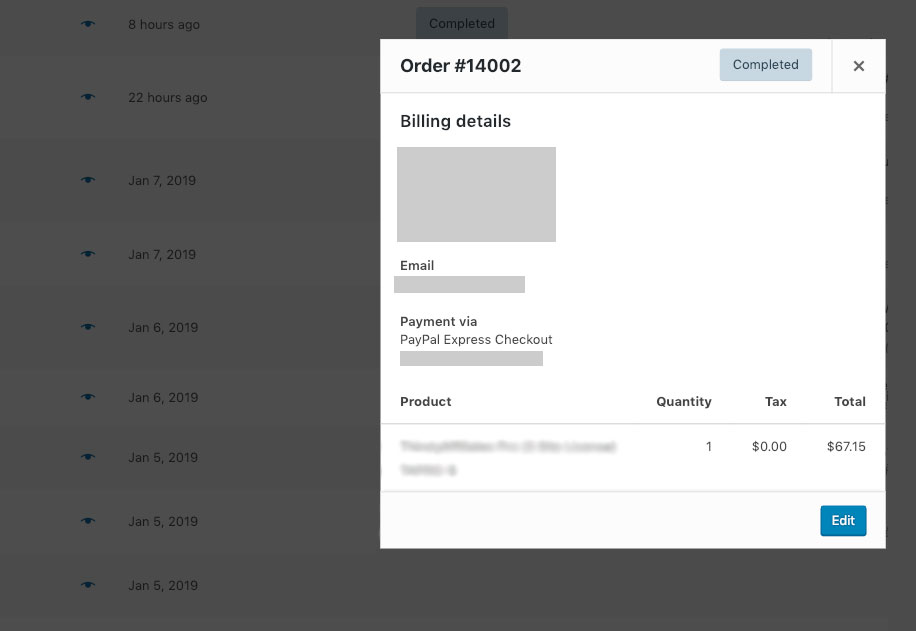
But do you notice something wrong with this picture? Something is missing. Something important.
You can’t see the coupons that were used!
While it’s great that WooCommerce’s Order Quick View feature allows you to view vital order information, including coupon usage, directly from the List View, there’s still a missing piece of information.
The totals reflect the discounted amount, but there is no information about the coupons used to obtain the discount.
Advanced Coupons As A Coupon Quick View Software
Given that coupons are a common occurrence in online stores, it’s essential to have a quick and easy way to view which coupons have been used by whom.
This information can help you keep track of promotions and identify any potential issues before they become bigger problems. For instance, if you’re running a new promotion, you might want to check recent orders to see if people are claiming the deal or if there are any problems with the coupon code.
The good news is that you can easily set up Coupon Quick View with Advanced Coupons!
This powerful coupon comes with a specific feature that lets you easily simplify the coupon redemption process for your customers by displaying available coupons in a pop-up window.
Not only does this make it easier for customers to apply discounts and complete their purchases, but it also makes it easier for you to track coupon usage.
So, how do you exactly get started?
Simply get a hold of Advanced Coupons, install it, and you’re good to go!
This is how it should look once it’s all set up:
Conclusion
Including a Coupon Quick View option in your WooCommerce store is a game changer that can benefit both you and your customers in a variety of ways.
You can use this tool to quickly see which coupons were used on an order without having to visit the Edit View, saving you time and allowing you to focus on other key aspects of running a business.
This feature also improves your store’s shopping experience by having a more efficient promotion management approach. Ultimately, this will help you to build trust and loyalty with your customers, which is essential for any successful online store.
If you’re ready to get started, simply download Advanced Coupons here and try it out for yourself!