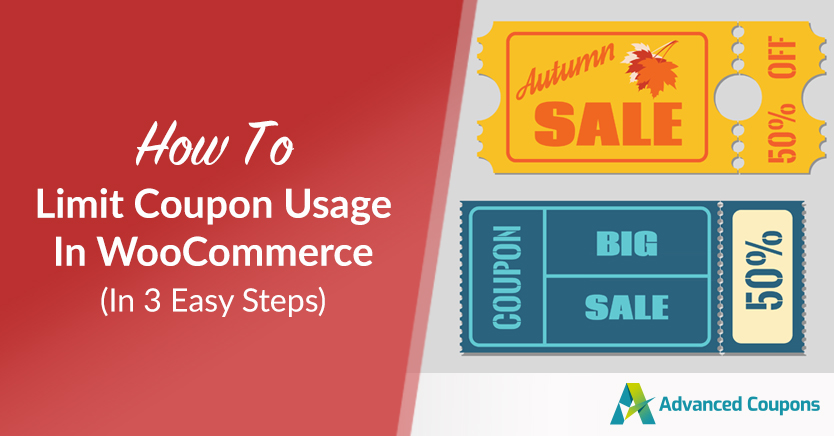
It’s a well-known fact that coupons can benefit businesses in various ways, from attracting new customers to promoting customer loyalty. If this is true, then why is it a good idea to set limits on your customers’ coupon usage?
Simply put, if you don’t create coupon usage limits, your customers can take advantage of your discounts an excessive number of times. This can negatively impact your business.
3 Disadvantages Of Unlimited Coupon Usage And The Benefits of Setting Coupon Limits
Three major problems can arise from letting customers use your coupons indefinitely. Thankfully, as we’ll see below, setting coupon limits can counteract such problems.
1. Diminished revenue
Allowing an unlimited use of coupons can encourage unscrupulous individuals to exploit your generosity. If these people avail of a discount every time they purchase from your store, they could deprive your business of the revenue it requires to survive, grow, and succeed.
Thankfully, by setting a limit on coupon usage, you can prevent this scenario. While you’ll still be able to take advantage of the influx of customers a coupon deal brings, you’ll also be able to prevent people from purchasing too many items at reduced prices.
2. Customer dissatisfaction
It makes sense for a coupon deal that grants limitless usage to grow extremely popular. Unfortunately, as the number of people taking advantage of this coupon grows, the less likely you’ll be able to offer the deal to everyone you’ve handed the coupon to.
This can occur, for example, when specific items go out of stock early because a massive number of shoppers were able to snatch them up. Such a situation can disappoint other customers who were expecting to purchase items at discounted prices. The resulting drop in customer satisfaction can then encourage them to take their shopping elsewhere.
However, if you put a cap on coupon usage, you’ll be able to better manage how often your customers can avail of discounts. Consequently, you’re more likely to have enough products for everyone.
3. Lowered perceived quality
Allowing unlimited coupon usage can even negatively impact how customers view your store. The human brain tends to associate cost with value; the more expensive an item is, the more valuable we think it is.
Thus, if you let people purchase your items at reduced costs all the time, they could become convinced your products are inferior in quality. Over time, this could encourage them to stop buying from your store and seek higher-quality stuff elsewhere.
Because setting a limit on coupon usage will let people know the discount is temporary, they’re less likely to think the reduced price is due to a lack of quality, but because of a special event. This way, they’ll continue to perceive your products as valuable.

How To Limit Coupon Usage In WooCommerce (3 Easy Steps)
Now that we know the benefits of putting a limit on coupon usage, it’s time to learn how we can set up coupon limits.
For this tutorial, we’ll be using Advanced Coupons Free Plugin. As this is a WooCommerce plugin, we’re going to assume you already have WooCommerce installed on your online store.
We’re also going to assume you already know how to create coupons in WooCommerce. If not, please check out this guide.
With that in mind, let’s jump into how to set up coupon usage limits in WooCommerce!
Step 1: Navigate to the settings for coupon usage limits
To create a usage limit for one of your coupons, you need to visit its usage limit settings.
In your WordPress dashboard, navigate to Marketing > Coupons. Then, on the right side, click the coupon whose number of uses you want to limit. You can also click the Edit button under the coupon’s name.
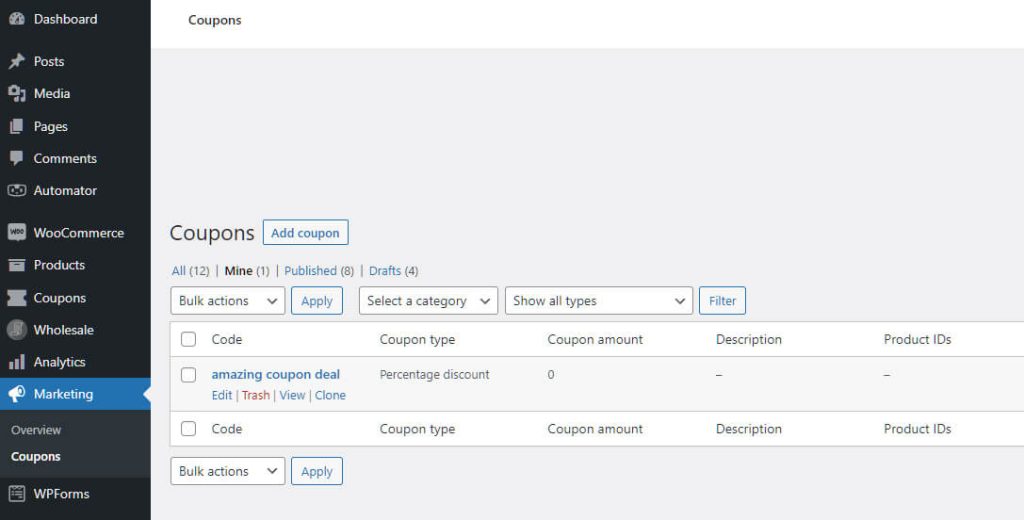
Next, go to the Coupon data box and select the Usage limits tab.
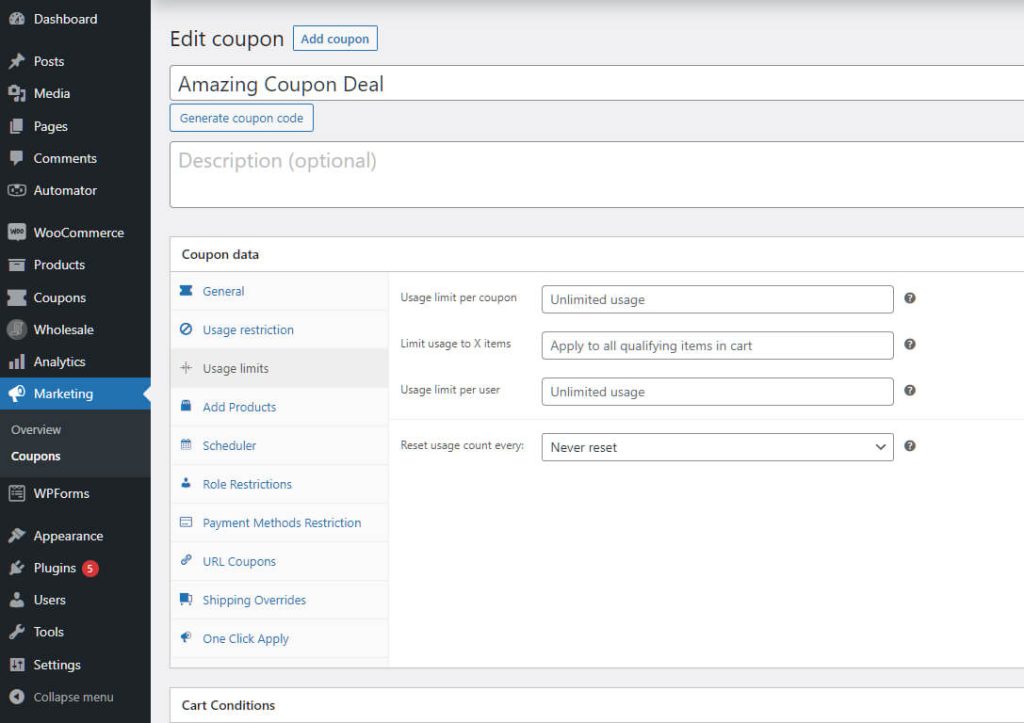
Now you’re ready for the next step.
Step 2: Set the coupon usage limits
The Usage limits tab gives you control over four fields. Each field allows you to set specific types of limits on your selected coupon.
Usage limit per coupon
The Usage limit per coupon option lets you decide how many times the coupon can be used by all your customers before it goes void. For example, if you enter a value of 300 in this field, your entire customer base can use the coupon 300 times before it becomes invalid.
By default, Usage limit per coupon is set to “Unlimited usage.” This means your customers can use the coupon to enjoy discounts an indefinite number of items. Therefore, it’s a good idea to input a numeric value in this field to prevent shoppers from using your discounts forever.
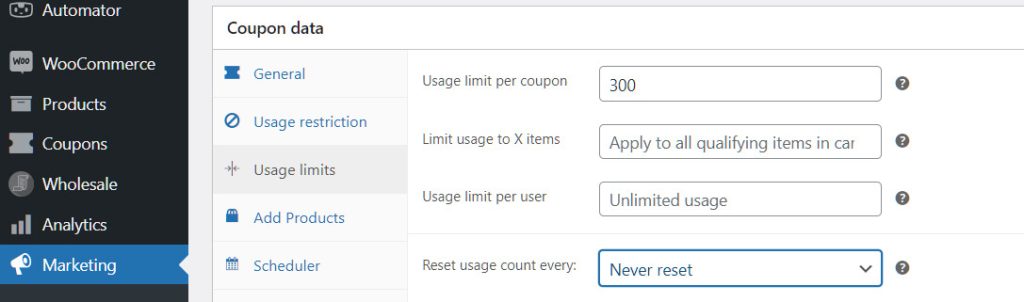
Usage limit per user
The Usage limit per user condition determines how many times each customer can use the coupon before it becomes invalid. For instance, entering a value of 3 means every customer can use the coupon only 3 times.
This option is also initially set to “Unlimited usage.” This enables each customer to use the coupon as many times as they wish. As this can lead to losses if unregulated, we recommend entering a numeric value in the field.
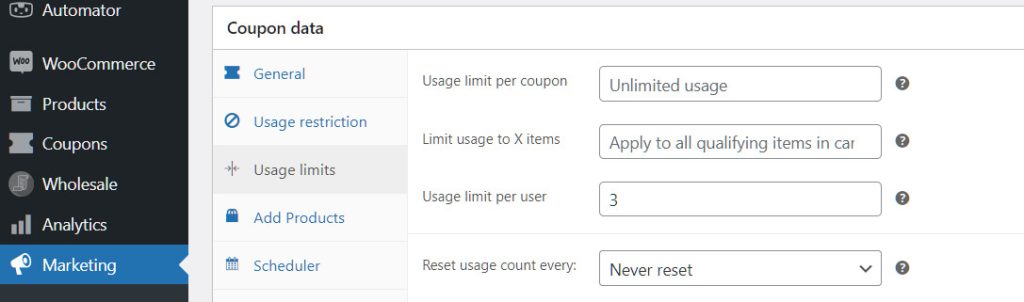
Limit usage to X items
The Limit usage to X items condition allows you to manage the maximum number of individual items a customer can apply the coupon to when using product discounts. For example, if you enter a value of 5 in the field, every customer will only be able to apply the discount to up to 5 products.
“Apply to all qualifying items in cart” is the default setting of Limit usage to X items. This allows every customer to apply the discount to as many items as they can put in their cart.
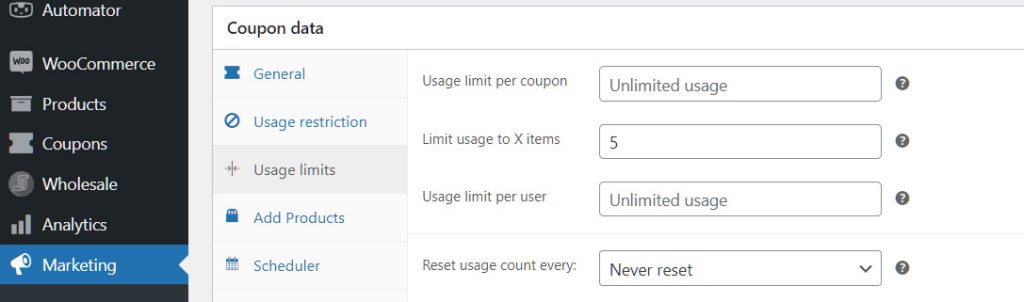
Reset usage count every
The Reset usage count every tab lets you determine when the coupon can be used again. For instance, selecting “every month” from the dropdown menu renews an invalid coupon at the start of every month, allowing the customer to reuse it monthly.
Take note: Advanced Coupons Free Plugin doesn’t allow you to choose an option other than “Never reset.” If you want to reset your coupon daily, weekly, monthly, or yearly, you’ll have to upgrade your plugin to Advanced Coupons Premium.
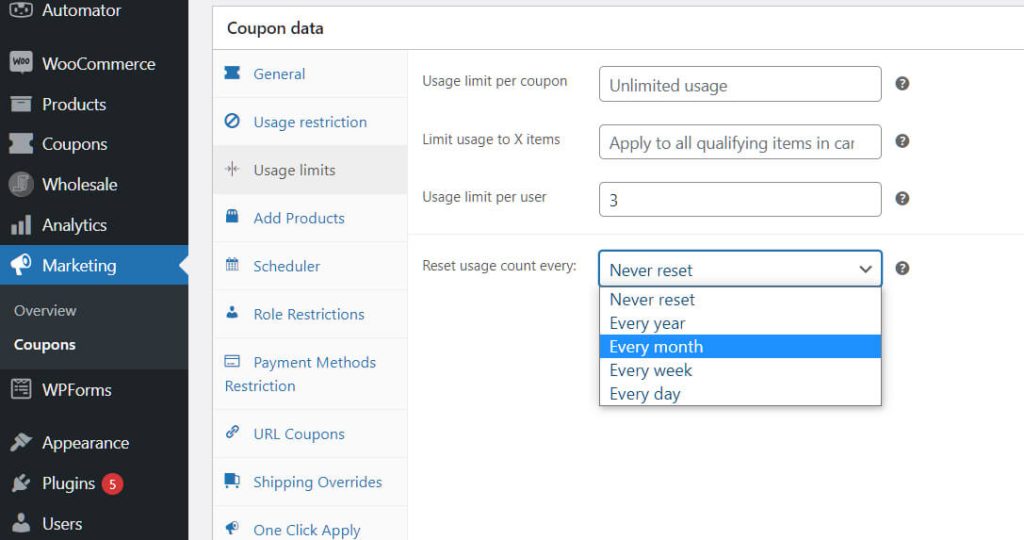
Step 3: Update your coupon
Once you’ve filled all the fields, it’s time for one last step.
In the Publish box on the upper right, click Publish (or Update if you previously published this coupon). This will apply all the changes you’ve made to the fields to ensure the coupon usage limits you’ve set are activated.
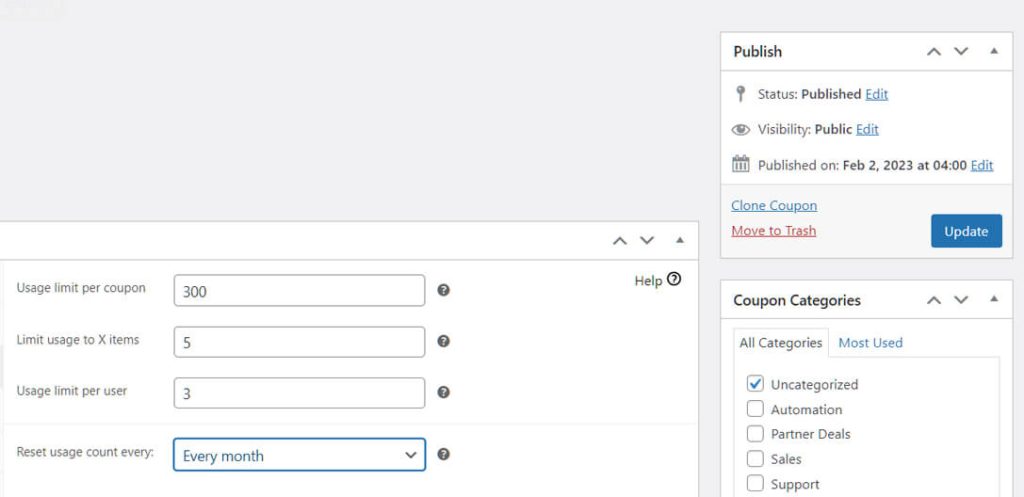
And that’s it!
Conclusion: Coupon Usage Limits Are Good For Business!
Sales promotions in the form of coupon deals are an exciting and effective way to attract customers to your store. However, as the overuse of coupons can negatively impact your business in various ways, it’s essential you know how to set up coupon usage limits.
Thankfully, Advanced Coupons Plugin allows you to determine coupon usage limits in 3 easy steps:
Do you have any questions about how to set coupon usage limits? If so, please leave us a message in the comments section below!





If ‘Usage limit per user’ is set to 3 and ‘Limit usage to X items’ is set to 3, does that mean the coupon could be applied to 9 items in total?
Hi Robin, “Usage limit per user” is how many times the coupon can be used for a particular user. It doesn’t limit how many times the coupon can be applied overall (for that you’d need the Usage limit per coupon)
The “Limit usage to X items” means it won’t apply to more than that many items on the cart.
Usage limit per user checks email Is for guest user, can we configure somehow to check mobile number field rather than email for guest user
Hi Bimal, I’m afraid thats not possible without extending WooCommerce itself. You might need a developer to do those kinds of customizations.