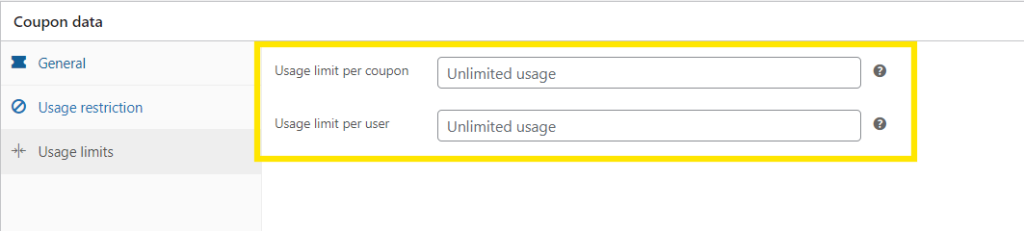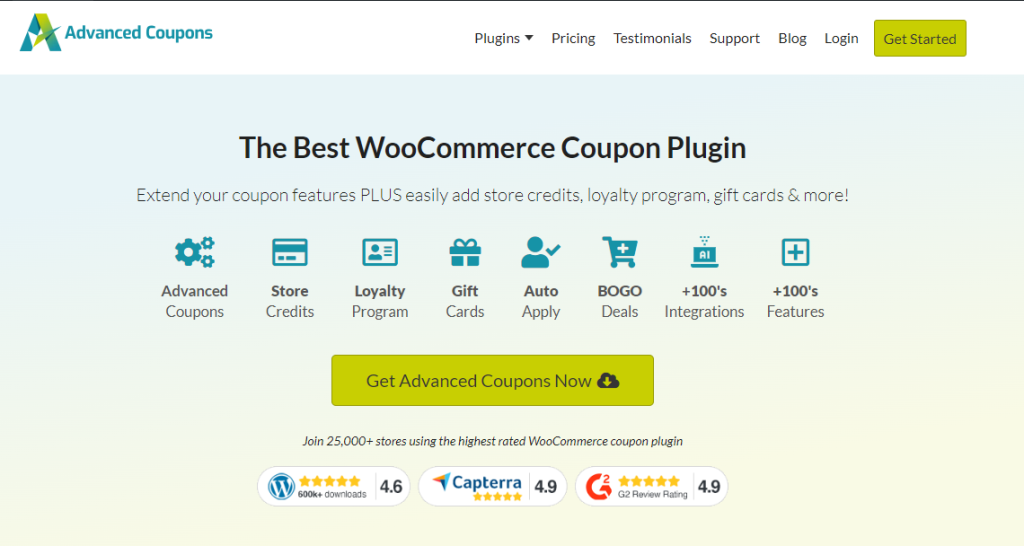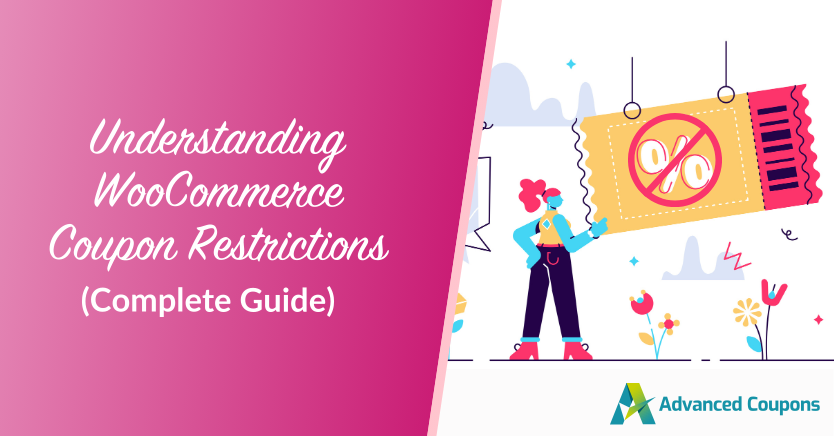
Running coupon promotions is one of the most effective ways to boost sales and attract shoppers to your store. However, without proper restrictions in place, they can lead to coupon abuse and losses for your store. WooCommerce coupon restrictions help you avoid this by letting you determine who can use your coupons, how they are applied, and under what conditions.
In this article, we’ll walk you through what coupon restrictions are, why they’re important, and the available options you can explore in WooCommerce. We’ll also introduce a powerful tool that will help you set up more advanced coupon restrictions to help you create tailored promotions.
Ready to learn? Then let’s get right into it!
What Are WooCommerce Coupon Restrictions?
Coupon restrictions are the “limitations” you apply to coupons to determine when and how they’re used by customers. These rules and limits ensure that coupons are not abused, helping you protect profit margins.
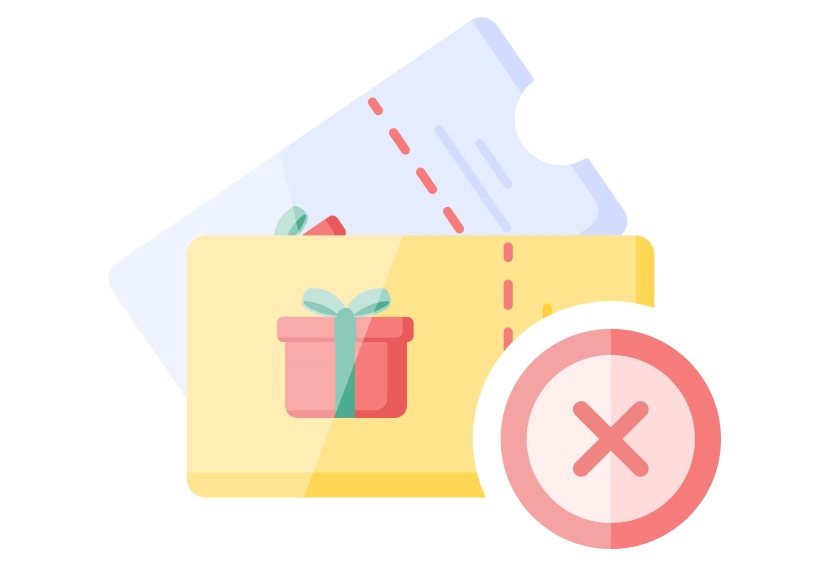
For example, you can:
- Set minimum spend: You can require a minimum cart total before a coupon can be applied.
- Restrict coupons to certain products: Include only certain products (or categories) for coupons to apply.
- Define usage limits: Determine how many times coupons can be used per customer or in total across your store.
- Set schedule: Set specific dates or times when the coupon is valid.
These are just some of the most common restrictions you can set. With plugins like Advanced Coupons, you can even fine-tune cart conditions to ensure your coupons apply only under specific circumstances.
Why Do You Need Coupon Restrictions?
Setting coupon restrictions ensures that your promotions contribute to business growth, and do not result in unexpected losses. They help you:
- Prevent coupon misuse: Without proper restrictions, customers may use them in unintended ways, such as combining multiple coupons in one transaction or using them in high-margin products.
- Grant discounts and perks to the right audience: For example, you may want to create coupons exclusively for new customers, or create coupons for customers who abandoned products in their carts. Setting coupon role restrictions can help in these scenarios.
- Make promotions more effective: Implementing schedule restrictions on your coupons can evoke a sense of urgency and make your promotions more compelling. This can potentially lead to higher conversion rates.
- Protect your profit margins: Setting minimum spend requirements and usage limits can help you boost sales without hurting your bottom line.
Default Coupon Restrictions On WooCommerce
Out of the box, WooCommerce comes with basic coupon restrictions that allow you to manage how coupons are used in your store. You’ll notice that when you create a new coupon in WooCommerce, you gain access to the “Usage Restrictions” and “Usage Limits” tabs:
Let’s explore in detail some of the available options for you below:
1. Minimum and maximum spend
WooCommerce allows you to set both minimum and maximum spending thresholds. Essentially, this means that the coupon you’ll create will only apply if the total cart value falls within the range you set. For instance, you may want to create a coupon that gives customers a 10% discount if they spend at least $80 on your store.
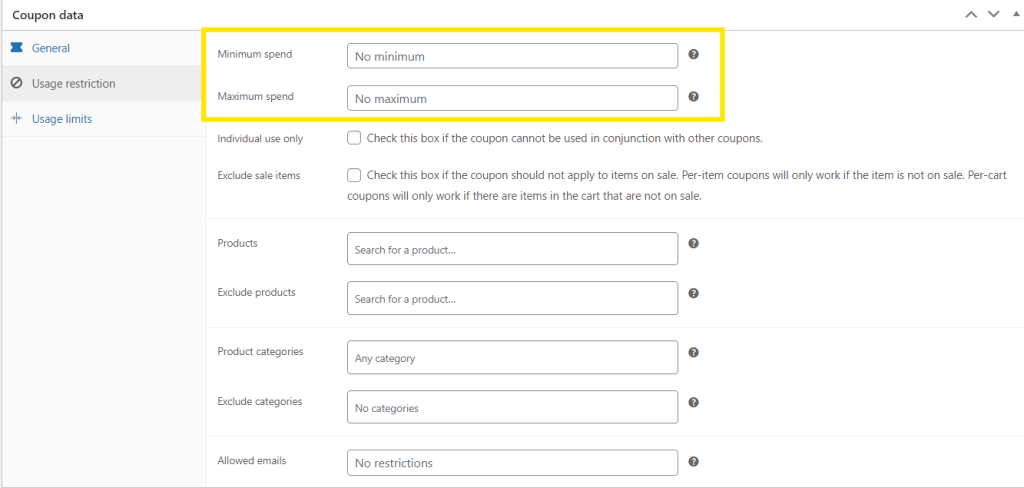
Maximum spend works the other way around. For example, you might restrict a 15% off coupon for orders under $150 to prevent granting huge discounts on high-value purchases. This comes in handy in helping you control the cost of your coupon promotions.
2. Limit to individual use
This option prevents customers from stacking coupons in a single order. Coupon stacking come with risks to retailers, as it can lead to big discounts that cut into your profit margins.
Let’s say you’re running coupon promotions for free shipping, and another one for a 15% discount. Enabling this restriction for your coupons ensures that customers can only use one coupon on their order, thus giving you more control over your promotions.
3. Exclude sale items
If you’re running a major sale where some of your products are already discounted, you may want to prevent customers from stacking discount coupons on top of those sale prices. WooCommerce makes this easy by allowing you to exclude sale items from your coupon promotions. This helps you avoid the risk of double-discounting, which can result in revenue loss.
4. Product-specific settings
The default WooCommerce coupon restrictions allow you to select and exclude products and entire product categories for the coupon to apply. This is incredibly useful if:
- You want to drive sales for particular products or product lines
- Or you want to exclude high-value items or limited-stock products from your sale
It’s also handy for store owners who offer a variety of different products under various categories. For example, if you sell both clothing items and accessories, you may want to run promotions only for the clothing category. This allows you to be more strategic with your promotions.
5. Allowed emails
There are instances when you want to make coupons exclusive only for certain customers. For instance, you may want to provide an exclusive coupon for your VIP clients or loyal shoppers. You can set this up in WooCommerce by defining “Allowed emails”. This option restricts coupon usage for specific email addresses, making it easy for you to run exclusive promotions.
6. Usage limits
Last but not least, WooCommerce allows you to define the following coupon usage limits:
- Usage limit per coupon: How many times coupons can be used in total across your store
- Usage limit per user: How many times each customer can use the coupon
For example, you may want to limit your coupon to one use per customer to prevent shoppers from using the code repeatedly. This keeps your promotions fair for all customers and prevents any one customer from taking unfair advantage.
Setting Up Advanced Coupon Restrictions With Advanced Coupons
While WooCommerce’s default core coupon restrictions provide a good foundation for managing your promotions, there are times when you need more flexibility and control over how they work. This is where Advanced Coupons come in.
Advanced Coupons extends the core functionality of WooCommerce coupons and allows you to set advanced coupon restrictions and cart conditions to run highly strategic coupon campaigns.
After installing and activating Advanced Coupons, you’ll notice that you gain access to more options when creating WooCommerce coupons:
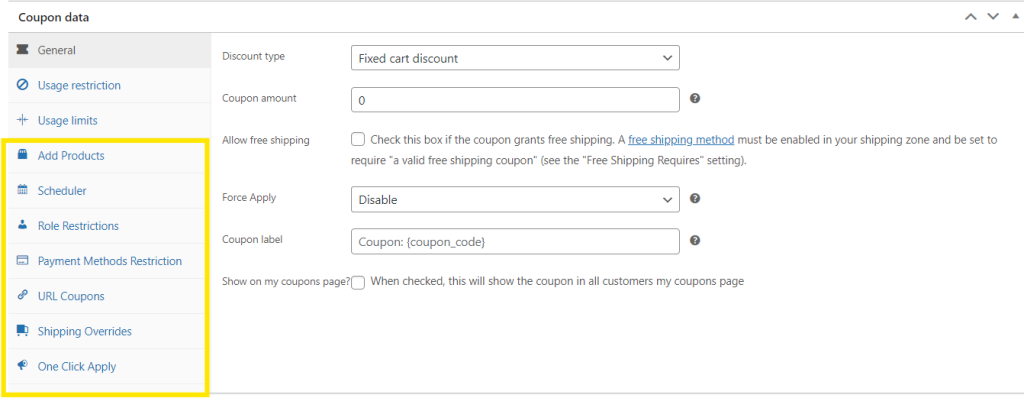
If you scroll down, you’ll also see an additional settings tab called “Cart Conditions” (more on this later). In this section, we’ll walk you through these additional WooCommerce coupon restrictions you can set using Advanced Coupons. Let’s get right into it!
1. Role restrictions
With Advanced Coupons, you can create coupons exclusive to certain user roles. It also works the other way around. You can also exclude certain user roles from using a coupon. This level of flexibility is invaluable if you’re running special promotions exclusive to specific customer segments.
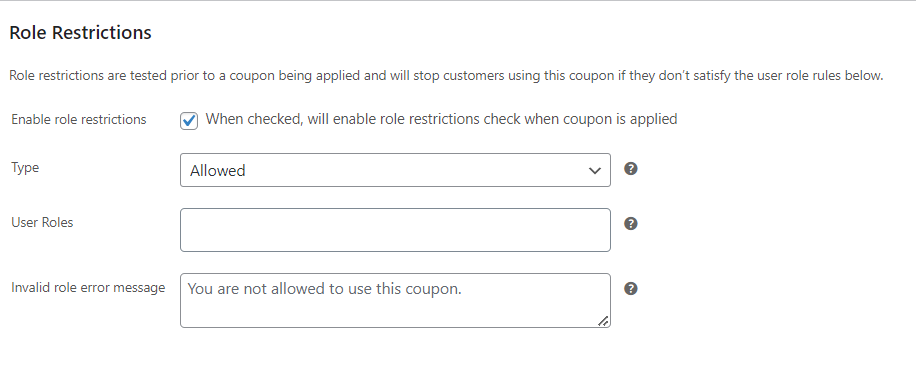
For example, you may want to create an exclusive bulk discount coupon code only for wholesale customers. By setting up role restrictions, you can ensure that only users with the Wholesale Customer role are eligible to use the coupon.
2. Coupon schedule
Running limited-time promotions, flash sales, and other scheduled marketing campaigns evoke a sense of urgency and entice customers to shop. With Advanced Coupons, you can easily manage the timing of your promotions. In the “Scheduler” tab, you can set coupons to be valid only during specific dates, days of the week, or even times of the day!
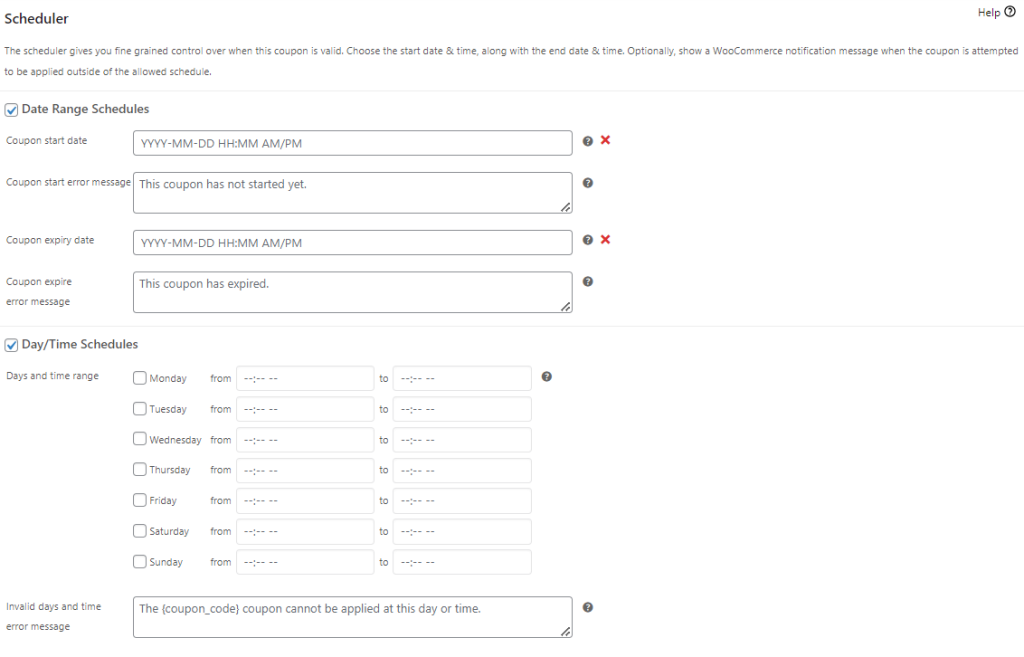
This feature is perfect for setting up flash sales that run for a few hours, running weekend promotions, or seasonal discounts that are activated on certain periods. It also makes it easier to plan your marketing campaigns in advance and automate your promotional efforts.
3. Payment method restrictions
Advanced Coupon also gives you the ability to set coupon restrictions based on payment methods. This is especially helpful if you want to incentivize customers to use a particular payment option. In the “Payment Methods Restriction” tab, you can select the payment methods selectable for the buyer once they check out if the coupon is applied:
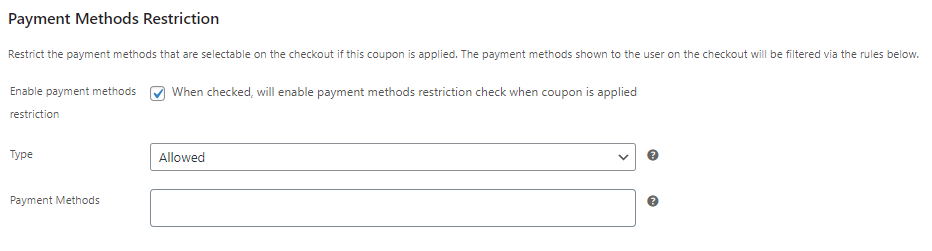
It’s also a great way to manage payment risks for your business. For example, you may want to encourage customers to use a payment gateway that offers lower transaction fees.
4. Cart conditions
Cart conditions are one of the most powerful features of Advanced Coupons. It allows you to specify advanced rules and filters based on the customer’s cart before your coupon can be applied. For example, you can create coupons that apply based on product quantities in the cart, total order value, total customer spend, and so much more!
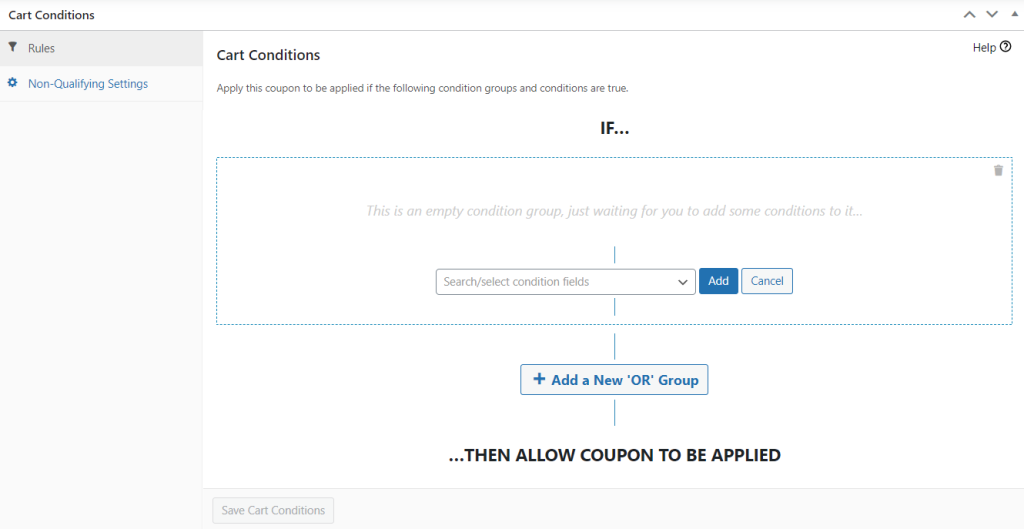
You can choose from (and combine) a wide variety of cart conditions to create a truly customized coupon experience, including the following:
- Cart Items: Set filters based on cart content, including quantity, subtotal, weight, and coupons applied to the cart.
- Specific Product or Category in Cart: You can also set advanced filters related to products and product categories, including total customer spend per category, product stock availability, and even if the customer has ordered the product before.
- Customer: Implement advanced filters for your coupon based on specific customer activity. This includes conditions like logged-in status, total customer spend, total number of orders, and even how long it’s been since they first registered on your site!
- Shipping Zone and Region: Likewise, can set coupons that only apply if the customer selects specific shipping methods or is in a specific shipping region.
These cart conditions are powerful tools to customize your coupon campaigns just how you want. If you’re interested to learn more, check out the full list of Advanced Coupon cart conditions available here.
Frequently Asked Questions
How do I add a coupon code in WooCommerce?
Head to your WordPress dashboard, then navigate to Marketing > Coupons. Click “Add Coupon”, set your coupon name (or generate one), and configure the coupon settings. This includes discount type, coupon amount, and coupon usage restrictions. Once satisfied with your settings, hit “Publish” to make it available for customers.
How do I set discount rules in WooCommerce?
You can set coupon restrictions to define how and when your discounts apply. Out of the box, WooCommerce provides basic coupon restrictions like minimum and maximum spend, usage limits, and allowed customer emails. However, for more advanced rules and filters, you can use plugins like Advanced Coupons. This powerful plugin extends WooCommerce default coupon functionality and allows you to set advanced cart conditions.
How do I disable WooCommerce coupons?
Head to your WordPress dashboard, then navigate to WooCommerce > Settings > General. Scroll down to the Enable Coupons section and uncheck the box labeled Enable the use of coupon codes. Then, once unticked, click Save Changes to disable coupons on your store.
Conclusion
Setting smart WooCommerce coupon restrictions can help ensure the effectiveness of your coupon promotions. By defining how and when your coupons will work, you can create more compelling offers while protecting your profit margins.
In this complete guide, we’ve walked you through what coupon restrictions are and why they’re important. We also discussed the default coupon restrictions in WooCommerce, including:
- Minimum and maximum spend
- Limit to individual use
- Exclude sale items
- Product-specific settings
- Allowed emails
- Usage limits
While WooCommerce offers a solid list of restrictions, Advanced Coupons can take your promotions to a whole new level by giving you access to advanced coupon restriction options, including:
Do you have any questions about this topic? Let us know in the comments!