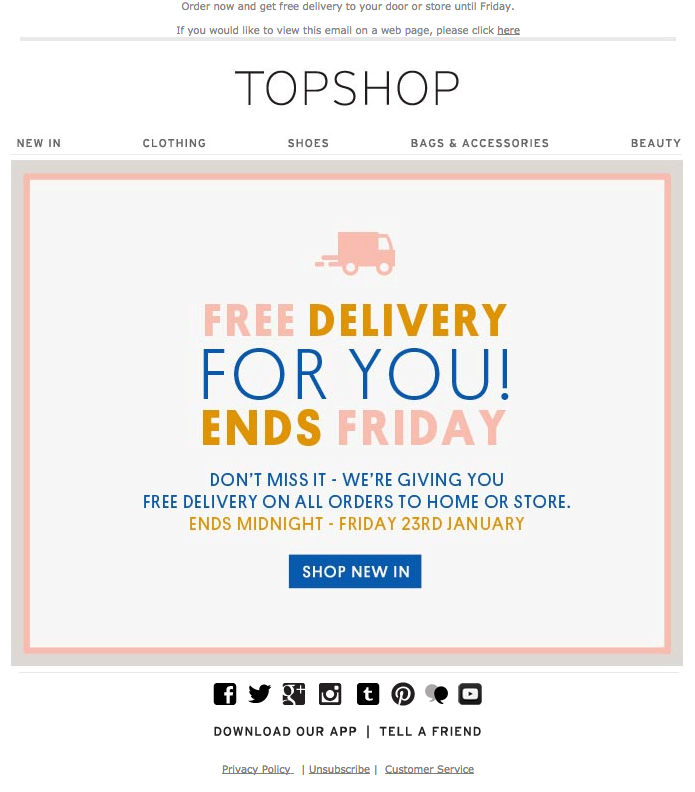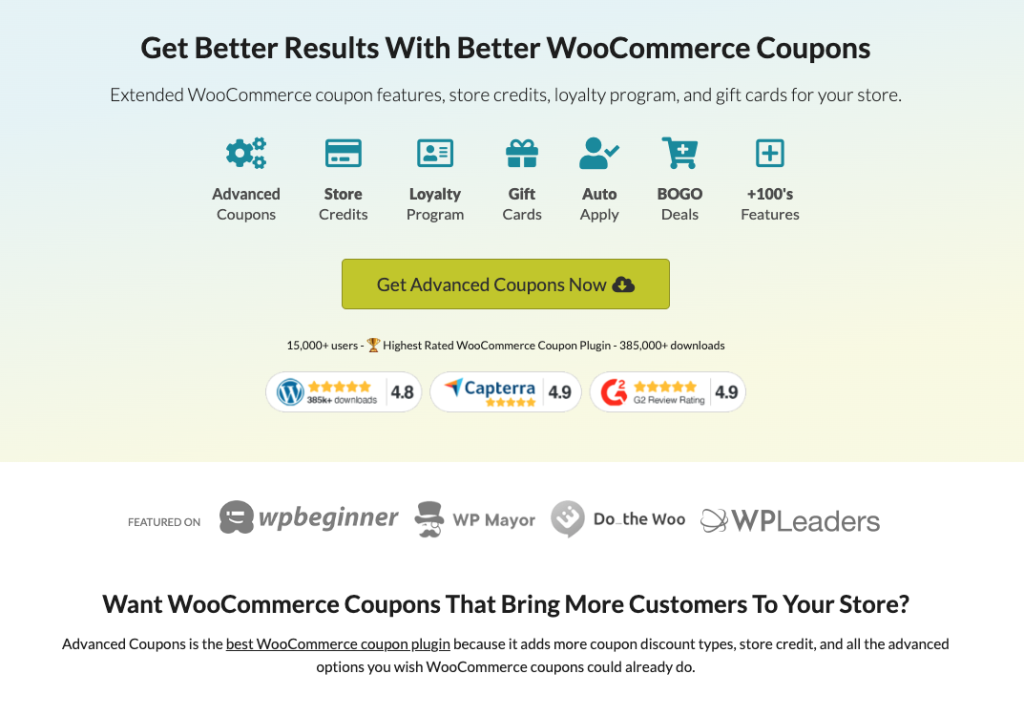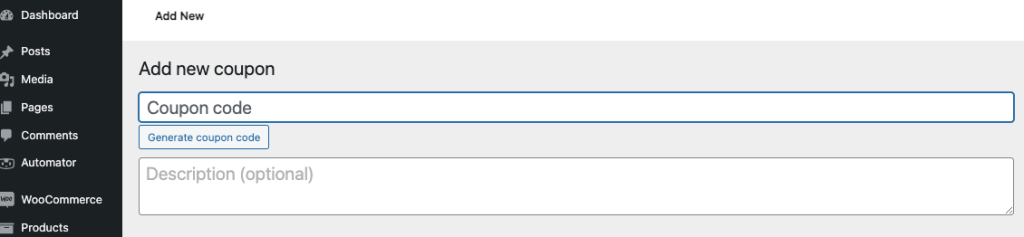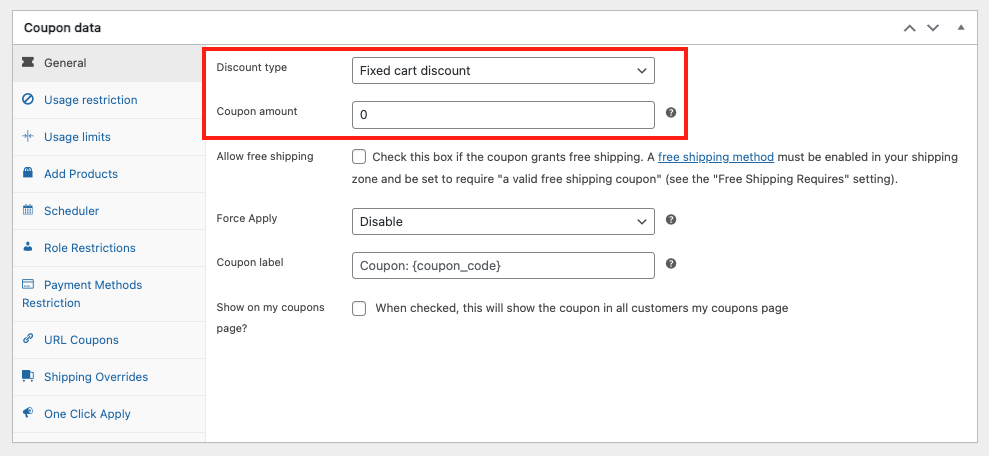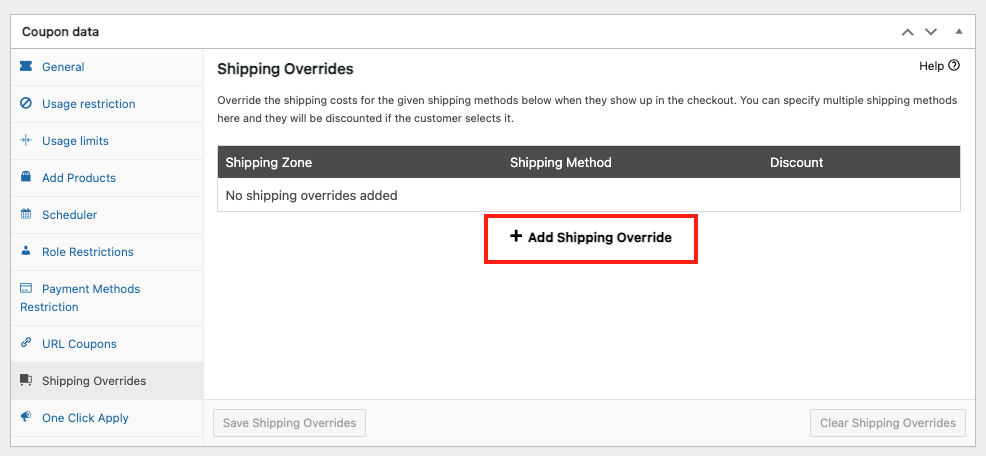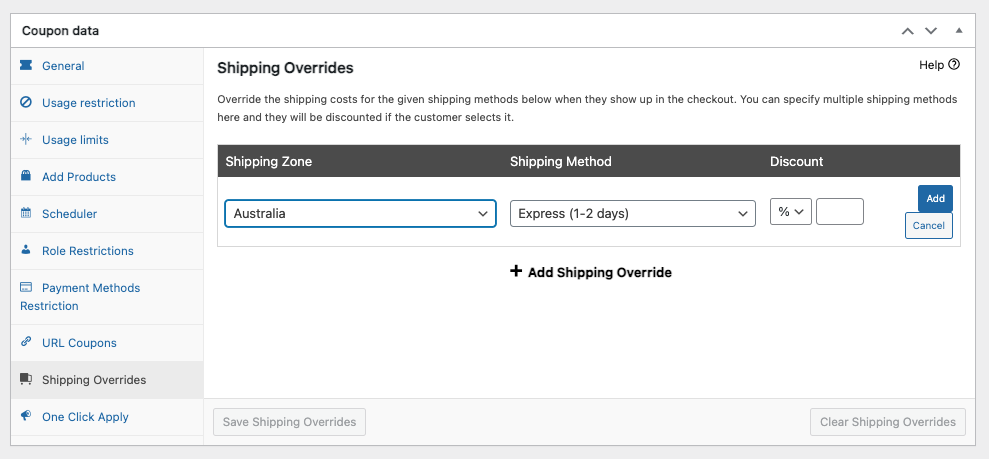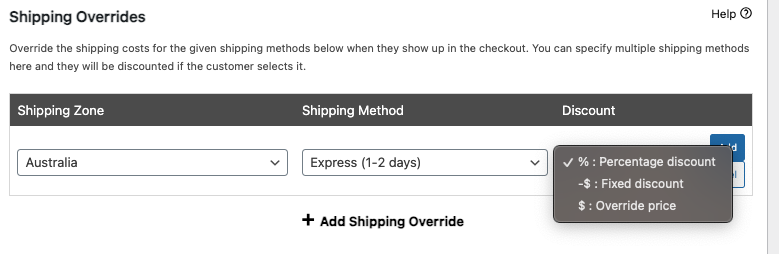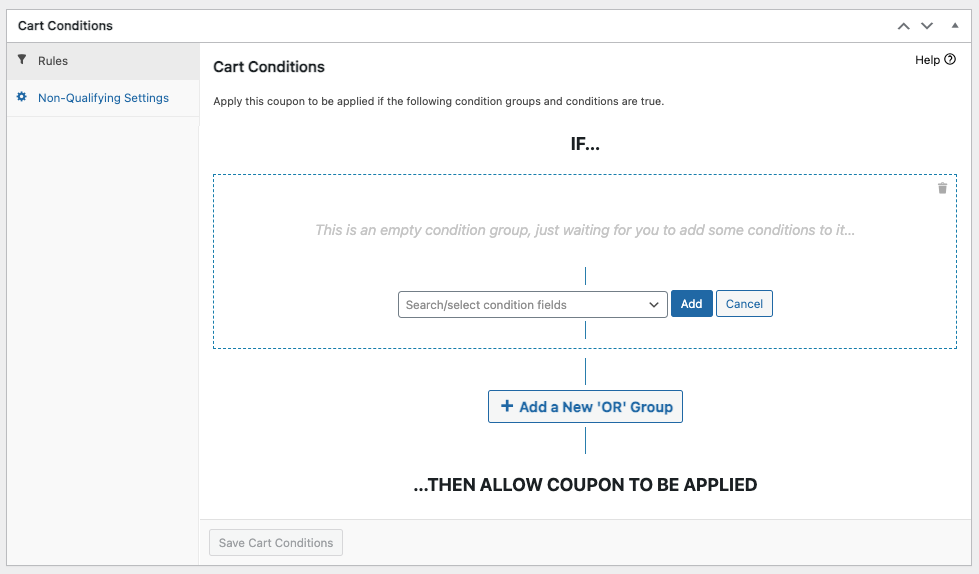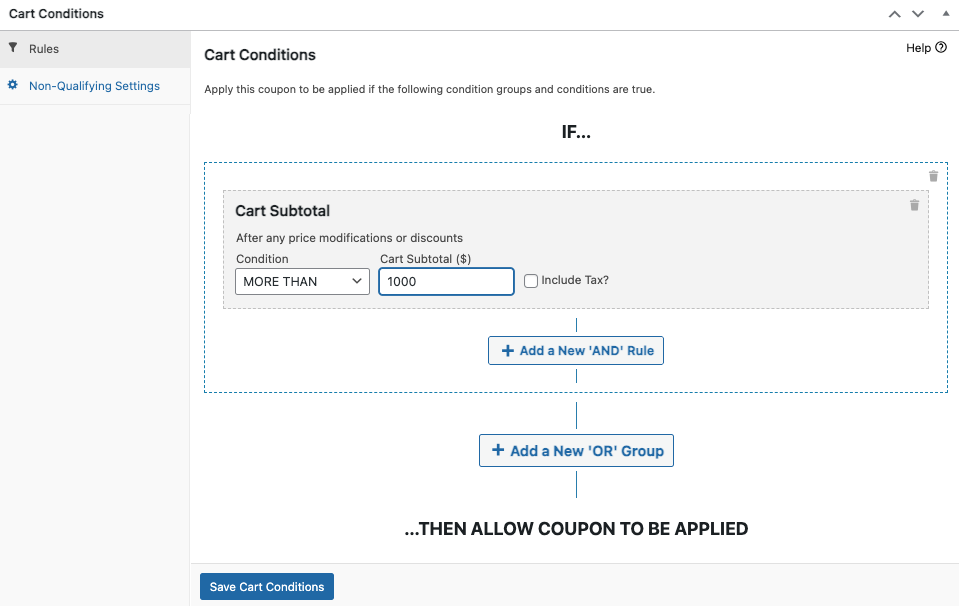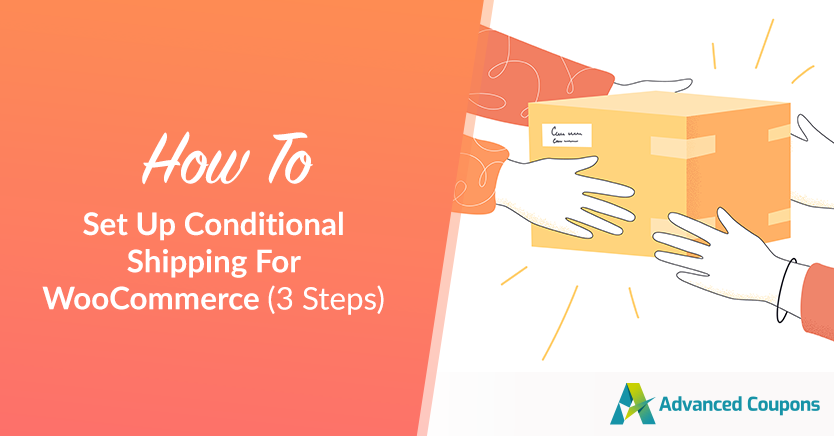
Customers today are becoming more sensitive than ever to discounts. Therefore, as a store owner, it is essential to find ways to stand out from the competition and convince potential customers to choose your store. One effective strategy is to offer conditional shipping for WooCommerce.
By creating WooCommerce shipping discount coupons, you can entice customers to purchase by alleviating their concerns about high shipping costs. Additionally, you can create a seamless shopping experience for your customers and boost conversions.
In this comprehensive article, we will walk you through setting up conditional shipping in WooCommerce, step-by-step. Then, we’ll also share the best coupon plugin that can help you easily set this up in your store. So, let’s get into it!
Why Conditional Shipping For WooCommerce Is Beneficial
Before we delve into the step-by-step process of setting up conditional shipping for WooCommerce, let’s first understand why it is important.
Shipping costs can sometimes stop customers from buying things, which means they leave without finishing their purchase. This can mean lost sales for you. If you give discounts on shipping, though, you can help solve this problem and get more people to buy from you.
Studies show that a lot of older customers like free shipping.
They like it even more than other kinds of discounts. If most of the people you’re trying to sell to are older, giving them a coupon for free shipping could be a smart move for your business.
Additionally, when you offer free shipping, customers might decide to buy more stuff to reach the minimum amount needed for free shipping.
This helps you make more money and sell more of what you have in stock.
3 Steps To Set Up Conditional Shipping For WooCommerce
If you want to easily set up conditional shipping, you would need a specialized third-party coupon plugin to help you. In this case, I highly recommend getting Advanced Coupons:
The Advanced Coupons plugin provides you with the flexibility to create various types of shipping discounts to suit your business needs.
Here are a few examples of how you can utilize WooCommerce shipping discounts:
- Exclusive Shipping Deals – free express shipping for registered users, creating a sense of exclusivity and rewarding customer loyalty.
- Location-Based Discounts – free or discounted courier shipping for orders within a specific area, targeting local customers and encouraging repeat business.
- Limited-Time Shipping Deals – incentivize customers to purchase a particular date, driving urgency and boosting sales.
These are just a few examples of how you can leverage shipping discounts to enhance your marketing campaigns. Now, let’s talk about how you can set this up:
Step 1: Create a shipping discount coupon.
Once you’ve installed and activated the Advanced Coupons plugin, go to Coupons > Add New in your WooCommerce dashboard.
Then, you’ll find the settings you need to set up a new coupon.
Just fill in the necessary details, including the coupon code customers will use to get the discount:
Note: You can also select a discount type and amount, and include additional discounts if desired.
So, if we’re focusing on offering a conditional shipping discount, let’s go with the “Fixed cart discount” option. Then, we’ll set the amount to “0” if you only want to provide a shipping discount:
Once you have filled in the necessary details, click on Publish to enable your coupon. You can now distribute the coupon code to eligible shoppers, who will receive the discount at checkout.
Step 2: Override the shipping cost.
Now that we have our coupon, the next step is to set up the shipping discount.
In the coupon editing screen, scroll down to the “Shipping Overrides” tab in the Coupon data section. Then, select “Add Shipping Override” to begin setting up the shipping discount:
Next, choose the shipping zone and shipping method to which the discount should apply. For example, you can select the express shipping method in Australia:
Once that’s all sorted out, proceed to select the shipping discount you want to implement.
You have four discount options:
- Percentage discount (%): Offer a percentage off the normal cost of shipping (e.g., 20% off).
- Fixed discount (-$): Take a certain amount off the shipping cost (e.g., $5 off).
- Override price ($): Apply a completely different shipping price when the coupon is used. Set the amount to zero to give free shipping.
Once you have configured the shipping discount, click on Publish to save your changes. Your customers will now be able to take advantage of the shipping discount during the checkout process.
Step 3: Apply cart conditions.
It’s not going to be a conditional shipping discount without the conditions, right?
To enhance the shopping experience and build customer loyalty, you can automate your shipping discounts by applying cart conditions:
For example, if you want to limit the coupon to purchases over a specific amount, you can do so by scrolling down to Cart Conditions > Rules in the coupon editor.
Then, choose “Cart Subtotal” from the dropdown menu:
Now, set the Condition to MORE THAN and specify the Cart Subtotal ($). For example, every order over $100 will receive 30% off the cost of shipping:
Conclusion
Setting up conditional shipping in WooCommerce is a powerful way to enhance the shopping experience for your customers and boost conversions.
In this step-by-step guide, we walked you through the process of setting up conditional shipping using the Advanced Coupons plugin:
Do you have any questions about this article? Let us know in the comments below!