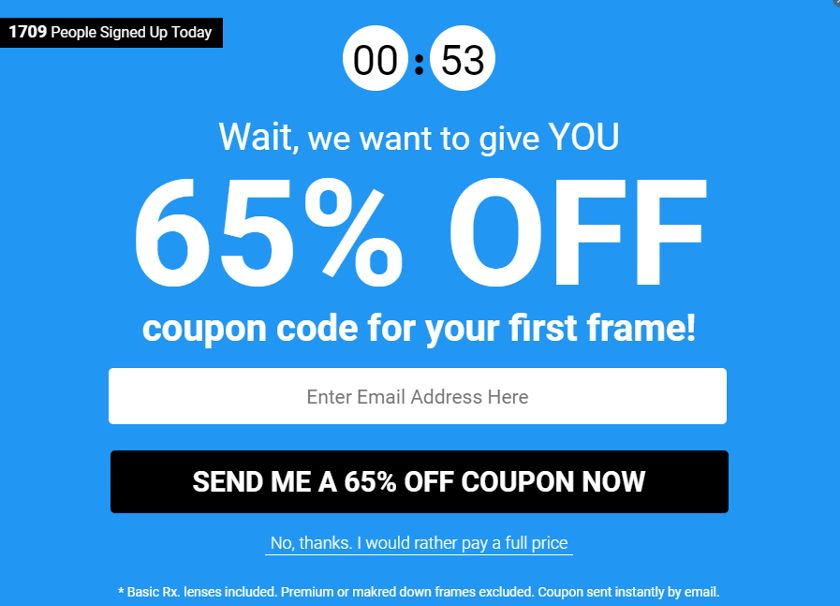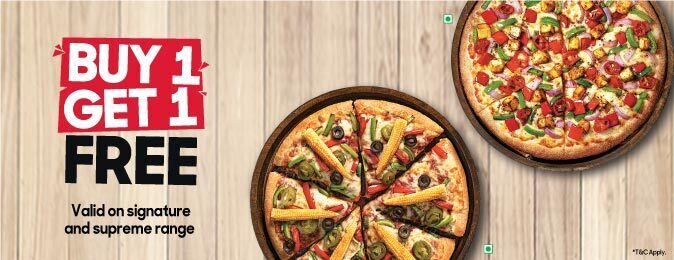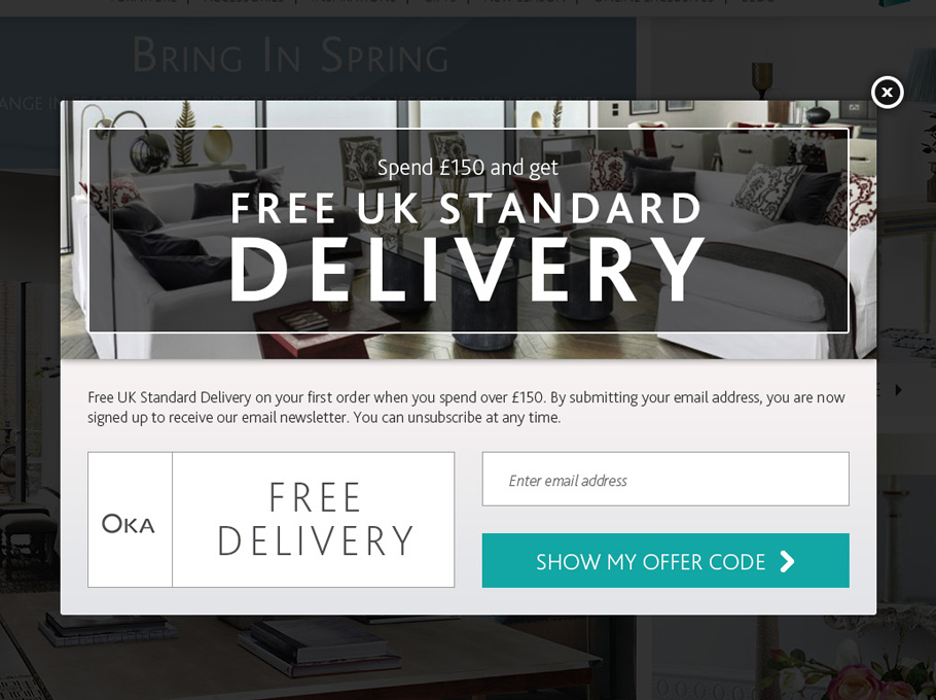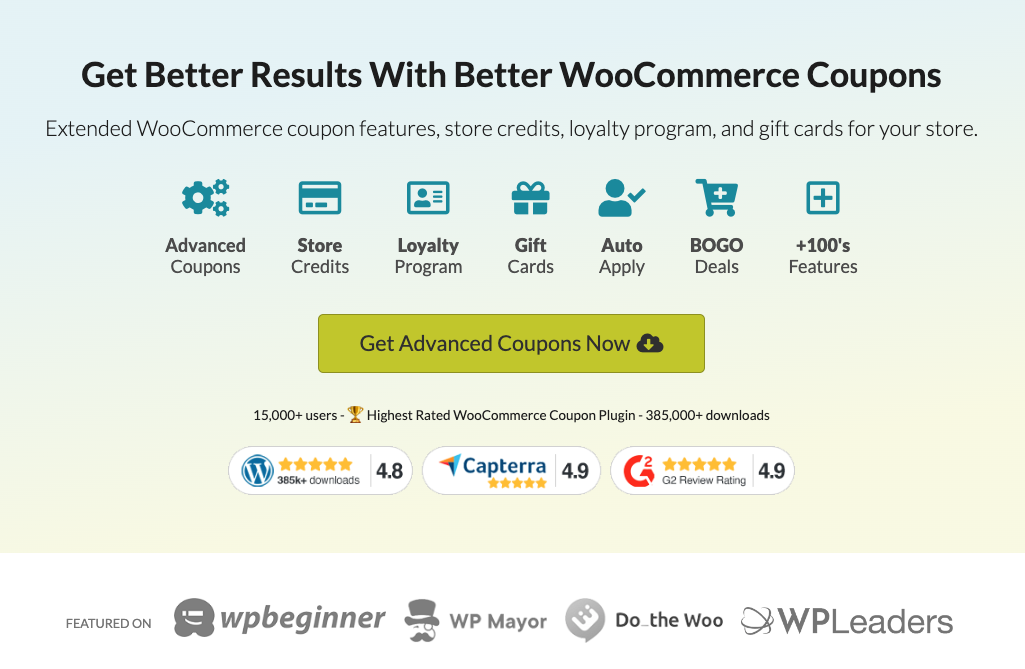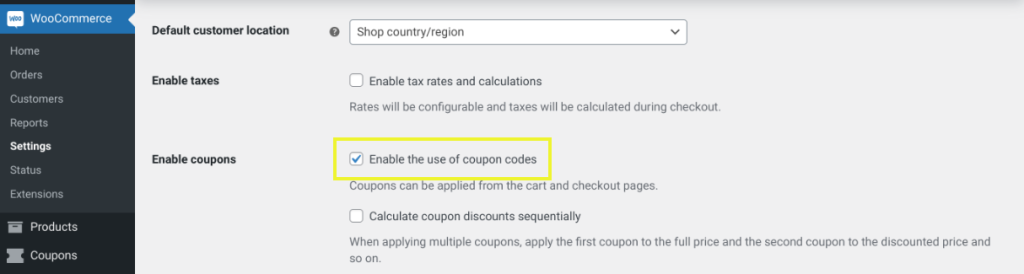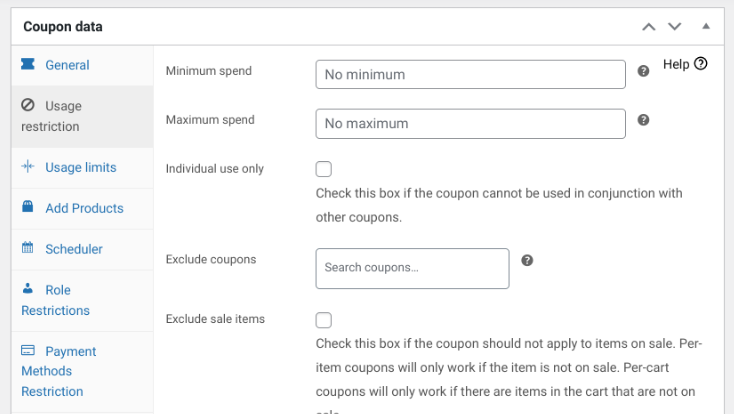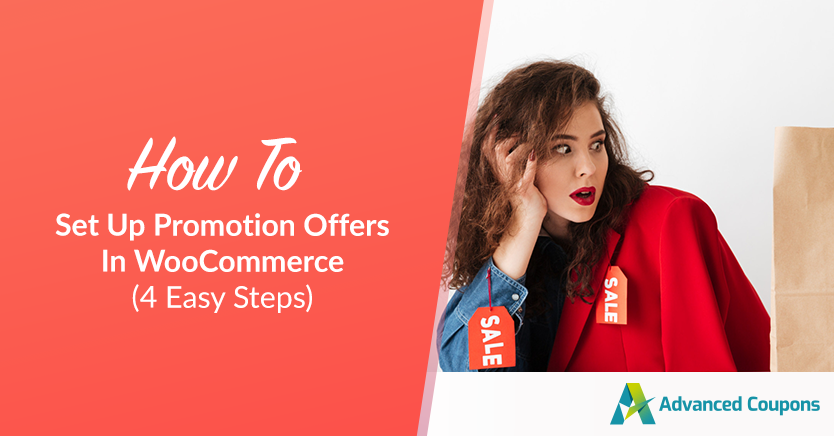
With the world of e-commerce more competitive than ever, it’s important to establish a strategic approach to online marketing. One of the ways you can do that is by setting up promotion offers in WooCommerce.
Sales promotions can help you drive sales and reach audiences you may not have otherwise. By offering customers discounts, you can incentivize them to visit your store and shop around for your products.
In this post, we’ll explain the benefits of running promotions for your online shop. Then we’ll walk you through how to set up promotion offers in WooCommerce using our Advanced Coupons plugin.
An Overview Of WooCommerce Sales Promotions
Sales promotions are a great way to increase traffic to your online store and generate more sales. There are many different types of promotions you can run.
Some of the most popular include offering discounts, BOGO deals, and free shipping.
Each type of promotion has its own advantages and disadvantages, so it’s important to choose the right one for your business goals.
Percentage Discounts
Percentage discounts are a type of discount that is based on a percentage of the original price of an item. For example, if an item is originally priced at $100 and there is a 10% percentage discount, the new price of the item would be $10 less, or $90.
Percentage discounts can be a great way to save money on items that you know will be discounted frequently, such as during sales or seasonal periods. They can also help you budget for your purchases, as you can easily calculate how much you will save with the discount.
BOGO Promotions
A BOGO promotion, also known as a “buy one, get one” promotion, is an offer in which a customer can purchase one item and receive another item for free. This type of promotion can be used to encourage customers to buy more of a particular product or try a new one.
They can help:
- Boost sales and increase revenue
- Attract new customers and encourage customer loyalty
- Clear out old inventory
- Target specific products or customers through customization
For example, a clothing store might offer a BOGO promotion on jeans, in which case a customer who buys one pair of jeans would receive another pair for free. BOGO promotions can be very effective in boosting sales and are often used by e-commerce businesses.
Free Shipping
A free shipping promotion is an offer in which a customer can receive free shipping on their purchase. Free shipping promotions can help boost revenue and increase customer loyalty.
For example, a clothing store might offer a free shipping promotion on jeans, in which case a customer who buys one pair of jeans would receive free shipping on their purchase. Free shipping promotions can be very effective in boosting sales, but they must be used strategically.
How To Set Up Promotion Offers In WooCommerce (In 4 Steps)
Regardless of which type of promotion you want to run in WooCommerce, there are some simple steps you can take to set them up. Let’s take a look at how to go about doing so in four simple steps:
Step 1: Install our Advanced Coupons plugin
In case you’re unfamiliar, Advanced Coupons is our all-in-one WooCommerce solution that extends the features and functionality of your online store:
You can use it to quickly create a wide variety of coupons for your WooCommerce shop. This includes all promotion offers we’ve discussed so far.
To install it, you can visit our website and select Get Advanced Coupons Now. Once you select your plan, you can download the .zip file, and then upload it to your WordPress site via the Plugins screen. After you install it, be sure to click on the Activate Plugin button.
Step 2: Create your promotion offer in WooCommerce
Once you have your Advanced Coupons plugin set up, the next step is to create your offer. Of course, you’ll need to decide whether you want to create a percentage-based discount, BOGO deal, or free shipping coupon. For this tutorial, we’ll create a percentage-based discount.
However, the process will be similar regardless of which type of promotion you want to create.
For detailed guidance on the other two, you can refer to our guides on How To Make A WooCommerce BOGO Coupon and 3 Ways To Do Free Shipping in WooCommerce.
To get started, you’ll need to enable the coupon feature by navigating to WooCommerce > Settings > General in your dashboard:
Next, you’ll want to create your promotion. Browse to Coupons > Add New:
Here, you can name your coupon and add a description. Under Discount type, you can select Percentage discount, then enter the value. The coupon code name will be what your users apply to receive the promotional offer. In this case, we used “FIFTYOFF”.
For more detailed guidance, you can learn how to configure the basic coupon settings in WooCommerce’s documentation.
Step 3: Set the conditions and rules for your discount
There may be certain conditions you want to set to limit who your promotion offers are available to. Again, our plugin makes doing this easy.
Navigate to the Usage restrictions tab:
Here, you can set a Minimum Spend and/or Maximum Spend your customers will need to meet in order to be eligible for the coupon. You can also choose certain products or product categories from your promotional offers and apply a variety of cart conditions.
Next, under Usage limits, you can set global and individual usage limits and restrictions for your coupon. For instance, you might limit each discount to single-use per customer.
Step 4: Save and publish your promotion on your WooCommerce store
Once you’re done creating your coupon and applying the limitations for your coupon, the only thing left to do is to save and publish it.
You can click on the Publish button in the top right-hand corner of the screen.
Now you can use the discount code anywhere on your WooCommerce store you wish to display your promotion offer. You can also select the Enable auto-apply for this coupon option on the coupon settings page to automatically apply the discount when the conditions are met.
That’s it! Now you know how to easily set up promotion offers on your WooCommerce site.
Conclusion
Setting up promotion offers in your WooCommerce store can be an excellent way to boost sales and increase customer loyalty. Plus, with the right tools, doing so is a quick and easy process.
As we discussed in this post, you can set up promotion offers in WooCommerce in four steps:
- Download our Advanced Coupons plugin.
- Create your promotion offer.
- Set the conditions and rules for your discount.
- Save and publish your promotion on your WooCommerce site.
Do you have any questions about setting up WooCommerce promotions? Let us know in the comments!