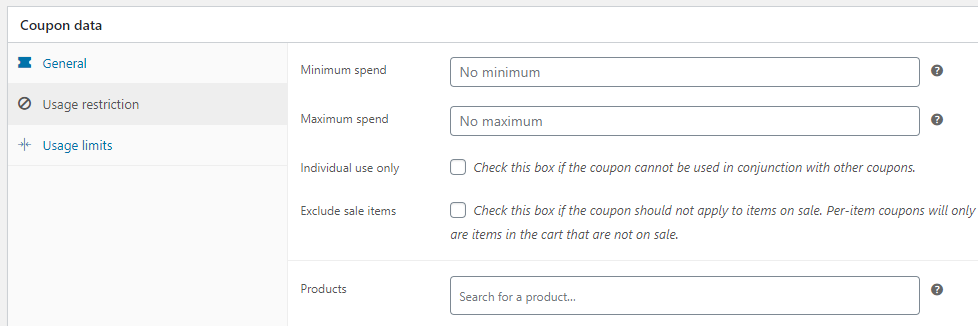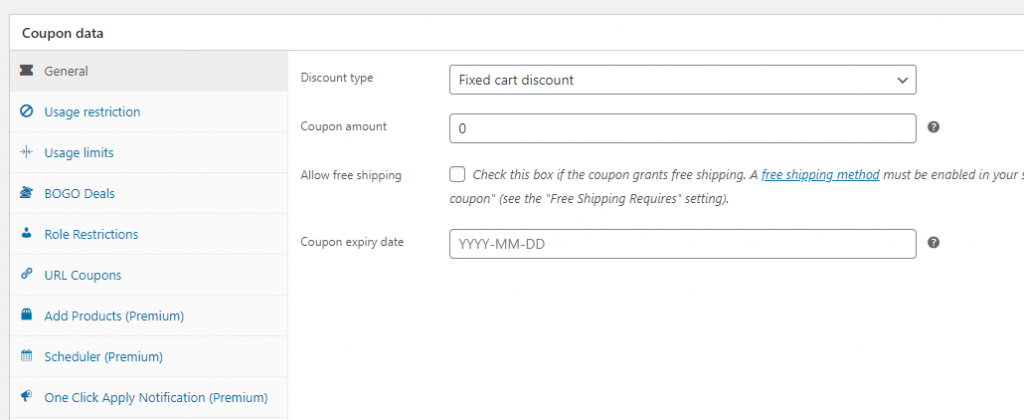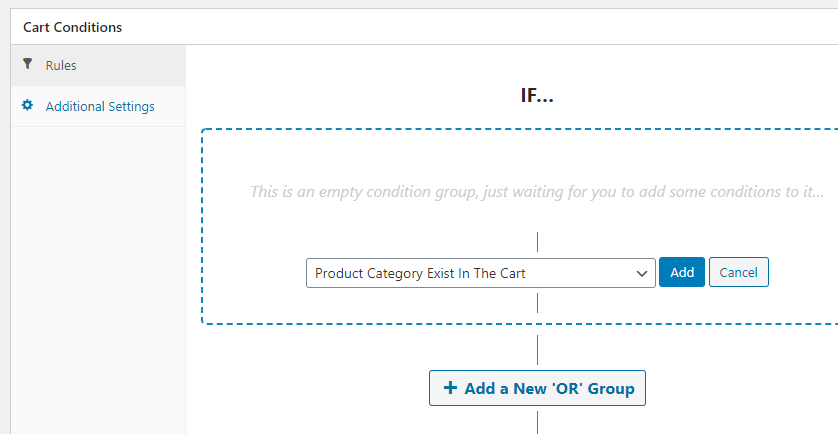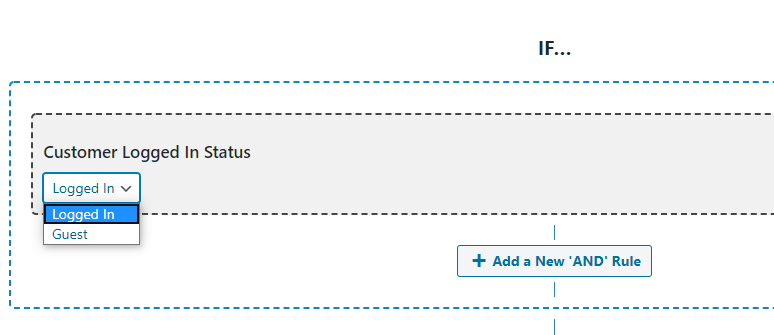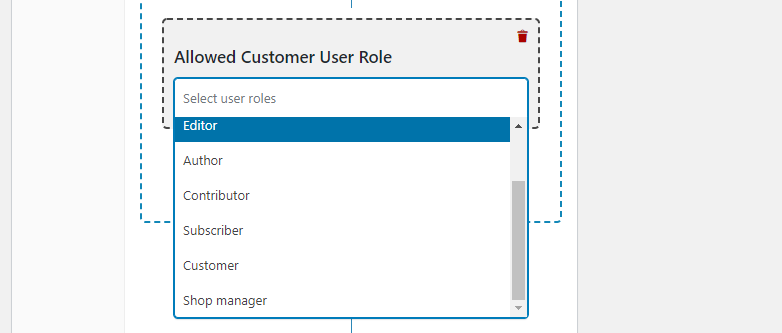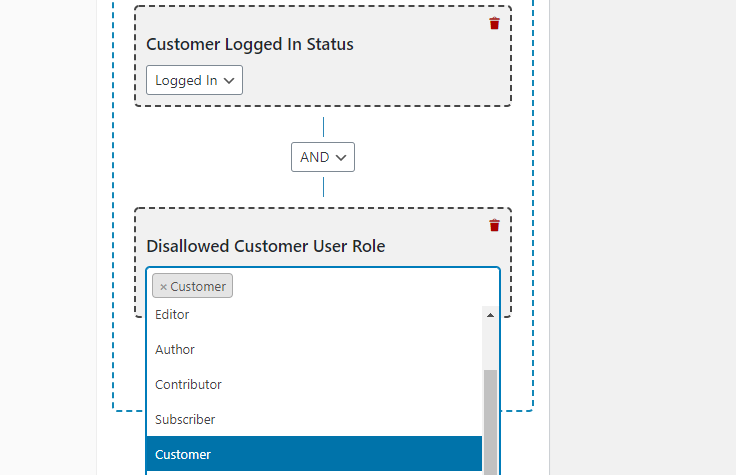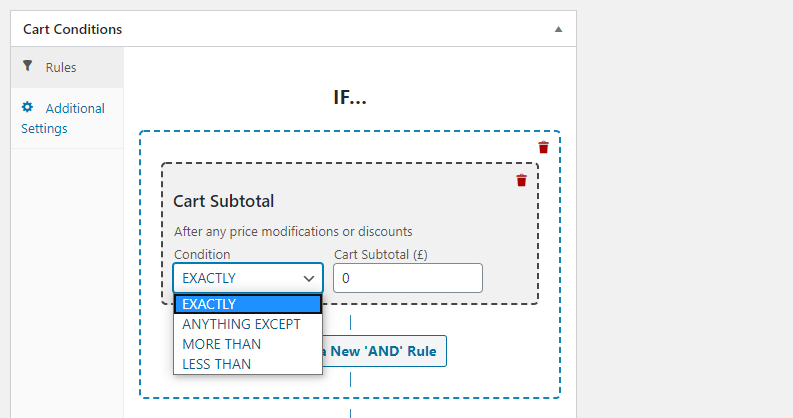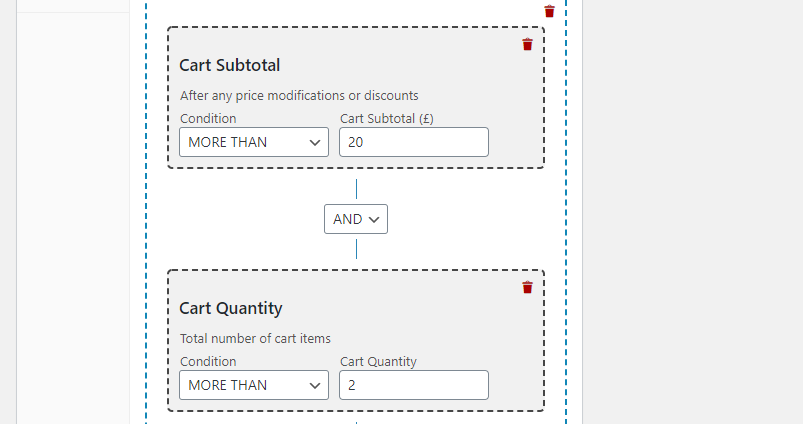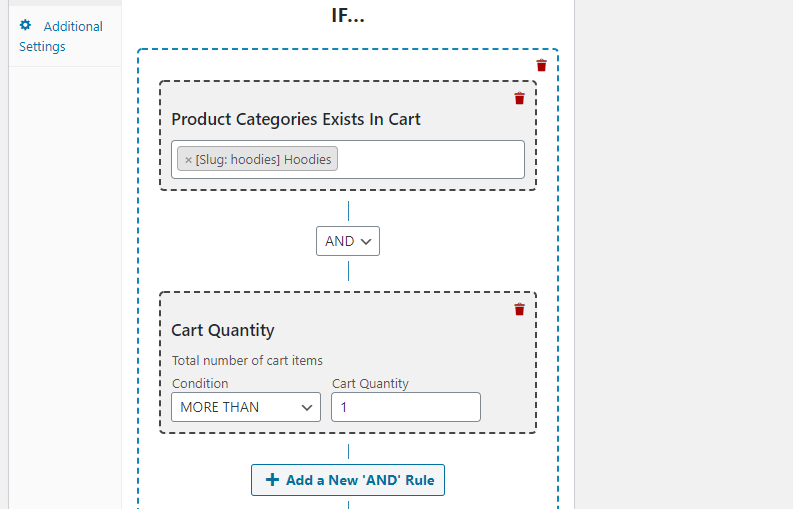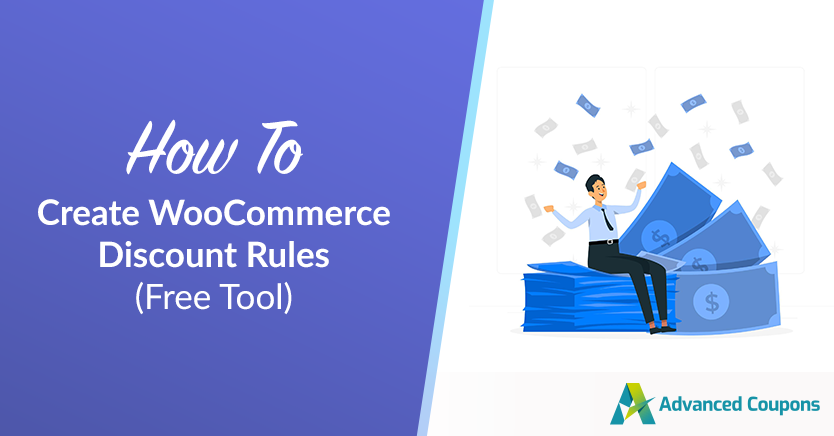
As you may know, WooCommerce ships with a basic coupon system. It works perfectly if you want to offer one-off coupons or discounts. The problem is, that system doesn’t offer you any way to create advanced WooCommerce discount rules.
By learning how to create WooCommerce discount rules, you can offer more creative and enticing coupons, such as those that target specific types of users. You might also want to set up multiple rules that work side by side, which is something you can do using Advanced Coupons.
In this article, we’ll show how to create WooCommerce discount rules that benefit your store. We’ll also discuss the basics of discount rules in WooCommerce. Let’s get into it!
What Are WooCommerce Discount Rules?
Out of the box, WooCommerce includes a fully-working coupon system. That system lets you configure discount types, usage restrictions, and limits for your coupons:
There’s nothing wrong with WooCommerce’s coupon management capabilities. However, they’re a bit lacking in comparison with more advanced options. Advanced Coupons, for example, takes that couponing system and gives you access to a lot more configuration settings:
With Advanced Coupons you also get a powerful cart conditions builder that lets you mix and match discount rules:
Those discount rules enable you to finetune each of your coupons granularly.
It’s perfect if you want full control over the conditions in which users can benefit from discounts, as well as who has access to them!
How To Create WooCommerce Discount Rules (3 Easy Steps)
The WooCommerce discount rules we are going to explore within this section are all available with the free version of Advanced Coupons:
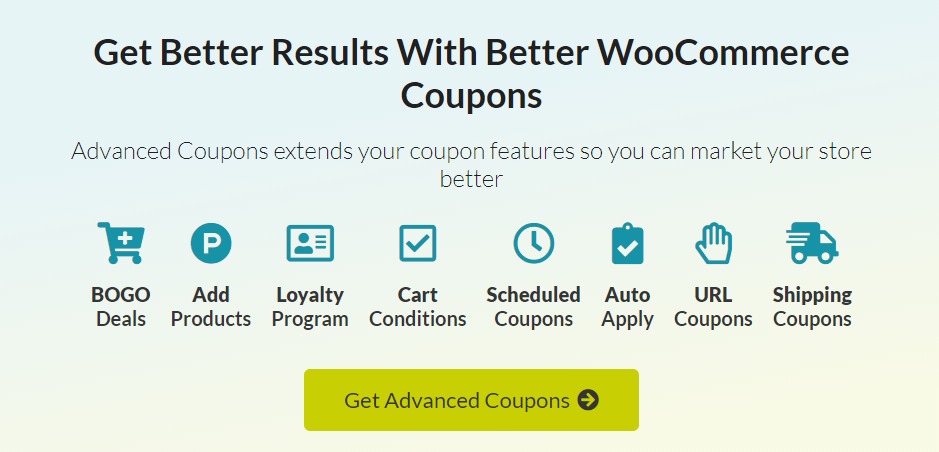
If you want access to additional rules and conditions, such as checking a customer’s total spending history and restricting coupons to specific regions, check out the premium version of the plugin. In any case, setting the rules you want works the same between both versions.
1. Create role or status-based rules.
Using Advanced Coupons, you can restrict coupon use to specific user roles or login statuses. For the former, the plugin enables you to make a distinction between guests and registered users:
That particular rule is useful if you want to get access to a bit more information about your customers. Beyond that, the plugin’s premium version enables you to track customer spending and past purchases. However, those conditions only work for registered users.
With the free version of Advanced Coupons, you can also restrict coupon usage to specific user roles. For example, you can create coupons that only Customers can use:
That’s perfect if you want to avoid team members using coupons meant for customers only. However, the reverse is also possible, as you can create coupons to reward team members. To achieve that, all you have to do is disallow the Customer role for specific discounts:
Notice the Cart Conditions settings enable you to set up multiple rules using a simple ‘and’ or ‘system’. That approach gives you full control over the conditions purchases and users need to meet to use your coupons.
2. Configure cart quantity and subtotal conditions.
Out of the box, WooCommerce enables you to generate coupons that work for purchases over X amount. To check whether customers can apply a coupon, WooCommerce takes their cart subtotal into account.
With Advanced Coupons, you can finetune that subtotal condition using the rules:
The plugin also lets you create coupons that work taking item quantities into account. For example, you can create a discount rule that only applies to customers buying more than two items with a minimum subtotal of $20:
Keep in mind the plugin lets you set up multiple groups of conditions. To give you an example, you could create a discount rule that only applies to logged-in users with a cart subtotal above $20. In practice, you can mix and match discount rules as you want, as long as they do not conflict.
3. Set up product category discount rules.
WooCommerce gives you the option to create coupons that apply to or exclude specific categories. That’s ideal if you want to offer discounts that apply to a broad range of products. However, as usual, the default coupon system doesn’t let you configure more complex rules.
Using Advanced Coupons, you can take product category discount rules a step further. You might, for example, set up a coupon that gives customers a 10% discount on their entire cart if they’re purchasing more than one hoodie, which only requires a single rule:
To do that, you’d also need to exclude every other product category from the coupon, which you can do from Coupon data > Usage restriction:
When you combine both WooCommerce’s default options and Advanced Coupons, what you get is an incredibly versatile discount configuration system. With a little work, you can create custom discount rules that target almost criteria you want.
Conclusion
Using WooCommerce, you can set up simple coupons and discounts in a matter of minutes. However, that system doesn’t enable you to set up more complex discount rules that involve conditions, multiple criteria, and more.
If you want to create more complex WooCommerce discount rules, the Advanced Coupons plugin enables you to do so in several ways:
- Create role or status-based rules.
- Configure cart quantity and subtotal conditions.
- Set up product category discount rules.
Do you have any questions about WooCommerce discount rules? Let us know in the comments below!