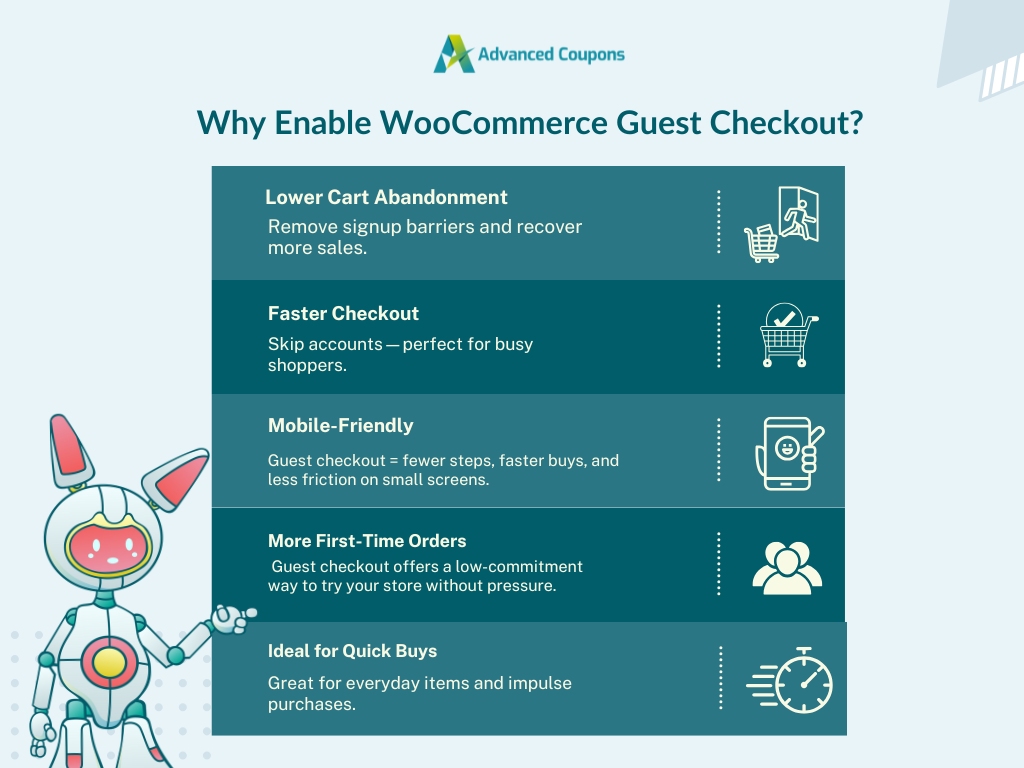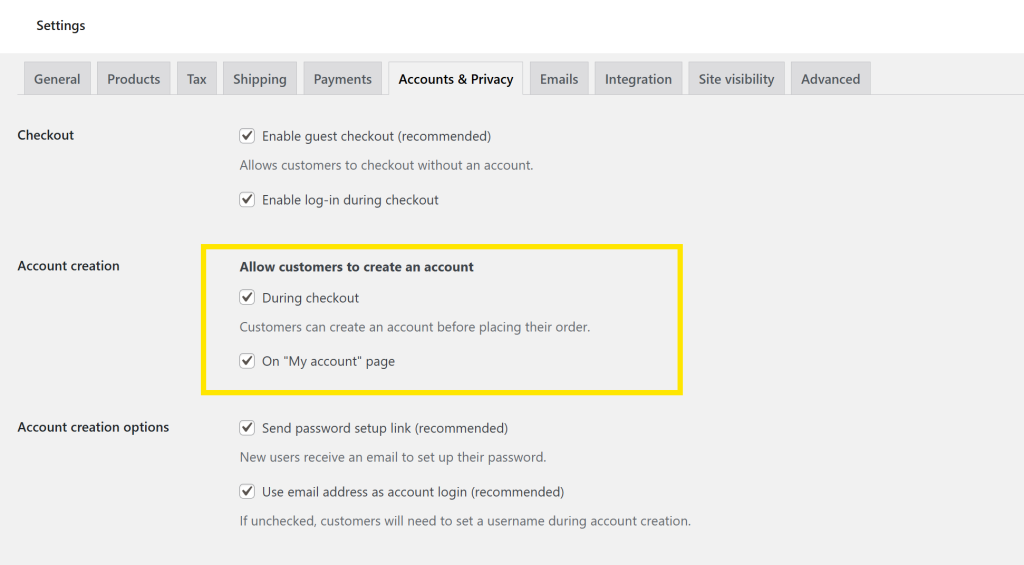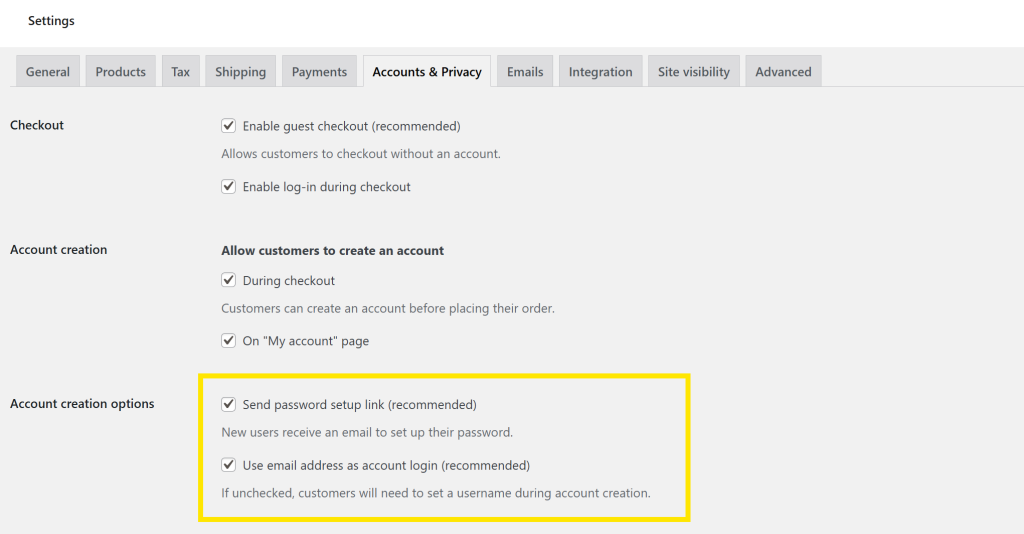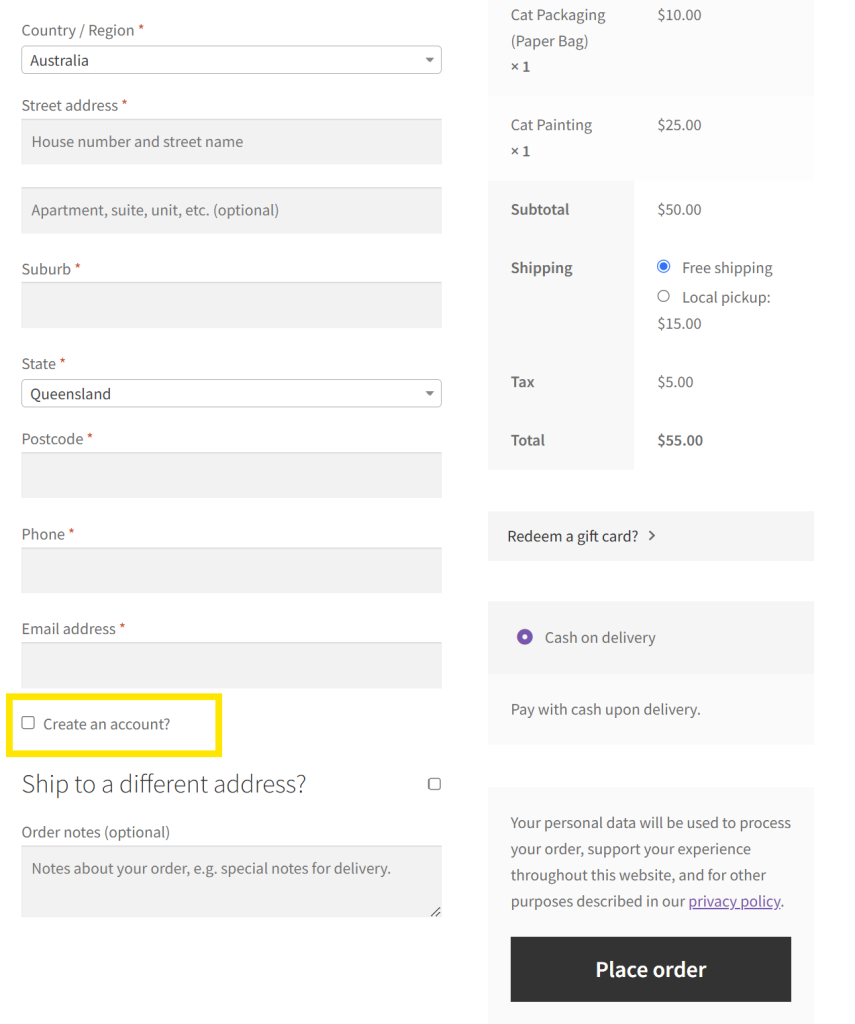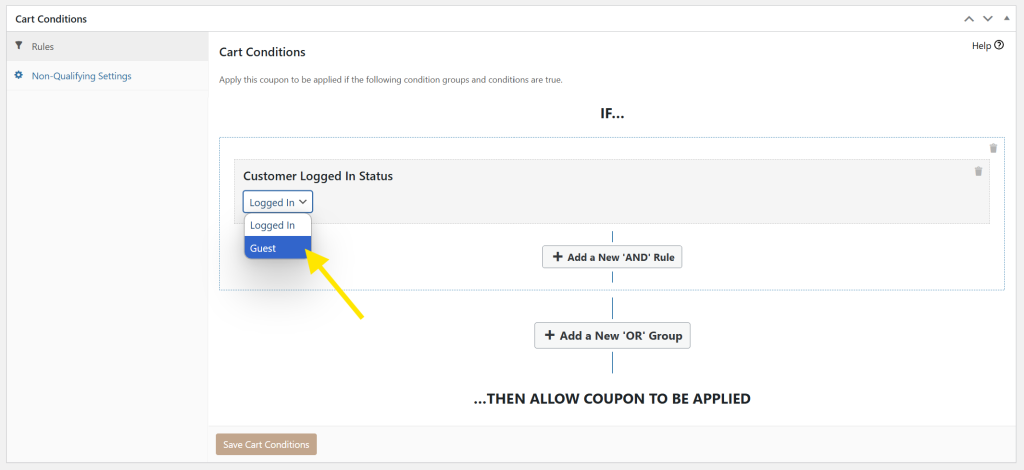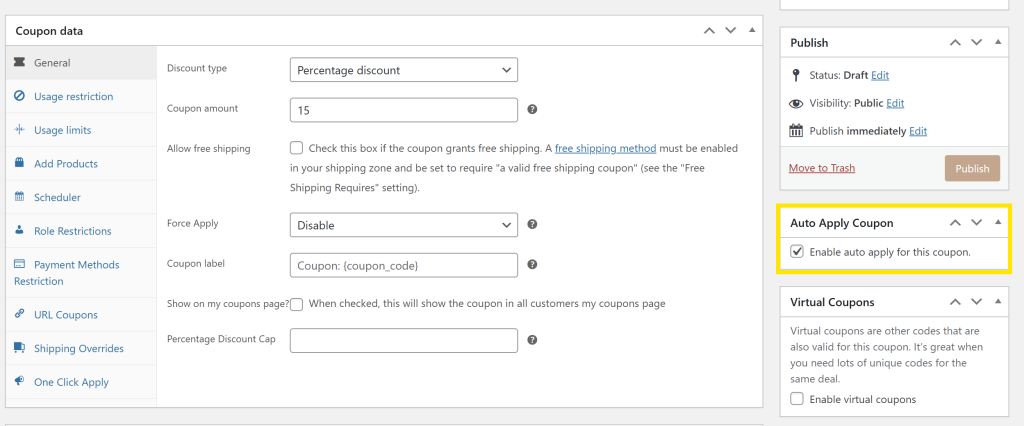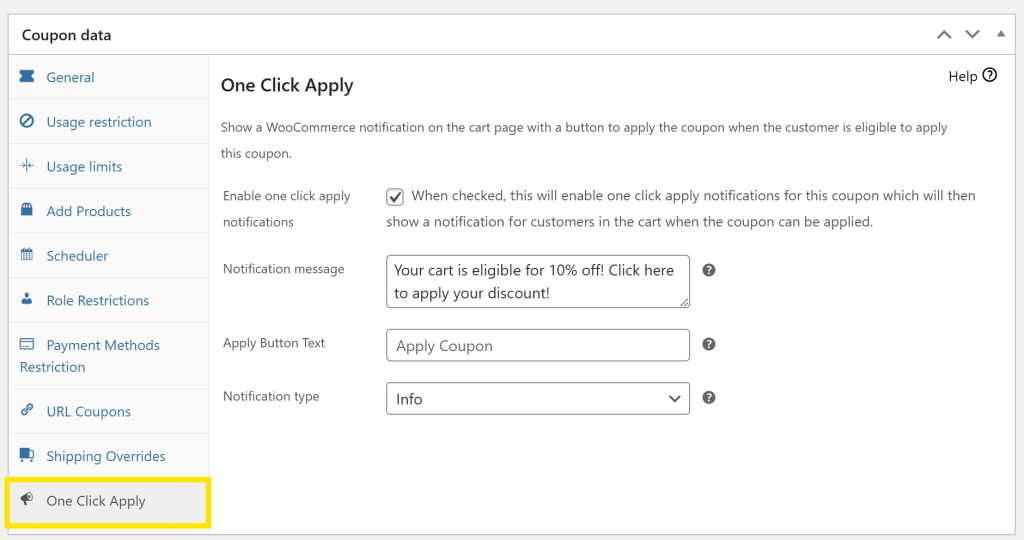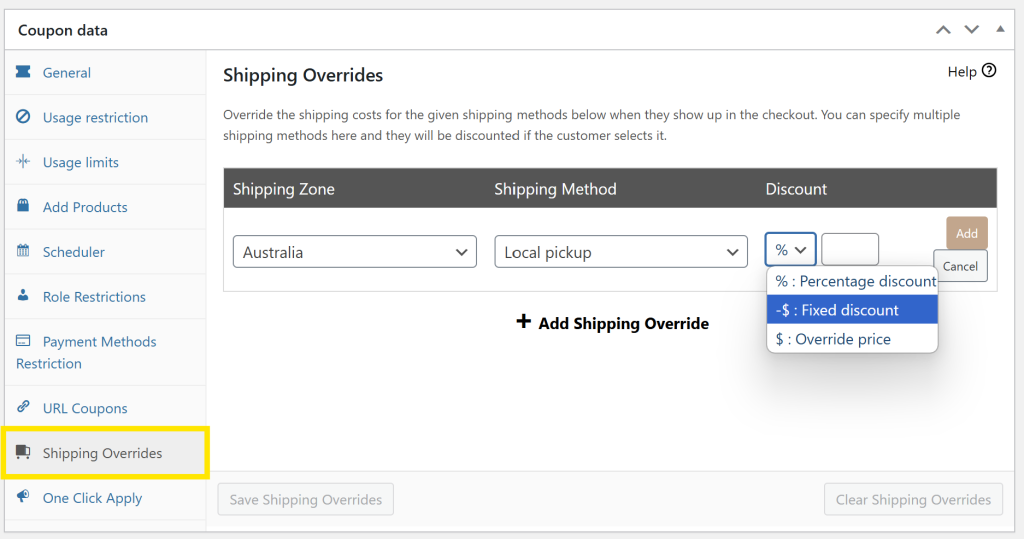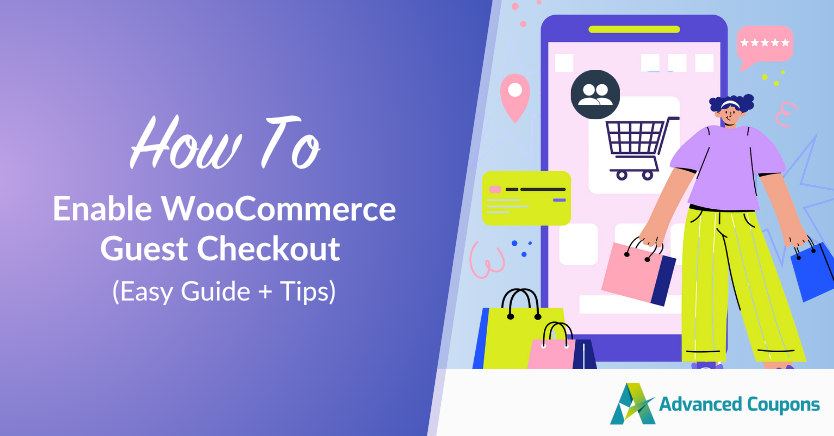
Modern shoppers value convenience and speed above all. The more hoops they have to jump through to make a purchase, the higher the chance you’ll lose them for good. That’s exactly what makes WooCommerce guest checkout such a smart strategy. By allowing customers to complete their orders without signing up for an account, you remove friction in the shopping process and increase the chance of conversion.
In today’s article, we’ll reveal how guest checkout works in WooCommerce, why it’s worth enabling, and how you can craft personalized promotions to convert guest shoppers.
Let’s get right into it!
What Is WooCommerce Guest Checkout?
WooCommerce guest checkout allows shoppers to complete an order on your store without signing up for an account or logging in. Instead, they can simply fill out the necessary details (like billing and shipping address) to place the order.
Guest checkout streamlines the shopping process, helping you appeal to first-time buyers or casual shoppers who just want a quick and easy checkout experience without the commitment. Paired with smart marketing, it can become a key driver for boosting conversions.
Benefits Of Offering WooCommerce Guest Checkout
If you want to improve your store’s conversion rates, prioritize removing friction in the shopping process. That’s exactly what WooCommerce guest checkout is designed for. Below, let’s explore some key benefits of enabling this feature:
1. Reduced cart abandonment rates
According to insights from Baymard Institute, more than 70% of online carts are abandoned. From that, about 19% of shoppers leave because the website required them to create an account. That’s a huge missed opportunity for store owners! By removing this barrier, you increase the chances of recovering those lost sales and encourage casual buyers to follow through with their purchases.
2. Faster checkout experience
Enabling guest checkout saves customers time–there’s no need to create a username, password, or confirm an email address to make one purchase. This is especially helpful during peak shopping seasons, like Black Friday, Cyber Monday, or holidays. Shoppers are on the prowl for the best deals, and if your checkout process is slow, they’ll move on to the next store!
3. Supports faster mobile purchases
Data from Statista reveals striking insights: smartphones accounted for nearly 80% of all retail website visits in 2025! As mobile shopping continues to rise, it’s important to give mobile shoppers a frictionless checkout experience. Guest checkout is perfect for this. Overall, it requires less typing, fewer steps, and skips the hassle of account creation–perfect for mobile buyers on the go!
4. Increased first-time orders
It can take a while to build trust, especially from shoppers discovering your business for the first time. New store visitors are less likely to give their personal details and go through extra steps to create an account. Enabling WooCommerce guest checkout offers a lighter, low-pressure path to their first purchase.
🎯 BONUS TIP: Instead of requiring account creation upfront, consider inviting guests to create an account after a successful purchase. Order updates or post-purchase emails are amazing opportunities to encourage sign-ups. You can highlight perks like order tracking, faster checkouts, or earning loyalty points.
5. Perfect for simple or single-item orders
There are some products that don’t require heavy decision-making or comparing. Think snacks, notebooks, digital downloads, or even everyday essentials. For these types of products, requiring a customer account can feel a little excessive. By allowing guest checkout, you create a smoother experience for these light, low-effort transactions.
How To Enable WooCommerce Guest Checkout
Out of the box, WooCommerce allows store owners to enable guest checkout. The process is simple and pretty straightforward. Let’s check it out below!
Enabling WooCommerce guest checkout
To enable guest checkout in WooCommerce, head to your WordPress dashboard > Woocommerce > Settings. Then, head to the Accounts & Privacy tab.
Under the Checkout section, check the box that says “Enable guest checkout.”
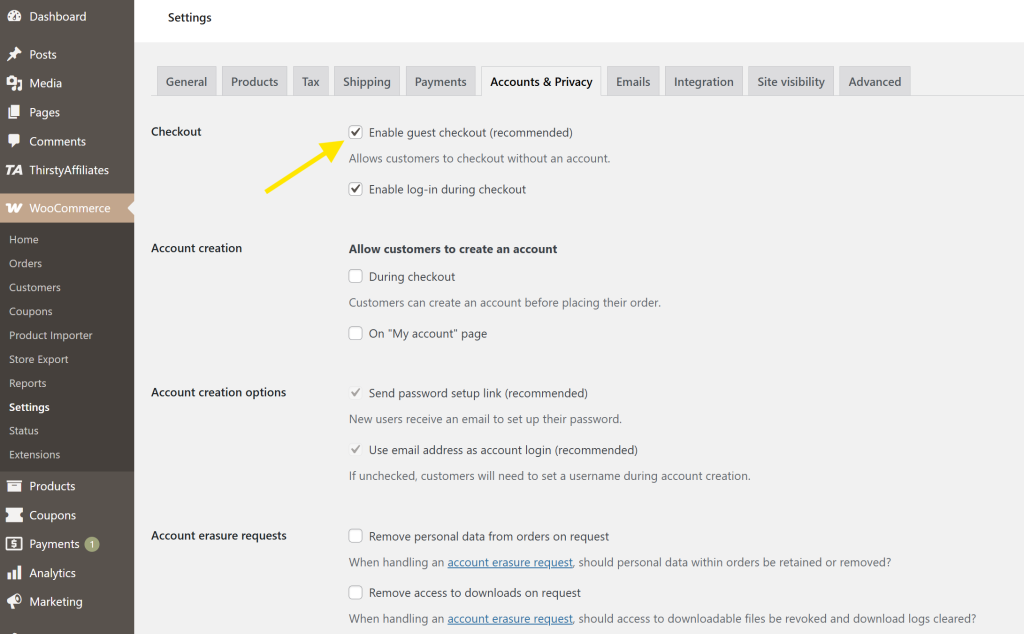
Scroll down and save your changes. That’s it!
With this section enabled, guest shoppers can place orders in your store without creating an account.
Optional: Allow customers to create an account during checkout
WooCommerce also gives shoppers the option to allow customers to create an account during or after they complete their first guest purchase. This feature is handy if you want to encourage repeat orders and invite customers to sign up after their initial order.
This feature is also available in the Account & Privacy tab. To enable this, go ahead and tick:
- Allow customers to create an account during checkout
- Allow customers to create an account on “My Account” page
For a smoother sign-up experience, we also recommend enabling the following options:
- Send password setup link: When enabled, this setting sends an email to the customer to set up an account password after a purchase.
- Use email address as account login: This simplifies login by allowing customers to use their email instead of creating a separate username.
With these settings enabled, shoppers without an account can easily create one as they’re making their initial purchase. Here’s a quick glimpse of what it looks like for customers:
Create Smart Guest Checkout Promotions With Advanced Coupons
If you want to take it a step further and boost conversion rates, consider offering tailored offers for guest shoppers. With Advanced Coupons, you can go beyond WooCommerce’s default coupon options and create hyper-specific promotions that match a customer’s behavior and purchase history.
Here are some ideas you can try:
1. Use cart conditions to create coupons specifically for guests
One of Advanced Coupons’ most powerful features is cart conditions. These let you set exactly how and when a coupon is applied by setting specific rules based on the customer’s behavior, cart contents, or account status.
Part of our extensive list of cart conditions is the “Customer Logged In Status”, where you can target Guests specifically. When creating a new coupon, scroll to the Cart Conditions panel, and select Customer Logged In Status > Guest.
You can then combine this condition with other restrictions (such as Cart Subtotal, Product Categories, or Cart Quantity) to create high-converting offers for guest users.
2. Auto-apply discounts for guests
Create a frictionless checkout and discount redemption experience by enabling auto-apply! This powerful Advanced Coupons feature allows you to automatically apply a discount when a guest meets your set conditions (such as a minimum cart total). To enable this feature, simply tick the Auto-Apply Coupon option when creating or editing a WooCommerce coupon.
3. Show a one-click apply discount notice
If you want your offer to be more visible, you can opt to display a notification bar instead. This lets guest shoppers know that they’re eligible for a discount and gives them a simple button to apply it with a single click.
You can set this up by heading to the “One Click Apply” tab when creating a new coupon. From there, you can enable the one-click apply option, modify the button, and set the text shown for shoppers.
4. Offer shipping discounts for guest shoppers
Shipping costs are also among the top reasons for cart abandonment. Offering shipping discounts to guests can be an effective way to encourage guest purchases and reduce friction at checkout.
With Advanced Coupons, you can do so much more than offer free shipping! This powerful plugin allows you to create custom shipping discounts and even combine them with cart conditions like order value, cart quantity, and even custom product categories.
You can enable this feature by heading to the “Shipping Overrides” tab. From here, you can choose a shipping zone and method, then set a custom discount amount (percentage, fixed, or override the price).
This option allows you to offer flexible, guest-friendly shipping promotions that fit your margins while still providing a strong incentive to complete their first order.
Frequently Asked Questions
What is guest checkout in WooCommerce?
Guest checkout is a feature in WooCommerce that allows customers to place an order without registering for an account or logging in. This removes friction on checkout–perfect for new customers or casual shoppers who want a quick, no-fuss way to place an order.
How do I turn off guest checkout in WooCommerce?
To turn off WooCommerce guest checkout, head to WooCommerce > Settings > Accounts & Privacy. From here, uncheck the box “Enable guest checkout.” Don’t forget to scroll down and hit “Save changes” after.
What is the best practice for guest checkout?
Enable guest checkout to encourage first-time buyers and new site visitors to make their first purchases. You can further incentivize this by offering exclusive perks, such as auto-applied discounts, free shipping, or personalized welcome deals. Tools like Advanced Coupons take this a step further by letting you run targeted promotions specifically for guest users, whether it’s through cart conditions, one-click apply notifications, or shipping overrides.
Conclusion
Enabling WooCommerce guest checkout is a smart move – it allows you to reduce friction at checkout, encouraging first-time buyers to make that first purchase. In this comprehensive article, we covered everything you need to know about this feature, including:
- What WooCommerce guest checkout is
- Key benefits of enabling guest checkout
- How to enable WooCommerce guest checkout
- How to run targeted guest promotions using Advanced Coupons
Plugins like Advanced Coupons allow you to craft personalized discounts to elevate the shopping experience for guest customers. With this tool, you can craft personalized discounts, auto-apply deals based on cart behavior, display one-click notifications, and even offer flexible shipping discounts for both guest shoppers and loyal customers.
We hope this article helped you out!
Do you have any questions? Let us know in the comments. 😊