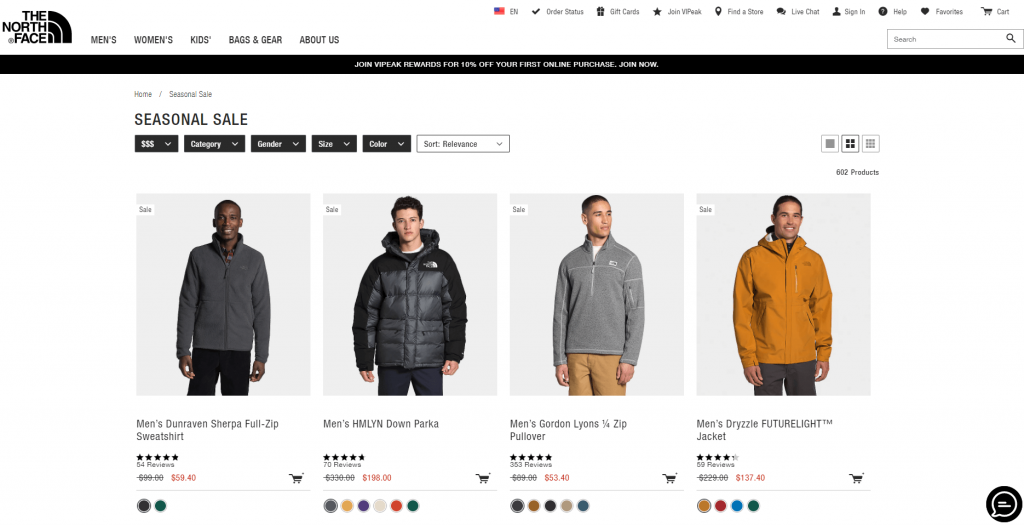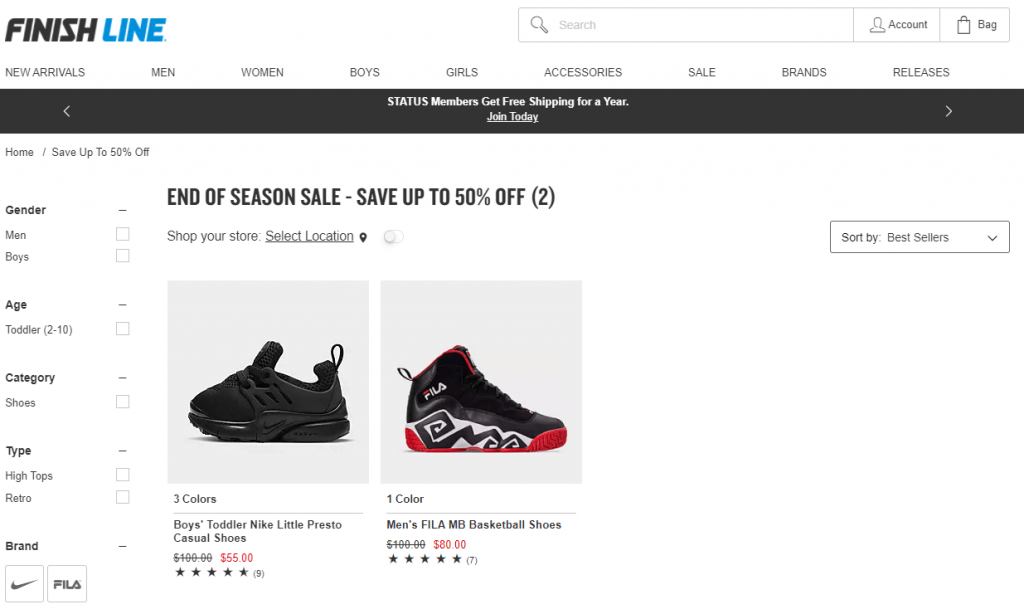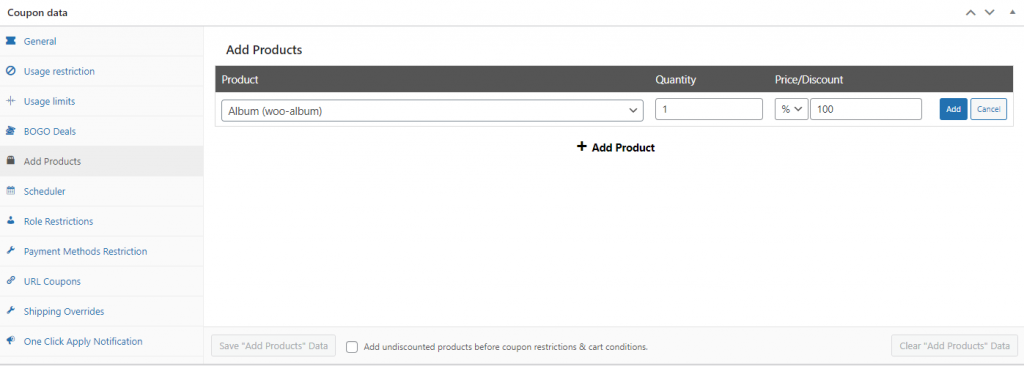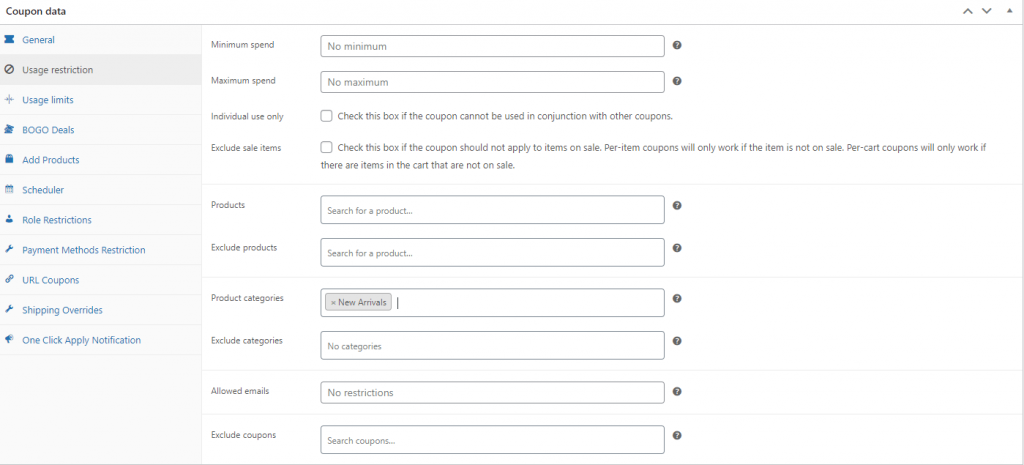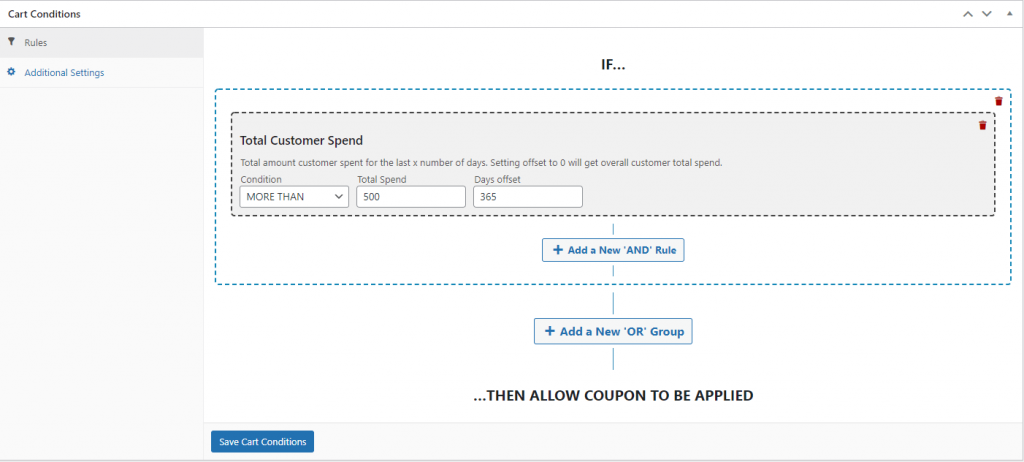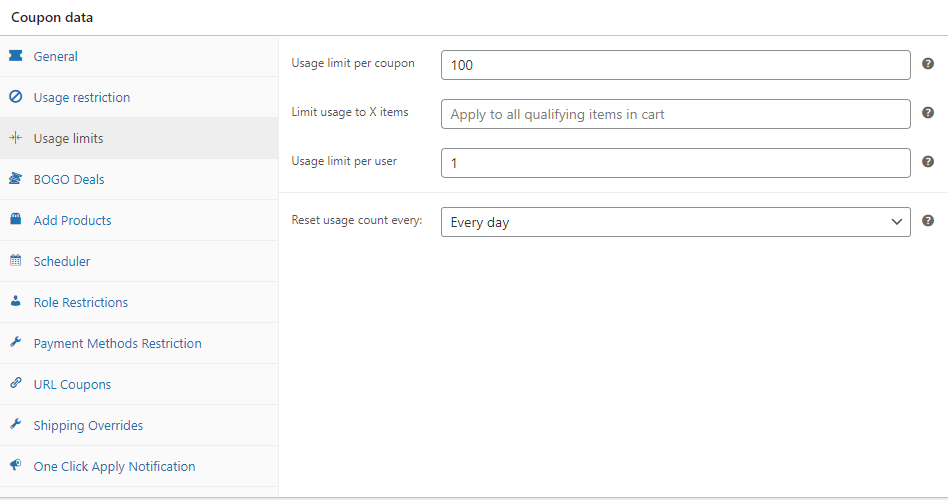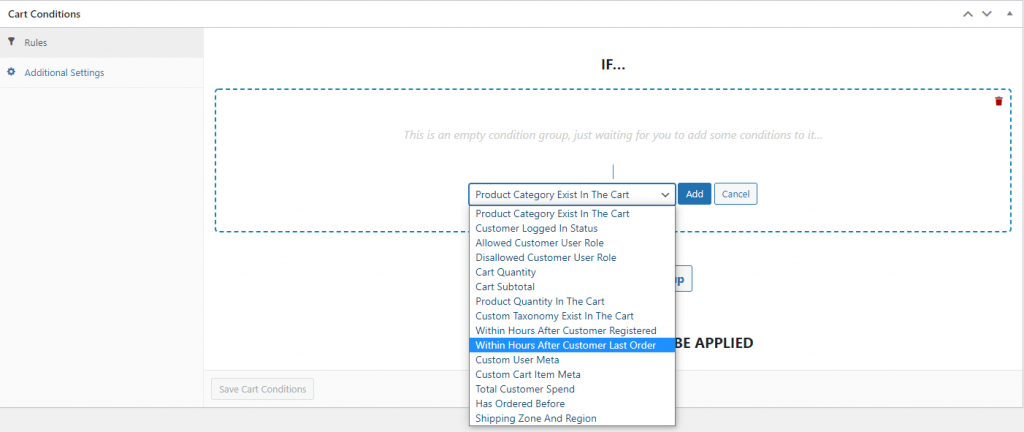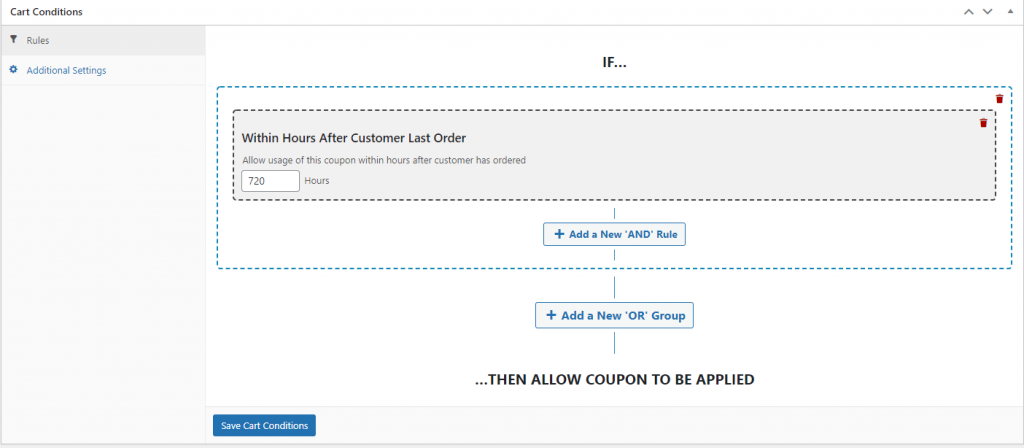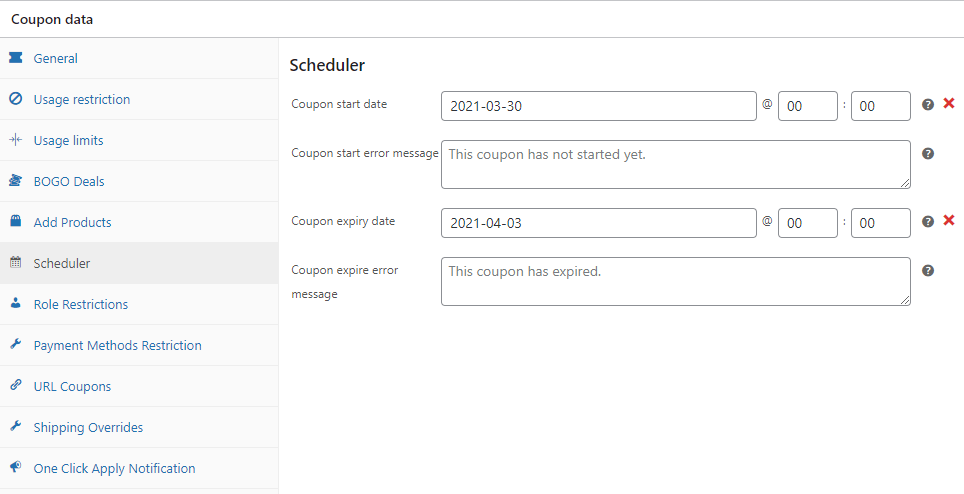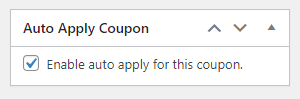An end of season sale can be an excellent opportunity to get a fresh start with your online business. It can also help you to go into the next season with some money in your pocket. However, with so many e-commerce businesses competing for customers, you may be worried about having a sale that actually works.
The good news is you can employ a few tactics to make your sale profitable. By using the Advanced Coupons plugin to deploy coupon codes and other discounts strategically, you can put yourself in a solid position to compete with customers.
In this article, we’ll discuss why you might want to have an end of season sale in 2021. Then we’ll share four tips to give you the best chance at success. Let’s get started!
Why You Might Want To Run An End Of Season Sale
Holding a sale at the end of the season can be an effective way to clear out old stock, making space for new products. Sales can also encourage shopping during what might typically be a slow time of the year. By offering discounts, you may even lure customers away from competitors.
To maximize your chances at success, you’ll want to pay attention to the ideal end of season sale dates, so you can start planning early.
The end of the season is typically considered to be about three months after its start. Also, keep in mind that seasons in the northern and southern hemispheres are opposite from one another.
In the northern hemisphere, spring and summer items tend to go on sale in June, while fall and winter products usually get reduced just after the winter holidays in January. The end of the summer season in the southern hemisphere is towards the end of February, while winter ends in late August.
How To Run An Effective End Of Season Sale (4 Tips)
Now that we’ve covered how an end-of-season sale works, let’s look at how to run your own promotion:
1. Mobilize your affiliate marketers
Affiliate marketing is a powerful advertising tool. Using a network of affiliate marketers can help to get more eyes on your sale.
To get started with this strategy, try to prepare your network ahead of time by letting them know which items will be on sale and what kind of discounts shoppers can expect. You might even offer one of your sale products for free, so your affiliates can share it with their followers.
You can easily set this up using the Advanced Coupons plugin. Start by navigating to Coupons > Add New. In the Coupon data section, click on the Add Products tab. Search for the product, set the discount to 100 percent, and click on the Add button:
You’ll likely have more success if you share this coupon code with your affiliates well before the start of the sale. This should give them enough time to receive the product and create some content around it.
2. Avoid putting new products in your end of season sale
It may be tempting to discount new products to encourage early purchasing. However, this can potentially cheapen your brand. As with running sales too often, your customers may not be willing to pay full price if you train them to wait for discounts.
If you really want to discount new items, try offering these deals only to your loyalty program members. You might also provide new product discounts only to customers who have spent a lot of money in your shop. In either case, you’ll want to keep the discount modest and be sure you’re getting something.
To do this, create a new coupon using a Percentage Discount as the discount type.
Next, click on the Usage restriction tab. You can add products individually in the Products field or an entire category in the Product Categories field:
Then scroll to the Cart Conditions section and select Total Customer Spend from the menu. For instance, in this example, the customer can use this coupon if they’ve spent at least $500 with us in the last year:
With this tactic, you can limit discounts on new items to only your best customers.
3. Create a sense of urgency
If people feel they have a limited time to shop, they’re more likely to act. There are a few ways you can create this motivating sense of urgency during your sale.
If you don’t typically display stock quantities on your item listings, you might want to do so during the sale. This creates scarcity and may inspire a shopper to buy to avoid missing out on a product. If you’re not planning on restocking the item, you may want to add that information to your item’s description.
Another tactic you could try is imposing coupon limits using the Advanced Coupons plugin. By setting a daily limit on how many times a coupon can be used, you can encourage shoppers to act quickly.
You can do this by navigating to Coupons > Add New from the WordPress dashboard.
Then fill out the Coupon data section with the discount you’d like to offer. In this example, we’ll be giving shoppers a 25 percent discount:
Next, click on the Usage Limits tab. You can define how many times a coupon can be used per customer in a given time period. You can also limit usage to a specific number of items:
In this example, the discount applies to a shopper’s entire cart. The coupon can only be used 100 times each day.
You can also offer a next-order coupon to entice customers to buy now and return to shop later. This type of coupon grants a discount to customers the next time they shop with you.
First, set up your coupon as before, using the General tab under Coupon data. You can use any discount you’d like for this type of coupon.
Next, scroll down to the Cart Conditions section. In the drop-down menu, select Within Hours After Customer Last Order, then click on the Add button:
There, you can define how many hours should pass until the coupon expires. You’ll want to make sure you give your customers enough time to come back and shop so they don’t feel rushed. We’ll use 720 hours, which is one month:
When you’re finished, click on Save Cart Conditions.
4. Offer deeper discounts over time
It can be hard to strike a balance between offering too good a deal and not moving outdated inventory.
If you provide major discounts too early, you could leave money on the table. You may want to offer progressively better discounts as you approach the end of the sale or as inventory dwindles.
One way to do this is by scheduling discounts in advance. You can set this up using the Advanced Coupons plugin. Once you’ve handled the general settings for your coupon, click on the Scheduler tab. Fill in the dates you’d like the discount to run for:
For the first few days of your end of season sale, you may want to offer a modest discount.
Then you can create a second coupon with a deeper discount, and schedule it to begin running when the first coupon expires. You can do this as many times as you’d like throughout your sale.
Advanced Coupons even enables you to automatically add the discount without your customer entering a coupon code. You can take advantage of this feature by checking the Enable auto-apply for this coupon box at the right of the screen:
You might also send out coupons toward the end of the sale, so you can tailor the offer to whatever inventory you have left. This is also an excellent time to retarget people who may have looked at a product but not made a purchase or those with abandoned carts.
Conclusion
The end of the season can be an exciting and profitable time for an online retailer. With a bit of advanced planning, strategic discounting, and some help from the Advanced Coupons plugin, you can finish the season strong.
Keep these tips in mind when you’re planning your next end-of-season sale:
- Mobilize your affiliate marketers.
- Avoid putting new products on sale.
- Create a sense of urgency.
- Offer deeper discounts over time.
Do you have any tips for holding an end of season sale? Share with us in the comments section below!