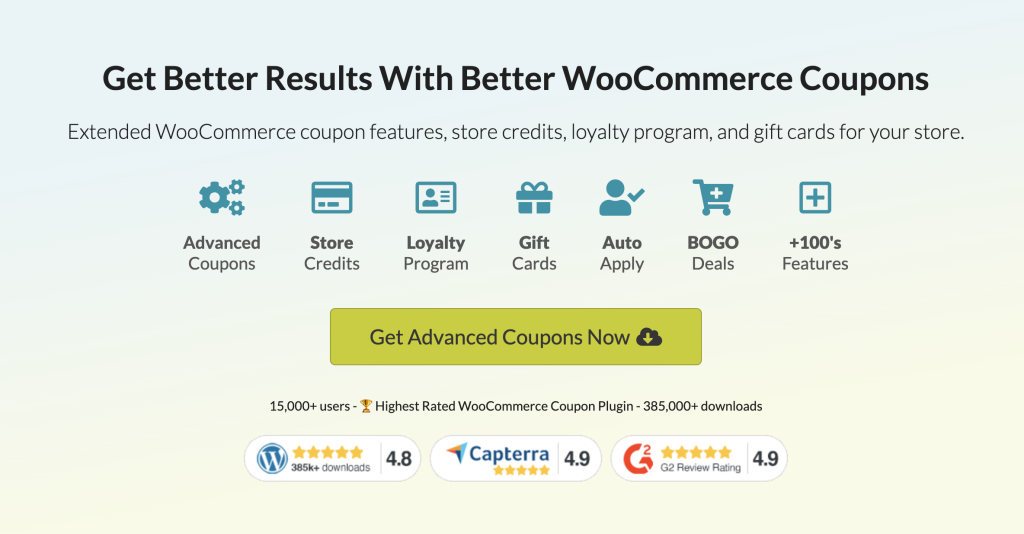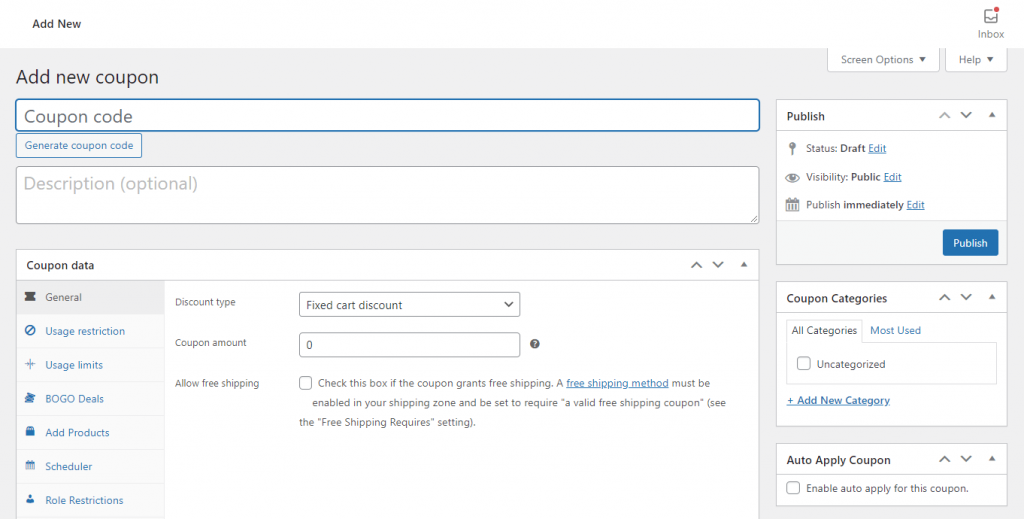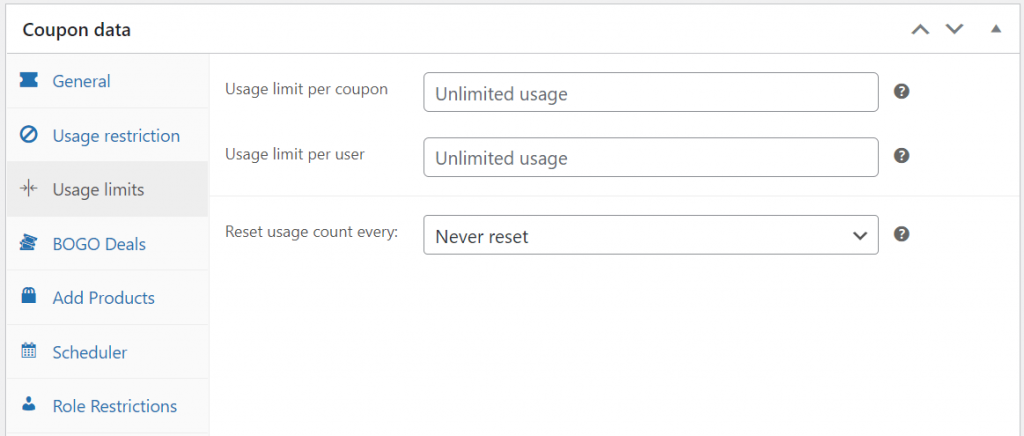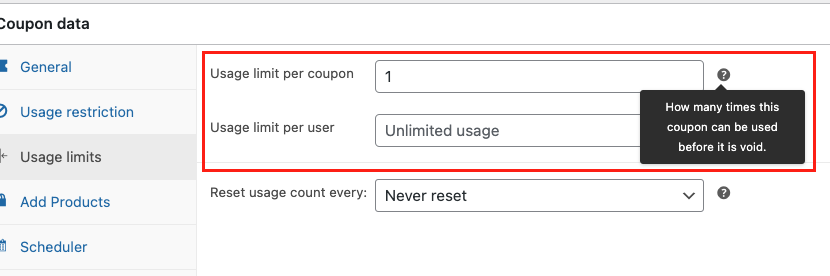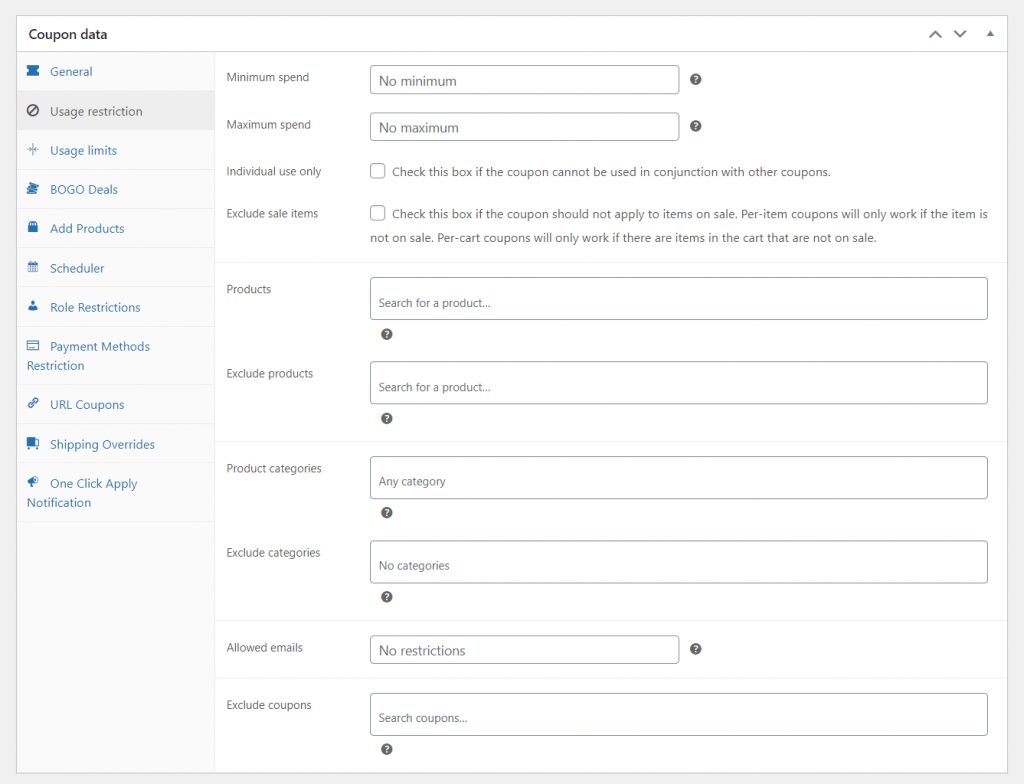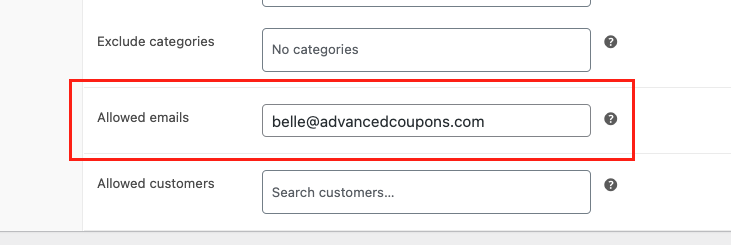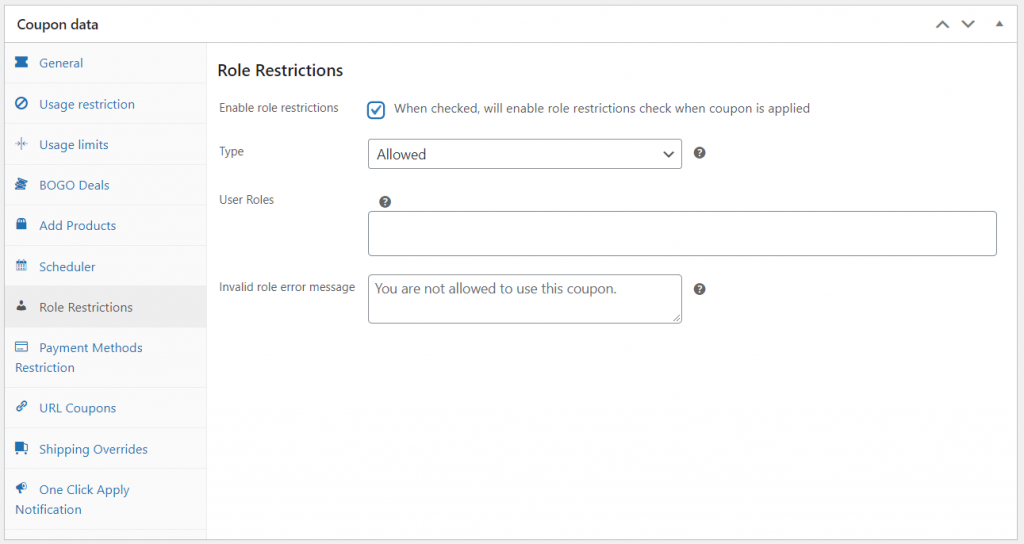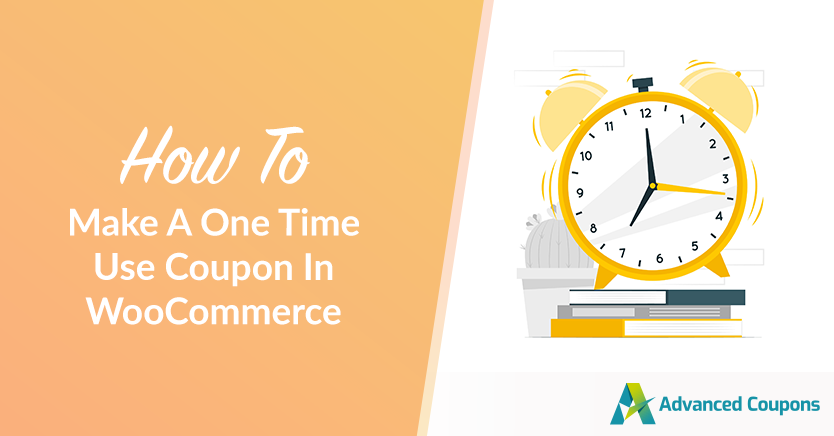
Coupons can be an excellent marketing tool. A few well-placed discounts can do wonders for your conversion rates. However, you might be wondering how to make a WooCommerce one time use coupon so you can stay in control of these discounted sales.
Fortunately, this process can be easy. By choosing one of the methods below, you can create a WooCommerce single-use coupon in a matter of minutes.
In this article, we’ll cover a few benefits of limiting WooCommerce coupons to just one use. Then we’ll walk you through three different ways to achieve this goal with our plugin, Advanced Coupons.
Benefits Of Having A One Time Use Coupon In WooCommerce
If you’ve been in marketing for a while, you probably already understand the power of an attractive deal. An impressive 89 percent of millennials have expressed interest in trying a new brand if provided with a coupon. As this statistic shows, coupons are an effective way to reach new markets.
Nevertheless, a generalized promotion might not always be the right choice. Multi-use coupons are open to exploitation, as customers can use them again and again without ever paying full price. Therefore, you might want to put limits in place in order to maintain your profits.
A WooCommerce one-time-use coupon can also be helpful from an analytics perspective. It can help you to track exactly where your purchases are coming from, and which of your marketing channels are most effective.
Fortunately, our powerful plugin can help. We built Advanced Coupons to help you create effective yet simple discounts:
Advanced Coupons gives you access to several powerful features, such as:
- The ability to schedule discounts for fine-grained control
- The option to set up a customized loyalty program
- An internal coupon usage report to perfect your strategy
It’s also a very flexible tool that enables you to create unique sales. In fact, there are three different ways for you to make a WooCommerce one-time-use coupon, depending on exactly what you want to achieve. We’ll explore these methods next:
How To Make A One Time Use Coupon in WooCommerce
Here are three different ways to create a coupon that can only be used once.
Before we begin, make sure you’ve already installed WooCommerce and Advanced Coupons. Both will be necessary for this walkthrough.
Getting started: Creating a coupon
The first step is to create a coupon. This will be necessary for all of the following methods. To create your coupon, navigate to Advanced Coupons and click Add New:
From there, we encourage you to configure the other settings to meet your needs. Some important elements you might want to add include:
- What percentage discount is applied
- Any start or end dates
- If the coupon is a ‘Buy One Get One’ (BOGO) offer
Once you’re happy with the basics, go ahead and save your work. Before you publish, choose one of the following methods to transform it into a WooCommerce single-use coupon.
Method 1: Use per-user limits
In our opinion, implementing usage limits is the best way to create a WooCommerce single-use coupon. Not only is it easy, but it also keeps things fairly generic.
Start on the new coupon page. Then scroll down to Coupon data > Usage limits:
All you have to do is enter the number 1 into the field for the Usage limit per user. This will make it so each account can only enter the discount one time.
Alternatively, you can consider the Usage limit per coupon field:
This will put a cap on how many total times it can be used by different people. For example, entering 100 will only allow 100 codes to be applied. Putting these kinds of volume limits in place is an easy way to add a sense of urgency to your sales.
Additionally, you can add a reset function. This will take the use counter back down to 0 every day, week, month, or year. This is a particularly clever way to create a hands-off seasonal promotion for your brand.
Method 2: Put email restrictions in place for a specific one time use coupon
The first method is the most direct, but it might not have all the functionality you need. For example, you might want to make sure each of your user’s email accounts is limited to one coupon. In that case, you can use email restrictions.
You can view the settings for this option under Coupon data > Usage restrictions:
For the sake of this tutorial, we’ll focus on just 1 field right now: the Allowed emails field.
To enforce this as a WooCommerce one-time-use coupon, simply enter each of the email addresses in that field. Only users matching the contact info will be able to use the discount. If you’re trying to create a WooCommerce coupon for a specific user, you can also just enter a single email address:
If you prefer a quicker approach, Advanced Coupons enables you to save time. Simply add an asterisk before any content to apply it to all matching addresses. For example, entering “*@yahoo.com” into that field will allow any users with a Yahoo email address to use the coupon.
You’ll also find other helpful settings under this tab. For instance, you might consider limiting a coupon to one product. To do so, all you have to do is enter that into the Products field.
This might not be the most direct way to create a single-use coupon, but it offers a distinct advantage. You can use this approach to keep track of your essential follow-up emails. This can help you fine-tune a more precise marketing plan.
Method 3: Restrict coupons per user role
Finally, we’ll look at one more method: restricting coupons per user role. Advanced Coupons can help you to restrict coupon usage by implementing role restrictions.
Under the Coupon data module, select the Role restrictions tab. Then, choose Enable role restrictions:
From there, you’ll be able to restrict coupon use to certain user roles.
For example, you can simply require shoppers to log in. Alternatively, you could restrict it to a user role that you’ve filled with loyal customers. This is an easy way to show customer appreciation. Another way to do that is by creating a free gift coupon.
We also suggest that you enter a customized alert in the Invalid role error message field. This will help you make things clear to any users who can’t access the promotion. You might also want to consider making a coupon popup to advertise the deal.
Conclusion
Offering discounts is the perfect way to reward your customers while also boosting your sales. However, it can be difficult to limit them in a way that helps your profits. Fortunately, Advanced Coupons can help you create a WooCommerce one-time-use coupon in a matter of minutes.
In this article, we covered three methods for creating a WooCommerce single-use coupon:
- Use the native per-user limits for a fast solution.
- Put specific email restrictions in place.
- Decide which user roles can access your discounts.
Do you have any questions about creating unique promotions for your online store? Let us know in the comments section below!