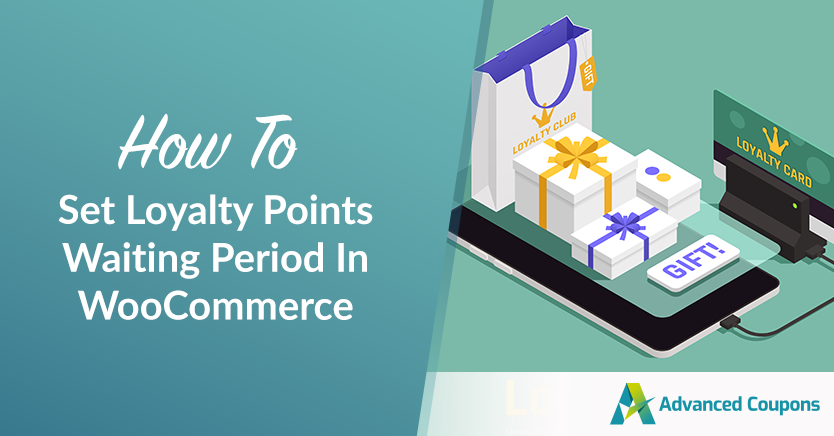
Have you ever wondered how loyalty programs work behind the scenes? One crucial aspect that businesses need to consider is setting up a waiting period for order-related loyalty points. This time frame ensures that customers do not gain points for purchases that they later return or cancel.
The waiting period refers to the amount of time a customer must wait before receiving points for a specific order. It is critical to do this right in order to ensure that your program is fair and effective for both your customers and your company.
In this article, we’ll go through why setting a waiting period is essential and give you some practical tips on how to do it properly. Fortunately, with the right plugin in place, you’ll have to do this in just 2 easy steps! Let’s get into it!
What Are Order-Related Loyalty Points?
Do you love earning rewards and getting special perks when you shop? Well, order-related loyalty points might just be your new favorite thing!
Order-related loyalty points are a type of reward that customers can earn by making a purchase from a business running a loyalty program. These points are directly related to the customer’s order and are usually provided based on the total amount spent.
So essentially, the more a customer spends on an order, the more loyalty points they earn.
Once a customer has accumulated enough loyalty points, they can then redeem them for rewards such as discounts, free products, or other exclusive perks. Some businesses even offer the option to exchange points for cashback, rebates, or store credits.
Why You Need To Set Loyalty Points Waiting Periods
Loyalty points waiting periods can be frustrating for customers at first. However, there are some great reasons for a store owner to use such systems.
One of the main reasons is to account for potential returns or cancellations. For example, let’s say you make a purchase and earn some loyalty points, but then you end up returning the item.
If there had been no waiting time, you would have received the points for the sale and the store would have had to go through the pain of deducting those points from your account. A waiting period allows the business to make any necessary changes to the points balance before offering the rewards.
Another purpose for waiting periods is to ensure that the loyalty program is fair to all participants. If some customers can claim points right away while others must wait, it can result in an unfair edge.
Finally, waiting periods help businesses collect valuable information about their customers’ purchasing behavior. Businesses can tweak their loyalty program rules to better satisfy the needs and preferences of their customers by studying data on returns and cancellations.
This can eventually lead to a better overall consumer experience and more effective loyalty programs.
How To Set Loyalty Points Waiting Periods In WooCommerce
Fortunately, with the WooCommerce Loyalty Program, managing your loyalty points system has never been easier. Instead of manually going through the process of managing points, you can simply install the plugin and take advantage of its flexible loyalty program settings.
More importantly, this powerful plugin lets you set waiting periods for loyalty points with ease. This ensures that your program is fair and sustainable for both the business and the customer in just 2 steps:
Step 1: Adjust the ‘Points Earning’ setting
Once you have the plugin installed, you’ll have access to your own loyalty program admin dashboard.
To access this dashboard, all you need to do is head to the Coupons tab in your WooCommerce dashboard and click on “Loyalty Program.” From there, you can set up your loyalty program and configure its settings to suit your business needs:
Now, since we are setting loyalty point waiting periods, you’ll need to access the plugin settings. Simply click on the ‘Settings’ option in the menu bar.
Once you’re in the plugin settings, navigate to the ‘Points Earning’ tab. Here, you can set up waiting periods for loyalty points, as well as define rules for how points are earned and redeemed:
2. Set order-related loyalty points waiting periods
Here, you’ll find a field called ‘Order related points waiting period’. This allows you to specify the number of days after an order is completed before order-related points can be redeemed by customers.
To set the waiting period, all you need to do is input the number of days you’d like to require before customers can redeem their points:
The points will be held until the waiting period expires. The customer’s “Point History” tab displays the status of the pending points:
Note that when you change waiting periods, it will only be applied to future orders. Existing orders in your pipeline won’t be affected.
Conclusion
The Loyalty Program for WooCommerce plugin is an excellent tool for managing your loyalty program, and setting waiting periods for loyalty points is just one of the many features it offers.
By taking advantage of the plugin’s flexible settings and user-friendly interface, you can create a loyalty program that keeps your customers engaged and coming back for more.
In this article, we shared 2 easy steps to set loyalty points waiting period in WooCommerce:
Do you have any questions about this article? Let us know in the comments!


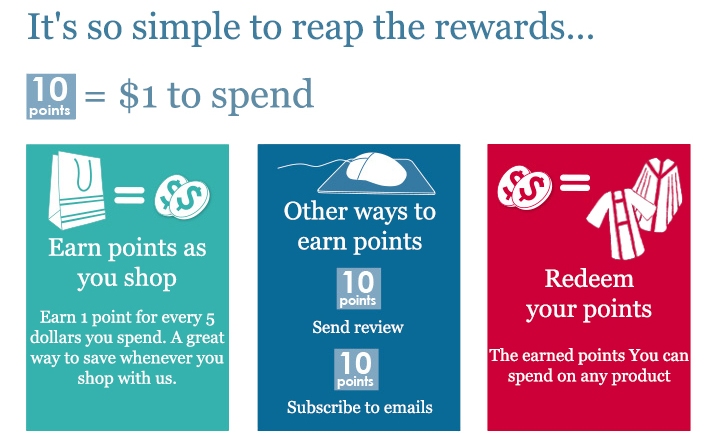
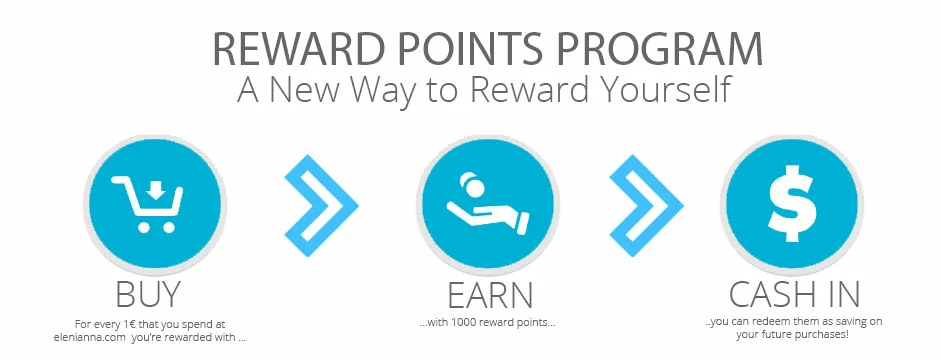
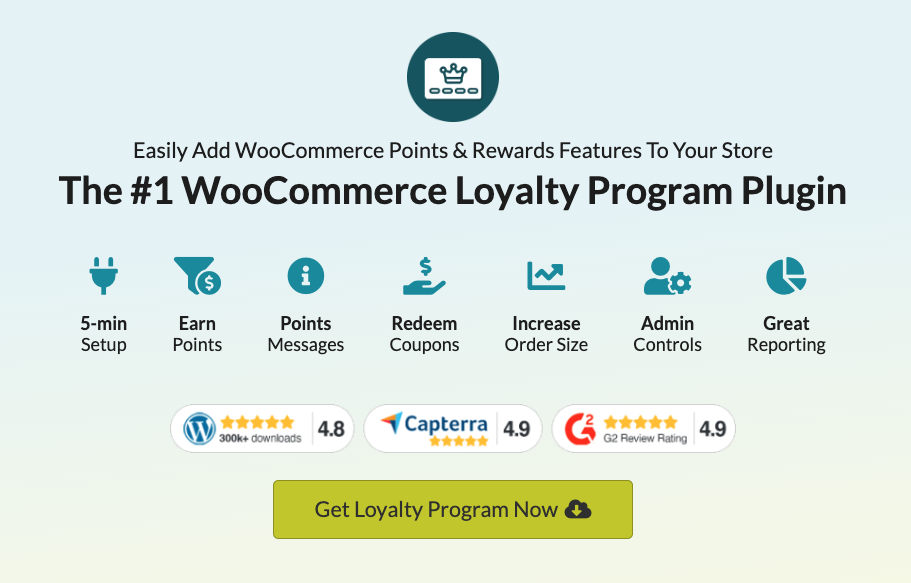
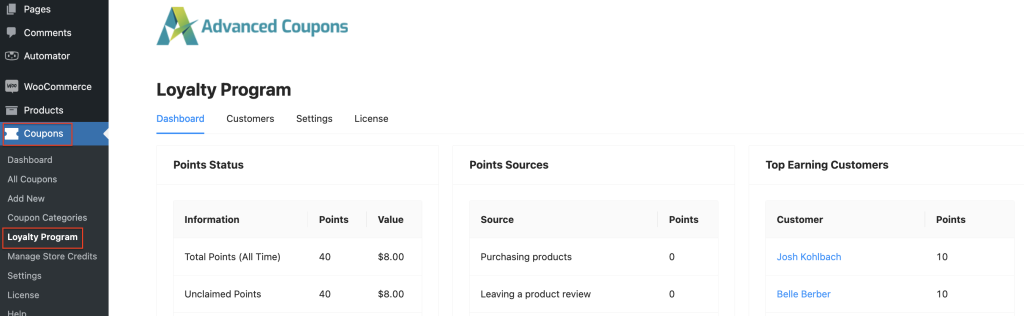
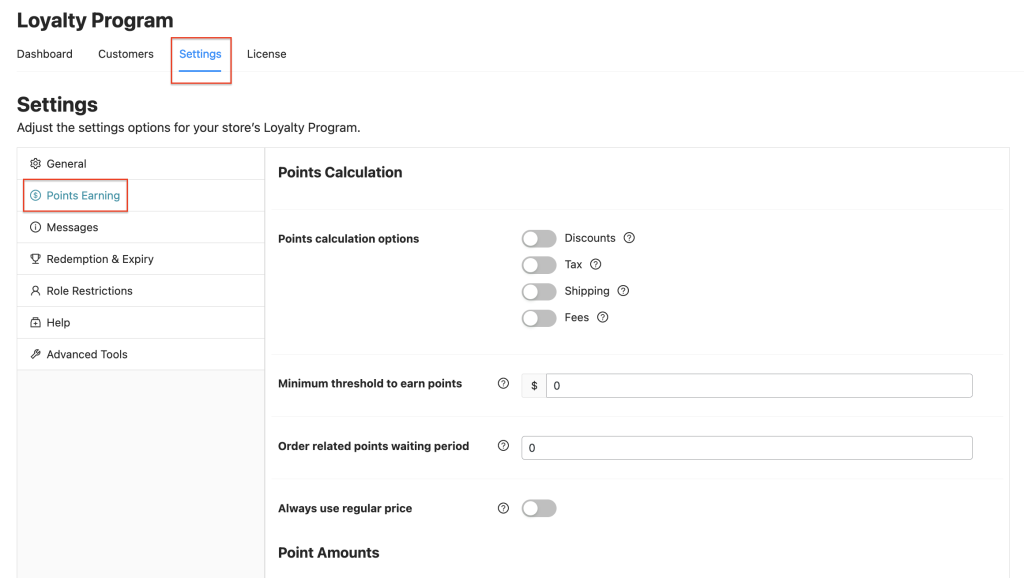
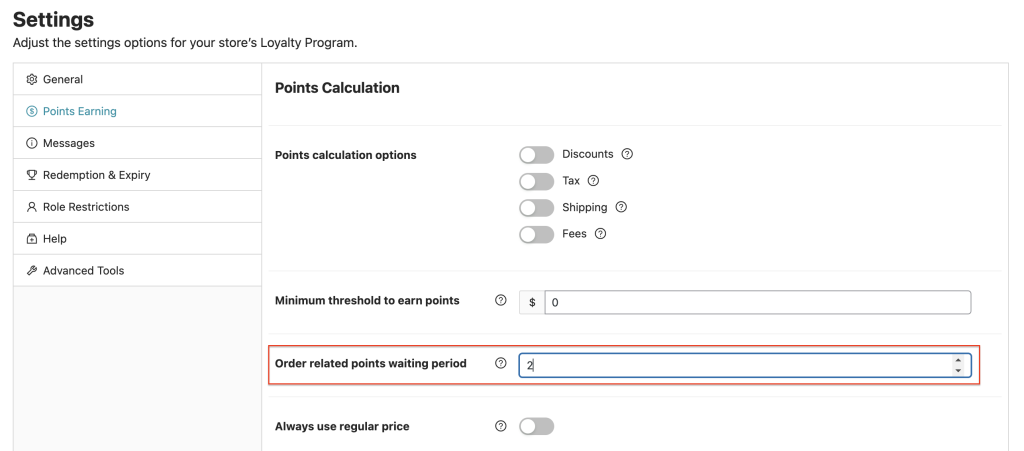
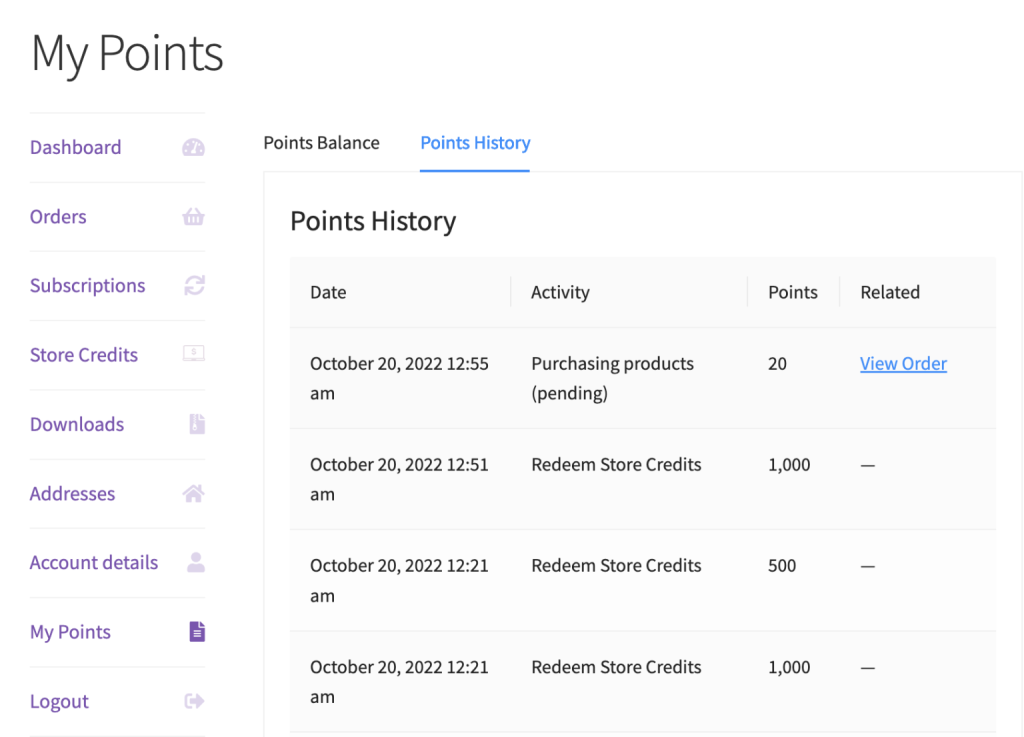



I have a customer that has rewards points listed as “Pending” going back for 3-4 months…is there a way to force these to apply as usable points?
Hi Eric,
It sounds like there might be a waiting period set on your settings, please double check the period for this. Once the waiting period is reached it should click over to usable. If this isn’t happening please reach out to support and we can investigate 🙂