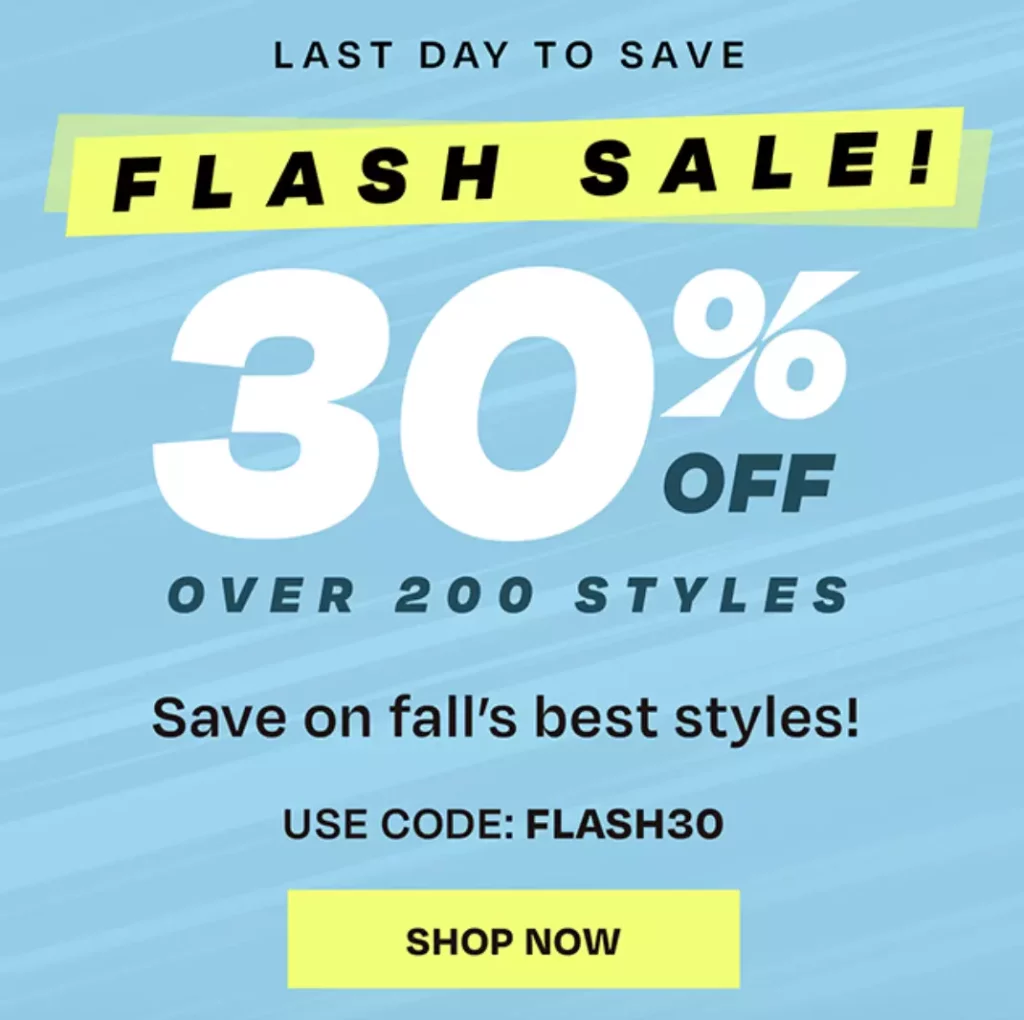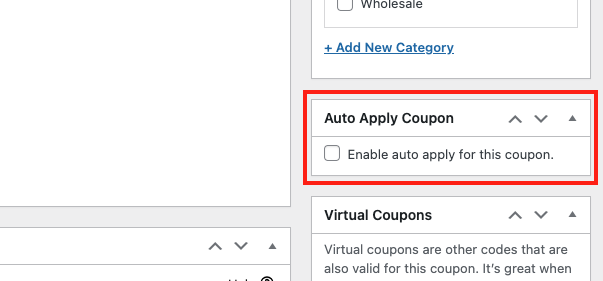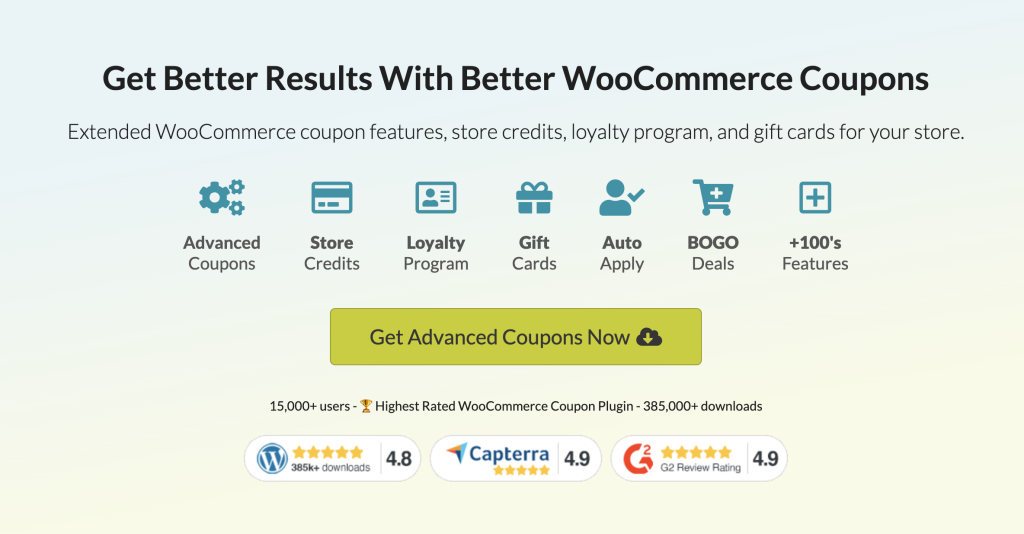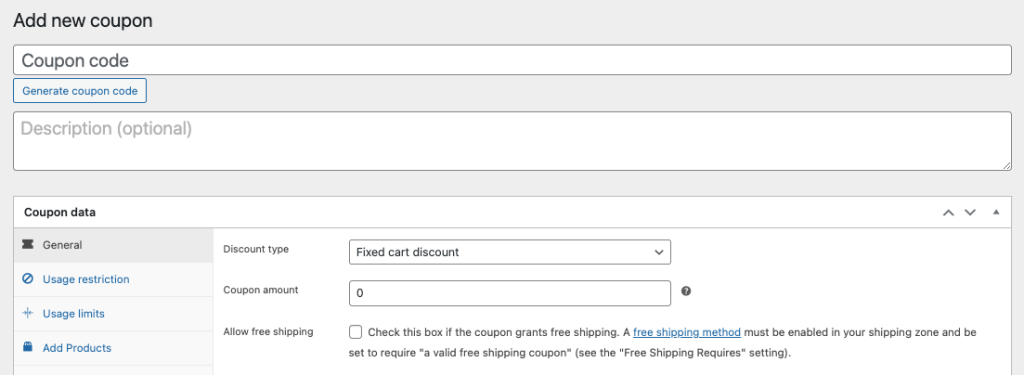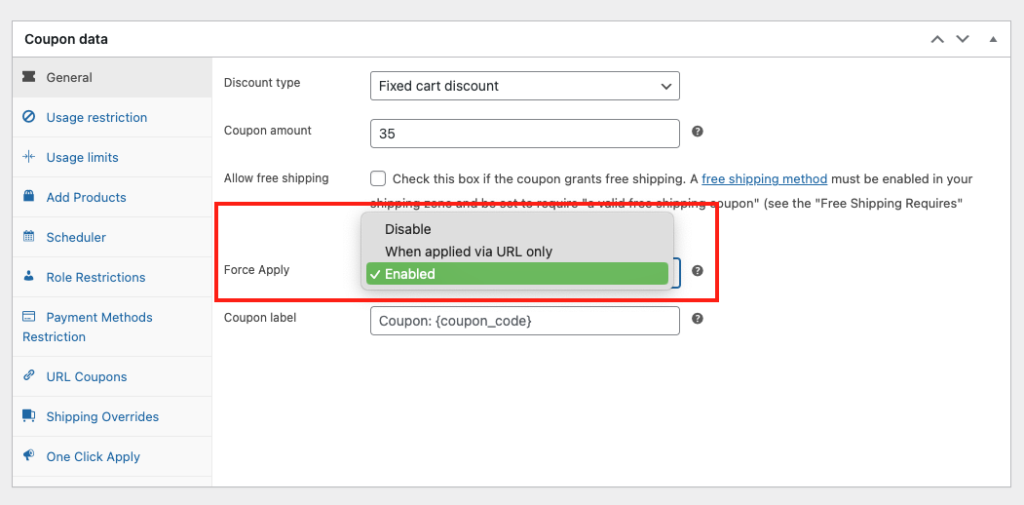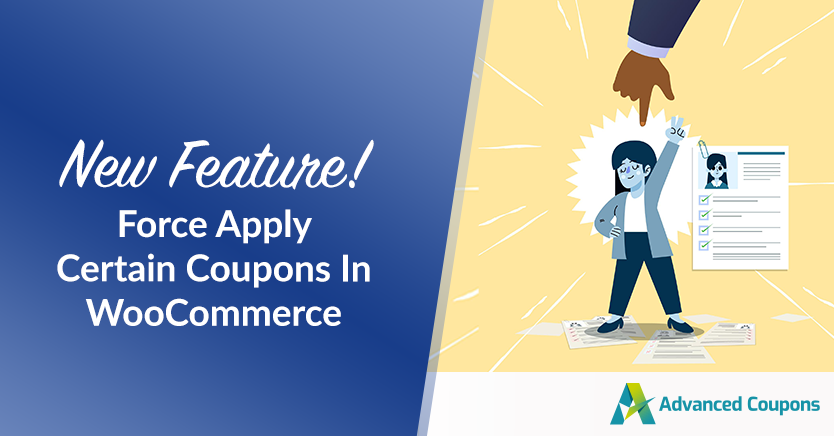
Every now and then, you might find yourself in a situation where you really want to make sure that a particular coupon is applied to an order, no matter if the customer actually entered it or not. In this case, you would need a force apply coupon functionality.
Fortunately, Advanced Coupons’ latest update can help you with this!
In this article, we’ll explore 2 easy steps way can force apply certain coupons in WooCommerce with Advanced Coupons version 3.5.5 and above. We’ll also discuss some situations you might encounter where force-applying coupons can help. Let’s dive deeper into it!
What Are Force-Applied Coupons?
Force-applied coupons are a unique feature in WooCommerce that allows store owners to apply coupons to customers’ orders. This is regardless of whether they actively want the offer or not.
These coupons are particularly useful in situations when customers are pressed for time. You know how it goes—customers usually enter coupon codes during the checkout process to take advantage of those delightful discounts. However, it’s not uncommon for them to accidentally forget to enter the code.
That’s precisely when force-applied coupons come to the rescue!
They swoop in and ensure that the coupons are applied, even if the customer inadvertently overlooked entering the code. With this, store owners can ensure that customers receive the intended discount, even when they’re in a hurry and might have overlooked the opportunity to enter the code manually.
Force Apply vs. Auto Apply
Force-applied coupons allow store owners and administrators to apply coupons to an order without requiring the customer to enter a coupon code. These coupons serve the purpose of ensuring that a specific discount is consistently applied to qualifying orders, with or without customer input.
On the other hand, auto-applied coupons are coupons that are automatically applied to the customer’s order based on predefined conditions. These conditions are typically set within WooCommerce’s coupon settings or through the use of plugins.
The conditions for auto-application can vary, such as reaching a certain cart total, purchasing specific products, or meeting other criteria specified by the store owner:
While both force-applied and auto-applied coupons function the same, the main difference between them lies in the level of control and customization.
Store owners manually set force-applied coupons, often utilizing them for targeted discounts or specific promotions. In contrast, auto-applied coupons rely on predetermined conditions and apply automatically based on those criteria.
When Should You Force Apply Coupons?
Your individual business goals and the nature of your promotions determine When to forcibly apply coupons in WooCommerce.
Here are a few scenarios where force-applying coupons can be beneficial:
- Targeted Marketing Campaigns
- Personalized Discounts – force apply based on customer behavior
- Exclusive Offers
- Troubleshooting or Customer Support
- Limited-Time Promotions – to create a sense of urgency
How To Force Apply Certain Coupons In WooCommerce
In WooCommerce, there are a variety of ways to automatically award customers with discounts. However, if you want to force apply, you can easily do so with Advanced Coupons.
Assuming that you already have Advanced Coupons version 3.5.5 and above installed, we’ll go ahead with enabling the force-apply feature:
Step 1: Create a new coupon
For this purpose alone, you would want to go ahead and create a new coupon. To do this, go to WooCommerce > Coupons > Add New.
Then, select the discount type and specify the coupon amount:
You can also explore other coupon data settings such as schedule, usage limits, restrictions, and more.
Step 2: Enable force apply settings
After finalizing the general coupon details, you can proceed to configure the force apply settings located just below the “allow free shipping” field.
In the drop-down menu, select “Enable” to activate the force apply feature:
When you enable force apply, it comes into play when a user has multiple conflicting coupons.
For instance, let’s consider Coupon A and Coupon B.
If Coupon B is set as an individual coupon that should not be used in conjunction with Coupon A, the force apply feature ensures that Coupon B is removed forcefully and Coupon A is applied instead.
In normal circumstances, if the customer adds Coupon B, they would not be able to use Coupon A. However, with the force apply feature, Coupon B will be automatically removed, and Coupon A will be applied, guaranteeing that the intended discount or promotion is applied to the order seamlessly.
Conclusion
For store owners, force-applied coupons provide ease, improved user experience, and greater control. These benefits make them an essential tool in providing an intuitive and satisfying shopping experience for customers, while also increasing sales and customer loyalty.
Fortunately, in Advanced Coupons version 3.5.5 and above, we introduced a new feature which allows you to do just that. And in this article, we discussed the 2 easy steps to set it up:
Do you have any questions about this article? Let us know in the comments!