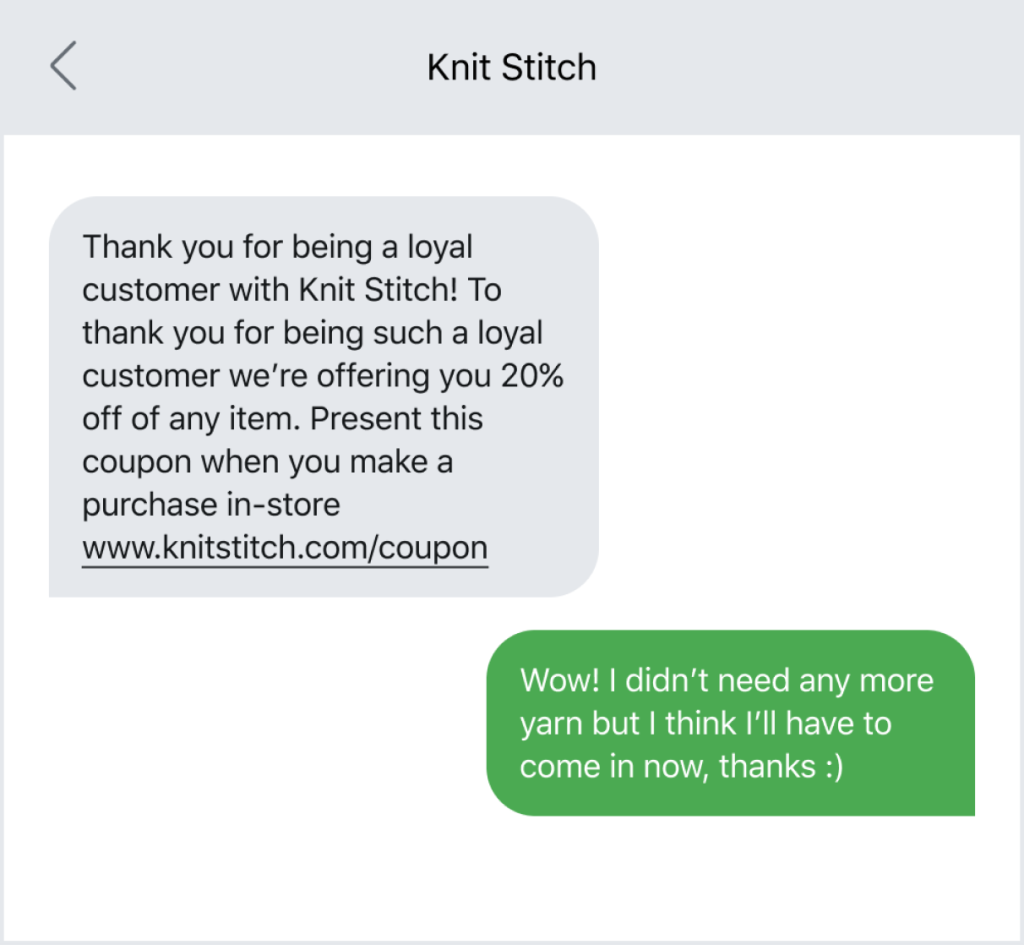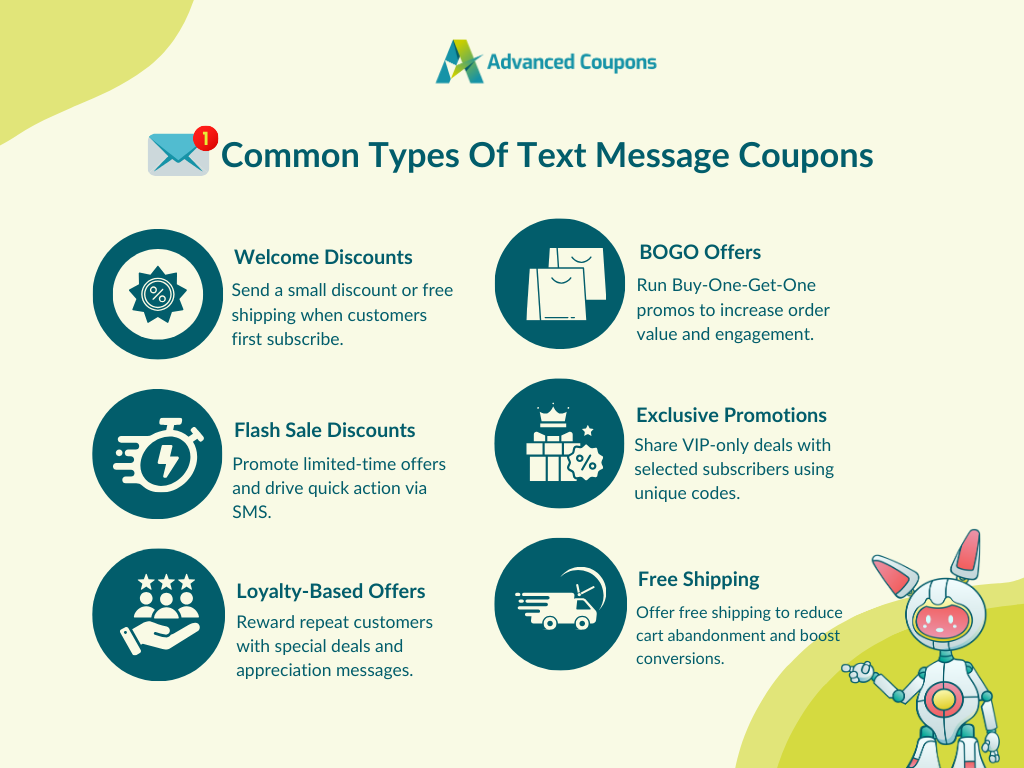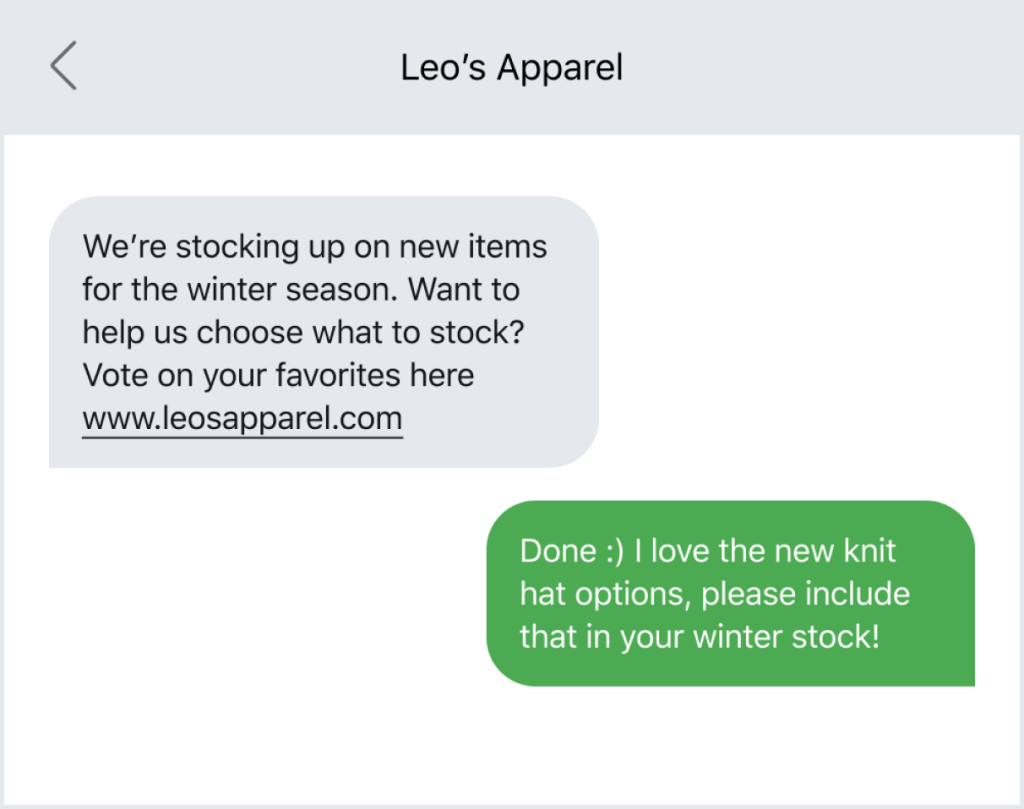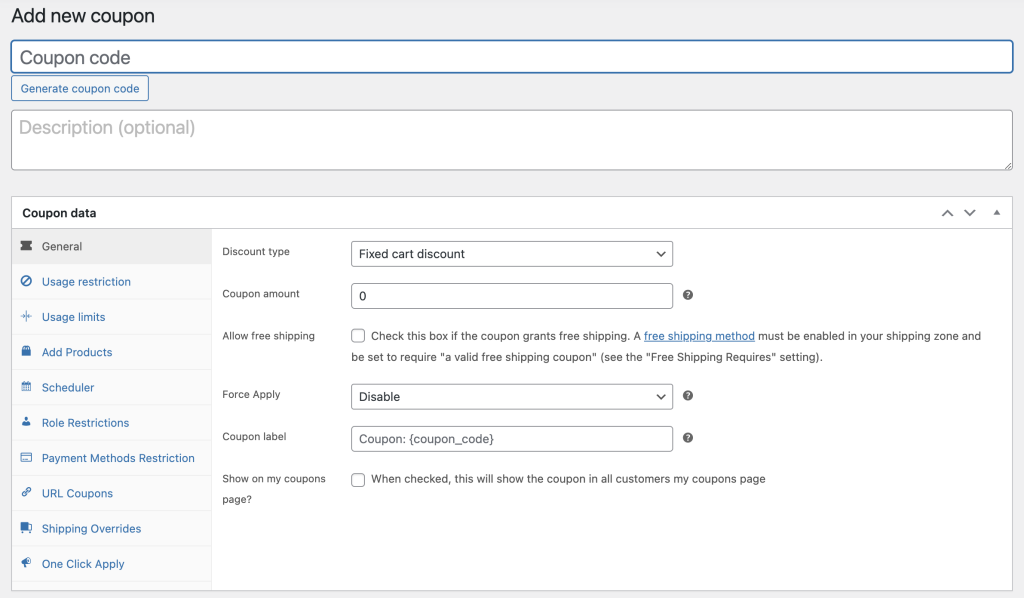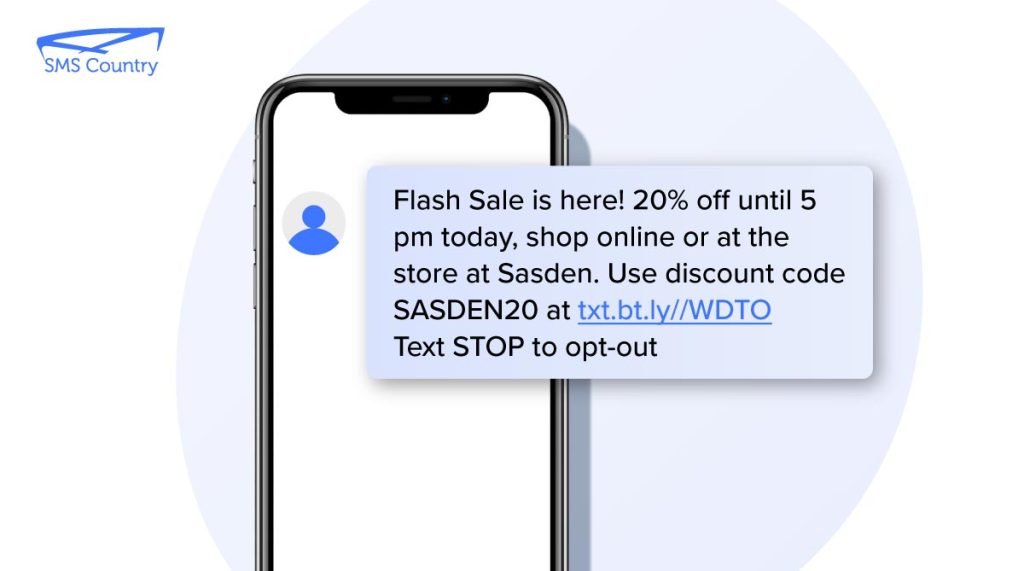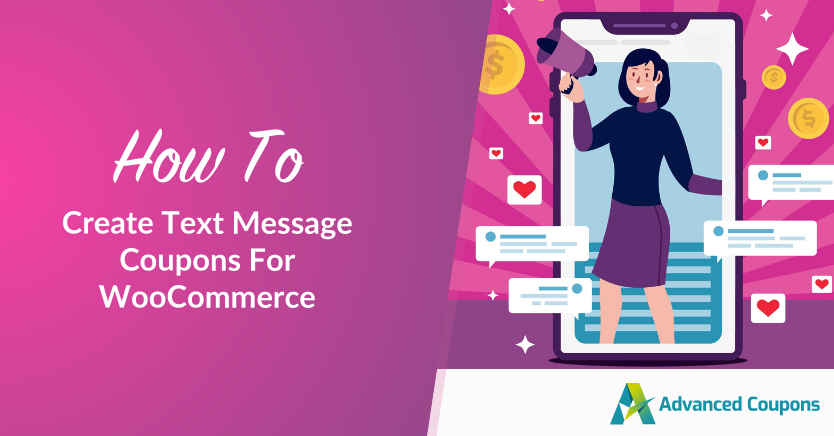
Have you ever received a text message with a special deal for your favorite shop? It’s like getting a little surprise gift right on your phone, right? That’s exactly how text message coupons work!
If you’re running an online store with WooCommerce, sending out these text message coupons could shake things up for your business. They’re like a tap on the shoulder, offering customers a quick and personal way to save money. Just think about it – everyone carries their phones around, so reaching them with your discount is super easy, isn’t it?
In this article, we will walk you through the advantages of creating text message coupons. Then, we’ll guide you through four simple steps to create them in WooCommerce using some reliable plugins we have in our toolkit. So, let’s dive deeper into it!
Understanding Text Message Coupons
Text message coupons, or mobile coupons, are changing how businesses connect with their customers. With an impressive 90% open rate and a quick response time of just 15 minutes, these coupon codes are proving to be an incredibly effective way to reach people.
Let’s take a more personal look at how they work and why they’re so versatile:
1. Getting started and how it works
To get these coupons, all they have to do is text a specific word to a short number or the business’s regular phone number. It’s super easy and accessible for everyone. Once they’re in, they might receive coupons in different forms like:
- QR codes,
- barcodes,
- or special discount codes.
2. How they’re used and the tools behind them
These coupons do a lot of things – they welcome new subscribers, reconnect with people who haven’t been around for a while, and advertise sales. Businesses use special software like Advanced Coupons to make and handle these deals efficiently.
Additionally, they can customize coupons for different groups of customers based on things like age, birthdays, and where they live, so it’s targeted marketing.
3. What kind of deals do they offer and why they’re so effective
Whether it’s saving a percentage off your purchase, getting a certain amount of money off, or getting a buy-one-get-one deal, these coupons cover a lot of ground.
They can be sent out right away to certain groups of customers, which means you see results fast and lots of people open them. This quickness doesn’t just affect what people buy, but it also boosts sales by getting people to make decisions faster.
Types Of Text Message Coupons
One of the best things about adding text message coupons to your marketing strategy is that they can be tailored to your unique goals. SMS coupons come in many forms, and you can use them to drive loyalty, re-engage shoppers, or simply inform subscribers about a limited-time offer.
Here are some of the most common types to inspire you:
Welcome discounts
This is an excellent way to make a good first impression. Welcome text message coupons offer incentives when a customer first signs up for your SMS or email list. You can offer a small percentage discount or free shipping to encourage customers to place their first order.
Flash sale discounts
Running a limited-time sale? Let your SMS subscribers know! These limited-time SMS coupons help drive a sense of urgency. They’re perfect for delivering short, snappy messages that inspire action from shoppers.
Loyalty-based offers
Loyalty-based text message coupons are sent to repeat buyers or loyalty program members as appreciation for their continued support. For instance, you can offer rewards after they reach a certain number of orders or a minimum spend. You can also send out special promotions during their birthdays or their anniversary with your brand.
With Advanced Coupons, these conditions are easy to set up. This powerful plugin extends the default coupon features of WooCommerce, letting you craft personalized offers based on cart conditions like customer role, number of orders, total spend, and more.
BOGO offers
Shoppers love BOGO (Buy-One-Get-One) deals because they instantly increase the perceived value of a deal. You can run a simple “Buy one, get one free” promo or mix it up with variations like “Buy two, get one 50% off.” Using SMS to announce these deals directly to customers feels more personal and harder to ignore!
Exclusive subscriber-only promotions
Exclusive text message coupons are meant for a select list or group of customers. You can set up one-time, unique promo URLS to ensure only selected customers can access the offer. There’s no need to do this manually. Tools like Advanced Coupons allow you to generate bulk promo codes and track usage for each.
If you want to learn more about how to create unique bulk promo codes for your promotions, check out our full guide here!

Free shipping
Shipping costs are one of the most common reasons for cart abandonment. Offering a free shipping text message coupon can help bring hesitant shoppers back to your store. You can offer free shipping for a limited time (such as during a weekend sale) or set a minimum spend to increase average order values.
Why Offer Text Message Coupons?
In the past, coupons were mostly found in print form, sent through mail, or found in newspapers and magazines. However, as technology has advanced, text message coupons have gained popularity.
But the question is, why should you offer them in your store?
Well, for starters, text message coupons bring several benefits that printed coupons simply can’t match:
- Convenience: Customers can access and redeem them directly from their mobile devices.
- Cost-effective: There is no need for printing or postage costs.
- Instant delivery: They can be sent and received within seconds.
- High open rates: Text messages have a higher open rate compared to emails.
- Personalization: They can be tailored to individual customers based on their shopping habits.
Additionally, text message coupons offer the following benefits:
- Immediate and Broad Reach:
- 99% open rate with messages typically read within 90 seconds
- Nearly universal mobile phone ownership ensures a wide demographic reach
- High Engagement and Conversion:
- Response rates soar at 45%, far surpassing email’s 8%
- Incorporation into loyalty programs boosts repeat visits and customer loyalty
- Cost-Effectiveness and Efficiency:
- Minimal costs involved, with potential for high ROI due to impressive open and response rates
- Instant message delivery allows for rapid response to market dynamics
How To Set Up WooCommerce Text Message Coupons
By adding text message coupons to your WooCommerce strategy, you’re not just standing out from the crowd, but you’re also tapping into a direct and personal way of reaching your customers – something they truly appreciate.
Now, let’s get into the nitty-gritty of setting this up. Here’s what you need to do:
Step 1: Choose an SMS marketing service
There are several platforms out there like Twilio, ClickSend, and Nexmo that offer SMS marketing services. These platforms let you reach out to your customers through text messages and keep track of how well your campaigns are performing.
Feel free to check each one out and select which fits your business model the best.
Step 2: Install an SMS notification plugin
Next, to seamlessly link your chosen SMS marketing service with WooCommerce, you’ll need an SMS notification plugin. This tool automates the process of sending texts to your customers based on specific events, such as making a purchase or leaving items in their cart.
For this step, we highly recommend going with Twilio.
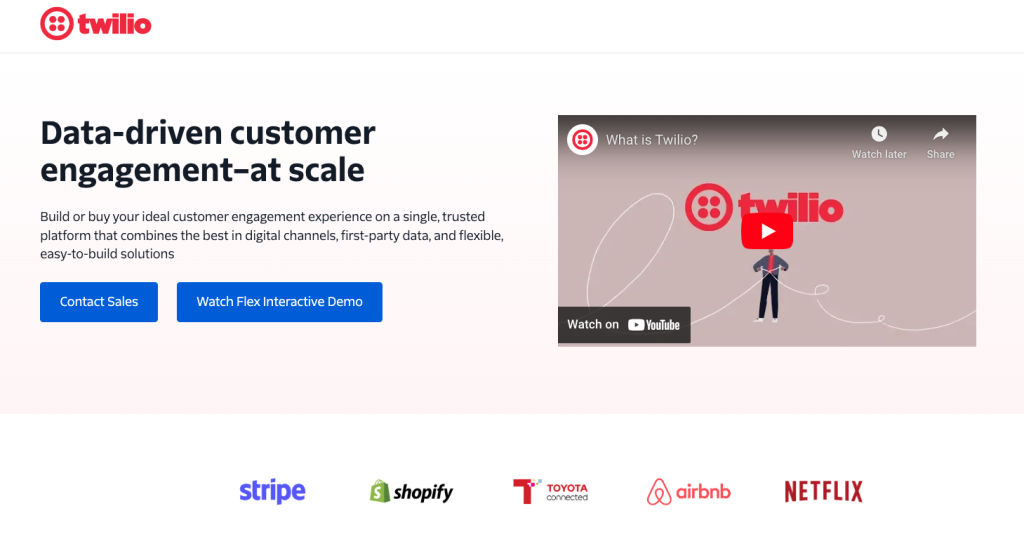
NOTE: Please remember that once you’ve installed the plugin, you’ll need to set it up by providing your SMS marketing service’s API details. This will ensure smooth communication between the two systems.
Step 3: Create your text message coupons
Now that everything’s in place, you can start creating text message coupons to incentivize your customers. While WooCommerce offers basic coupon features, it’s a good idea to use a third-party plugin like Advanced Coupons for added flexibility.
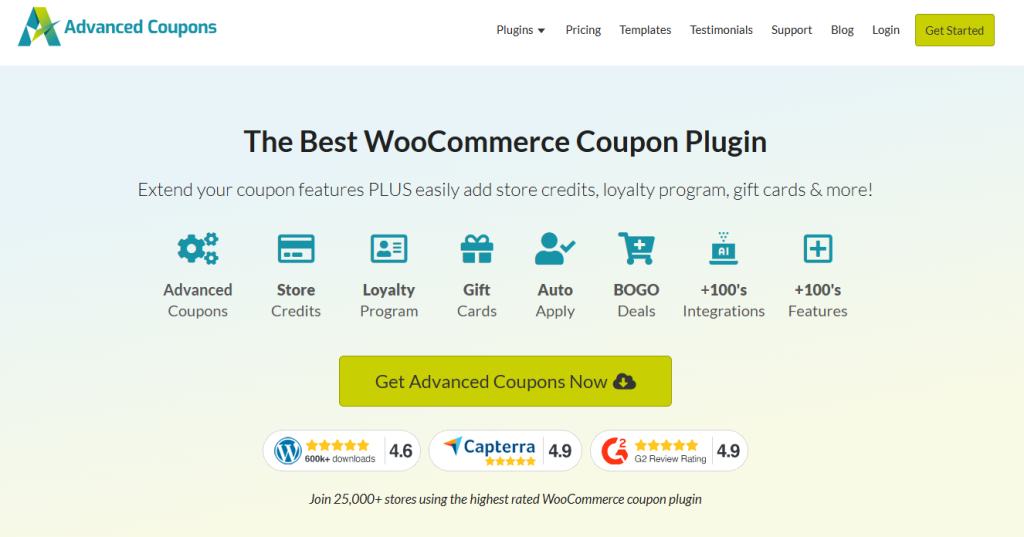
This plugin takes WooCommerce’s capabilities to the next level, making it easy to create and manage coupons. With just three simple steps, you can set up enticing offers to share with your audience:
1. Create a new coupon
Assuming that you already have the Advanced Coupons plugin installed and activated, head over to WooCommerce > Coupons > Add coupon:
Here, you get to give your coupon a name and set up its details. Just decide what discount you want to offer, and how much, and tweak any other settings you think are key for your coupon.
2. Adjust usage restrictions or set up a cart condition
Once you’ve got that sorted, click on the “Usage Restriction” tab to decide when your customers will get the heads up about the coupon:

For example, let’s say you want to make sure they spend a minimum of $50. That means the coupon will kick in only if they’ve got at least that much in their cart at checkout.
Alternatively, you can also use the Cart Condition section to set up specific rules that need to be met before the coupon can be used:
PRO TIP: If your conditions are a bit more complex, go for Cart Conditions instead of Usage Restrictions. This way, you can bundle up multiple conditions together, making it easier to manage.
3. Enable the URL coupon feature
If you want to provide customers with a link to redeem the coupon in your SMS message, you can enable URL coupons using Advanced Coupons. This way, the discount can be automatically applied when shoppers click the link.
To use this feature, go to the URL Coupons tab inside the coupon settings and tick the box labeled “Enable Coupon URL.” The plugin will automatically generate a unique coupon link for you, which you can copy and paste into your SMS message.
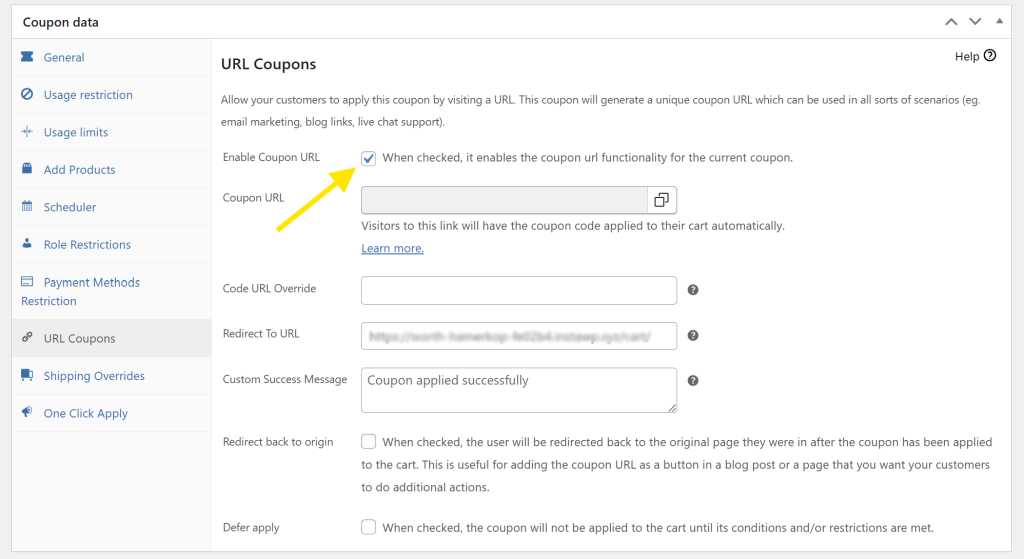
Here, you can also:
- Override the coupon code in the URL (if you want a shorter or more branded link).
Redirect users to a specific page, such as your cart or a custom landing page. - Add a custom success message so users know the discount was applied.
- Download a QR code version if you want to use the coupon in printed promos or posters.
URL coupons are perfect for SMS marketing because they reduce friction. No need for customers to remember or type in a code.
Step 4: Send out your coupons
Now that we have a text message coupon code or URL, you can start sending out your coupons!
You have two options:
- You can either send them out yourself whenever you’re ready,
- or you can set up automated triggers to send them out at just the right moments, like when customers take certain actions.
But before you hit send, make sure your coupons are good to go. Try them out yourself or use the preview feature if your tools have it. It’s all about making sure they work smoothly.
And don’t forget to weave your coupons into your overall marketing plan.
Whether it’s through email blasts or social media shout-outs, getting the word out will help your coupons reach more people and make an impact!
Tips On How To Write Promotional Text Messages
A standard text message can contain up to 160 characters. Since you have a limited number of characters to work with, it’s crucial to keep things short, snappy, and compelling. Here are key tips to keep in mind:
- Highlight your offer right away: Grab attention from the get-go by leading with your offer. Add “20% OFF” or Free Shipping right in the beginning to let customers know exactly what they’ll get right away.
- Keep it short and sweet: Remove any unnecessary words or fluff. When it comes to SMS, shorter is better.
- Use words that build urgency: Phrases like “Limited-time only” or “Ends in 24 hours” help create a sense of FOMO (fear of missing out), encouraging customers to act while the deal is still live.
- Guide customers with a clear CTA: Let shoppers know how they can redeem the offer. Depending on your promotion, this can be something like “Use code FREESHIP” or “Click here to claim”.
- Make redemption easy: For easy redemption, it’s best to provide the link directly in the SMS message. Advanced Coupons make this even easier by letting you create URL-based coupons that apply the discount instantly.
- Add a personal touch when possible: If your SMS tool allows it, personalize your message with the customer’s name. This can go a long way in boosting engagement.
Frequently Asked Questions
What is an example of a discount text message?
Here’s a good example of a discount text message: “Hey [Name]! Get 20% OFF your next order. Use code SAVE20 at checkout. Hurry—offer ends in 24 hours! 👉 [YourLinkHere]” It’s short, snappy, and provides easy instructions for redemption.
What are SMS promotions?
SMS promotions are discounts, offers, and announcements sent via text to shoppers. Depending on the type of campaign, they can contain percentage discounts, BOGO offers, or special announcements. They’re a great way to connect with your audience personally and drive fast action.
How do you write a promotional SMS?
Lead with your offer right away (e.g. “15% OFF” or “Free Shipping”) to catch attention immediately. To encourage action, add a sense of urgency and a clear call to action to guide shoppers. SMS has a character limit of 160 characters, so it’s important to keep the message short and snappy. You can use plugins like Advanced Coupons to create URL coupons for smooth, one-click redemption.
Conclusion
As an e-commerce business owner, it’s vital to tap into every resource available to connect with your customers, boost sales, and expand your business. Text message coupons stand out as a potent tool perfectly suited for achieving these goals.
In this article, we walked you through everything you need to know to leverage text message coupons in your online store:
- What are text message coupons?
- Types of text message coupons
- Why offer SMS coupons
- How to set up text message coupons in WooCommerce
- Tips on how to write promotional SMS messages
With Advanced Coupons, it’s easier to create URL coupons, set smart cart conditions, and deliver personalized, high-converting offers via text message. This powerful plugin extends the default coupon features of WooCommerce so you can craft targeted promotions that convert!
Do you have any questions about this article? Let us know in the comments!