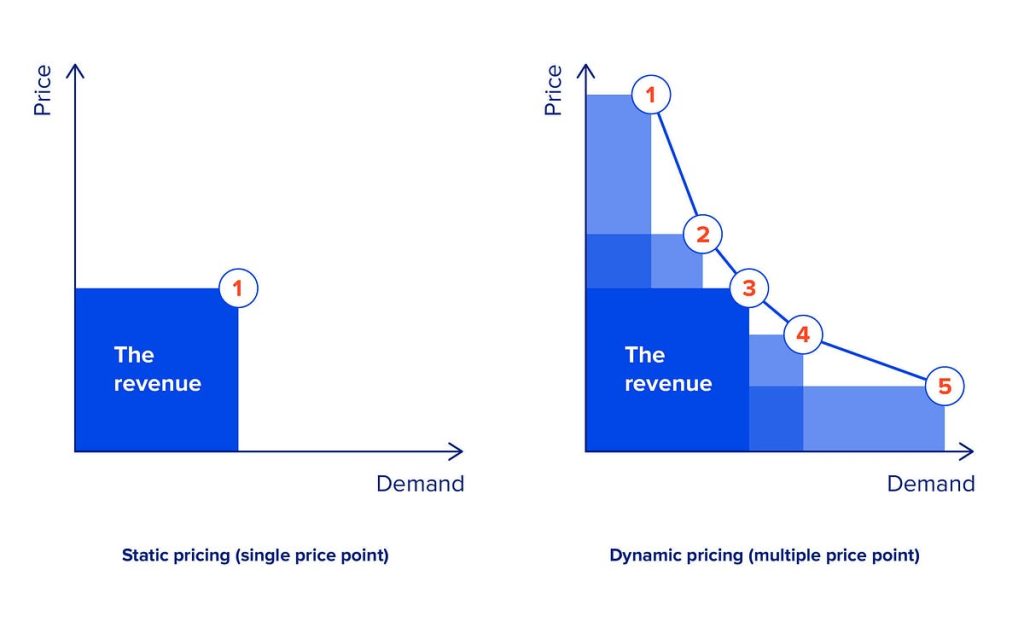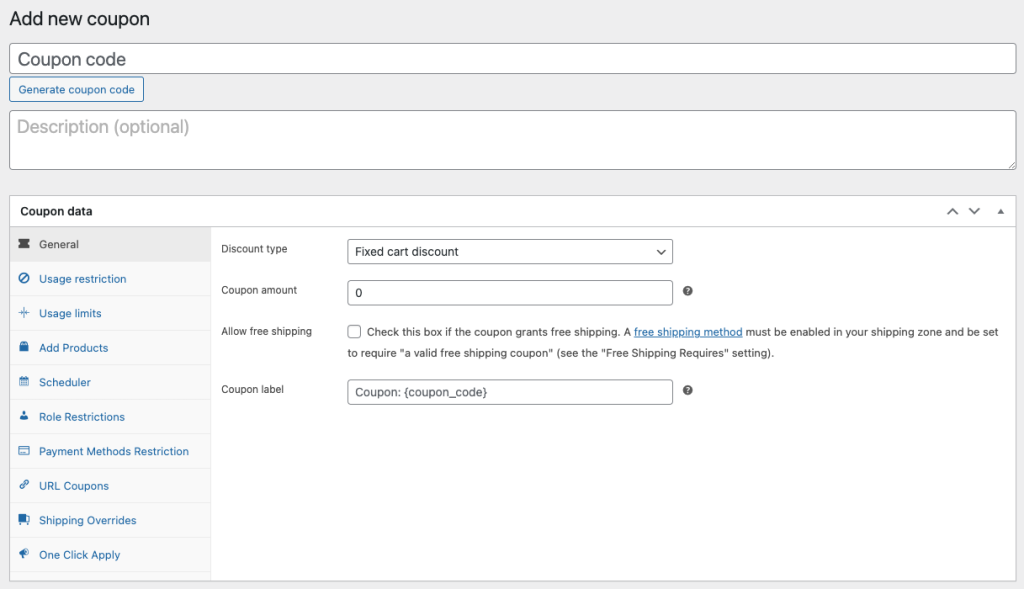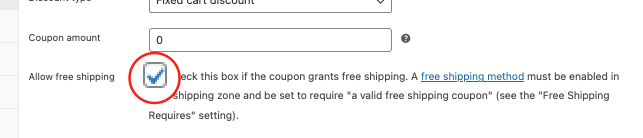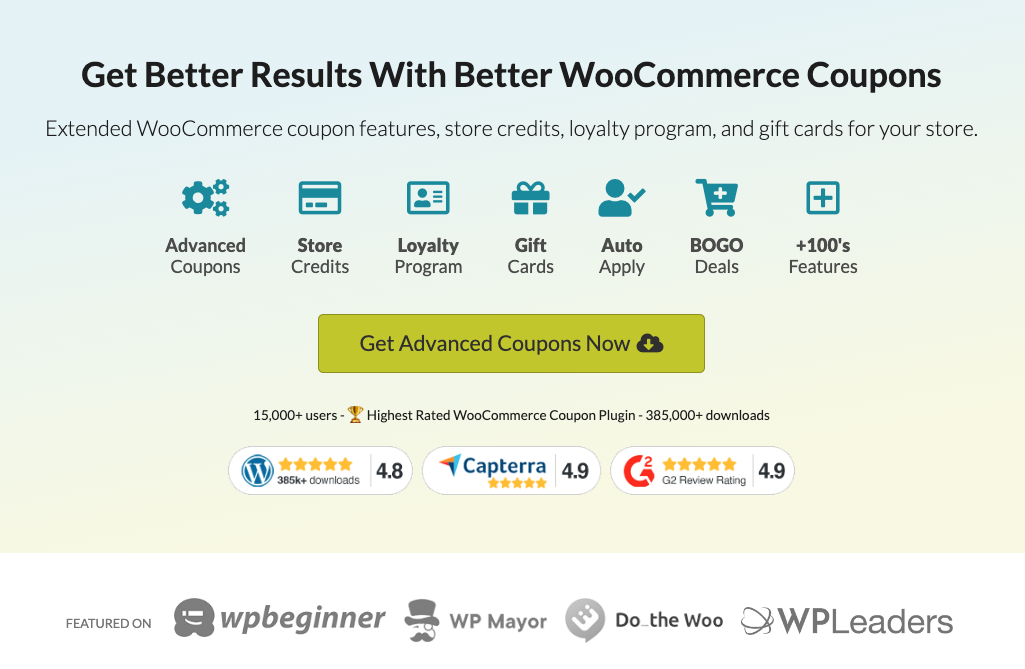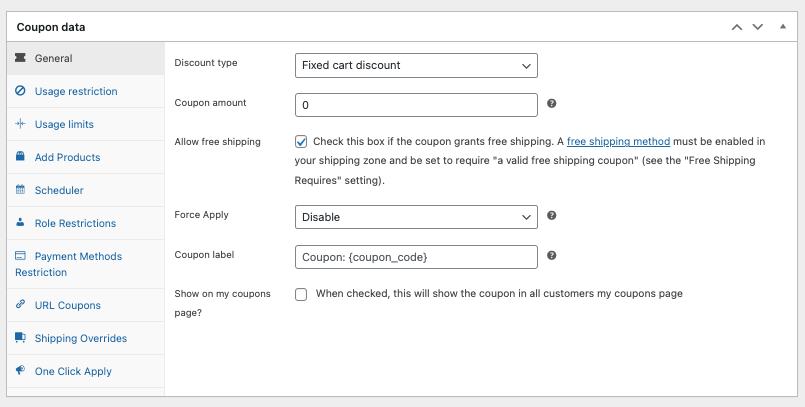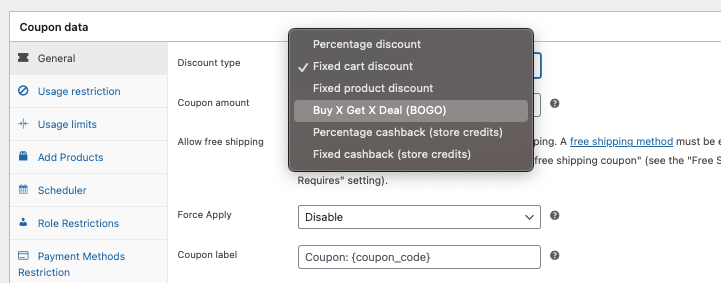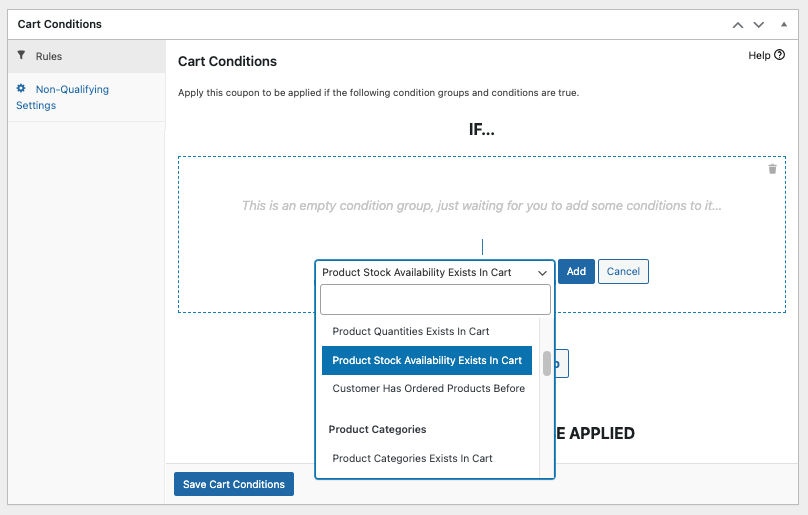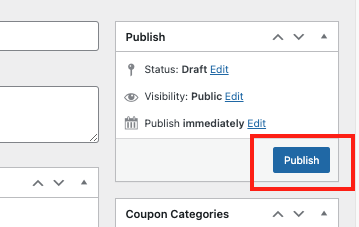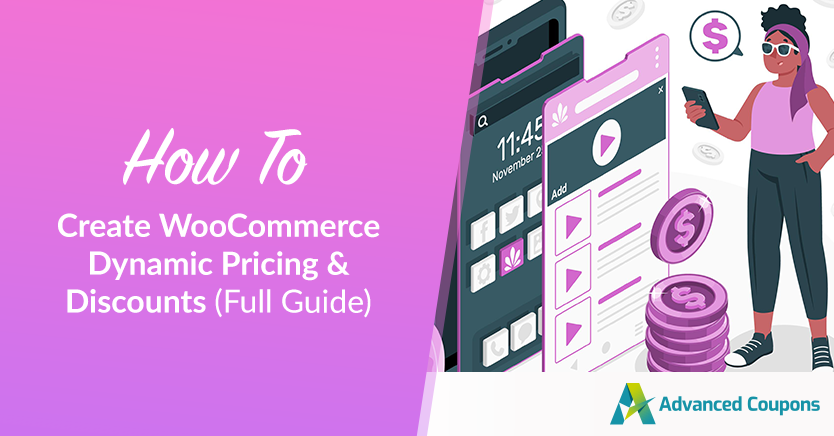
If you want to quickly get more customers and sell more products, you might want to think about using a strategy called WooCommerce dynamic pricing & discounts.
Dynamic pricing means changing prices based on things like how customers act, how much they want the product, what other businesses are doing, or even what time of day it is. This, then, lets businesses give individualized prices to customers, making more money and keeping customers happy.
In this article, we’ll talk about how dynamic pricing works with WooCommerce. We’ll also show you how to do it using a tool called the Advanced Coupons plugin. So, let’s dive in!
What Are Dynamic Pricing Deals?
Dynamic pricing is a strategy that involves changing the price of a product or service in real-time, depending on factors like how much demand there is, how much inventory is available, and how customers are behaving.
This adaptable pricing method lets businesses make the most money by providing customized and focused prices to specific customers or groups.
Let’s say you’re selling sneakers in WooCommerce. When lots of people want to buy them, like during a new product launch, dynamic pricing helps you automatically adjust the price.
Specifically, if everyone’s trying to get sneakers, the price goes up a bit. But when there aren’t as many people interested, the price can come down to attract more buyers.
It’s like finding the right price at the right time, so you sell more sneakers and make more people happy.
Benefits Of Offering WooCommerce Dynamic Pricing & Discounts
In the world of e-commerce, where competition is tough, dynamic pricing can make your business stand out. Just like in the sneaker example earlier, dynamic pricing lets you customize your prices based on what makes people buy.
But there’s more to it. Here are some more reasons why using WooCommerce dynamic pricing & discounts in your online store is a good idea:
1. Increased sales and revenue.
When you offer prices that match what customers are willing to pay based on their habits and preferences, it encourages more people to buy.
Dynamic pricing helps you find the sweet spot between making the most money and making sure your products keep flying off the shelves, leading to increased profits.
2. Improved profit margin.
Similarly, dynamic pricing lets you fine-tune your prices depending on what’s happening in the market, what customers want, or how they’re behaving. So, this means you can make the most money possible while staying competitive.
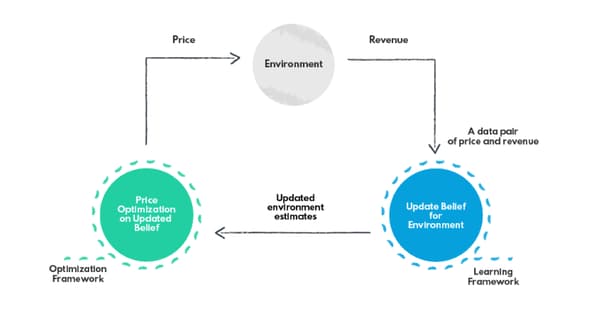
3. Attracts more customers and helps in retention.
Additionally, dynamic pricing isn’t just about making a sale; it’s about keeping customers happy.
By giving them prices that make sense for them and offering special deals, you can bring in new customers and make sure the ones you have stuck around.
It’s like a personalized shopping experience that builds loyalty.
4. Optimized inventory management.
Lastly, dynamic pricing can also help businesses manage their inventory more efficiently.
By adjusting prices based on how much people want something and how much you have in stock, you can avoid running out of products or being stuck with too much inventory. It helps you keep just the right amount of products available when customers want them.
How To Create WooCommerce Dynamic Pricing & Discounts
Now that we have a solid understanding of the importance of dynamic pricing, let’s move to the practical aspect of setting up dynamic pricing in WooCommerce:
Step 1: Create a new coupon.
WooCommerce offers default coupon features that can help you implement pricing deals across your store. To get started, navigate to WooCommerce > Coupons > Add coupon:
Set a name and description for the coupon. Then, proceed to edit the coupon-specific information.
Step 2: Configure coupon data.
Once you have the name and description sorted, you may proceed with setting up the coupon details. In the General tab of the Coupon data section in WooCommerce, you can tweak the following settings:
- Discount type,
- Coupon amount,
- Free shipping eligibility,
- Coupon expiry date.
Choose the discount type that suits your pricing deal, and set the coupon amount. Then, while you’re at it, also decide whether or not to offer free shipping:
Step 3: Install and activate the Advanced Coupons plugin.
Now, while the basic coupon features in WooCommerce are handy, you might have seen that they come with a few limitations. To unlock more advanced options for creating and configuring pricing deals, install and activate the Advanced Coupons plugin:
You can find it by navigating to Plugins > Add New and searching for “Advanced Coupons:”
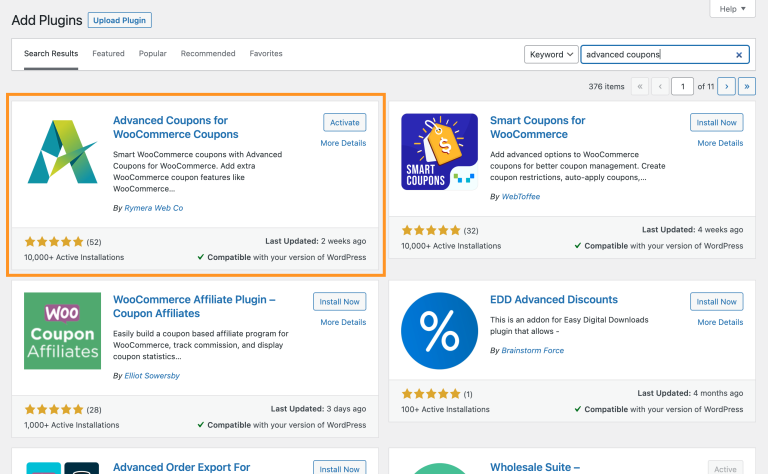
Keep in mind that the free version of the plugin comes with a bunch of cool new features. However, if you want total control over your coupons and discounts, you can always upgrade to the premium version.
Step 4: Implement advanced pricing deals using Advanced Coupons.
Once you’ve activated Advanced Coupons, go back to WooCommerce > Coupons.
With Advanced Coupons, you’ll notice extra sections and fields under the Coupon data tab. These let you design more advanced pricing deals:
Additionally, you’ll see that you have a couple more discount-type options:
For instance, you can set up BOGO (Buy One Get One) deals by deciding how the offer kicks in and how it applies. The plugin also lets you establish conditions for the shopping cart and limitations on usage, giving you greater control over your pricing deals:
To dive deeper into Advanced Coupons’ extensive discount and pricing features, click here.
Step 5: Test, monitor, and evaluate results.
Finally, after defining your pricing rules, it’s important to test and fine-tune your pricing strategy. Then, once you’re satisfied, click the “Publish” button:
Remember, integrating WooCommerce dynamic pricing & discounts into your online store is a continuous effort.
It’s vital to consistently keep an eye on and assess the impact of your pricing strategy over time. This ongoing monitoring ensures that your pricing remains effective and aligned with your business goals.
Conclusion
WooCommerce dynamic pricing & discounts are an effective way to boost sales, attract new customers, and gain a competitive edge in the market. By following the steps outlined in this article, you can easily implement pricing deals for your WooCommerce store using the Advanced Coupons plugin:
- Create a new coupon.
- Configure coupon data.
- Install and activate the Advanced Coupons plugin.
- Implement advanced pricing deals using Advanced Coupons.
- Test, monitor, and evaluate results.
Do you have any questions about this article? Let us know in the comments!