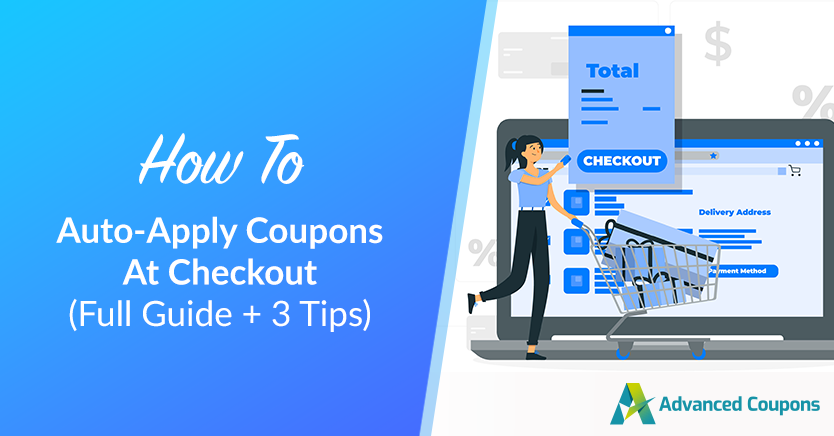
Customers are always on the prowl for the best deals. As an e-commerce store owner, you can use this to your advantage by automatically applying coupons at checkout.
Coupons have always been a staple in the savvy shopper’s toolkit, but with the advent of technology, the game has changed. It’s no longer just about clipping coupons from newspapers; now, we have the power to auto-apply coupons at checkout.
In this article, we will walk you through the concept of coupons at checkout. Furthermore, we will discuss the benefits and how this boosts your sales in your store. Then, we’ll show you how to do this easily with the Advanced Coupons plugin. So, let’s get into it!
Understanding The Concept Of Coupons At Checkout
Auto-applying coupons are discount codes that automatically apply to a customer’s shopping cart during the checkout process.
Traditionally, coupons have been physical or digital codes that we could apply to our purchases to receive a discount or offer. Customers would meticulously collect them from various sources like newspapers, flyers, or emails, and present them at the time of purchase.
This model is still prevalent, especially when discounts are meant for a specific group of customers. However, with the evolution of e-commerce, the process of using coupons has been revolutionized.
The shift towards auto-applying technology marks a significant milestone in the couponing world. Today, instead of manually searching and entering codes, auto-applying coupons at checkout means these discounts are automatically applied to our shopping cart.
Additionally, there are instances where you may wish to offer a discount to a broader customer base, such as new customers or those who spend a certain amount.
In such scenarios, automatic discounts at checkout come in handy.
The Advantages Of Automatic Discounts At Checkout
The impact of auto-applying coupons on the customer experience can be profound.
For store owners, the goal is to make the purchasing process as smooth and appealing as possible.
By removing the need for customers to search for and enter discount codes, we alleviate potential frustration and create a more streamlined checkout experience. This ease of use can lead to increased customer satisfaction, loyalty, and ultimately, repeat business.
Here are three primary advantages that this strategy offers:
1. Driving conversion rates
One of the most significant advantages we gain from offering auto-applying coupons is the potential uptick in conversion rates.
When customers see that they’re getting a deal without having to do any extra work, they’re more likely to complete their purchase. This immediate gratification not only encourages a positive emotional response but also reduces the likelihood of cart abandonment.
2. Enhanced customer loyalty
If you’ve managed to convince a customer to make their first purchase at your store, you’ve achieved more than just a sale. You’ve acquired a potential returning customer. Automatic discounts at checkout can further improve customer satisfaction and foster customer loyalty.
3. Streamlining of the checkout process
Complexity at checkout is one of the main reasons for cart abandonment.
Thankfully, when we offer auto-applying coupons, we simplify the checkout process. The fewer steps there are to finalizing a purchase, the more likely customers are to go through with it.
Simplifying the checkout process doesn’t just make things easier for customers, it also lightens the load for our customer service team. By cutting down on the need for manual coupon applications, we can prevent a lot of the issues and questions that usually come up.
How To Implement Automatic Discounts At Checkout: A Step-By-Step Guide (3 Steps)
Now that we’ve covered the benefits of automatic discounts at checkout, it’s time to learn how to implement them. Keep in mind that the default WooCommerce coupon features might not be able to cover the flexibility of our goal in this guide.
In this case, we highly recommend using Advanced Coupons:
Trusted by 20k+ WooCommerce store owners, this plugin streamlines your coupon marketing campaigns. Not only will this help you run advanced discounts, such as BOGO deals, shipping discounts, URL coupons, and more, but it also takes away the hassle of redeeming coupons.
Particularly, it makes it super simple for you to allow customers to redeem their coupons automatically.
Here’s a simple, three-step guide to help you get started:
Step 1: Create a new coupon.
The first step is to create a coupon.
You’ll need to generate a coupon code, even though the discount will be applied automatically. To do so, head to Coupons > Add New. Then, input the coupon code or click “Generate Coupon Code”:
Next, you’ll need to configure your deal under the Coupon Data section.
Here, you can set the type of discount and customize various settings according to your requirements:
Step 2: Customize cart conditions.
Once you have the General Settings sorted out, you can now scroll down to the Cart Conditions section of the editing dashboard:
Note that although automatic discounts at checkout are generally meant for a large audience, you’ll want to limit who can avail of this deal. You can set up if/then conditions based on certain order features, such as cart items, products, product categories, and customers:
Step 3: Enable auto-apply.
The final step is to enable the auto-apply feature for your coupon. You’ll find this option on the right-side end of your screen, above “Virtual Coupons”:
Once you’ve done this, your new coupon will be activated and automatically applied at checkout.
3 Tips To Make The Most Of Coupons At Checkout
There are different ways to maximize this strategy. Here are some of the ways you can try out:
1. Personalizing offers
By using customer data to tailor discounts to individual shopping habits or preferences, you can boost the relevance and appeal of your coupons. Personalization also shows customers that you understand and value their unique needs, which can reinforce their loyalty to our brand.
2. Time-limited promotions
Implementing time-limited promotions with your auto-applying coupons can create a sense of urgency that encourages customers to complete their purchases swiftly.
By setting an expiration date on our discounts, you can tap into the psychological trigger of scarcity, which can be a powerful motivator for customers who are on the fence about making a purchase.
3. Analyzing performance and adjusting strategy
Finally, to truly excel with this strategy, you can also regularly analyze their performance.
This involves tracking:
- Redemption rates
- Sales increases
- Customer feedback
By assessing these metrics, you can adjust your strategy to better meet the needs of your customers and your business objectives. Continuous improvement based on data will help you refine your approach and maximize the effectiveness of your coupon campaigns.
Conclusion
Implementing automatic discounts at checkout can be a game-changer for your e-commerce store. It can not only help reduce cart abandonment rates and drive conversion rates but also enhance customer loyalty and streamline the checkout process.
In this article, we outlined 3 easy steps to auto-apply coupons at checkout using Advanced Coupons:
In addition, we shared 3 tips you can use to maximize this strategy:
Do you have any questions about this article? Let us know in the comments below!



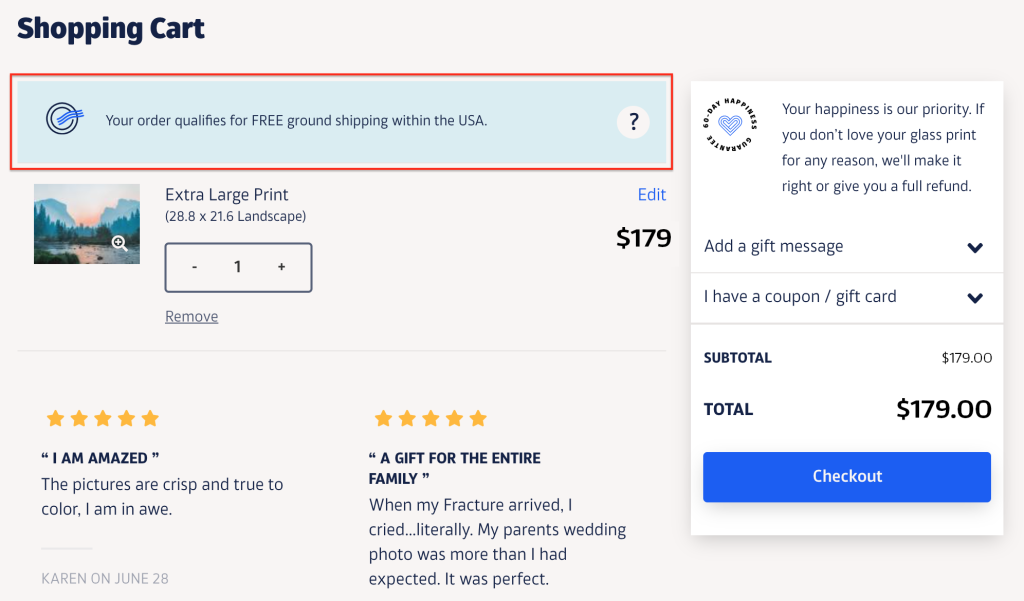
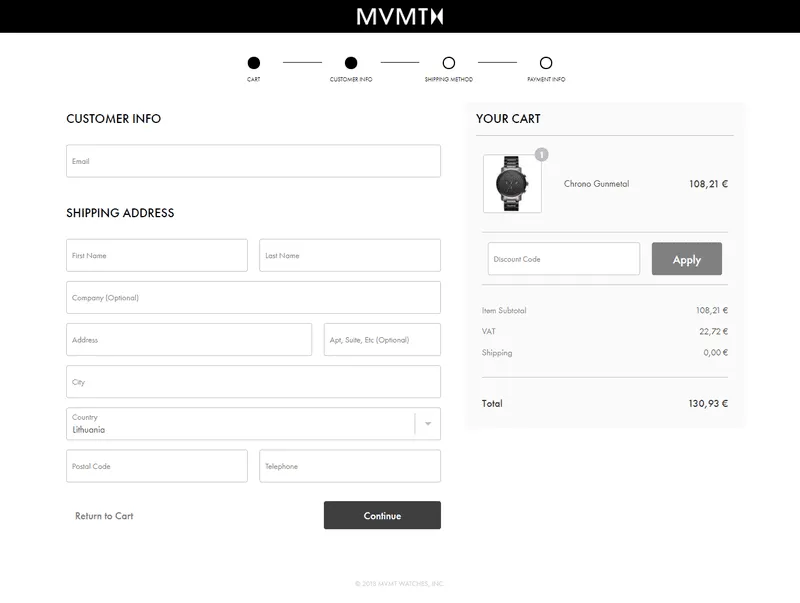
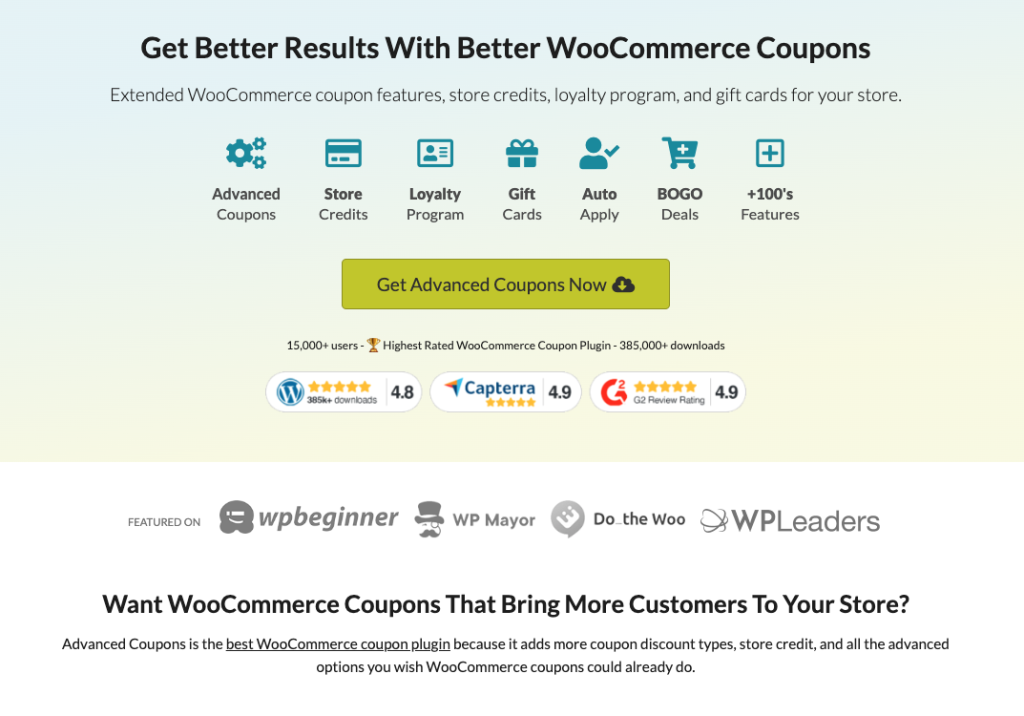
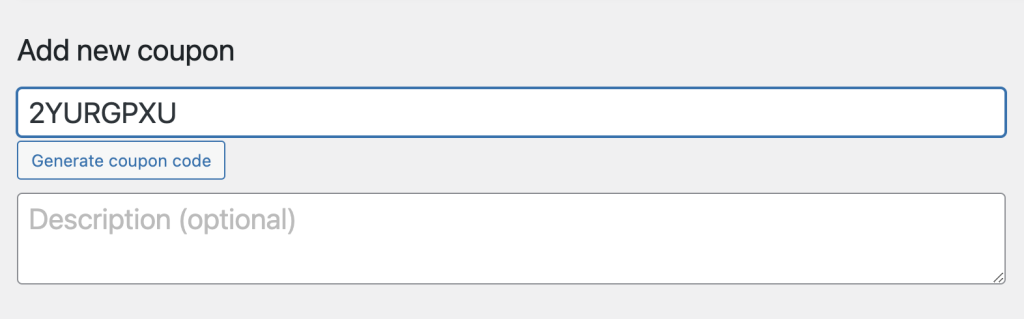
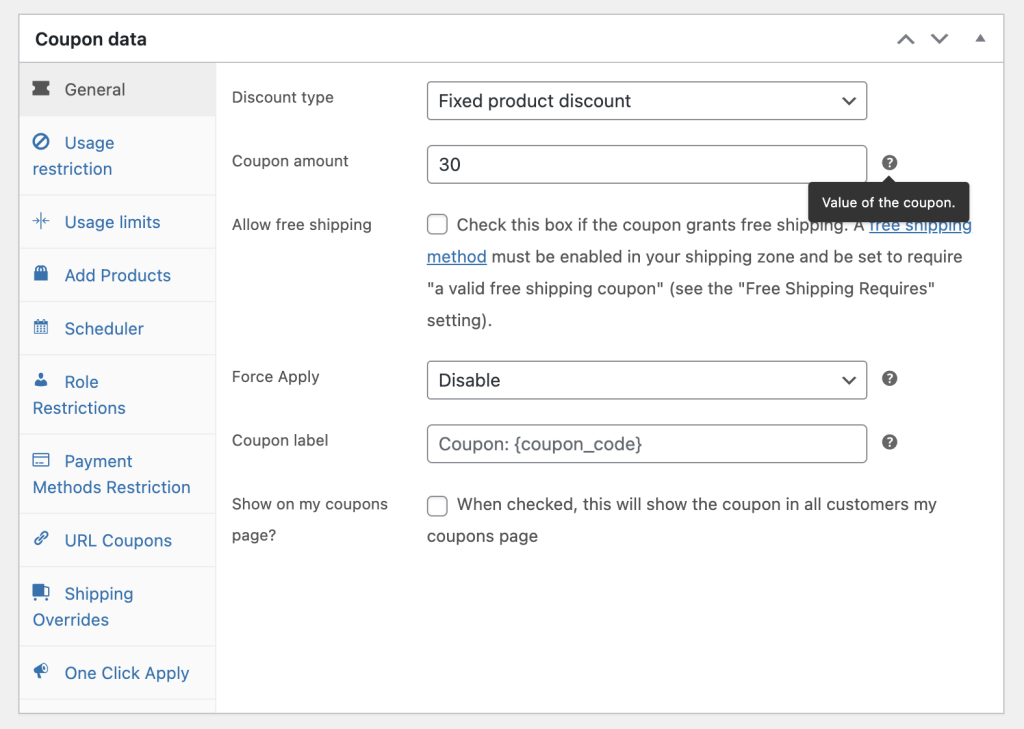
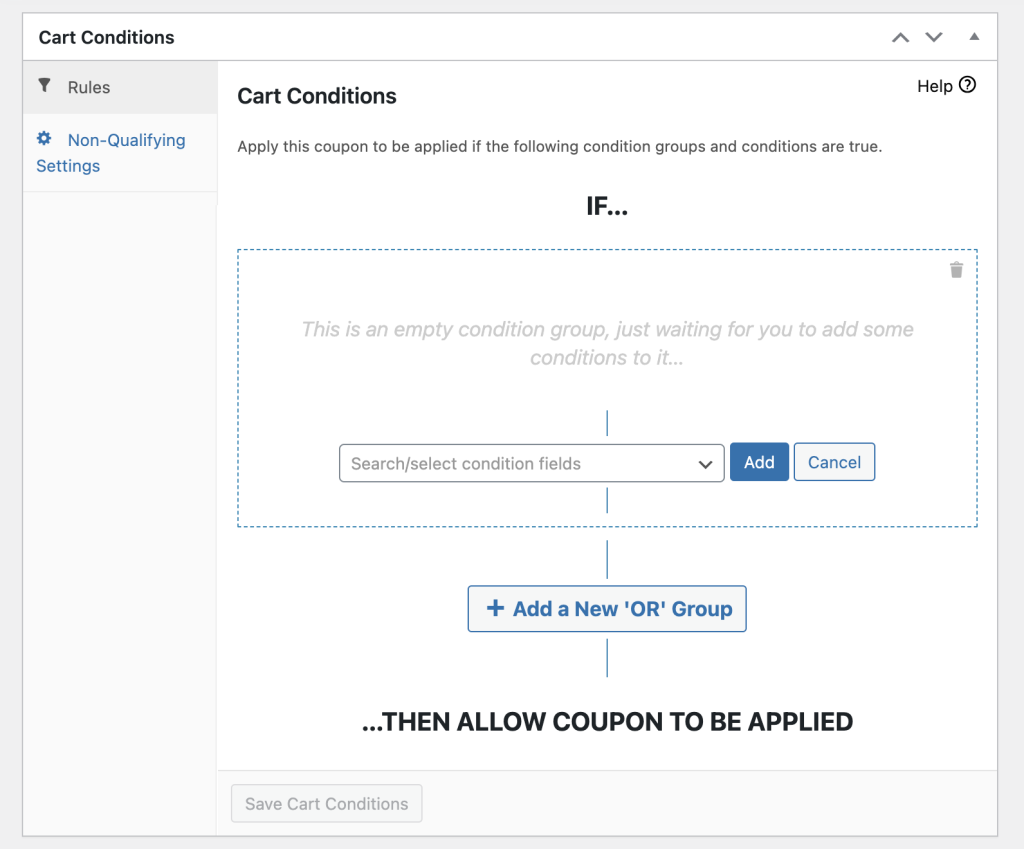
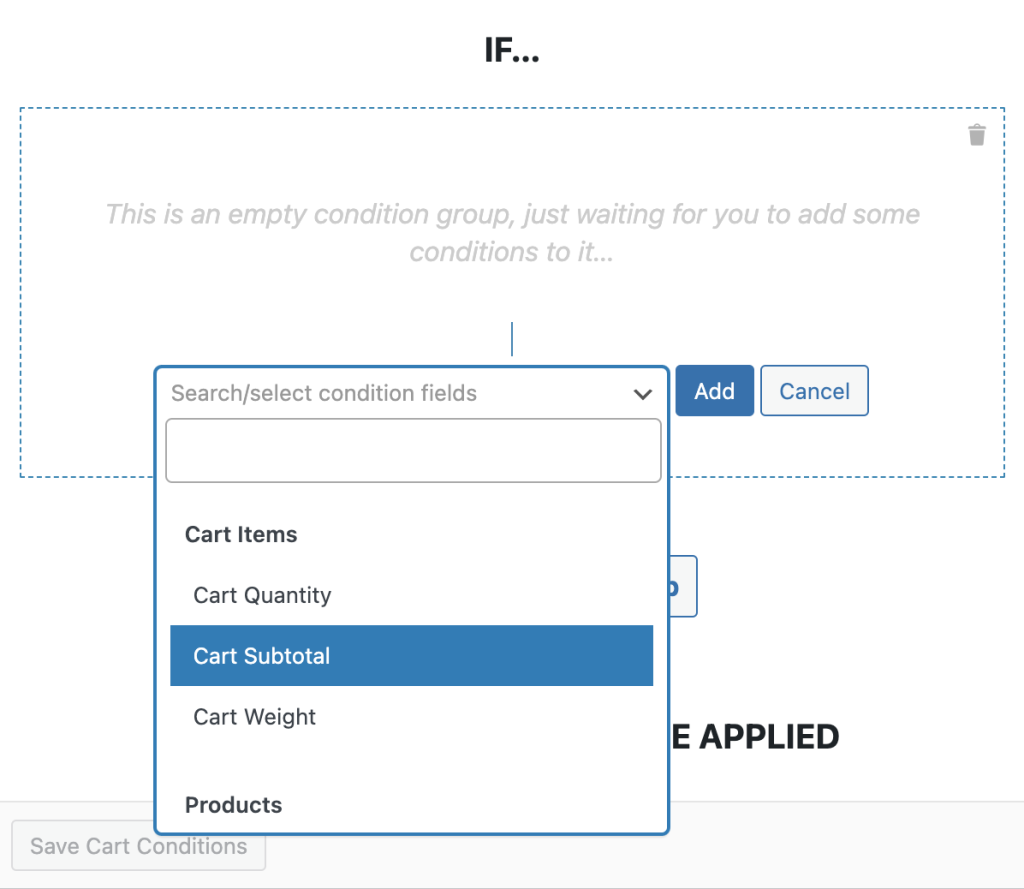
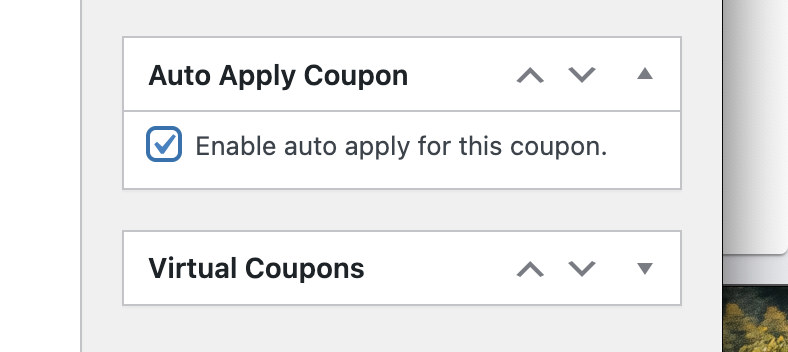
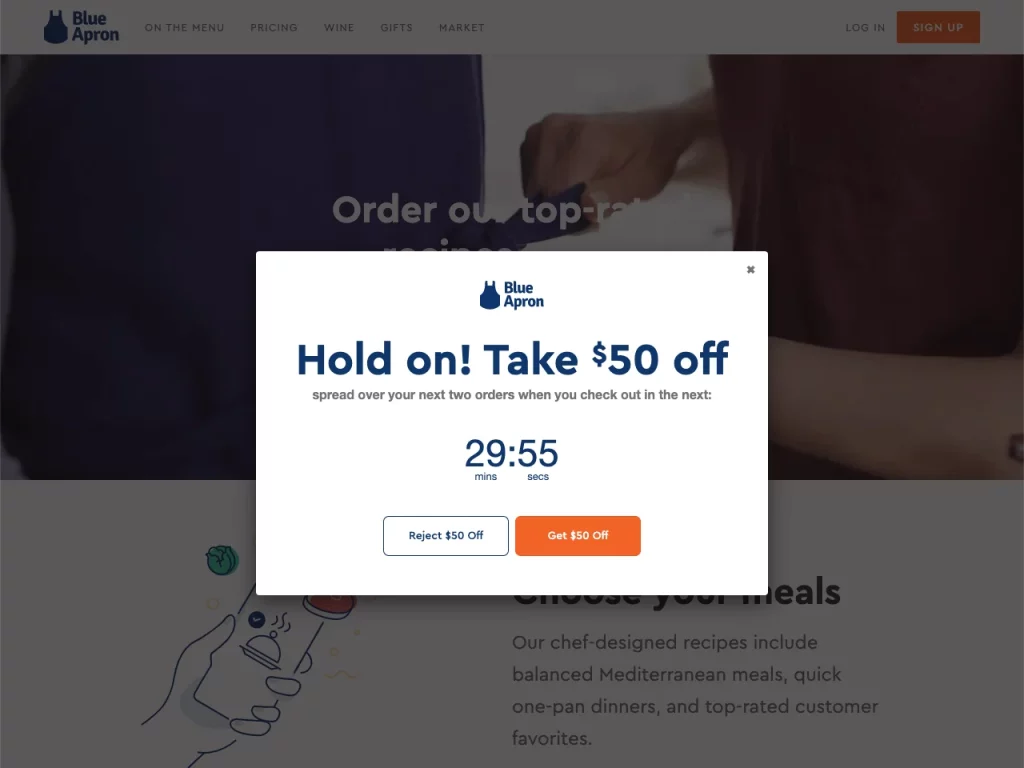



Is there a way to use the Auto-Apply feature AND let customers remove the coupon at checkout?
Scenario — If I’m running a sale and everyone gets 20% off so I want to auto-apply that for all customers BUT I also have special customers who get 50% off. The special customers would need to be able to remove the auto-applied coupon in order to apply their 50% one.
Hi Frank,
Yes, you can set exclude coupon to the other coupon and increase the sort priority of that coupon. Then when it’s applied it should remove the auto apply coupon. Please write into our support if you’re still having trouble.