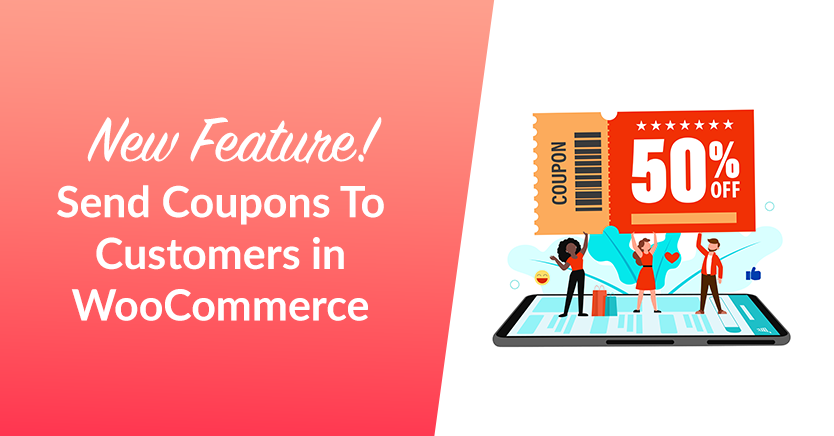
Looking for ways to improve traffic, reward loyalty, and boost revenue? Why not stick with the old-fashioned marketing strategy: send coupons? Coupons have been around for decades, and they continue to be a popular way to attract new customers, retain existing ones, and increase sales.
Fortunately, with today’s technological advancements and high-caliber plugins, distributing coupons and ensuring their effectiveness has never been easier.
In this article, we’re going to show you how to send coupons to your customers like a pro! We’ll share some creative and unique ways to distribute coupons, as well as some insider tips on how to make them more enticing with the right tool. Let’s get into it!
Why You Need To Send Coupons To Customers
It’s a no-brainer that as a business owner, you’re constantly looking for ways to better market your products. However, there’s one strategy that’s stood the test of time: coupons!
According to a survey done in the United States in 2022, the global digital coupon industry was valued at more than $4.67 million in 2020. The total is predicted to exceed $29.7 billion by the end of 2031. In other words, coupons are flouring and will continue to flourish in the long run.
This means, now more than ever, is time to make the necessary strides to improve your coupon game.
But here’s the thing, customers today expect a more personalized shopping experience. This means that traditional coupon distribution methods, like physical storefronts and bulk emails, may not be cutting it anymore. Customers want promotions that are tailored specifically to their interests and behaviors.
And thankfully, with today’s technology, sending coupons to customers is easier than ever before.
You can now use customer data and insights to create targeted offers that are more likely to resonate with your customers. For example, you can send coupons to customers who have abandoned their shopping carts or offer discounts on products they’ve shown an interest in before.
And it’s not just about the coupon itself – the way you deliver it matters too.
Personalized messages and eye-catching designs can make your coupons stand out and grab customers’ attention. Additionally, offering mobile coupons or integrating them with your loyalty program can make the redemption process a breeze for customers.
- Boosted sales
- Improved store traffic
- More manageable inventory
- Increased brand awareness
Send Coupons To Customers In 2 Easy Steps
To get started, you will need to update Advanced Coupons for WooCommerce to version 4.5.3. This is because just recently, we released a new coupon feature called “Send A Coupon” that allows you to email a coupon to a customer in just a few clicks!
Step 1: Click the ‘Send Coupon’ button.
To access this new feature, create a new coupon or edit an existing coupon by navigating to WooCommerce > Coupons > Add New. Then, you’ll be routed to the coupon editor dashboard, where you’ll notice the Send Coupon button next to the Add Coupon button:

But before jumping into that, it’s important to first configure your coupon data. This is because the coupon you will send will depend on the coupon you just selected.
Note that the “Send Coupon” button WON’T be available until you finalized your coupon settings.
So, if you started from scratch, you’d have to manually define and set up coupon names, discount types, labels, restrictions, limits, schedules, and the like before you can start distributing them:
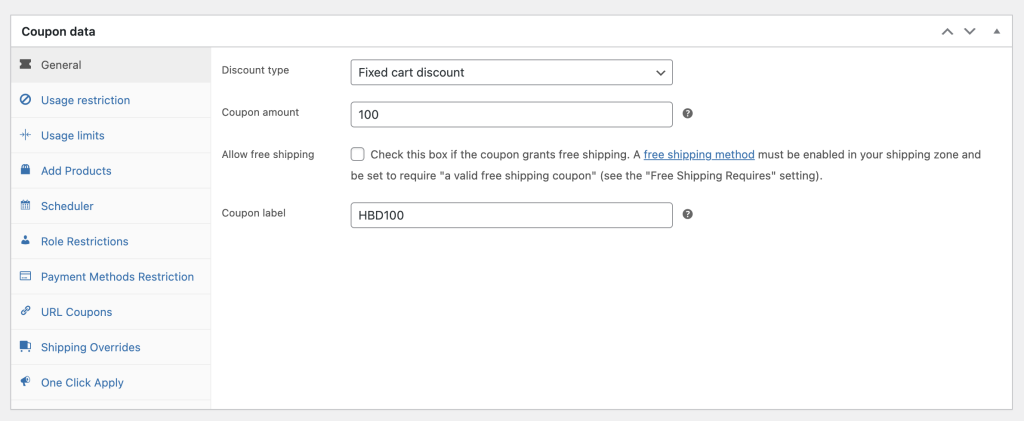
Once that’s completed, you can now scroll up and click ‘Send Coupon.’ This will prompt a pop-up to appear and verify to whom you want to send the discount. You have the option to either send it to a/n:
- Existing customer account
- New customer (no account)
Step 2: Configure the Send Details.
For example, suppose you wish to send a coupon to a current customer account. Simply choose ‘existing customer account’ from the options and fill in the customer’s email address directly below:
You can then generate a test by clicking ‘preview email’. This is to ensure that everything is in order and that nothing is missing. Again, we don’t want to mislead customers because it will only lead to frustration and, in the end, will harm brand loyalty and customer experience.
Once that’s all done and polished, you can now hit ‘Send Email’.
Conclusion
Coupons are a great way to show your customers how much you appreciate them and can be used as a powerful marketing tool to drive sales and increase retention. But how can you leverage them even further? It’s easy: send them directly to your customers!
In this article, we showed you 2 steps to send coupons to your customers using Advanced Coupons’ latest Send A Coupon Feature:
Do you have any questions about coupon marketing in WooCommerce? Don’t hesitate to let us know in the comment box down below or send us a support email!


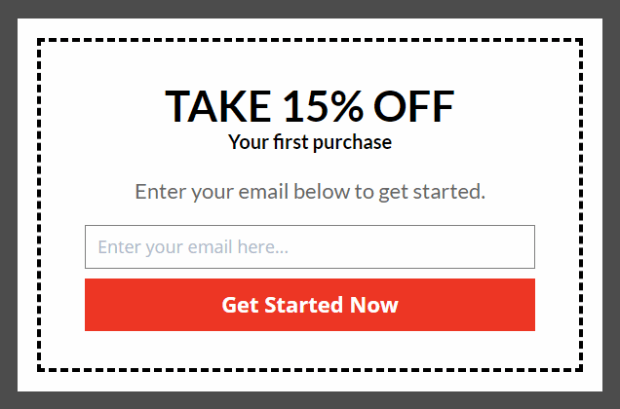
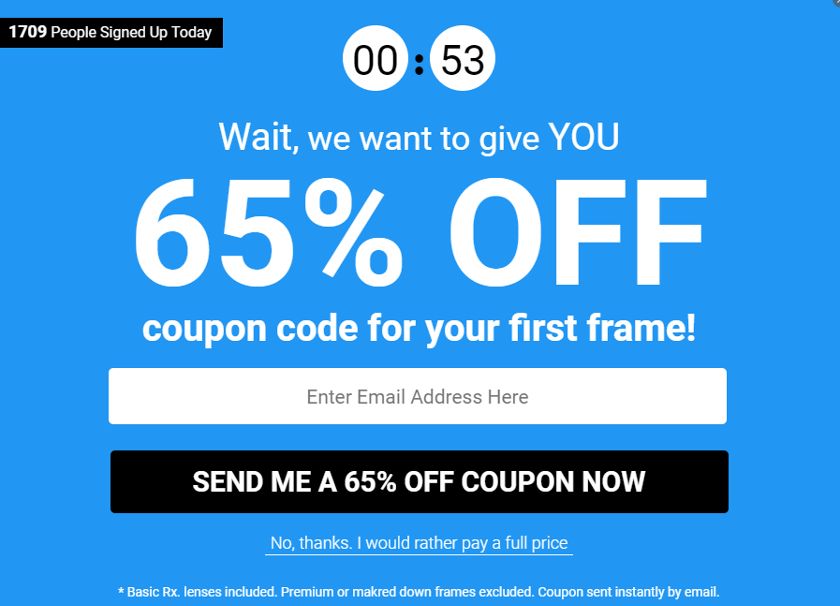
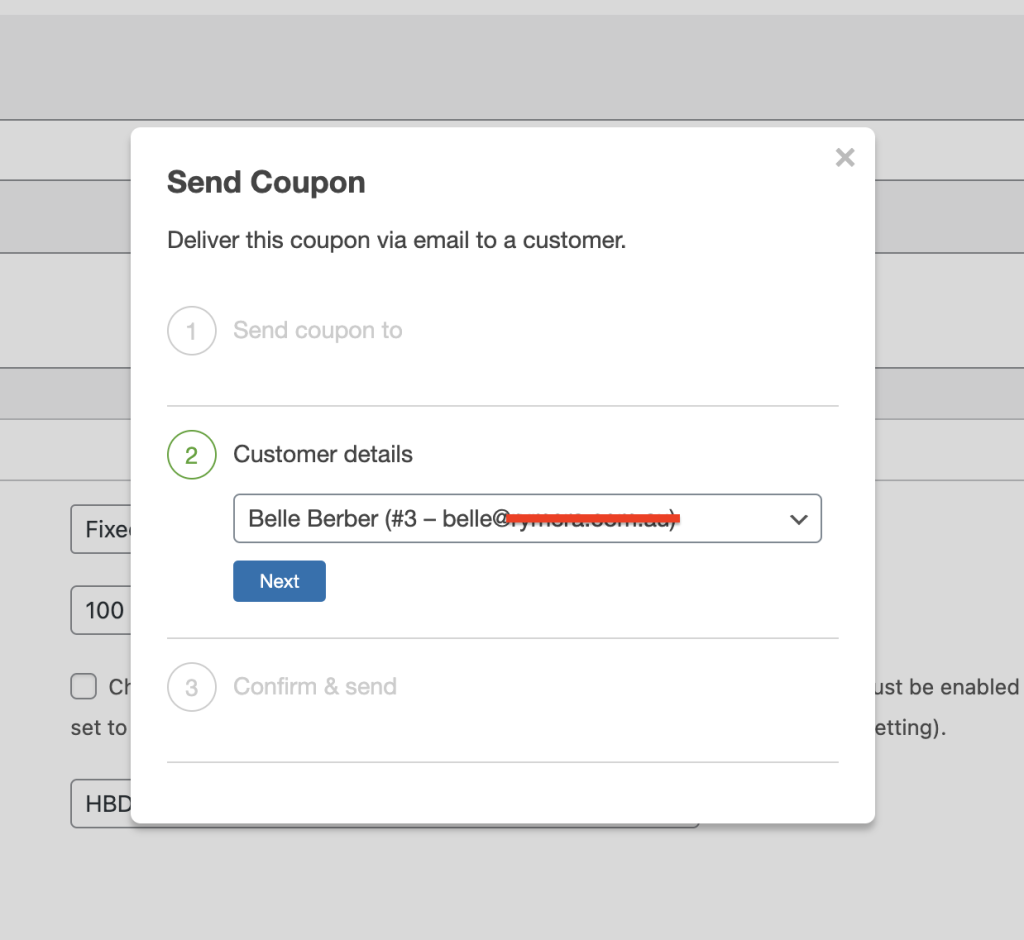
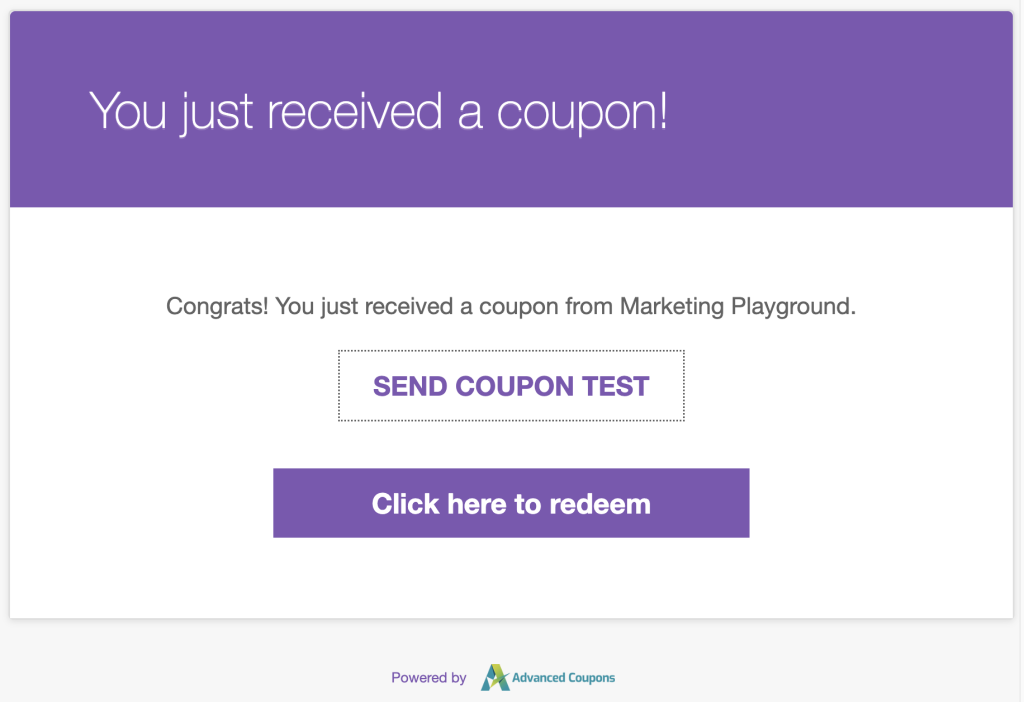



How do I send one coupon to all my customers at once and not one at a time?
Hey Logan, bulk sending via the plugin is still on the roadmap.
In the meantime, this kind of thing is best done via an email marketing platform such as Drip, MailChimp, ActiveCampaign, Klaviyo, etc.
Hope this helps!
Hi Josh,
Is this still on the roadmap, and when can we expect it to be implemented?
It’s high on our request list, but for now we’d recommend using something like Automator plugin.
How can I change sender email just for this mails?
Hi Jorge,
You can filter the woocommerce_email_from_address hook in WooCommerce for this. But you might want to set up the hook inside our acfw_before_send_coupon_email hook and dehook it inside our acfw_after_send_coupon_email hook.
Hope this helps! Feel free to reach out to support for these kinds of requests.
Good Afternoon, hope you are all well. I would like to find out the following
– Does your smart coupons plugin support below functionality
Coupons generated upon user registration no purchase required. Example, we want user to register to access offers from our partners. So when they sign up they will be redirected to a page where all of the offers can be displayed and they can redeem any of the offers for up to 30 days.
Each user who registers will have access to the same offers but unique codes.
Please let me know if this function is available and also how to do it i will purchase immediately as this is a time sensitive project for the client.
Kind Regards
Hi Terry, yes you can do this, but you’ll need premium with the following:
– Virtual coupons (to generate new code per user), you create 1 parent coupon and then generate virtual codes as needed
– My Coupons page enabled on your My Account area (this is where they’d see the coupons)
– Some custom code to call the virtual coupons API and create a new code when the user registers. (here is the API docs: https://advancedcouponsplugin.com/knowledgebase/advanced-coupons-api/)
Feel free to reach out to support for more info.